|
|
|
AIDA
GELINA
BRIKEN
nToF
CRIB
ISOLDE
CIRCE
nTOFCapture
DESPEC
DTAS
EDI_PSA
179Ta
CARME
StellarModelling
DCF
K40
|
| AIDA |
 |
|
|
|
Message ID: 418
Entry time: Thu Nov 3 02:29:45 2016
|
| Author: |
TD |
| Subject: |
[How To] Startup AIDA (October 2016) |
|
|
Assumes 3-phase ac power (to Julabo FL11006 recirculating chiller) and single-phase ac power
(to AIDA NIM bins, PSUs, network switches, USB-controlled ac mains relay and Raspberry Pi)
is connected and switched on.
All AIDA operations are controlled from the Dell T410 Workstation aidas1 using web browsers.
AIDA has multiple, independent data acquisition servers connected by an Ethernet network.
Response times to commands, information updates etc are ~10-60s - please be patient!
1) Start Julabo FL11006 Recirculating Chiller
See manual (page 19) http://www2.ph.ed.ac.uk/~td/AIDA/Information/Julabo%20FL11006.pdf
Set point +20 deg C
Check flow of coolant by inspecting the two flow indicators which are located on top of
the AIDA stand
Do NOT proceed if the Julabo FL11006 Recirculating Chiller is not operating, or if there
is little, or no, flow in one, or both, flow indicators.
2) Start interface to USB-controlled ac mains relay to AIDA data acquisition servers
On the AIDA Dell T410 Workstation aidas1 switch to Desktop 7 and start a Firefox web browser
Enter URL http://nnrpi1:8015/AIDA/Rly16/
See attachment 1
Select 'Sequence ALL On' to powerup the AIDA data acquisition servers
Check all relays Relay 1 to Relay 8 move from the 'Switch ON' to 'Switch OFF' row
See attachment 2
Wait 10 minutes (yes - really!) before proceeding
3) Start Httpd Data Acquisition server
See attachment 3
Switch to Desktop 1 and select the yellow MIDAS icon 'Httpd for DataAcquisition' which will start a terminal
to display server messages as follows
System identified is CPU x86_64; Platform is unix; OS is Linux and Version is 2.6.32-504.8.1.el6.x86_64
Environment selected is CPU x64_64; Platform unix; OS Linux64 and Operating System Linux64
MIDASBASE = /MIDAS@aidas and MIDAS_LIBRARY = /MIDAS@aidas/TclHttpd/Linux64
PATH =
/MIDAS@aidas/bin_Linux64:/MIDAS@aidas/TclHttpd/Linux64:/homes/npg/root/bin:/homes/npg/root/bin:/homes/npg/root/lib:/MIDAS/Linux/bin64:/usr/lib64/qt-3.3/bin:/usr/local/bin:/usr/bin:/bin
package limit is not available: can't find package limit
Running with default file descriptor limit
package setuid is not available: can't find package setuid
Could not change to user 50 group 50: not owner
/debug user "debug" password "jhi+u8jzdbpl"
httpd started on port 8015
Custom startup from /MIDAS@aidas/config/TclHttpd/aidas1@8015/startup.tcl
DefineMessage defined with server at http://elog.ph.ed.ac.uk:8015/MessageLoggerServer
/DataBaseAccessServer
/NetVarService
/SigTaskService
Loaded MemSasAccess
/SpectrumService
loading tcl/AIDARunControl.tcl for namespace ::
RunControlClient provided
RunControlClient loaded
Completed custom startup from /MIDAS@aidas/TclHttpd/Html/AIDA/RunControl/stats.defn.tcl
See attachment 4
4) Start web browser for interface to AIDA
Switch to Desktop 1 and start Firefox web browser
Enter URL localhost:8015
See attachment 5
5) Commence startup of AIDA interface
Select 'AIDA Experiment Control'
See attachment 6
6) From AIDA Experiment Control tab
Select 'AIDA Hardware Control'
See attachment 7
Select 'Data Acquisition Run Control'
7) Reset and setup all data acquisition servers
From 'Data Acquisition Run Control' tab
See attachment 8
Select 'Act On ALL Data Acquisition Servers'
The web page will update (~20s) to show the status of all of the configured AIDA FEE64
data acquisition servers which are named nnaida1, nnaida2 ... etc
See attachment 9
Select 'Reset'
Wait for update and check that the state of *all* data acquisition servers is 'reset'
Select 'Setup'
Wait for timestamp re-synchronisation pop-up
See attachments 10-11
Usually all data acquisition servers (nnaida1, nnaida2 ... etc) will ReSYNC OK and you may proceed to step 8.
Sometimes one, or more, data acquisition servers report ReSYNC not complete.
Re-select the 'AIDA Experiment Control' tab and select 'AIDA Hardware Control'
See attachments 12-13
From the 'AIDA Hardware Control' tab select 'Master Timestamp Control'
From the 'Master Timestamp Control' tab
Select 'Reload'
Select FEE64 -> nnaida6
Select 'Perform ReSYNC'
Wait for timestamp re-synchronisation pop-up.
All data acquisition servers 9Nnaida1, nnaoida2 .. etc) should ReSYNC OK - if they do not
please seek expert help
8) Start ASIC controls
Re-select the 'AIDA Experiment Control' tab and select 'AIDA Hardware Control'
See attachments 12-13
Select 'ASIC Control'
See attachment 14
From 'ASIC Control' tab
select 'Act on ALL FEE64 modules' and await page update
select 'Act on ALL ASICs' and await page update
See attachment 15
9) Check FEE64 operating temperatures
Re-select the 'AIDA Hardware Control' tab and select 'FEE Temperatures'
See attachment 16
Check temperatures
Virtex < 70 deg C
PSU < 45 deg C
ASIC < 70 deg C
Note that the ASIC temperatures for some data acquisition servers sometimes read back as 0.0
*If the temperature values above are exceeded switch off AIDA FEE64 electrical power* as follows
Desktop 6 - Firefox web browser
From 'Rly16 Control' select 'Switch ALL off' and *now* seek expert help
10) Perform system-wide diagnostic checks
Re-select the 'AIDA Hardware Control' tab and select 'System Wide Checks'
See attachments 17-18
11) Start servers for data merging and output to disk
Switch to Desktop 2 and start the 'Httpd for Merge/TapeServer', 'Merger' and 'TapeServer' servers
by selecting the three adjacent MIDAS in sequence
See attachment 19
Three terminal sessions will pop-up to display server messages. These terminals should be moved to
left of the desktop and arranged as shown
See attachment 20
This will enable you to simultaneously observe the latest messages from each server and the activity
spinners of the Merger and TapeServer servers
12) Start web interface to Merger and TapeServer
Start Firefox web browser
Enter URL localhost:8115
See attachment 21
13) Open data file
Select 'Tape Service'
See attachment 22
In the 'TapeServer Service' tab complete the Volume Name, Run Name and Run Number fields.
Typically the volume name will the experiment ID (e.g. NP1234) and Run Name (R).
See attachment 23
Select 'Go'
See attachment 24
This will create an experiment directory if it does not already exist (e.g. /TapeData/NP1234)
and will open a data file within this directory with a filename concatenating the Run Name
and Run Number fields - if the selected file already exists a new filename (Run Number) will
be suggested
14) Setup merger
Re-select the 'AIDA' tab and select 'MERGE Control'
See attachment 25
Select 'Setup & Configure'
See attachment 26
Select 'Go'
See attachment 27
Select 'Toggle Merge Program Pause State'
See attachment 28
15) Enable histogramming and data transfer #1 links
Switch to Desktop 1 and re-select 'Data Acquisition Run Control' tab
Select Histogramming 'Enable All' and Data Transfer #1 'Enable All'
16) AIDA is now ready to commence collecting data
- you can proceed from step 5 of https://elog.ph.ed.ac.uk/AIDA/412 |
|
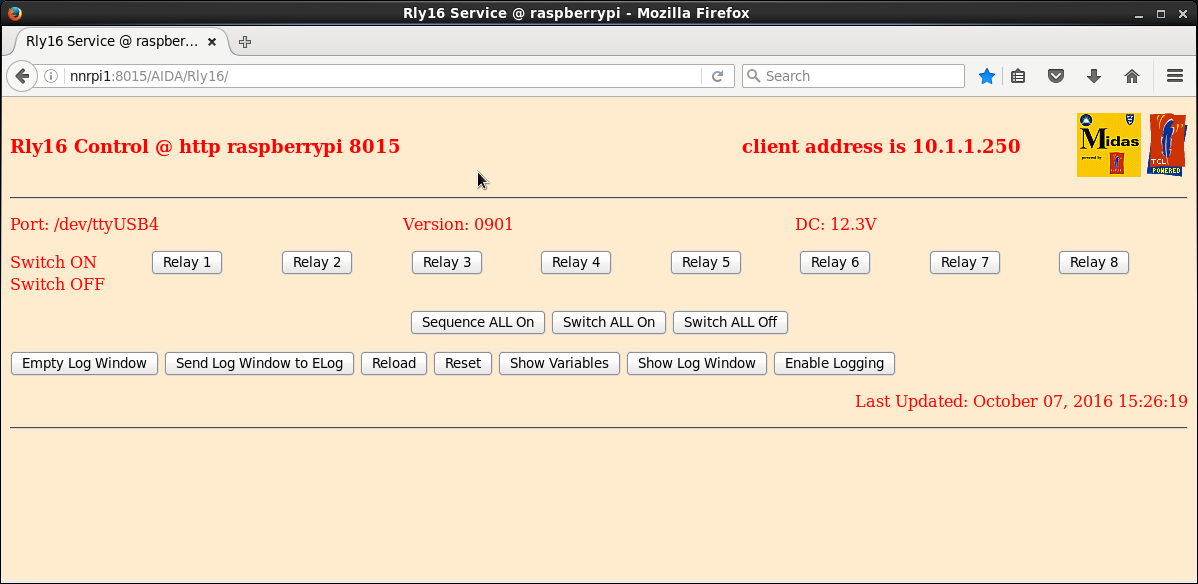
|
|
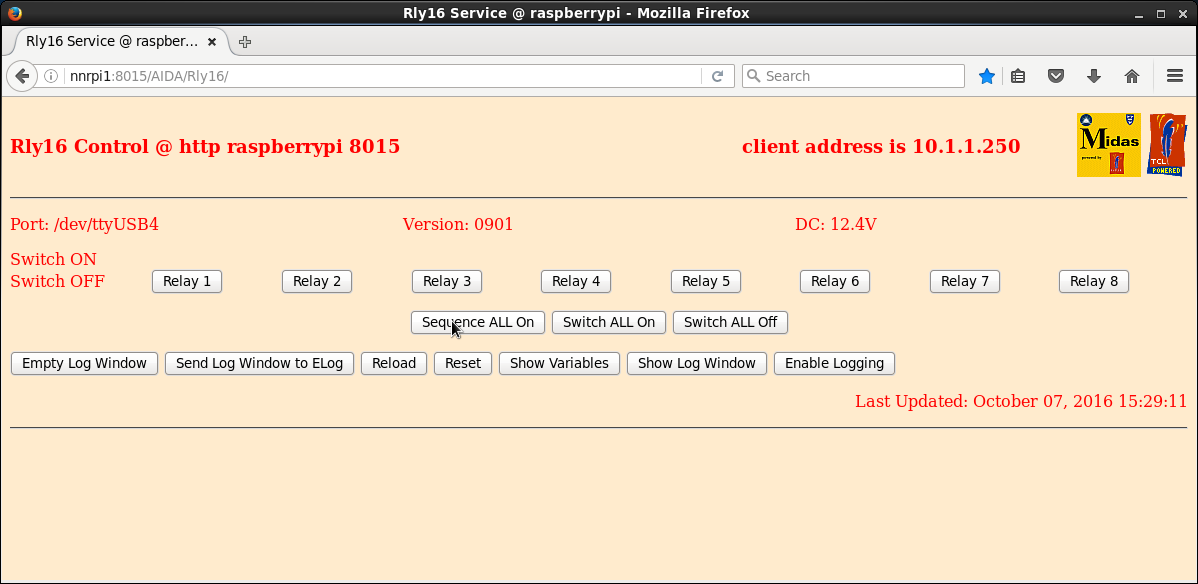
|
|
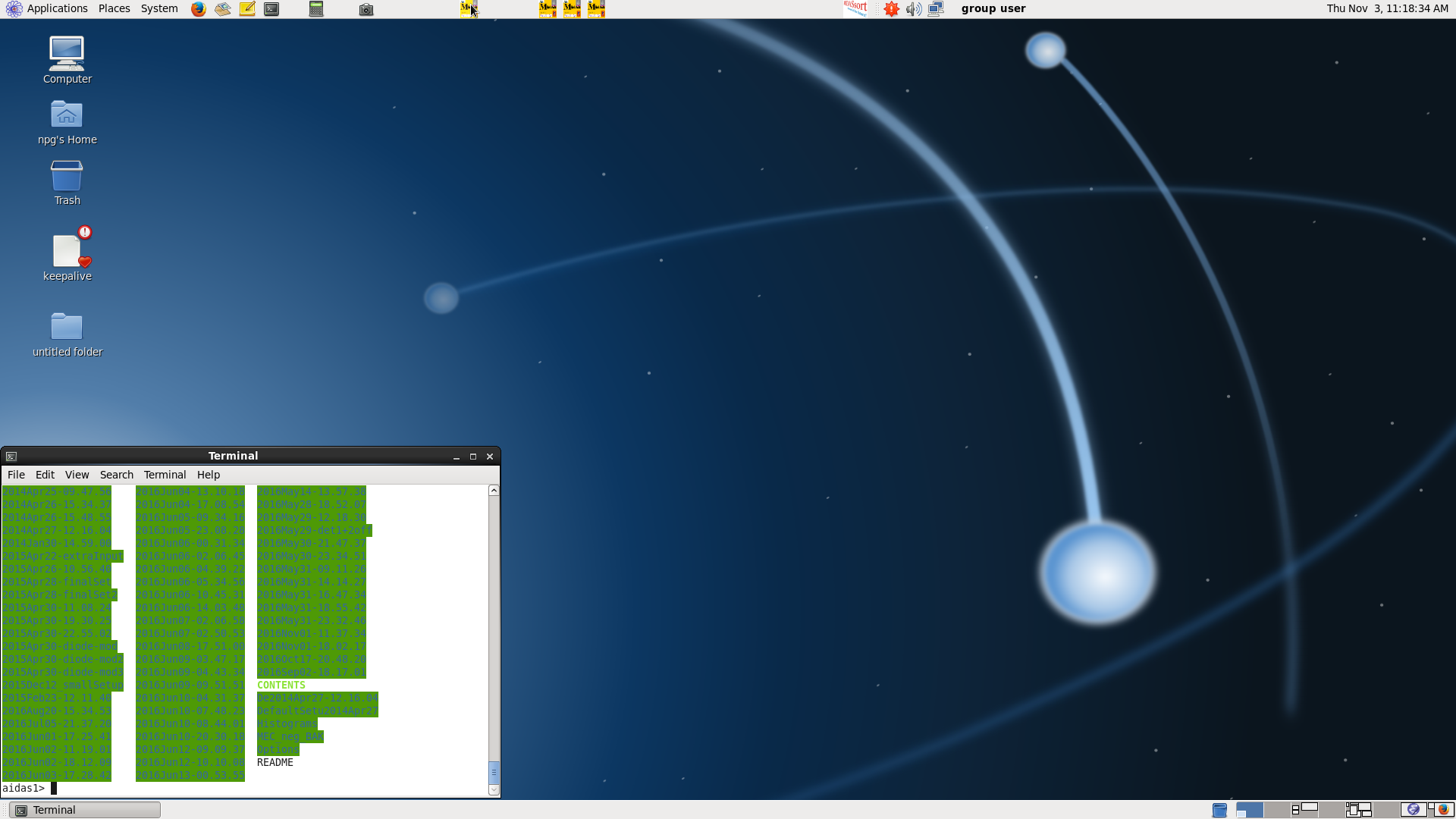
|
|
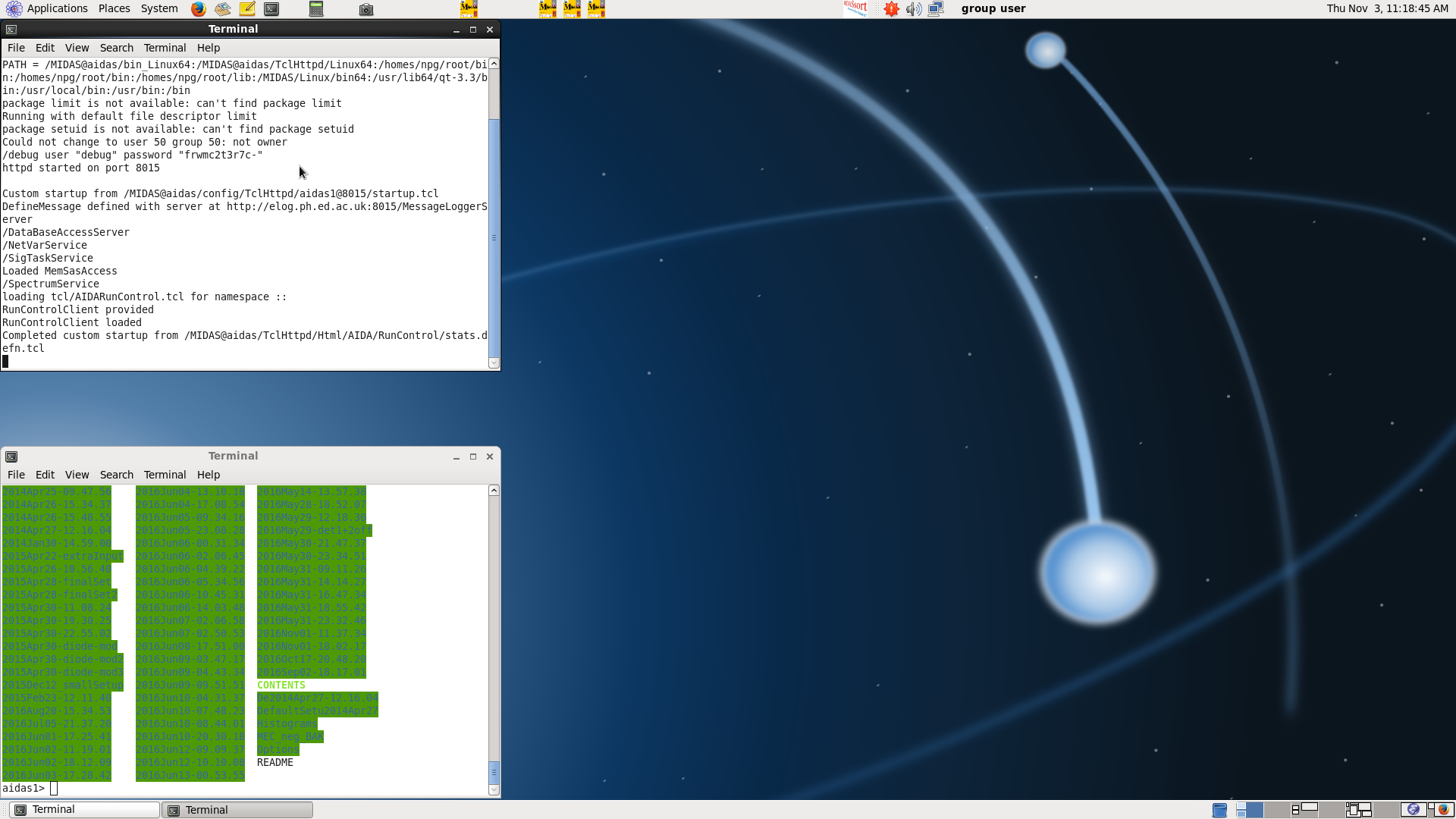
|
|
|
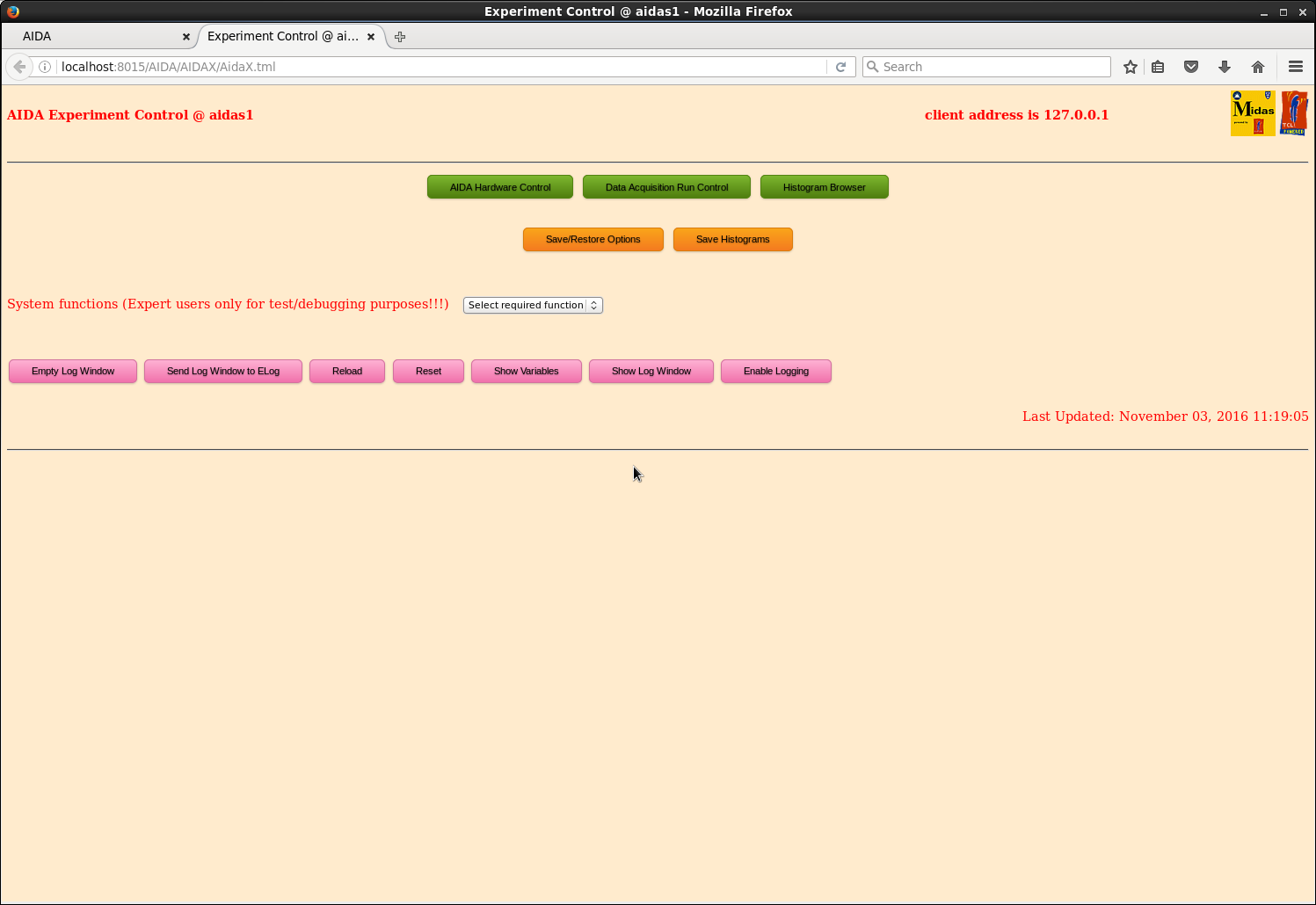
|
|
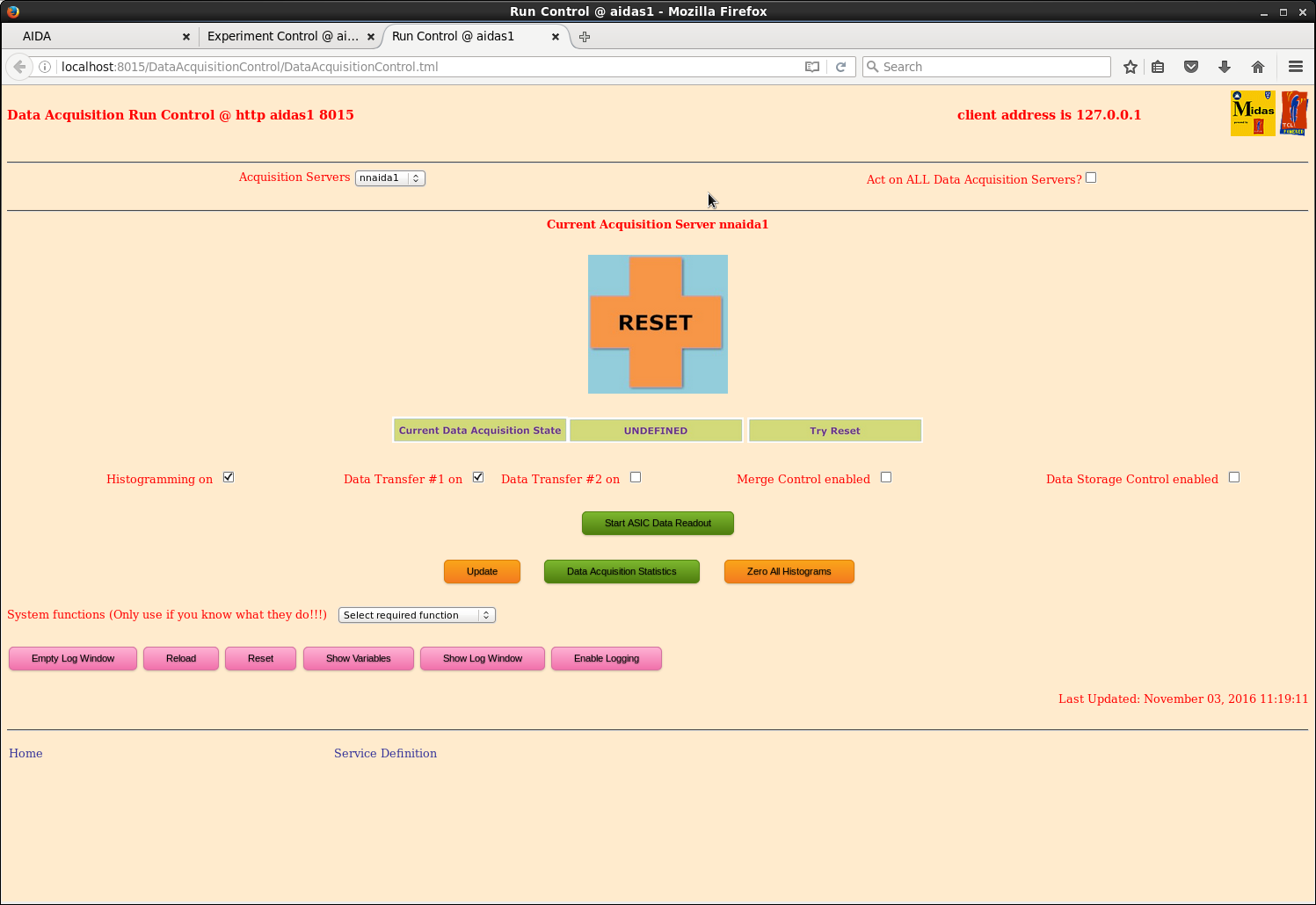
|
|
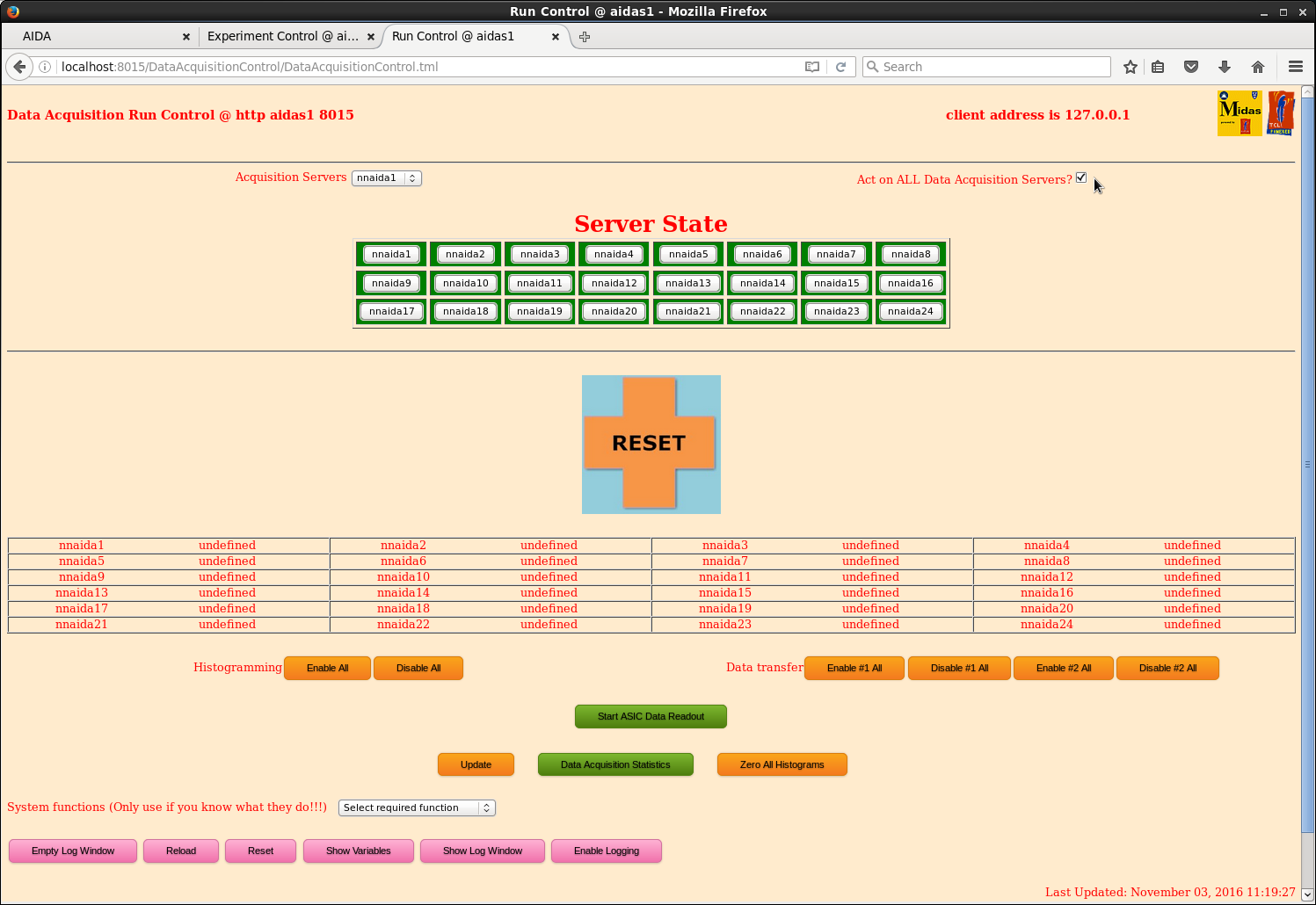
|
|
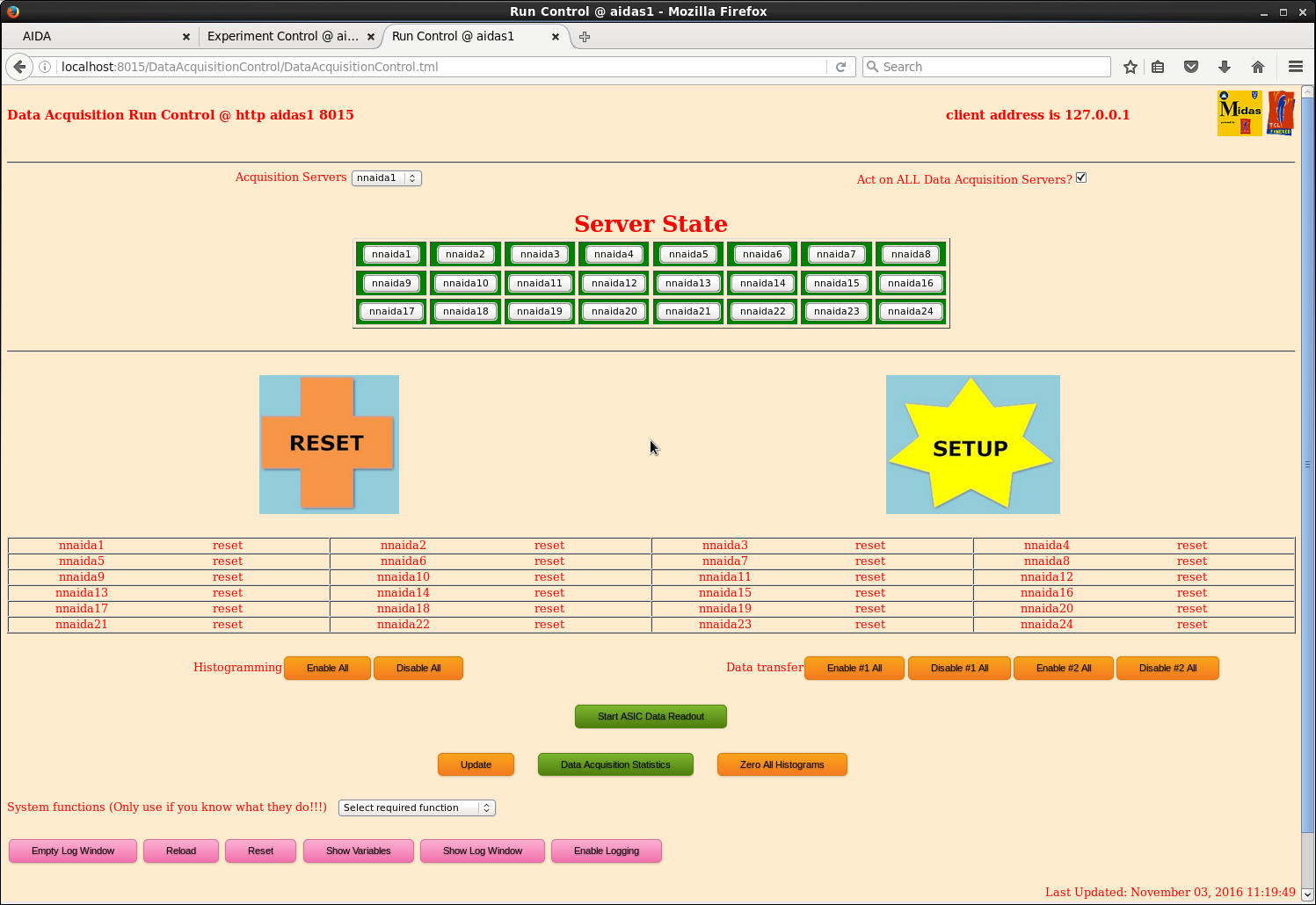
|
|
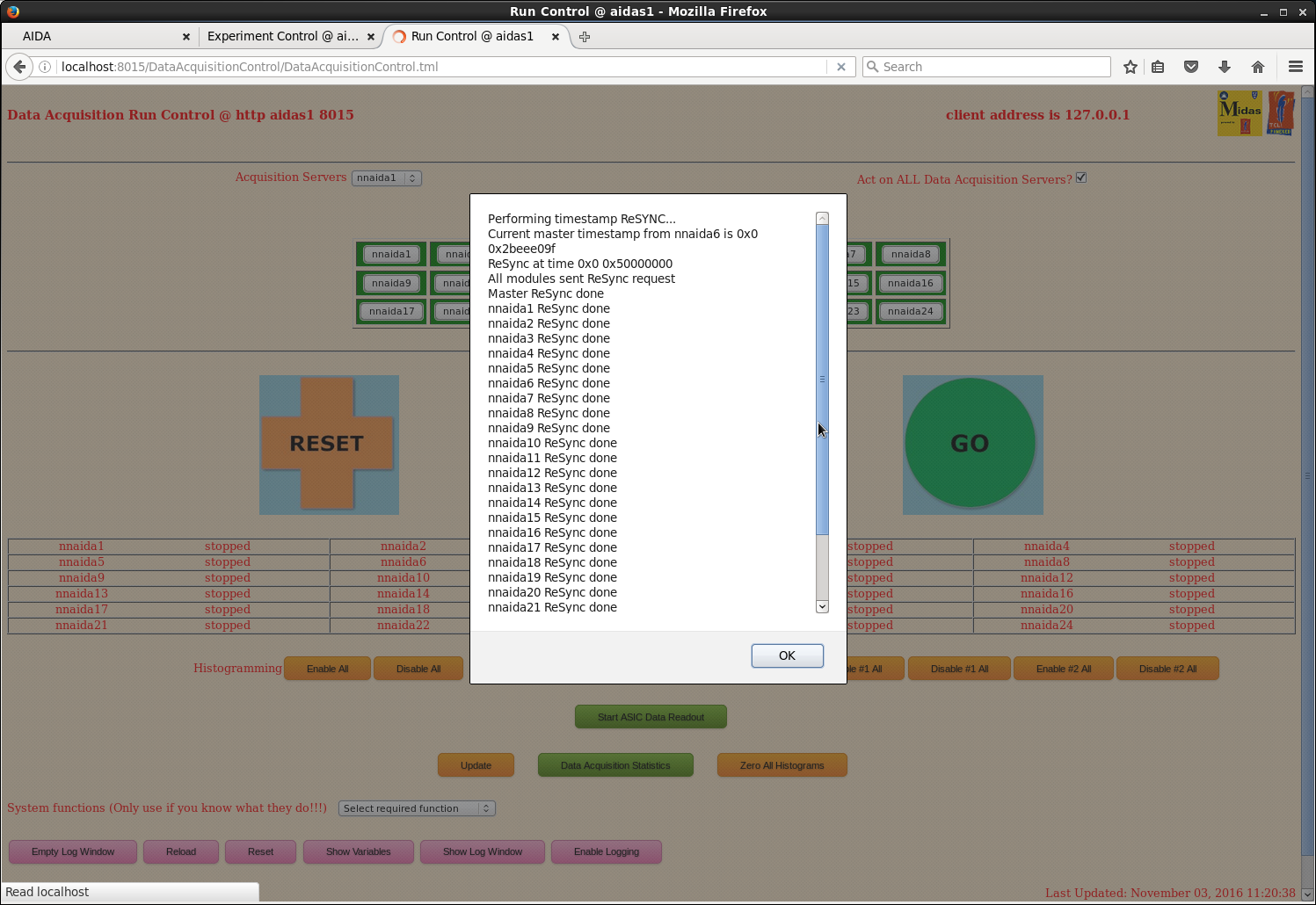
|
|
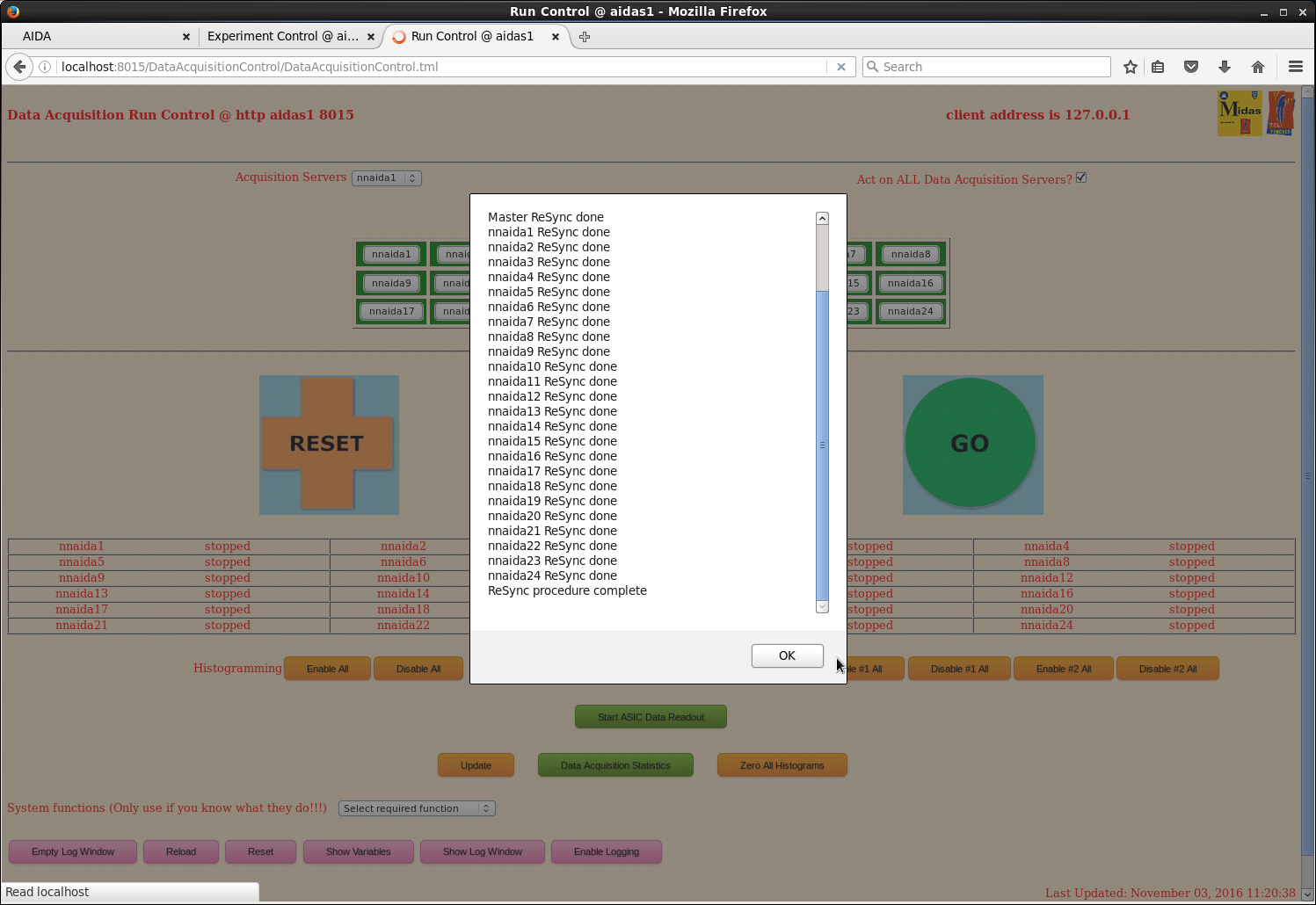
|
|
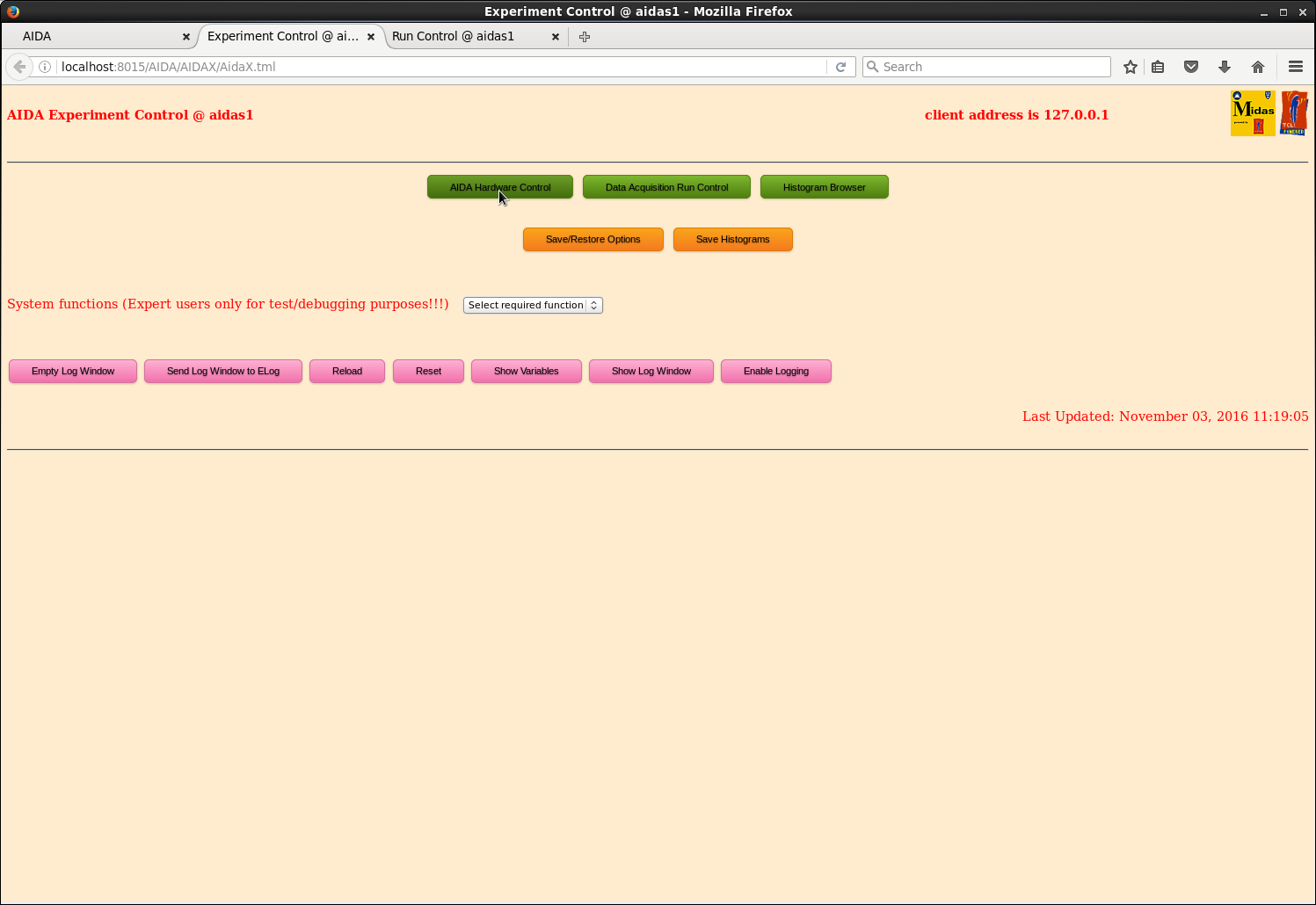
|
|
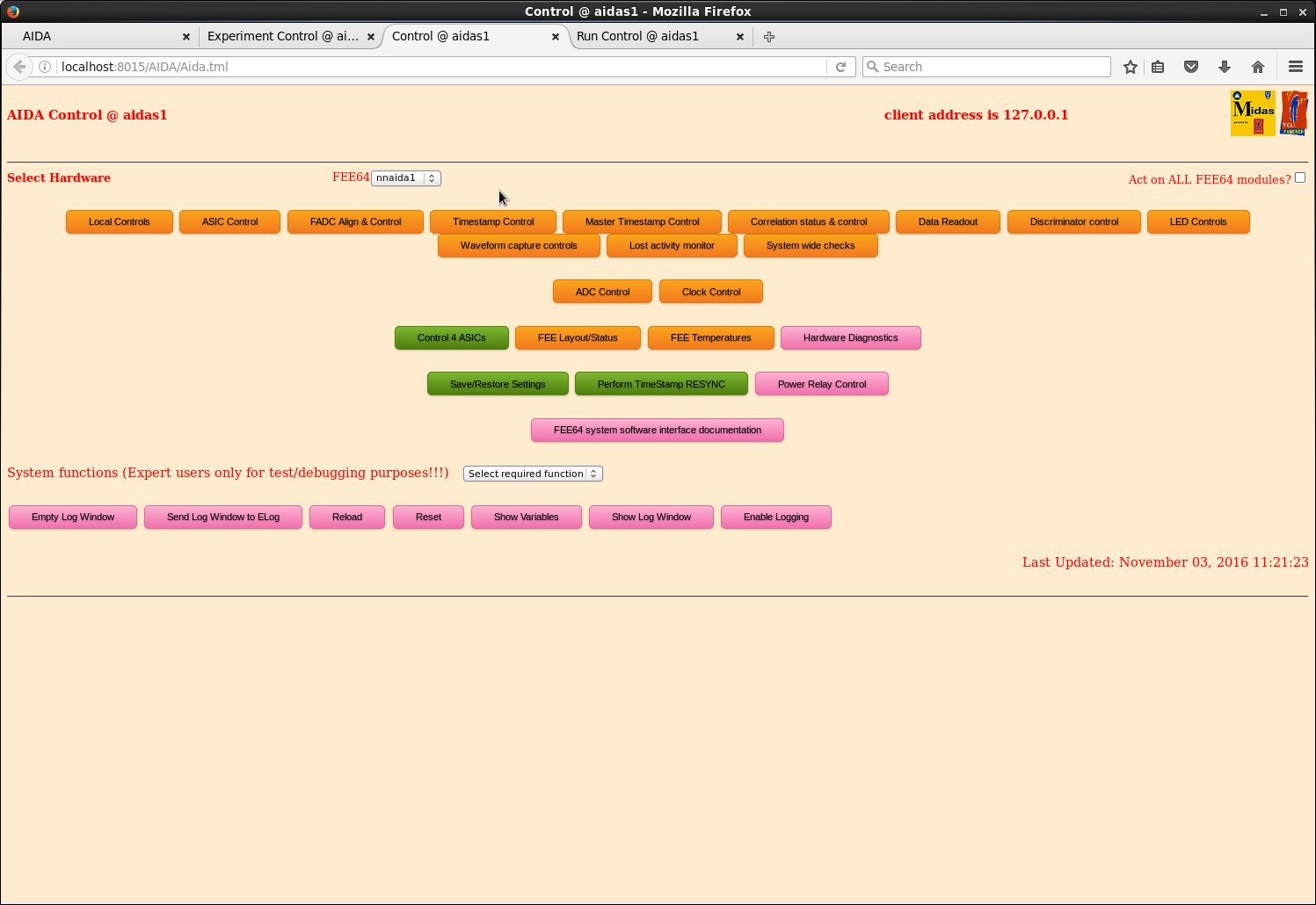
|
|
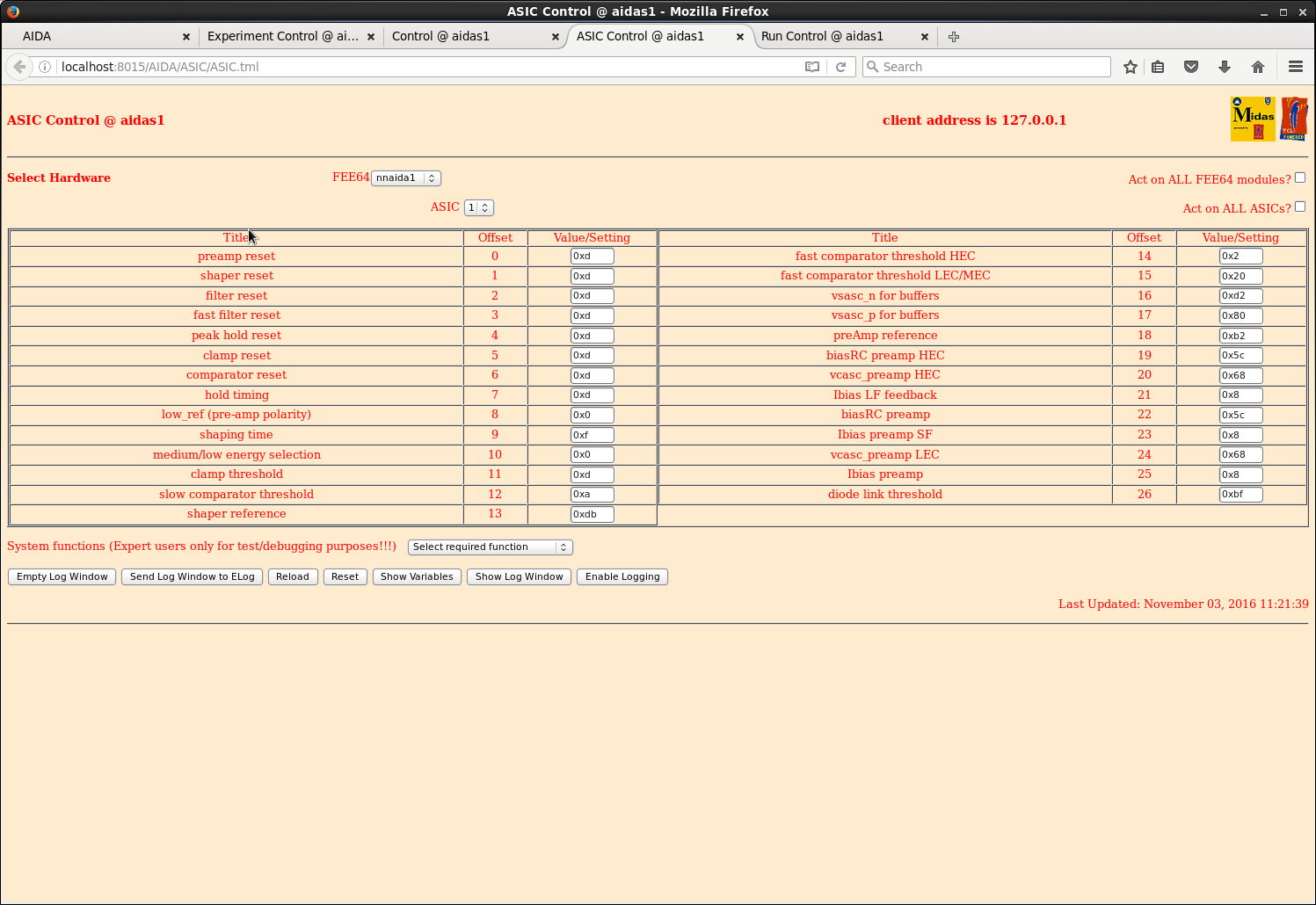
|
|
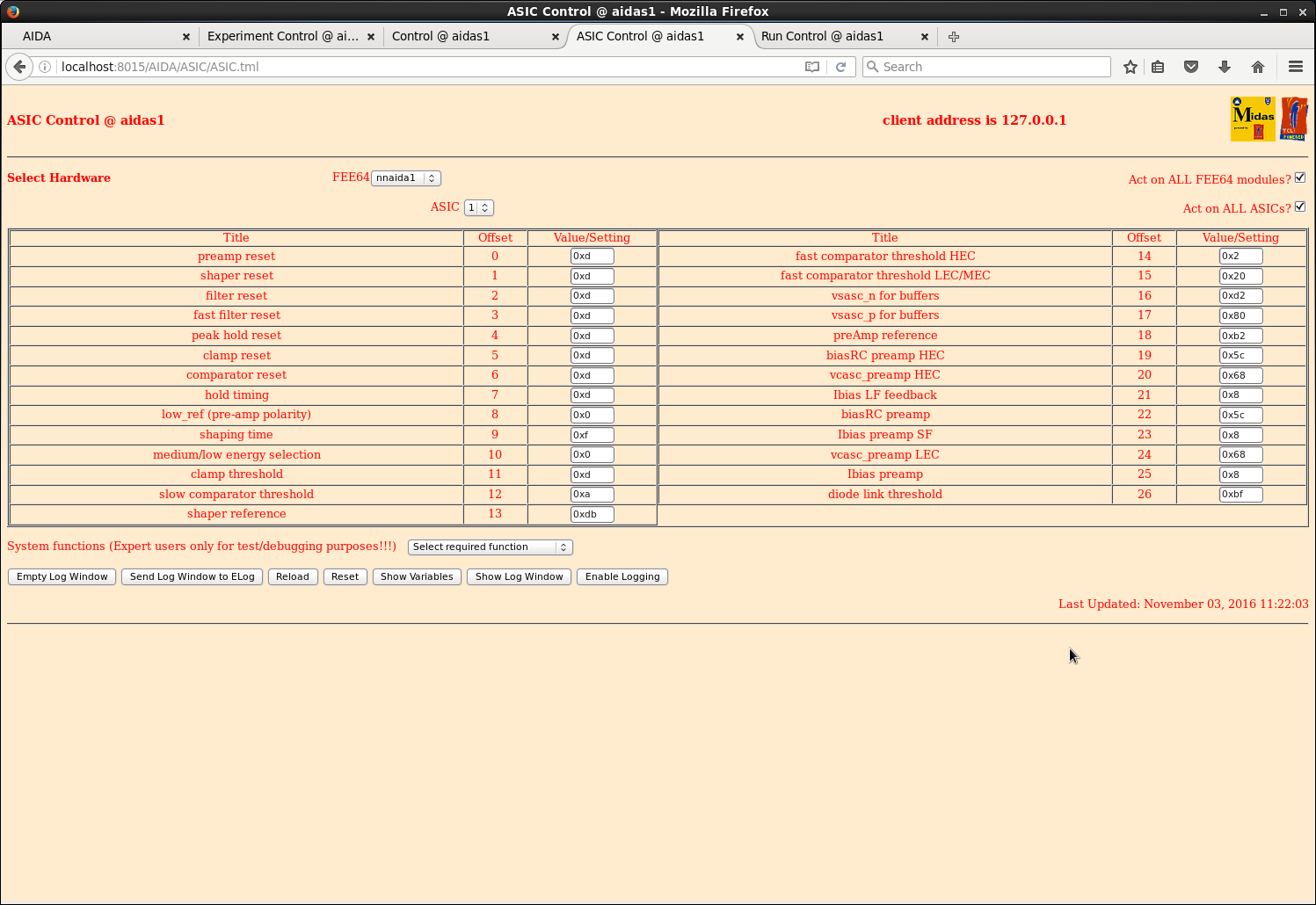
|
|
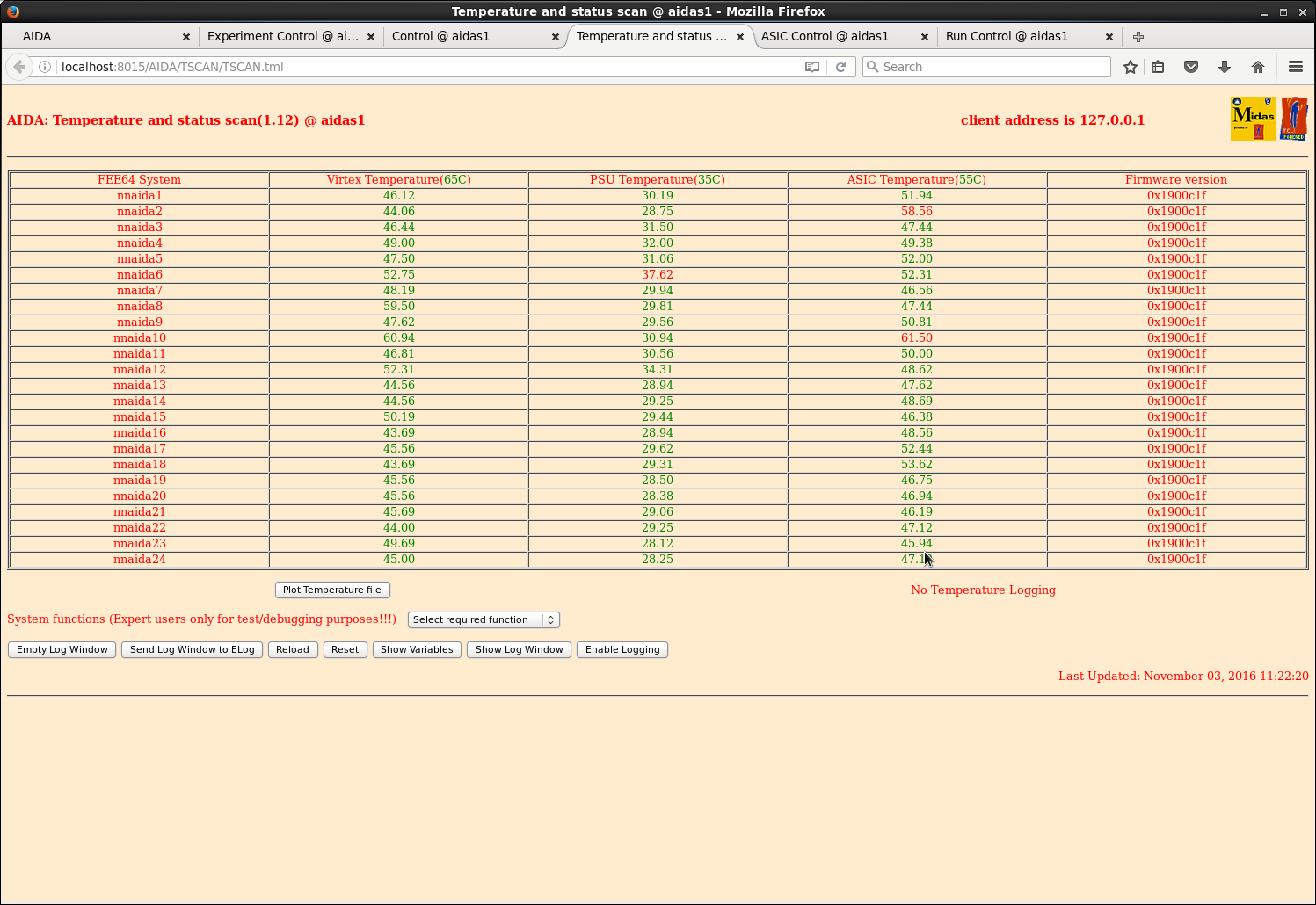
|
|
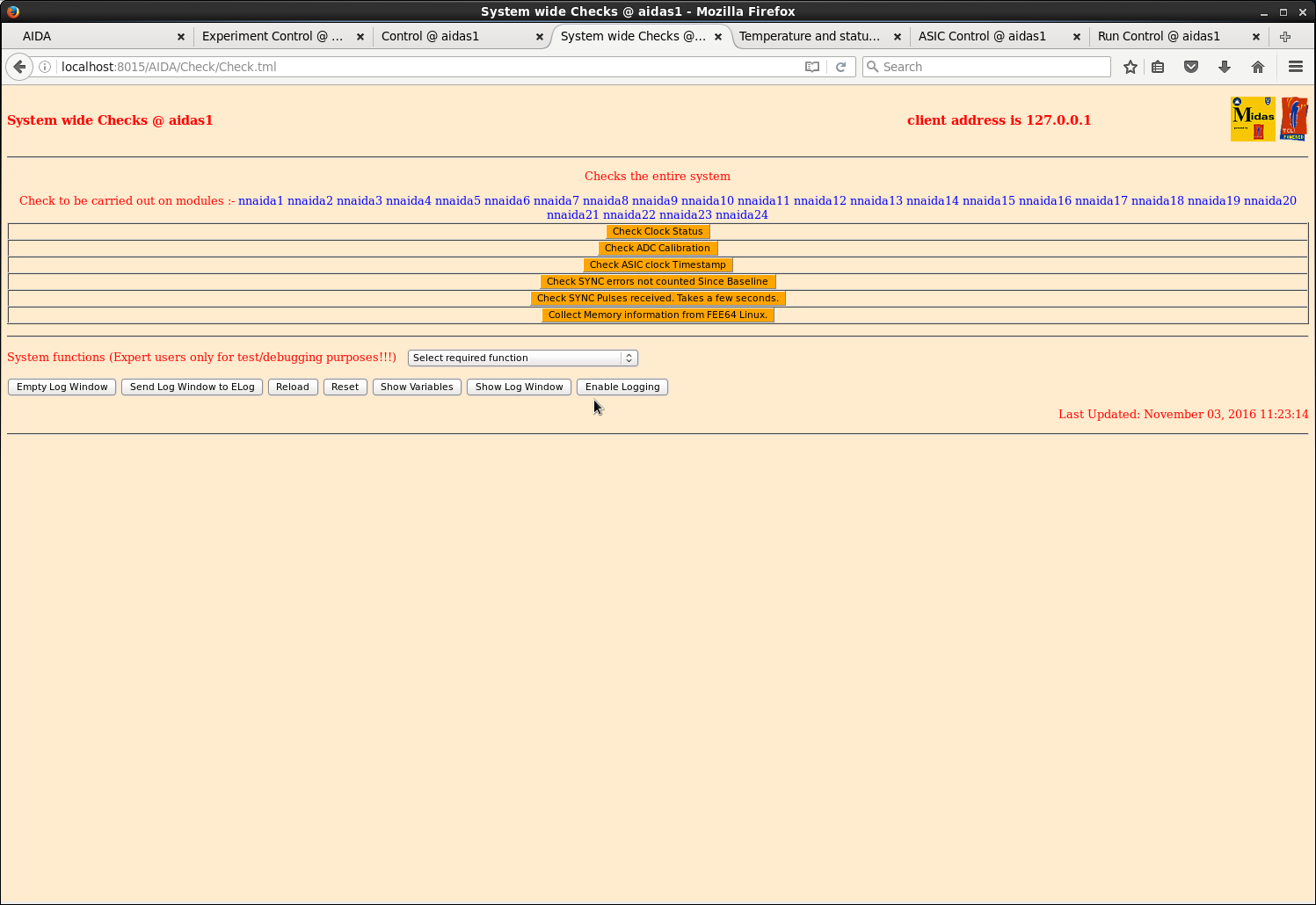
|
|
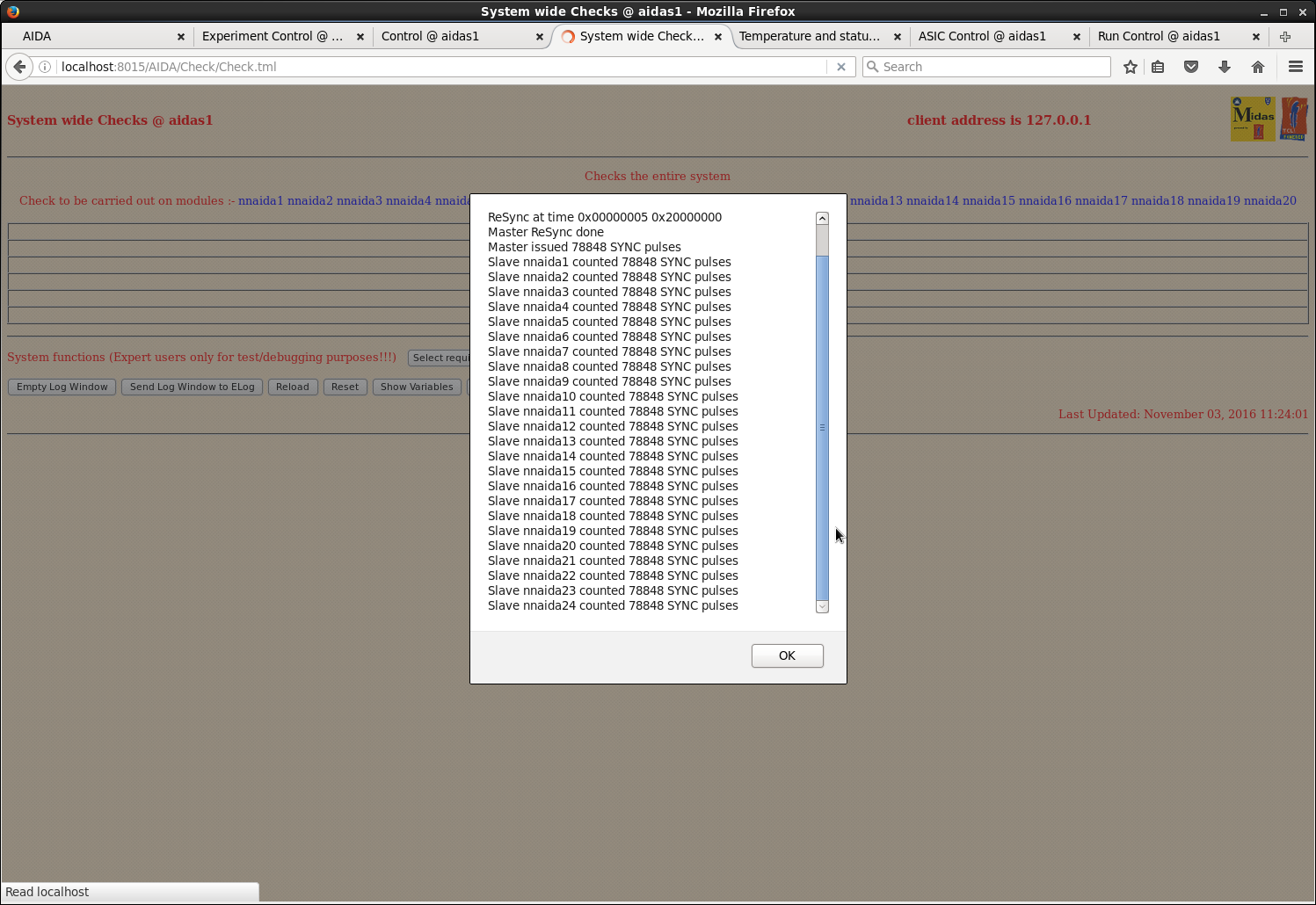
|
|
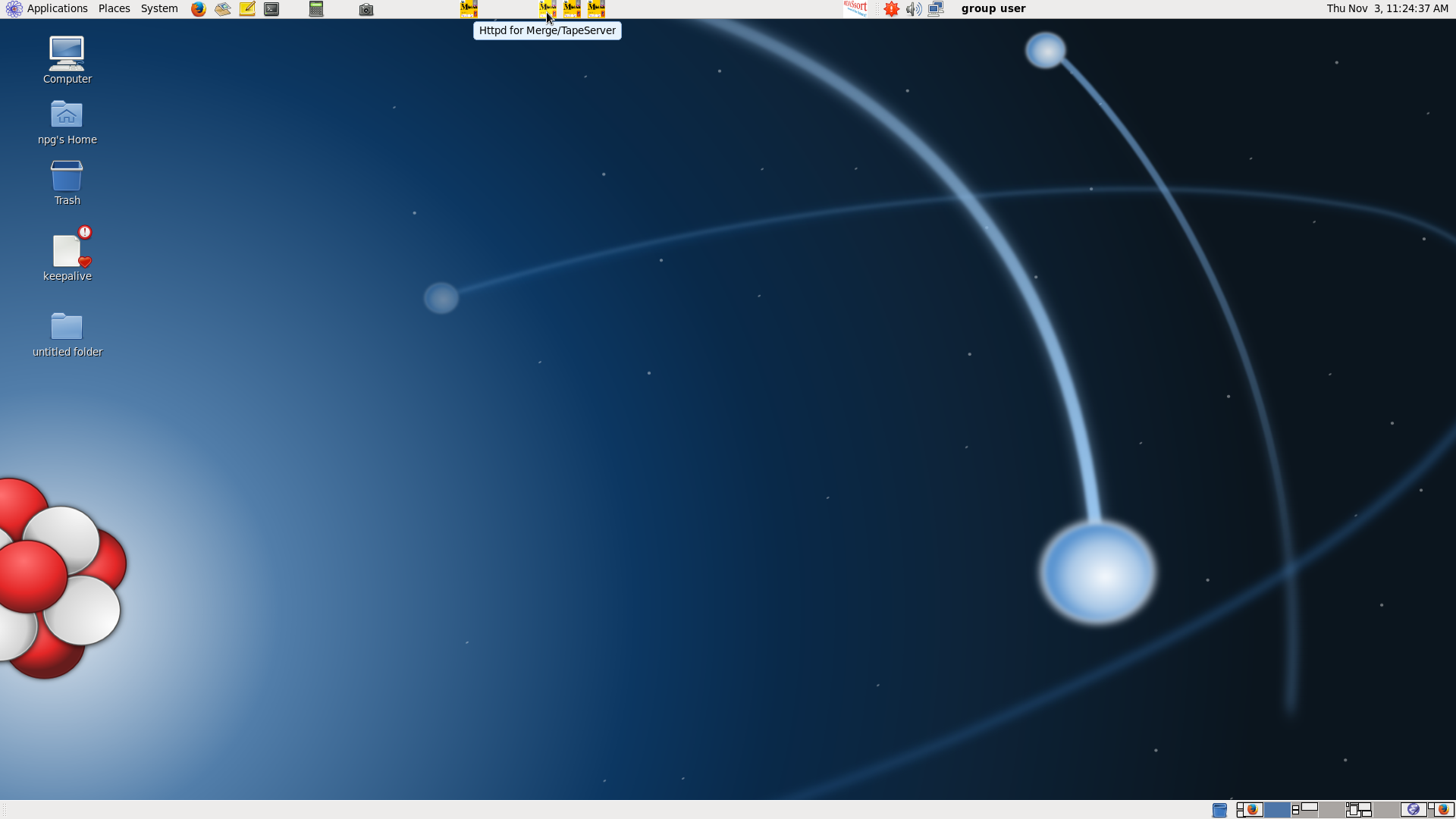
|
|
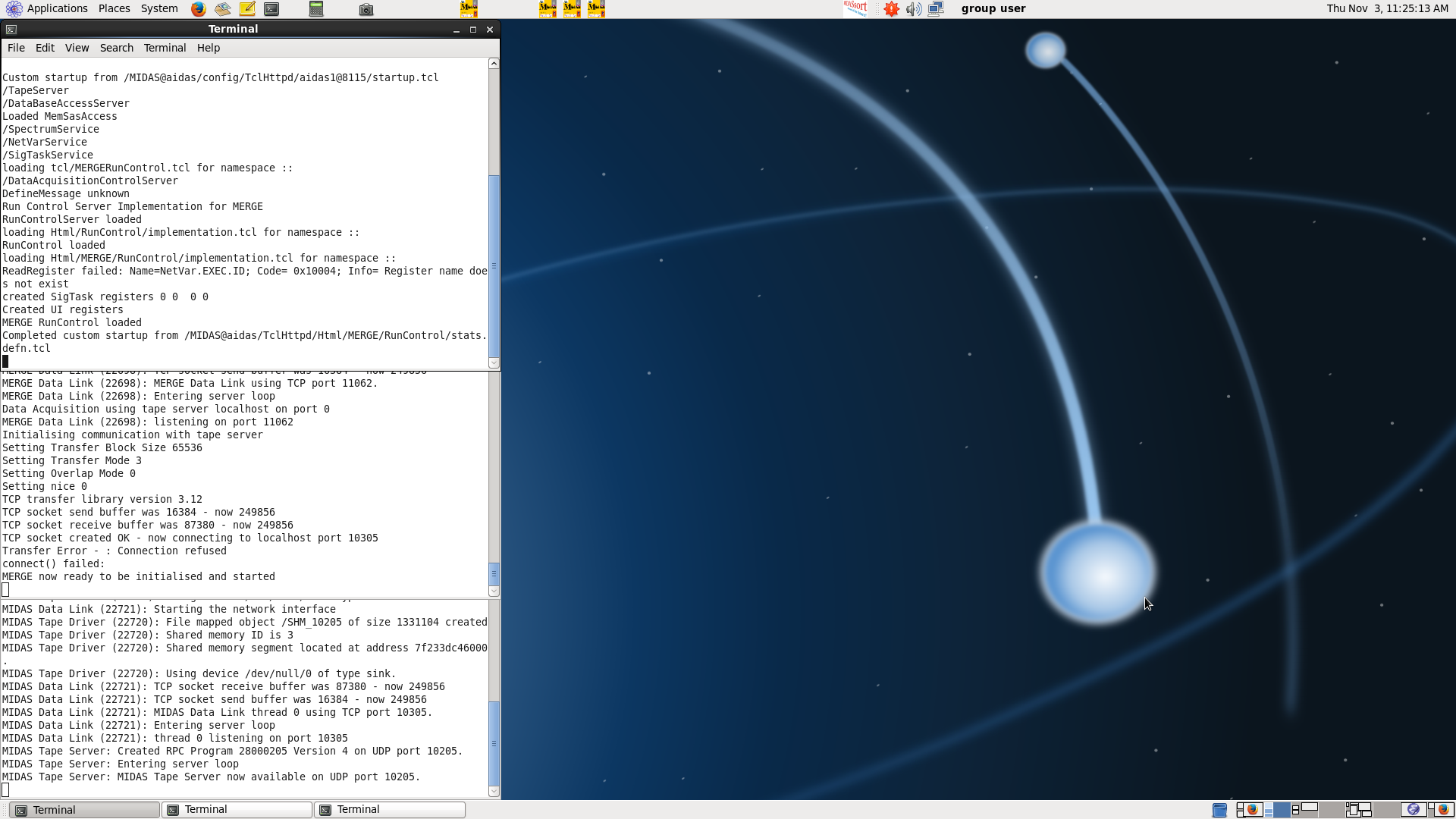
|
|
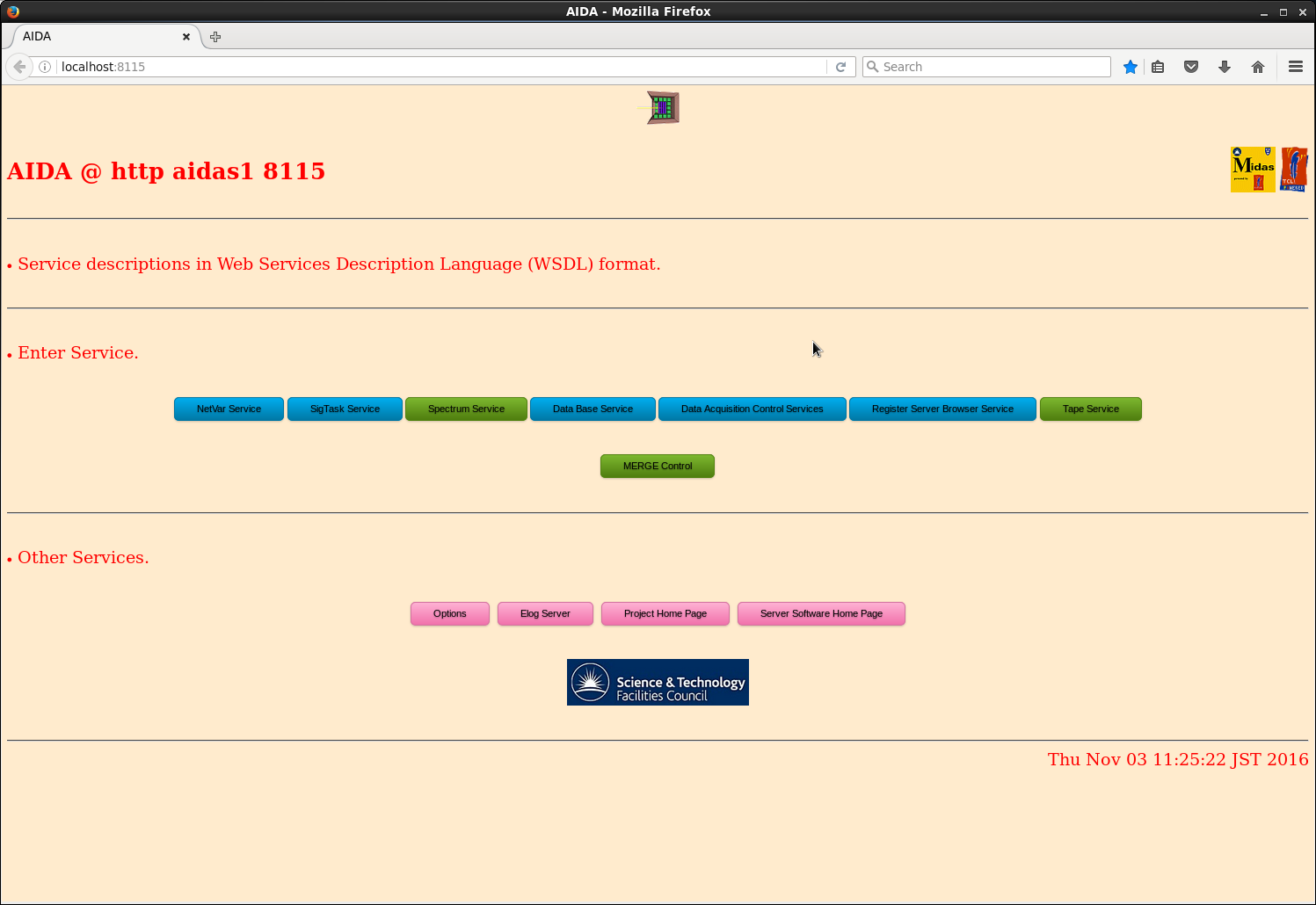
|
|
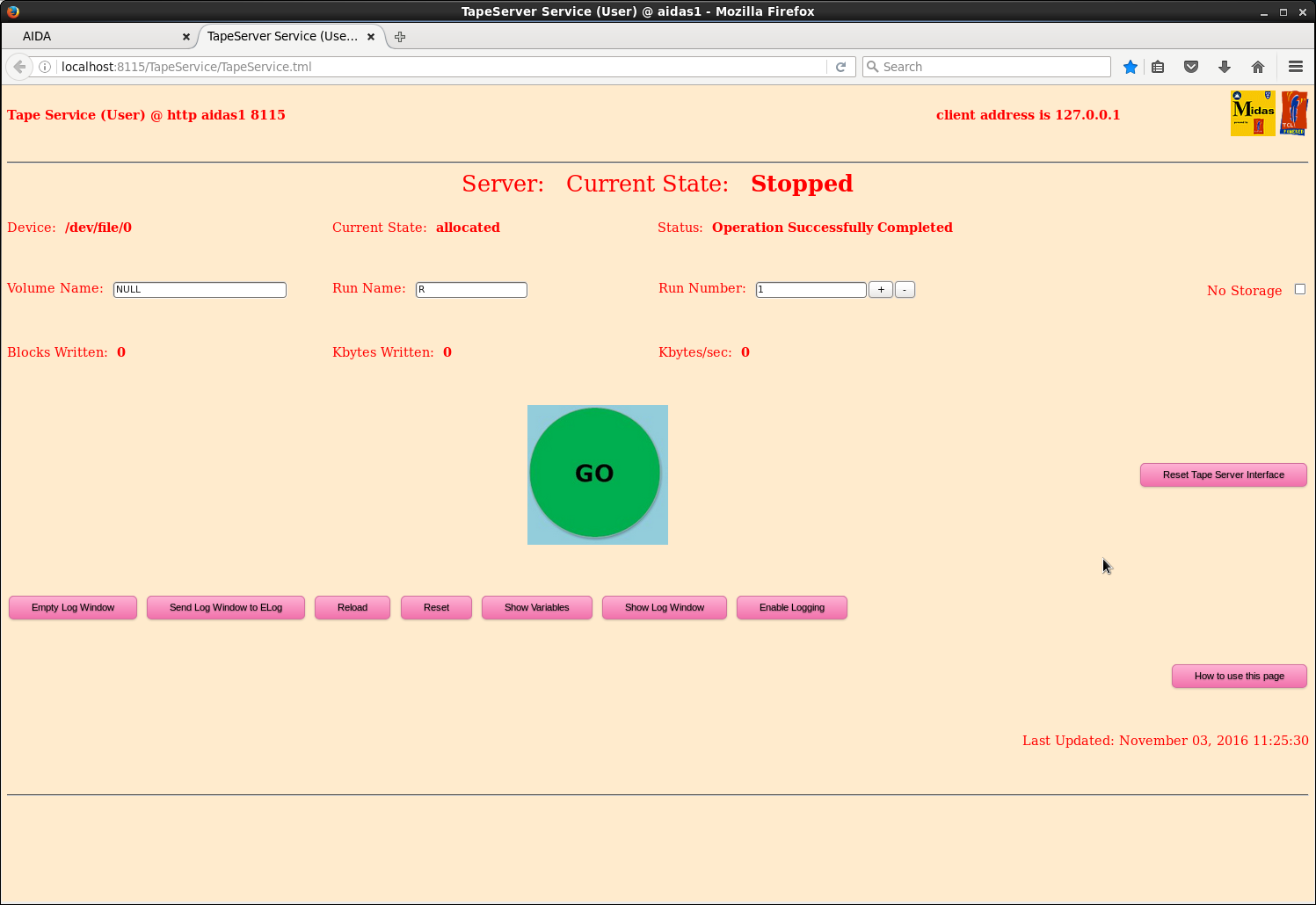
|
|
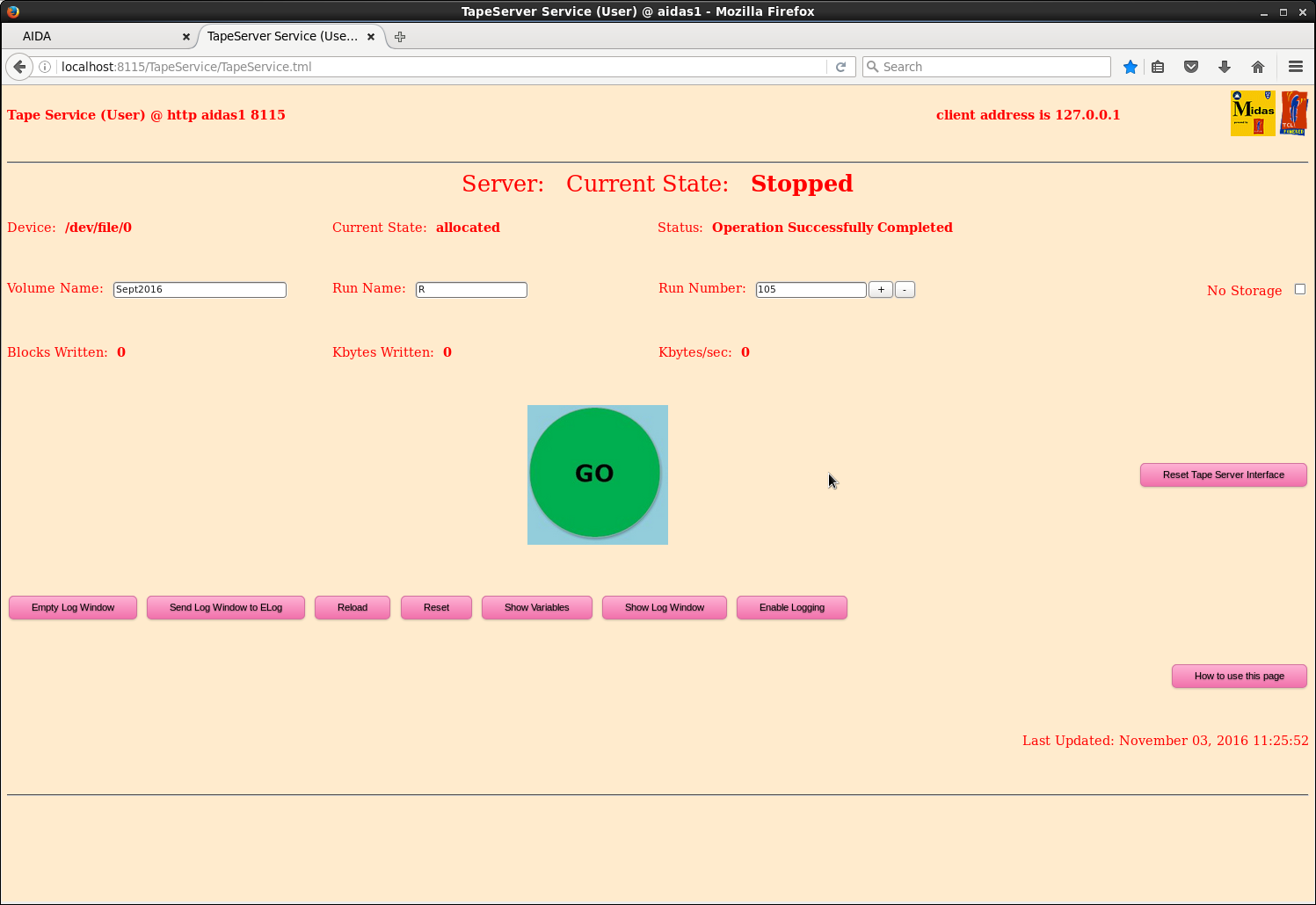
|
|
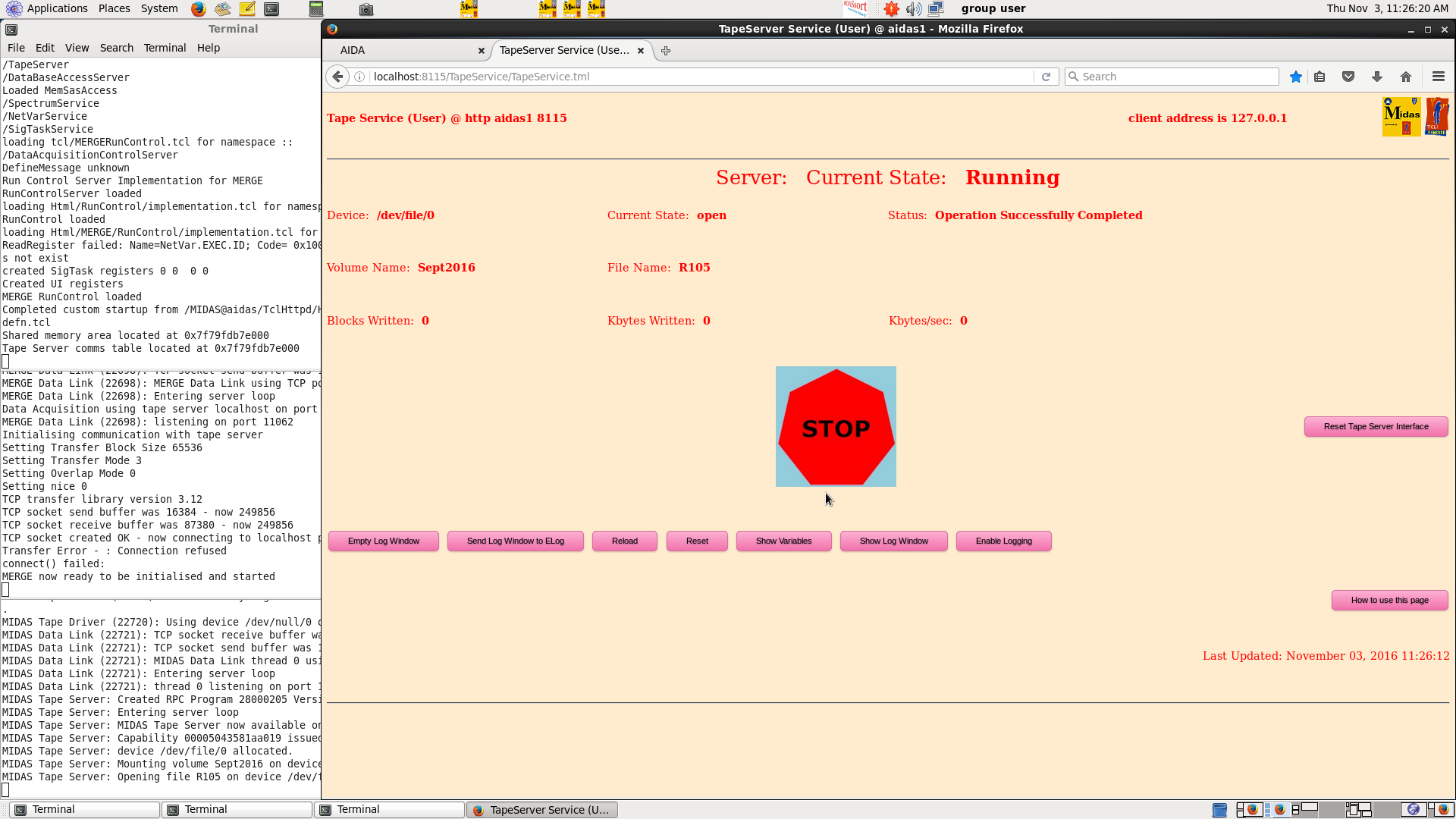
|
|
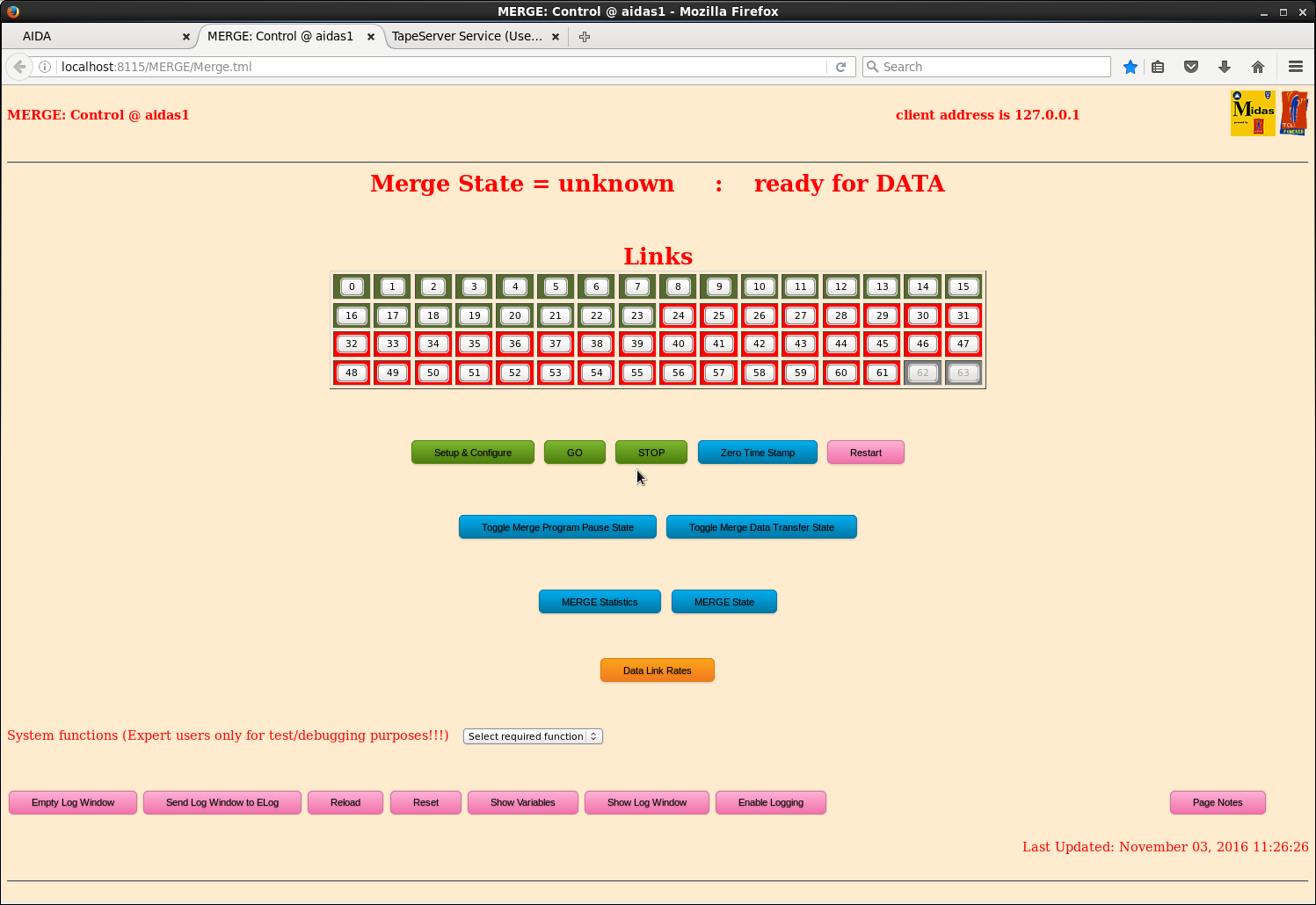
|
|
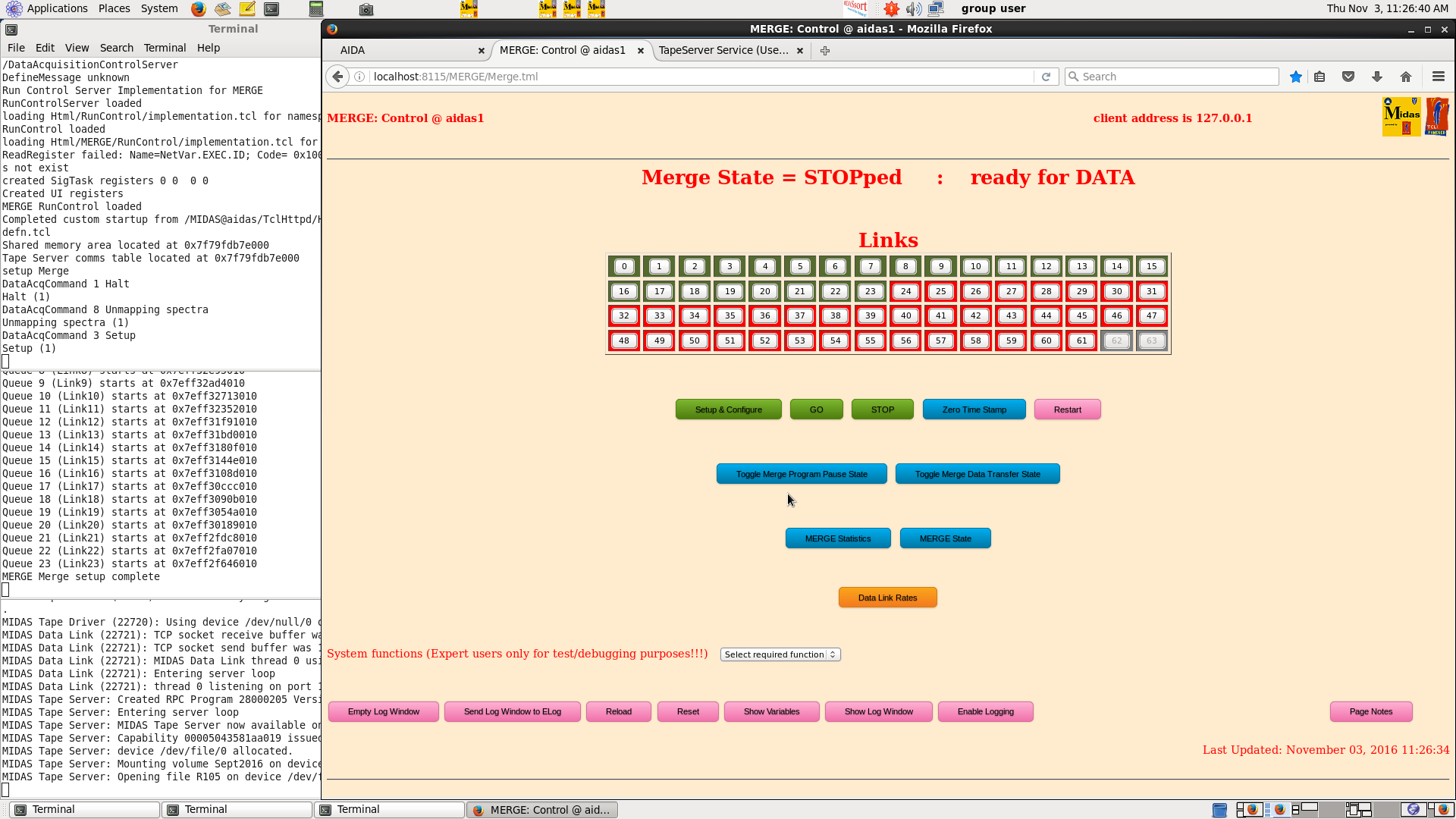
|
|
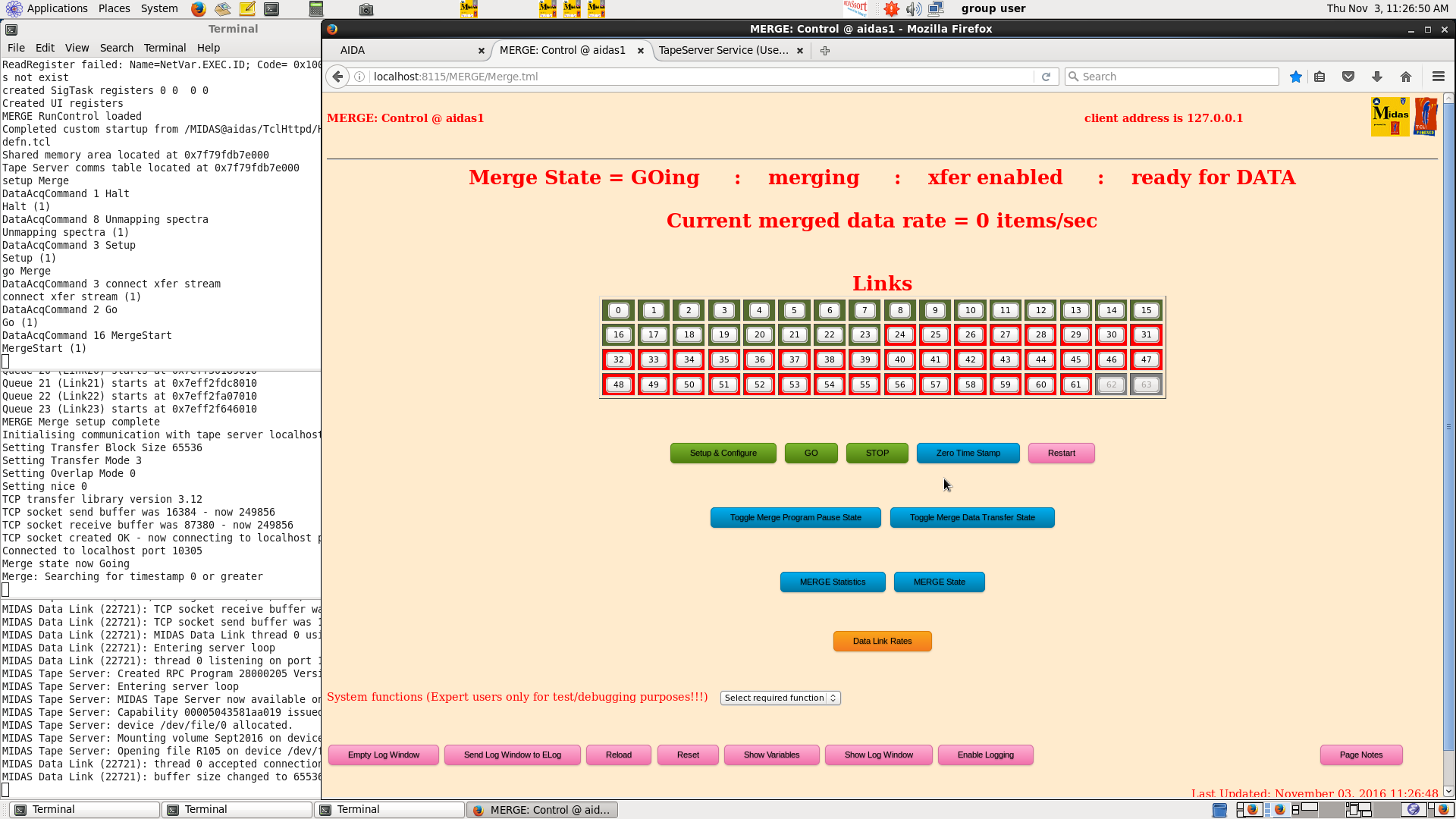
|
|
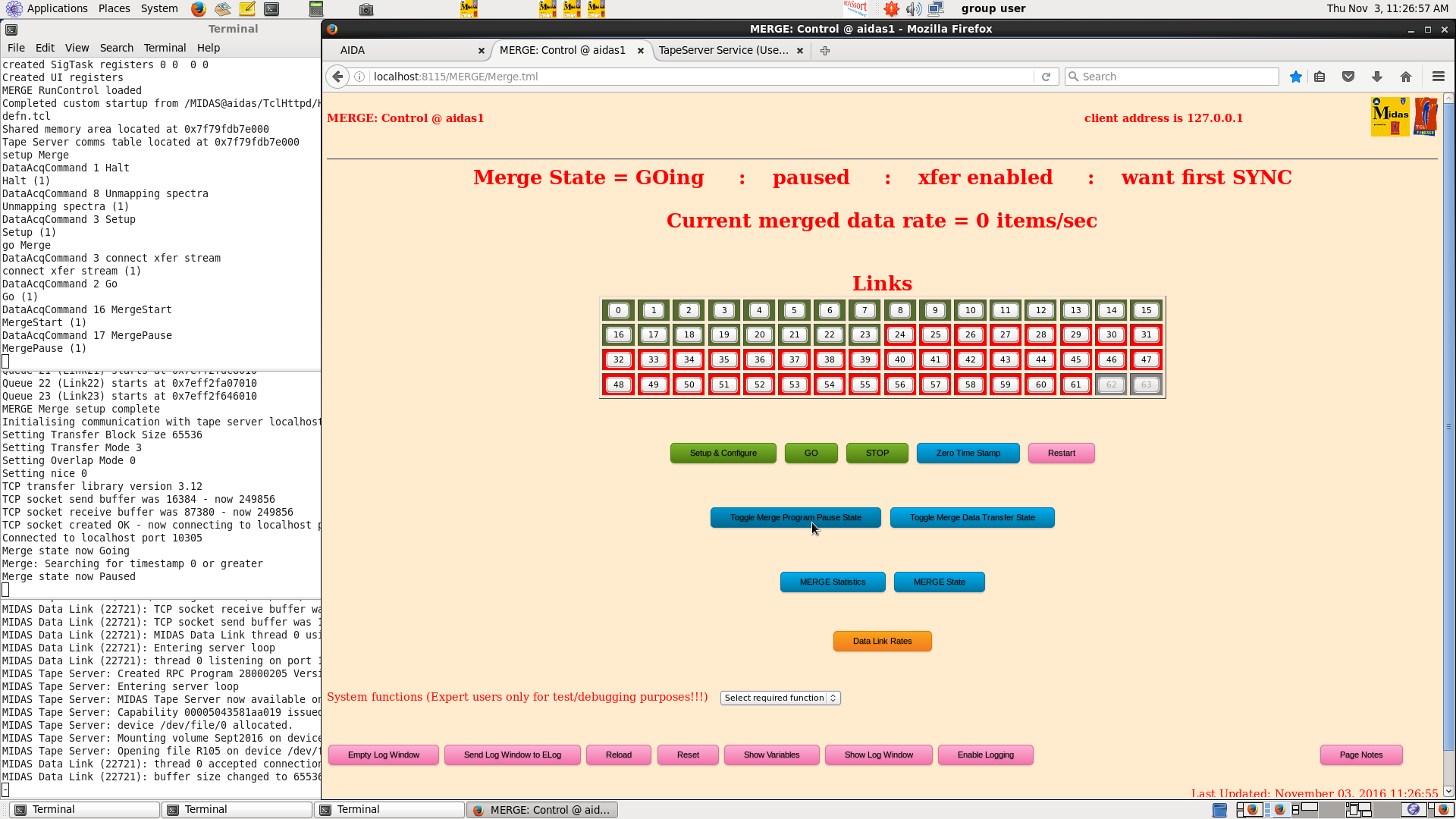
|
|
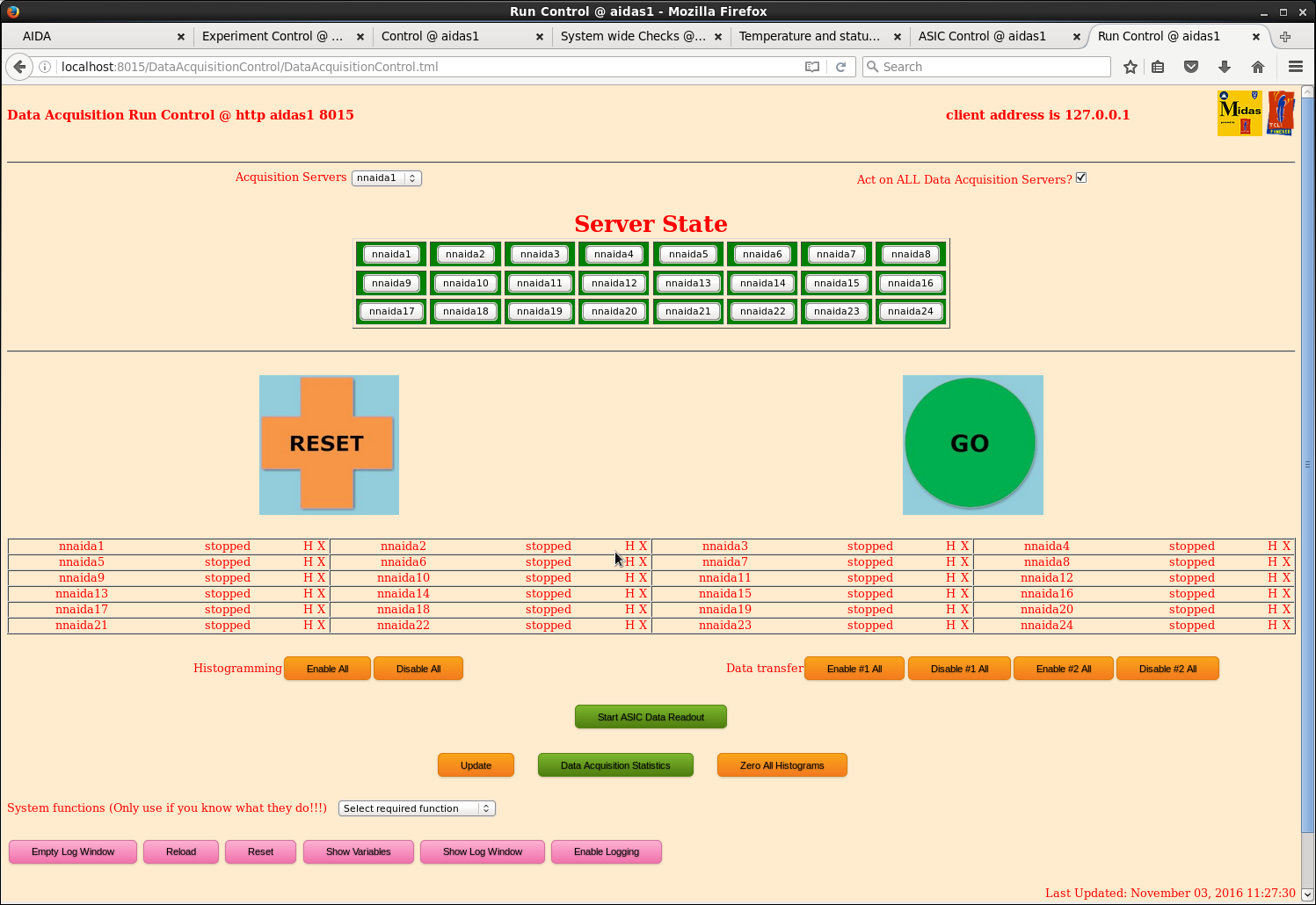
|