| ID |
Date |
Author |
Subject |
|
759
|
Fri Nov 2 01:56:00 2018 |
TD | [How To] Recover from unable to connect to nnaida ... |
If you obtain the 'unable to connect' from one, or more, of the FEE64s try the
following procedures *before* power-cycling/rebooting all of the FEE64s:
1) 'unable to connect' whilst DAQ is going using the Merger
https://elog.ph.ed.ac.uk/AIDA/303
2) determine whether multiple FEE64s are unable to connect
aidas1> ping nnaida1
PING nnaida1 (10.1.1.1) 56(84) bytes of data.
64 bytes from nnaida1 (10.1.1.1): icmp_seq=1 ttl=64 time=2.81 ms
64 bytes from nnaida1 (10.1.1.1): icmp_seq=2 ttl=64 time=2.81 ms
64 bytes from nnaida1 (10.1.1.1): icmp_seq=3 ttl=64 time=2.80 ms
^C
--- nnaida1 ping statistics ---
3 packets transmitted, 3 received, 0% packet loss, time 2029ms
rtt min/avg/max/mdev = 2.807/2.812/2.817/0.061 ms
aidas1> ping nnaida2
PING nnaida2 (10.1.1.2) 56(84) bytes of data.
64 bytes from nnaida2 (10.1.1.2): icmp_seq=1 ttl=64 time=2.87 ms
64 bytes from nnaida2 (10.1.1.2): icmp_seq=2 ttl=64 time=2.81 ms
64 bytes from nnaida2 (10.1.1.2): icmp_seq=3 ttl=64 time=2.83 ms
64 bytes from nnaida2 (10.1.1.2): icmp_seq=4 ttl=64 time=2.81 ms
^C
--- nnaida2 ping statistics ---
4 packets transmitted, 4 received, 0% packet loss, time 3350ms
rtt min/avg/max/mdev = 2.810/2.833/2.874/0.069 ms
:
:
etc
If you find that you are unable to ping a group (or groups) of 8x FEE64s
it is probable that the issue is a fuse failure(s) in the USB-controlled
ac mains relay. It will be necessary to replace the fuse(s) and perform a
cold start of the FEE64s
https://elog.ph.ed.ac.uk/AIDA/418
3) If you are able to ping all FEE64s telnet to the FEE64 you are unable to
connect to, login as root, and issue a reboot command
aidas1> telnet nnaida2
Trying 10.1.1.2...
Connected to nnaida2.
Escape character is '^]'.
Linux 2.6.31 (localhost) (08:23 on Thursday, 01 November 2018)
login: root
Password:
Last login: Mon May 23 16:02:30 from myserver
-bash-3.2# ls
a.out ld_aidamem.csh xaida
-bash-3.2# ps -ef
UID PID PPID C STIME TTY TIME CMD
root 1 0 0 Oct28 ? 00:00:07 init [3]
root 2 0 0 Oct28 ? 00:00:00 [kthreadd]
root 3 2 0 Oct28 ? 00:00:00 [ksoftirqd/0]
root 4 2 0 Oct28 ? 00:00:00 [watchdog/0]
root 5 2 0 Oct28 ? 00:00:00 [events/0]
root 6 2 0 Oct28 ? 00:00:00 [khelper]
root 7 2 0 Oct28 ? 00:00:00 [async/mgr]
root 8 2 0 Oct28 ? 00:00:00 [kblockd/0]
root 9 2 0 Oct28 ? 00:00:00 [kseriod]
root 10 2 0 Oct28 ? 00:00:00 [khungtaskd]
root 11 2 0 Oct28 ? 00:00:00 [pdflush]
root 12 2 0 Oct28 ? 00:00:00 [pdflush]
root 13 2 0 Oct28 ? 00:00:00 [kswapd0]
root 14 2 0 Oct28 ? 00:00:00 [aio/0]
root 15 2 0 Oct28 ? 00:00:00 [nfsiod]
root 20 2 0 Oct28 ? 00:00:00 [81400400.hd-xps]
root 21 2 0 Oct28 ? 00:00:00 [81400000.xps-sp]
root 22 2 0 Oct28 ? 00:00:00 [kpsmoused]
root 25 2 0 Oct28 ? 00:00:00 [rpciod/0]
root 54 1 0 Oct28 ? 00:00:00 /sbin/udevd -d
root 226 1 0 Oct28 ? 00:00:00 syslogd -m 0
root 229 1 0 Oct28 ? 00:00:00 klogd -x
root 259 1 0 Oct28 ? 00:00:00 rpcbind
root 275 1 0 Oct28 ? 00:00:00 xinetd -stayalive -pidfile /var/
root 377 1 98 Oct28 ? 3-22:18:16 ./AidaExecV8
root 392 1 0 Oct28 ttyS0 00:00:00 /sbin/mingetty --noclear console
root 404 275 0 08:23 ? 00:00:00 in.telnetd: myserver
root 405 404 0 08:23 ? 00:00:00 login -- root
root 406 405 1 08:23 ttyp0 00:00:00 -bash
root 427 406 6 08:23 ttyp0 00:00:00 ps -ef
-bash-3.2# reboot
Broadcast message from root (ttyp0) (Thu Nov 1 08:25:20 2018):
The system is going down for reboot NOW!
-bash-3.2# Connection closed by foreign host.
Wait 5 minutes for the filesystem to be mounted and the FEE64 boot sequence
to complete.
Switch to Desktop 1 and re-select 'Data Acquisition Run Control' tab and select
Update. The status of the FEE64 you were unable to connect to should now 'undefined'.
Follow cold start sequence steps 7-10 and 15
https://elog.ph.ed.ac.uk/AIDA/418 |
|
74
|
Mon Apr 27 04:54:02 2015 |
VFEP & TD | [How To] Remote control of CAEN N1419 Programmable HV Power Supply |
@ CAEN N1419
Set programmable parameters - see CAEN N1419 manual p.16 (attachment 1)
INTERLOCK = CLOSED
CONTROL = REMOTE
Set front panel switches HV on/off/kill = ON
No interlock jumpers
@ AIDA server
From a command terminal, login to nnrpi1 using ssh, set device permissions, and launch putty.
ssh -X nnrpi1 -l npg
password:
:
:
:
% sudo chmod 777 /dev/ttyUSB2
% putty &
From the putty window sequentially select 'USB2', 'load' and 'open' - this will select
and load a saved serial session for device /dev/ttyUSB2 and launch a command terminal
for the serial session.
Enter the command 'caen' followed by return. Note the command is not echoed.
The CAEN HV interface should appear. Enter the command 'd' to display/modify parameters.
See CAEN N1419 manual pp.27-29 for further commands. See attachment 2.
N.B. The above procedure assumes:
/dev/ttyUSB0 = USB-controlled ac mains switch (device pl2303)
/dev/ttyUSB1 = serial link to FEE64 system console (device FT232RL)
/dev/ttyUSB2 = CAEN N1419 (device FT232BM)
However, these assignments may vary. You can use the command dmesg to check assignments.
For example,
% dmesg | grep usb
[ 1.178926] usbcore: registered new interface driver usbfs
[ 1.184722] usbcore: registered new interface driver hub
[ 1.190218] usbcore: registered new device driver usb
[ 1.568604] usbcore: registered new interface driver smsc95xx
[ 2.065233] dwc_otg bcm2708_usb: DWC OTG Controller
[ 2.075294] dwc_otg bcm2708_usb: new USB bus registered, assigned bus number 1
[ 2.087646] dwc_otg bcm2708_usb: irq 32, io mem 0x00000000
[ 2.115566] usb usb1: New USB device found, idVendor=1d6b, idProduct=0002
[ 2.127464] usb usb1: New USB device strings: Mfr=3, Product=2, SerialNumber=1
[ 2.139731] usb usb1: Product: DWC OTG Controller
[ 2.149477] usb usb1: Manufacturer: Linux 3.18.7+ dwc_otg_hcd
[ 2.160291] usb usb1: SerialNumber: bcm2708_usb
[ 2.190521] usbcore: registered new interface driver usb-storage
[ 2.348492] usbcore: registered new interface driver usbhid
[ 2.360241] usbhid: USB HID core driver
[ 2.677666] usb 1-1: new high-speed USB device number 2 using dwc_otg
[ 2.897985] usb 1-1: New USB device found, idVendor=0424, idProduct=9514
[ 2.910008] usb 1-1: New USB device strings: Mfr=0, Product=0, SerialNumber=0
[ 3.217656] usb 1-1.1: new high-speed USB device number 3 using dwc_otg
[ 3.327968] usb 1-1.1: New USB device found, idVendor=0424, idProduct=ec00
[ 3.340138] usb 1-1.1: New USB device strings: Mfr=0, Product=0, SerialNumber=0
[ 3.422390] smsc95xx 1-1.1:1.0 eth0: register 'smsc95xx' at usb-bcm2708_usb-1.1, smsc95xx USB 2.0 Ethernet,
b8:27:eb:0b:f6:73
[ 3.517666] usb 1-1.3: new full-speed USB device number 4 using dwc_otg
[ 3.630124] usb 1-1.3: New USB device found, idVendor=067b, idProduct=2303
[ 3.642534] usb 1-1.3: New USB device strings: Mfr=1, Product=2, SerialNumber=0
[ 3.655514] usb 1-1.3: Product: USB-Serial Controller D
[ 3.666257] usb 1-1.3: Manufacturer: Prolific Technology Inc.
[ 3.761138] usb 1-1.4: new low-speed USB device number 5 using dwc_otg
[ 3.894746] usb 1-1.4: New USB device found, idVendor=046d, idProduct=c016
[ 3.908414] usb 1-1.4: New USB device strings: Mfr=1, Product=2, SerialNumber=0
[ 3.922059] usb 1-1.4: Product: Optical USB Mouse
[ 3.933904] usb 1-1.4: Manufacturer: Logitech
[ 3.955374] input: Logitech Optical USB Mouse as
/devices/platform/bcm2708_usb/usb1/1-1/1-1.4/1-1.4:1.0/0003:046D:C016.0001/input/input0
[ 3.976035] hid-generic 0003:046D:C016.0001: input,hidraw0: USB HID v1.10 Mouse [Logitech Optical USB Mouse]
on usb-bcm2708_usb-1.4/input0
[ 4.087698] usb 1-1.5: new low-speed USB device number 6 using dwc_otg
[ 4.343360] usb 1-1.5: New USB device found, idVendor=04f2, idProduct=0402
[ 4.359726] usb 1-1.5: New USB device strings: Mfr=1, Product=2, SerialNumber=0
[ 4.377627] usb 1-1.5: Product: USB Keyboard
[ 4.377641] usb 1-1.5: Manufacturer: Chicony
[ 4.456521] input: Chicony USB Keyboard as
/devices/platform/bcm2708_usb/usb1/1-1/1-1.5/1-1.5:1.0/0003:04F2:0402.0002/input/input1
[ 4.475410] hid-generic 0003:04F2:0402.0002: input,hidraw1: USB HID v1.11 Keyboard [Chicony USB Keyboard] on
usb-bcm2708_usb-1.5/input0
[ 4.634626] input: Chicony USB Keyboard as
/devices/platform/bcm2708_usb/usb1/1-1/1-1.5/1-1.5:1.1/0003:04F2:0402.0003/input/input2
[ 4.657391] hid-generic 0003:04F2:0402.0003: input,hiddev0,hidraw2: USB HID v1.11 Device [Chicony USB
Keyboard] on usb-bcm2708_usb-1.5/input1
[ 7.431307] usbcore: registered new interface driver usbserial
[ 7.659127] usbcore: registered new interface driver usbserial_generic
[ 7.806673] usbserial: USB Serial support registered for generic
[ 8.078137] usbcore: registered new interface driver pl2303
[ 8.408967] usbserial: USB Serial support registered for pl2303
[ 9.088988] usb 1-1.3: pl2303 converter now attached to ttyUSB0 <- FEE64 console
[ 13.617763] usb 1-1.2: new high-speed USB device number 7 using dwc_otg
[ 13.749727] usb 1-1.2: New USB device found, idVendor=05e3, idProduct=0608
[ 13.775541] usb 1-1.2: New USB device strings: Mfr=0, Product=1, SerialNumber=0
[ 13.807792] usb 1-1.2: Product: USB2.0 Hub
[ 20.127979] usb 1-1.2.2: new full-speed USB device number 8 using dwc_otg
[ 20.294212] usb 1-1.2.2: New USB device found, idVendor=0403, idProduct=6001
[ 20.323567] usb 1-1.2.2: New USB device strings: Mfr=1, Product=2, SerialNumber=3
[ 20.357627] usb 1-1.2.2: Product: FT232R USB UART
[ 20.397680] usb 1-1.2.2: Manufacturer: FTDI
[ 20.415415] usb 1-1.2.2: SerialNumber: A801LOA8
[ 20.542107] usbcore: registered new interface driver ftdi_sio
[ 20.569826] usbserial: USB Serial support registered for FTDI USB Serial Device
[ 20.628458] usb 1-1.2.2: Detected FT232RL
[ 20.651619] usb 1-1.2.2: FTDI USB Serial Device converter now attached to ttyUSB1 <- ac mains switch
[ 23.708086] usb 1-1.2.3: new full-speed USB device number 9 using dwc_otg
[ 23.824265] usb 1-1.2.3: New USB device found, idVendor=0403, idProduct=6001
[ 23.824306] usb 1-1.2.3: New USB device strings: Mfr=1, Product=2, SerialNumber=0
[ 23.824326] usb 1-1.2.3: Product: USB <-> Serial
[ 23.824346] usb 1-1.2.3: Manufacturer: FTDI
[ 23.833176] usb 1-1.2.3: Detected FT232BM
[ 23.834515] usb 1-1.2.3: FTDI USB Serial Device converter now attached to ttyUSB2 <- CAEN N1419
[ 775.531187] ftdi_sio ttyUSB2: usb_serial_generic_read_bulk_callback - urb stopped: -32
[ 775.531296] ftdi_sio ttyUSB2: usb_serial_generic_read_bulk_callback - urb stopped: -32
[ 775.705443] usb 1-1.2.3: USB disconnect, device number 9
[ 780.036554] usb 1-1.2.3: new full-speed USB device number 10 using dwc_otg
[ 780.153082] usb 1-1.2.3: New USB device found, idVendor=0403, idProduct=6001
[ 780.153150] usb 1-1.2.3: New USB device strings: Mfr=1, Product=2, SerialNumber=0
[ 780.153174] usb 1-1.2.3: Product: USB <-> Serial
[ 780.153193] usb 1-1.2.3: Manufacturer: FTDI
[ 780.167981] usb 1-1.2.3: Detected FT232BM
[ 780.169356] usb 1-1.2.3: FTDI USB Serial Device converter now attached to ttyUSB2 <- CAEN N1419
[ 2364.526816] ftdi_sio ttyUSB2: usb_serial_generic_read_bulk_callback - urb stopped: -32
[ 2364.526982] ftdi_sio ttyUSB2: usb_serial_generic_read_bulk_callback - urb stopped: -32
[ 2364.657165] usb 1-1.2.3: USB disconnect, device number 10
[ 2365.657499] usb 1-1.2.3: new full-speed USB device number 11 using dwc_otg
[ 2365.774075] usb 1-1.2.3: New USB device found, idVendor=0403, idProduct=6001
[ 2365.774116] usb 1-1.2.3: New USB device strings: Mfr=1, Product=2, SerialNumber=0
[ 2365.774142] usb 1-1.2.3: Product: USB <-> Serial
[ 2365.774268] usb 1-1.2.3: Manufacturer: FTDI
[ 2365.788695] usb 1-1.2.3: Detected FT232BM
[ 2365.790604] usb 1-1.2.3: FTDI USB Serial Device converter now attached to ttyUSB2 <- CAEN N1419
If using >1 CAEN N1419 check the output of the command 'demsg usb' for FT232BM devices and identify
the USB device numbers.
You should then set the device permissions for *each* /dev/ttyUSB[n] and start a putty session for *each*
CAEN N1419 module. You can distinguish CAEN N1419 modules by the address (Addr) label shown in the CAEN
display. |
| Attachment 1: N1419_rev4.pdf
|
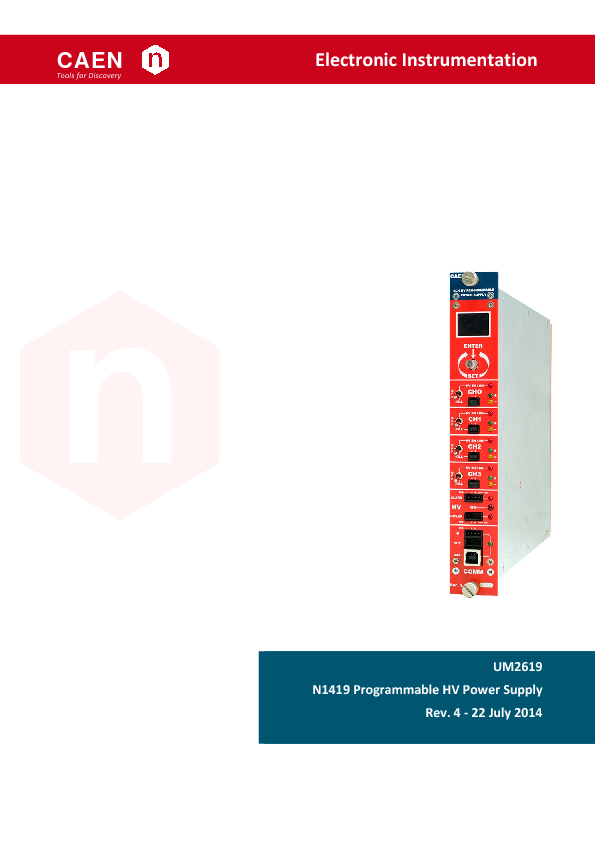
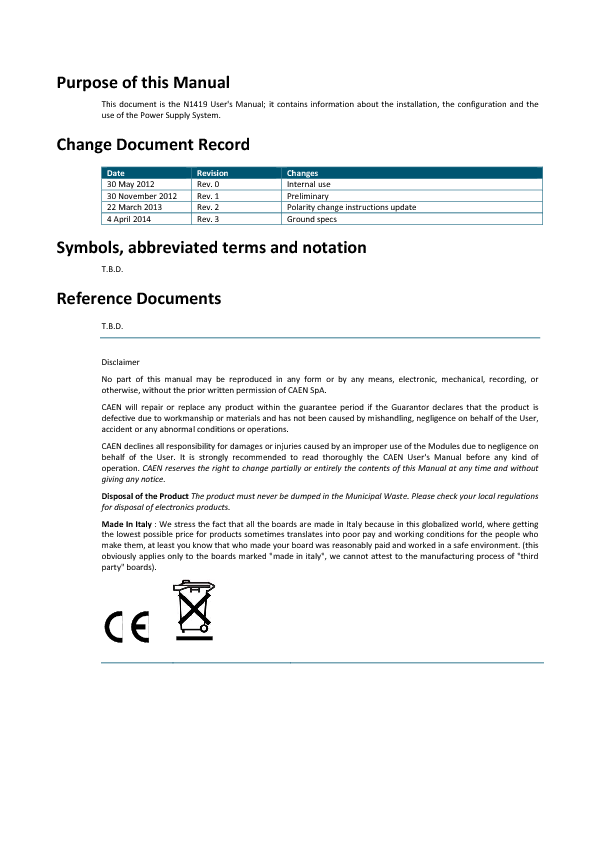
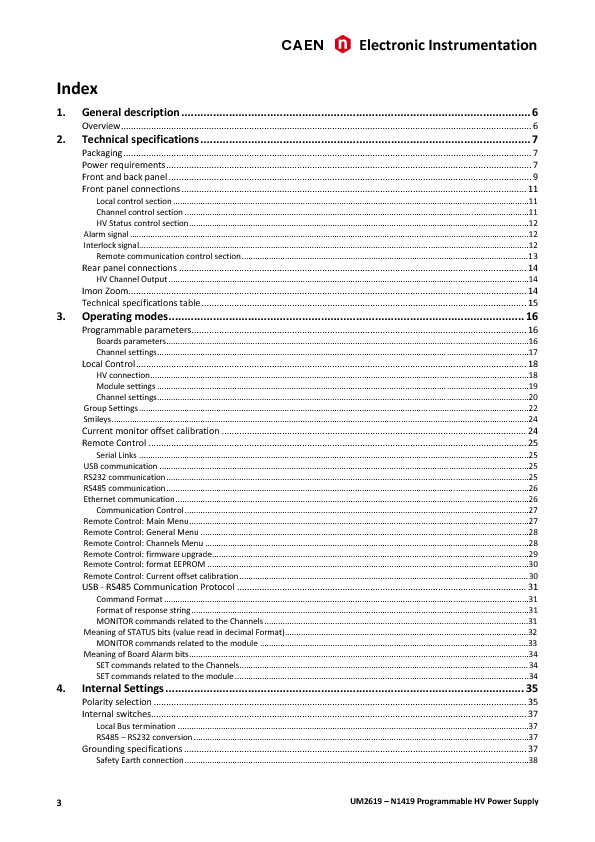
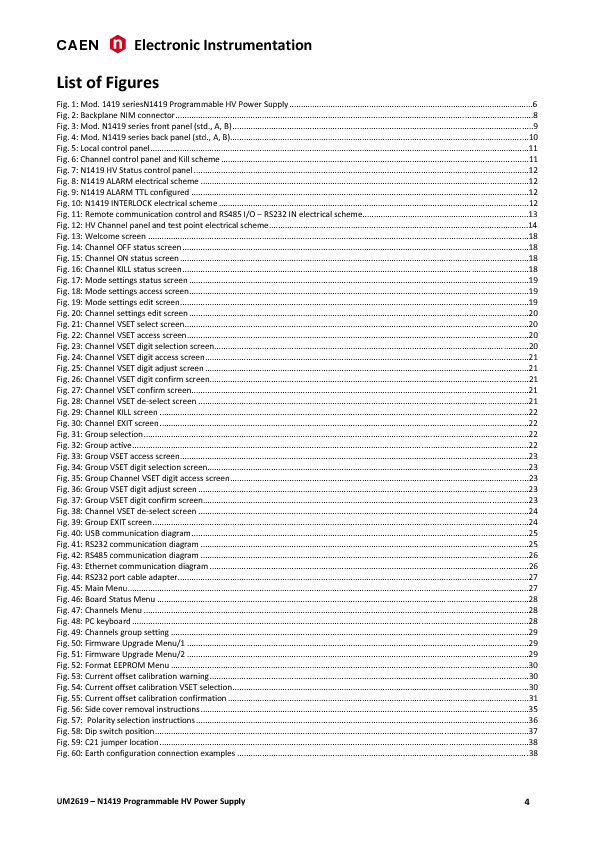
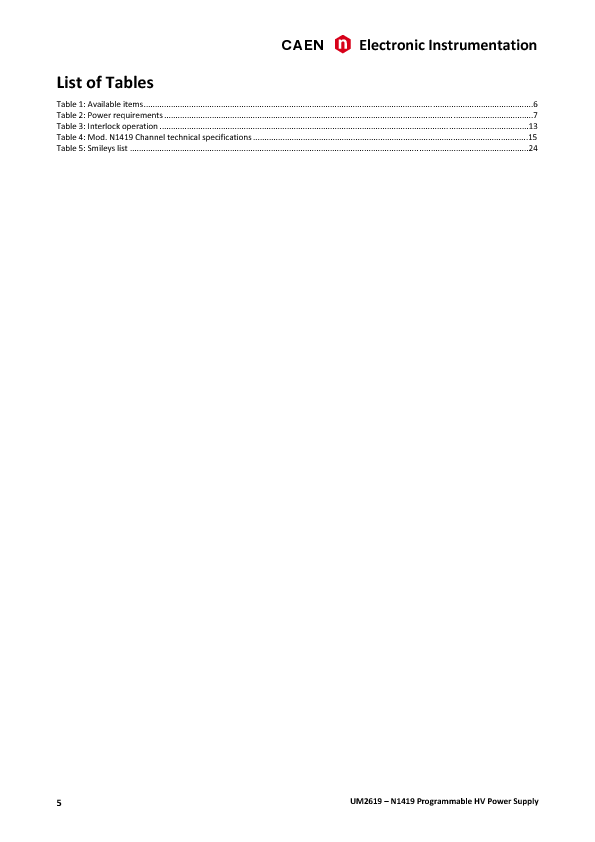
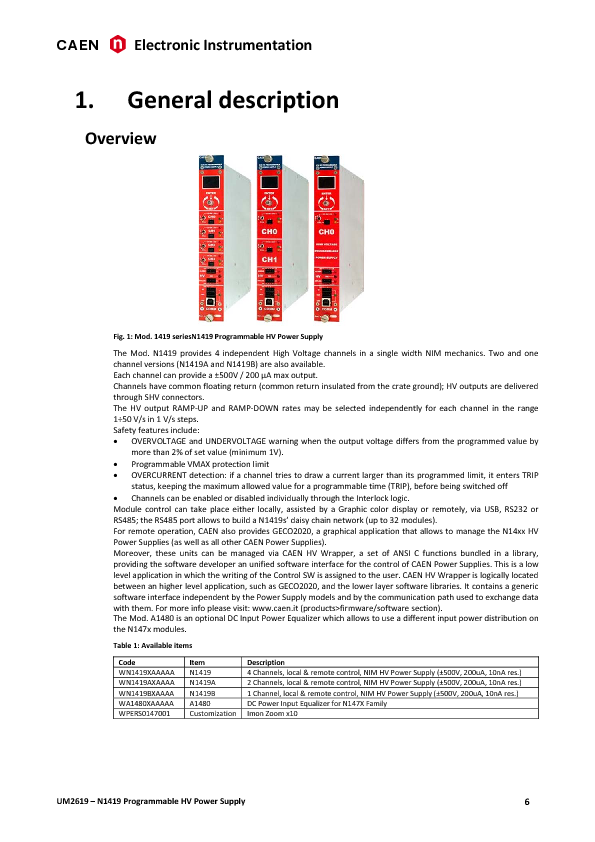
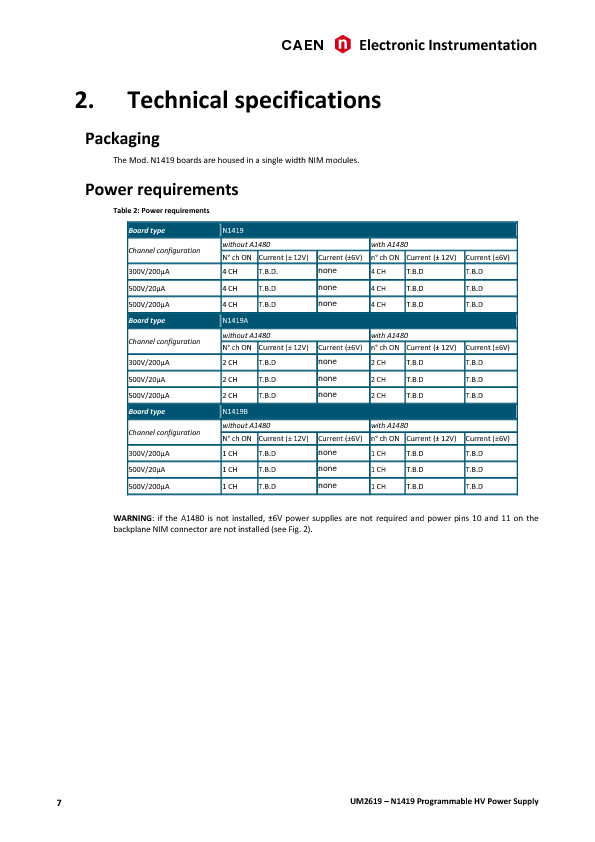
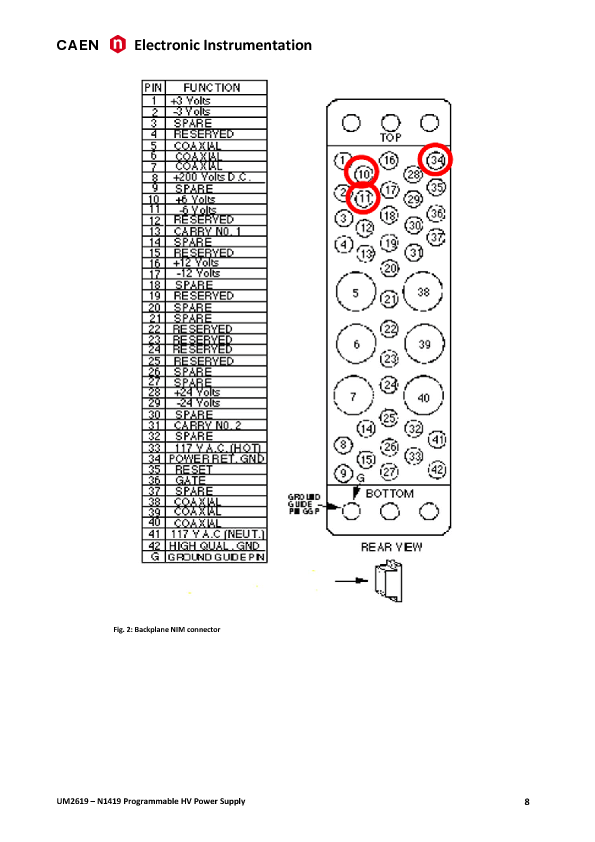
|
| Attachment 2: 30.png
|
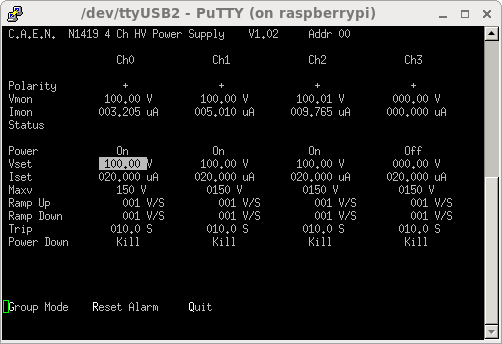
|
|
204
|
Wed May 4 06:35:08 2016 |
TD | [How To] Save AIDA Settings & Options |
From 'Control' tab select 'Save/Restore Settings'
From 'Save/Restore Module Settings'
select 'Reload'
select 'Module Names' whose settings should be saved (usually all)
select 'Generate new DB key' and make a note of the DB key generated
the DB key will have the format YYYYMMMDD-HH.MM.SS
The DB key will be used to name a directory to store AIDA settings
and is created uid: npg, gid: npgstaff, perms 755. However, its
contents are written uid: nfsnobody, gid nfsnobody. The default
directory (DB Key) permissions do not work - change the permissions
to 777 - before attempting to save data to this directory (DB Key).
change the permissions of the DB key directory using the command
chmod 777 /MIDAS/DB/EXPERIMENTS/AIDA/YYYYMMMDD-HH.MM.SS
select 'Save Settings' to save AIDA ASIC, LED and waveform settings to
the directory (DB key)
Example
aidas1> ls /MIDAS/DB/EXPERIMENTS/2016May03-20.44.33
CONTENTS nnaida13 nnaida18 nnaida22 nnaida27 nnaida31 nnaida7
nnaida1 nnaida14 nnaida19 nnaida23 nnaida28 nnaida32 nnaida8
nnaida10 nnaida15 nnaida2 nnaida24 nnaida29 nnaida4 nnaida9
nnaida11 nnaida16 nnaida20 nnaida25 nnaida3 nnaida5
nnaida12 nnaida17 nnaida21 nnaida26 nnaida30 nnaida6
aidas1> ls /MIDAS/DB/EXPERIMENTS/2016May03-20.44.33/nnaida1
CONTENTS
aidas1> more /MIDAS/DB/EXPERIMENTS/2016May03-20.44.33/nnaida1/CONTENTS
ASIC.1.3 string 0x02
ASIC.2.19 string 0x5c
ASIC.2.20 string 0x68
ASIC.1.4 string 0x07
ASIC.2.21 string 0x08
ASIC.2.22 string 0x5c
ASIC.1.5 string 0x08
ASIC.1.6 string 0x09
ASIC.2.23 string 0x08
ASIC.2.24 string 0x68
ASIC.1.7 string 0x05
ASIC.2.25 string 0x08
ASIC.1.8 string 0x00
ASIC.2.26 string 0xbf
ASIC.1.9 string 0x0f
ASIC.2.0 string 0x04
ASIC.2.1 string 0x05
ASIC.3.10 string 0x00
ASIC.2.2 string 0x06
ASIC.3.11 string 0x0d
ASIC.2.3 string 0x02
ASIC.3.12 string 0x10
ASIC.2.4 string 0x07
etc
To ensure that the new settings continue to be used through system power cycles
you define the DB key directory to use in AIDA Options as follows:
From 'Experiment Control' tab select 'Save/Restore Options'
From 'Options' tab
select 'Reload'
select 'Act on ALL Data Acquisition Servers?'
enter directory (DB Key) in the 'ASIC.settings' field
select 'Save Options'
Example
aidas1> ls /MIDAS/DB/EXPERIMENTS/AIDA/Options
nnaida1 nnaida13 nnaida17 nnaida20 nnaida24 nnaida28 nnaida31 nnaida6
nnaida10 nnaida14 nnaida18 nnaida21 nnaida25 nnaida29 nnaida32 nnaida7
nnaida11 nnaida15 nnaida19 nnaida22 nnaida26 nnaida3 nnaida4 nnaida8
nnaida12 nnaida16 nnaida2 nnaida23 nnaida27 nnaida30 nnaida5 nnaida9
aidas1> ls /MIDAS/DB/EXPERIMENTS/AIDA/Options/nnaida1
CONTENTS
aidas1> cat /MIDAS/DB/EXPERIMENTS/AIDA/Options/nnaida1/CONTENTS
Index string Stat.offset&&Aida_Hist_W_Enable&&TS_SYNC_PHASE&&ExtClk&&Aida.shift
&&MACB_TRIG_MODE&&Aida.offset&&Aida_GroupBase&&Rate.channels&&Stat.channels&&Ai
da.Vchannels&&ASIC.settings&&WAVE_DMA_HWM&&Aida_Hist_D_Enable&&Stat.shift&&Aida
.Wchannels&&Aida_Hist_V_Enable&&Include.Aida&&Aida.channels&&DataAcqPgm&&Aida_H
ist_H_Enable&&DataFormat&&ASIC_DMA_HWM&&Aida_Hist_L_Enable
Stat.offset string 64
Aida_Hist_W_Enable string 1
Aida.shift string 0
TS_SYNC_PHASE string 1
ExtClk string 1
Aida.offset string 0
MACB_TRIG_MODE string 14
Rate.channels string 150
Aida_GroupBase string 1
Stat.channels string 150
Aida_Hist_D_Enable string 1
ASIC.settings string 2016May03-20.44.33
WAVE_DMA_HWM string 0x0007ffff
Aida.Vchannels string 256
Stat.shift string 6
Aida.Wchannels string 1020
Aida_Hist_V_Enable string 0
Include.Aida string 1
Aida.channels string 65536
Aida_Hist_H_Enable string 1
DataFormat string AIDA
DataAcqPgm string AidaExecV8
ASIC_DMA_HWM string 0x000fffff
Aida_Hist_L_Enable string 1 |
|
210
|
Thu May 5 08:30:00 2016 |
TD | [How To] Set MACB Trigger Output Mode |
From the 'AIDA Control' tab select 'Local Controls'
From the 'LOCAL controls' tab
select 'Reload'
select FEE64 required
select (or deselect) 'Act on ALL FEE64 modules?' as required
enter 'Trigger O/P control register' value required
The current default value (set by AIDA Options) is 0xe (logic 0) |
| Attachment 1: 304.png
|
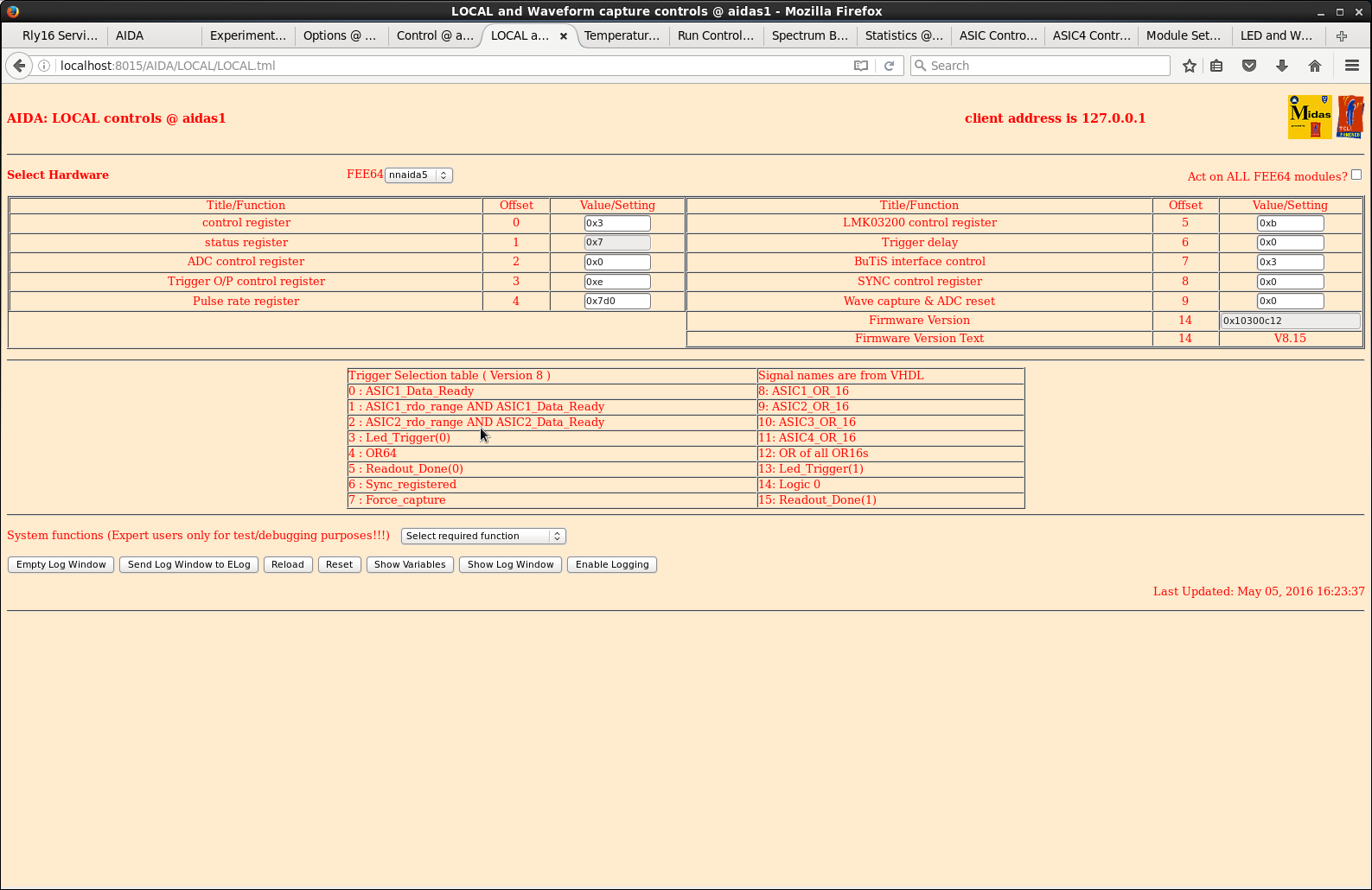
|
|
34
|
Mon Feb 16 09:41:45 2015 |
Patrick Coleman-Smith | [How To] Set up the Raspberry Pi for PuTTY | When logged in and before opening PuTTY open a cmdtool window.
cd /dev
sudo chmod 777 /dev/ttyUSB0
then you should be able to run PuTTY.
This is based on notes in my log-book.
|
|
37
|
Tue Feb 17 08:03:32 2015 |
Patrick Coleman-Smith | [How To] Set up the Raspberry Pi for PuTTY |
| Quote: |
|
When logged in and before opening PuTTY open a cmdtool window.
cd /dev
sudo chmod 777 /dev/ttyUSB0
then you should be able to run PuTTY.
This is based on notes in my log-book.
|
Tried this when we got in this morning and successfully changed the permissions for /dev/ttyUSB0, but made no difference to the error received when opening the PuTTY session, which was:
PuTTy Fatal Error
Unable to open connection to:
Unable to open serial port. |
|
412
|
Mon Oct 31 02:26:32 2016 |
TD | [How To] Start Runs (October 2016) | All AIDA operations are controlled from the Dell T410 Workstation aidas1 using web browsers.
AIDA has multiple, independent data acquisition servers connected by an Ethernet network.
Response times to commands, information updates etc are ~10-60s - please be patient!
How To Start Run
1) Workspace 1 - Firefox web browser - Run Control tab
Select 'Update'
Check DAQ stopped (green 'GO' button displayed)
Check state of *all* data acquisition servers is 'stopped'
Check histogramming and data transfer #1 is enabled for *all* data acquisition servers as indicated by 'H X' tags
See attachment 1
2) Workspace 2 - Firefox web browser - TapeServer tab
Select 'Reload'
Check TapeServer stopped and disk file closed (green GO button displayed)
See attachment 2
3) Workspace 2 - Firefox web browser - MERGE tab
Select 'Reload'
Check Merge Program paused - see banner
Merge State = GOing : paused : xfer enabled : output paused
If not paused select 'Toggle Merge Program Pause State'
See attachment 3
4) Workspace 1 - Firefox web browser - ASIC Control tab
Select 'Reload'
Check 'Act on ALL FEE64 modules?' selected
Check 'Act on ALL ASICs' selected
Select 'Select required function' -> 'Check ASIC Control'
After ~60s a pop-up will appear showing the response from each ASIC of each data acquisition server.
Check all ASICs are OK and status = 0x001F0000.
Dismiss pop-up by selecting OK
See attachments 4-5
5) Workspace 1 - Firefox web browser - Run Control tab
Start DAQ - select green GO button
Wait (~60s) until state of all data acquisition servers (nnaida1, nnaida2 ... etc) updates
Check state of *all* data acquisition servers is 'going'
Check histogramming and data transfer #1 is enabled for *all* data acquisition servers as indicated by 'H X' tags
See attachment 6
6) Workspace 2 - Firefox web browser - MERGE tab
Select 'Reload' several times and check *all* enabled data links (0-23) are active
bright green = active, olive green = inactive, red = disabled
N.B. If some data links are inactive call for expert help and do NOT proceed!
Observe active spinner in MERGER server terminal window
See attachment 7
7) Workspace 2 - Firefox web browser - TapeServer tab
Check 'Volume Name' and 'File Name'
Start TapeServer and open disk file - select green 'GO' button
See attachment 8
8) Workspace 2 - Firefox web browser - MERGE tab
Select 'Reload' several times and check all enabled data links (0-23) are always active
bright green = active, olive green = inactive, red = disabled
N.B. If some data links are *always* inactive call for expert help and do NOT proceed!
Select 'Toggle Merge Program Pause State' to enable data merging
Select 'Reload' to observe merge rate (~ 9000 data items/s)
Observe active spinners in MERGE and TapeServer server terminal windows adjacent to web browser
See attachment 9
9) Workspace 1 - Firefox web browser - Run Control tab
Select 'Start ASIC Data Readout'
See attachment 10
10) Workspace 2 - Firefox web browser - MERGE tab
Select Reload several times and check all enabled data links (0-23) are active
bright green = active, olive green = inactive, red = disabled
N.B. If some data links are *never* active call for expert help and do NOT proceed!
Select 'Reload' to observe merge rate (~ 0.5-2M data items/s)
See attachment 11
11) Workspace 2 - Firefox web browser - TapeServer tab
Select 'Reload' and observe number of blocks written to disk increasing
See attachment 12
12) Workspace 1 - Firefox web browser - Control tab
Select 'Save/Restore Settings'
From 'Save/Restore Module Settings' tab
select 'Reload'
select 'Module Names' whose settings should be saved (usually all)
select 'Generate new DB key' and make a note of the DB key generated
the DB key will have the format YYYYMMMDD-HH.MM.SS
The DB key will be used to name a directory to store AIDA settings
and is created uid: npg, gid: npgstaff, perms 755. However, its
contents are written uid: nfsnobody, gid nfsnobody. The default
directory (DB Key) permissions do not work - change the permissions
to 777 - before attempting to save data to this directory (DB Key).
launch a terminal and change the permissions of the DB key directory using the command
chmod 777 /MIDAS/DB/EXPERIMENTS/AIDA/[YYYYMMMDD-HH.MM.SS]
select 'Save Settings' to save AIDA ASIC, LED and waveform settings to
the directory (DB key)
11) Update BRIKEN Elog with the following information
AIDA
run filename (e.g. R99)
[# data blocks]
start date & time
[stop date & time]
ASIC settings DB key
additional comments
your name
Complete run sheet for written logbook |
| Attachment 1: 100.png
|
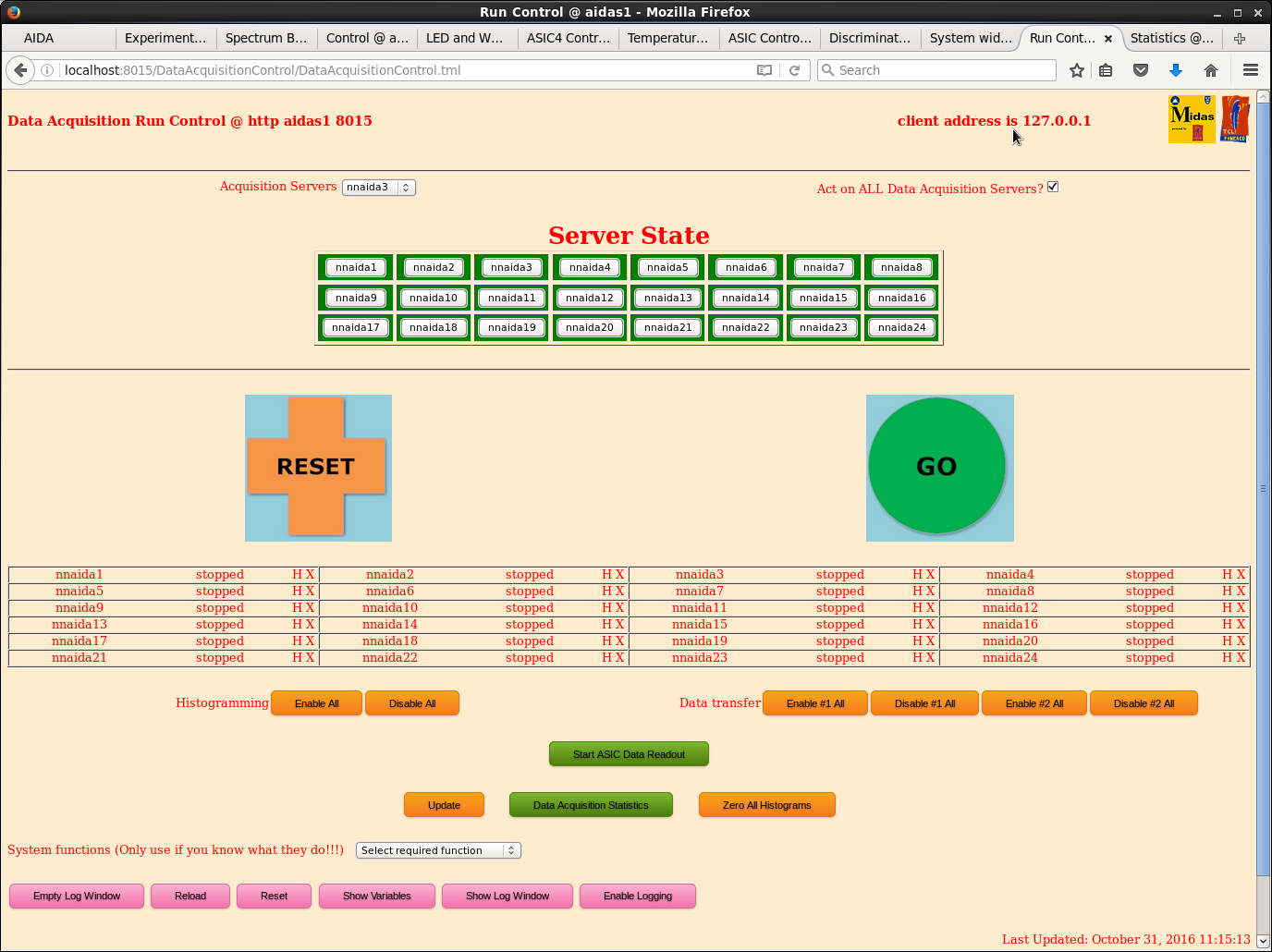
|
| Attachment 2: 101.png
|
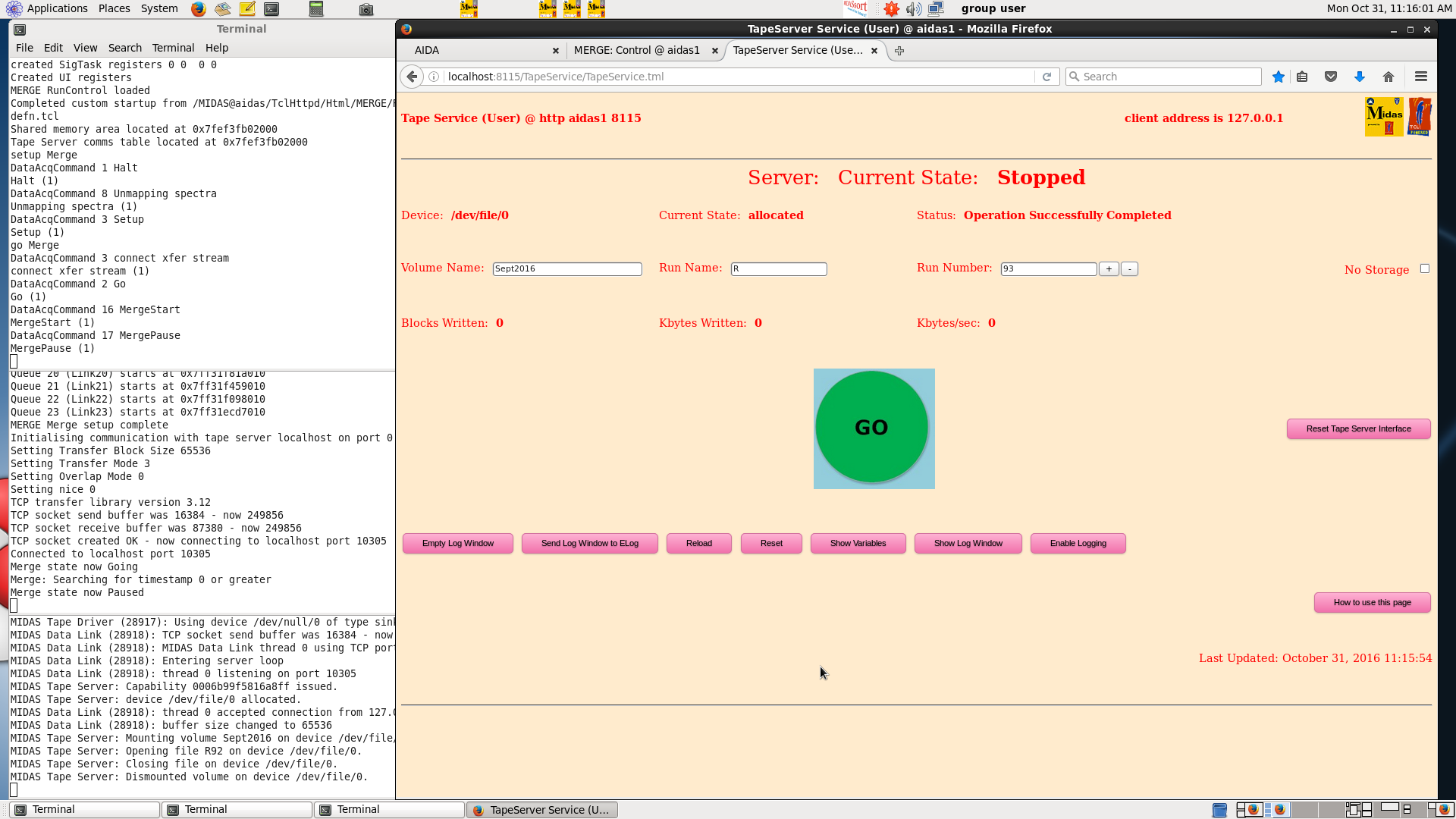
|
| Attachment 3: 102.png
|
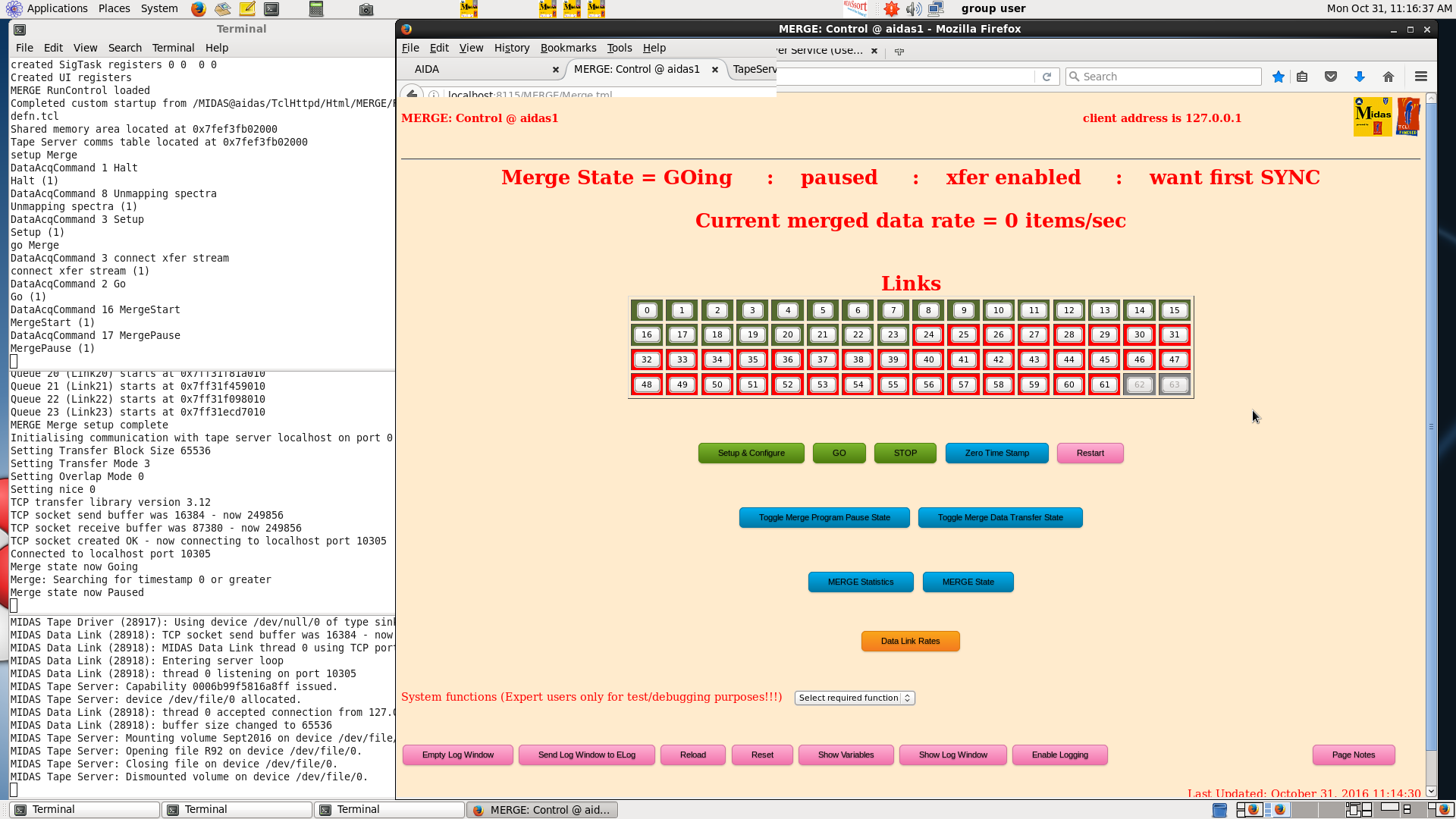
|
| Attachment 4: 103.png
|
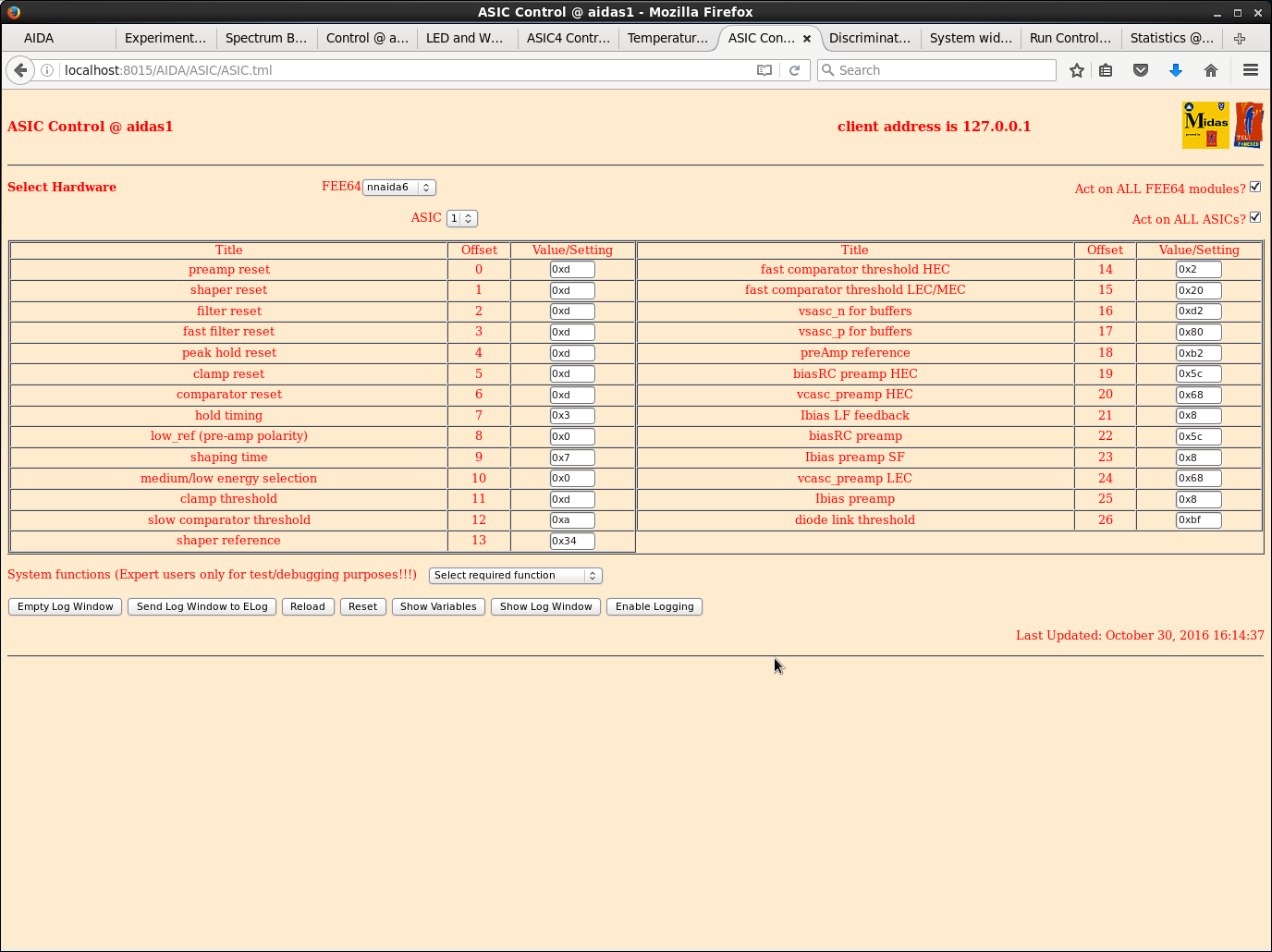
|
| Attachment 5: 104.png
|
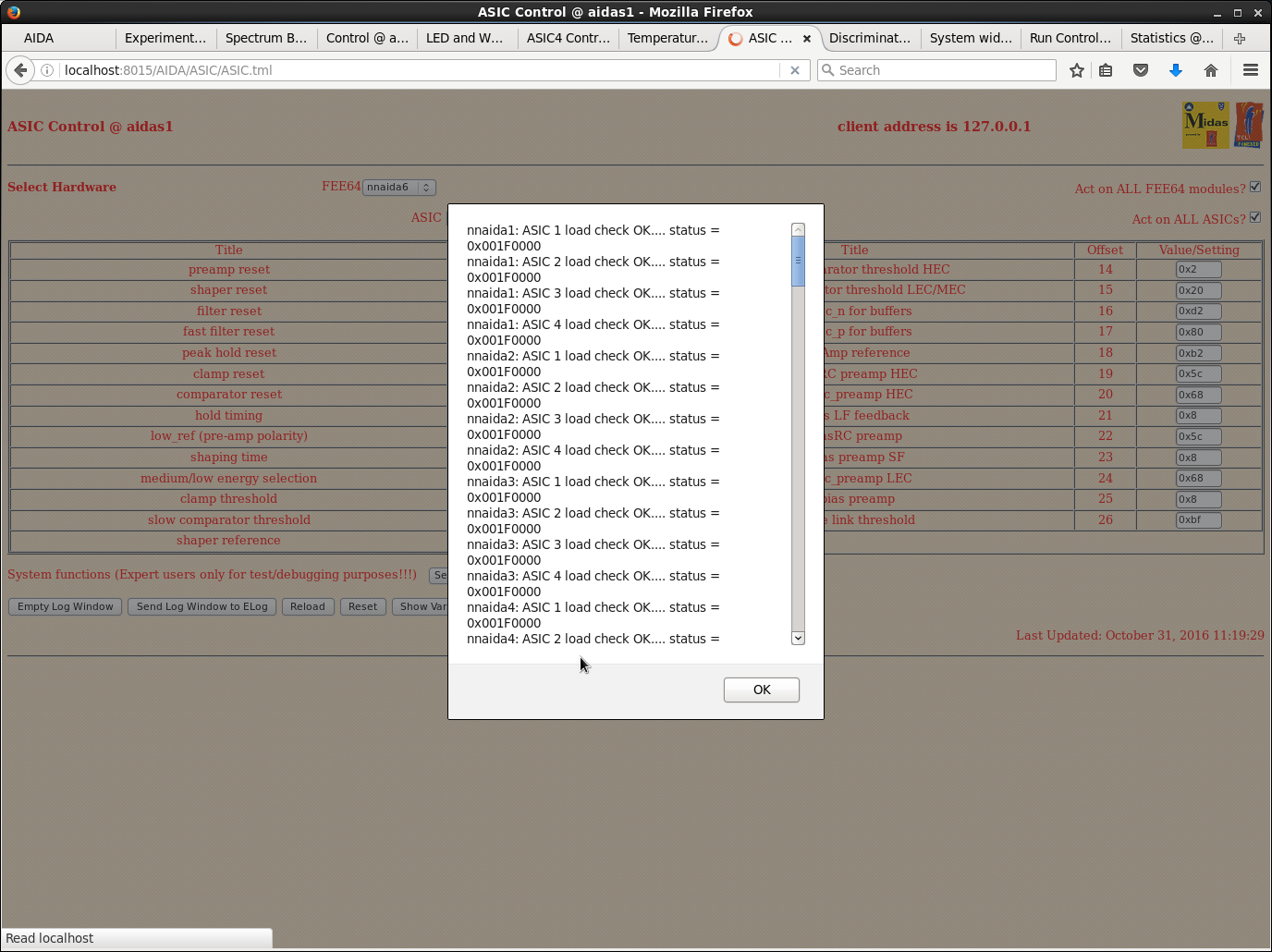
|
| Attachment 6: 105.png
|
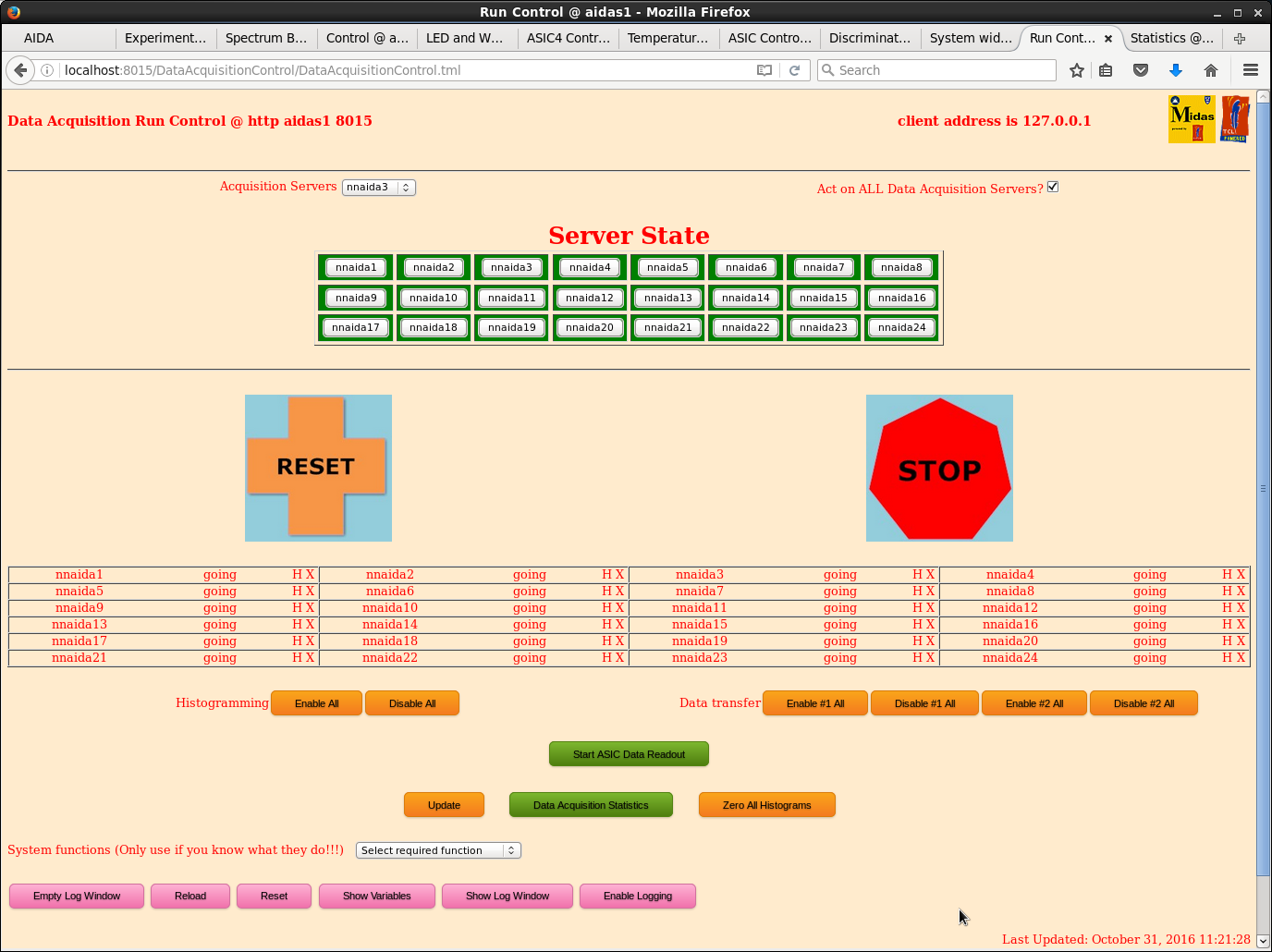
|
| Attachment 7: 106.png
|
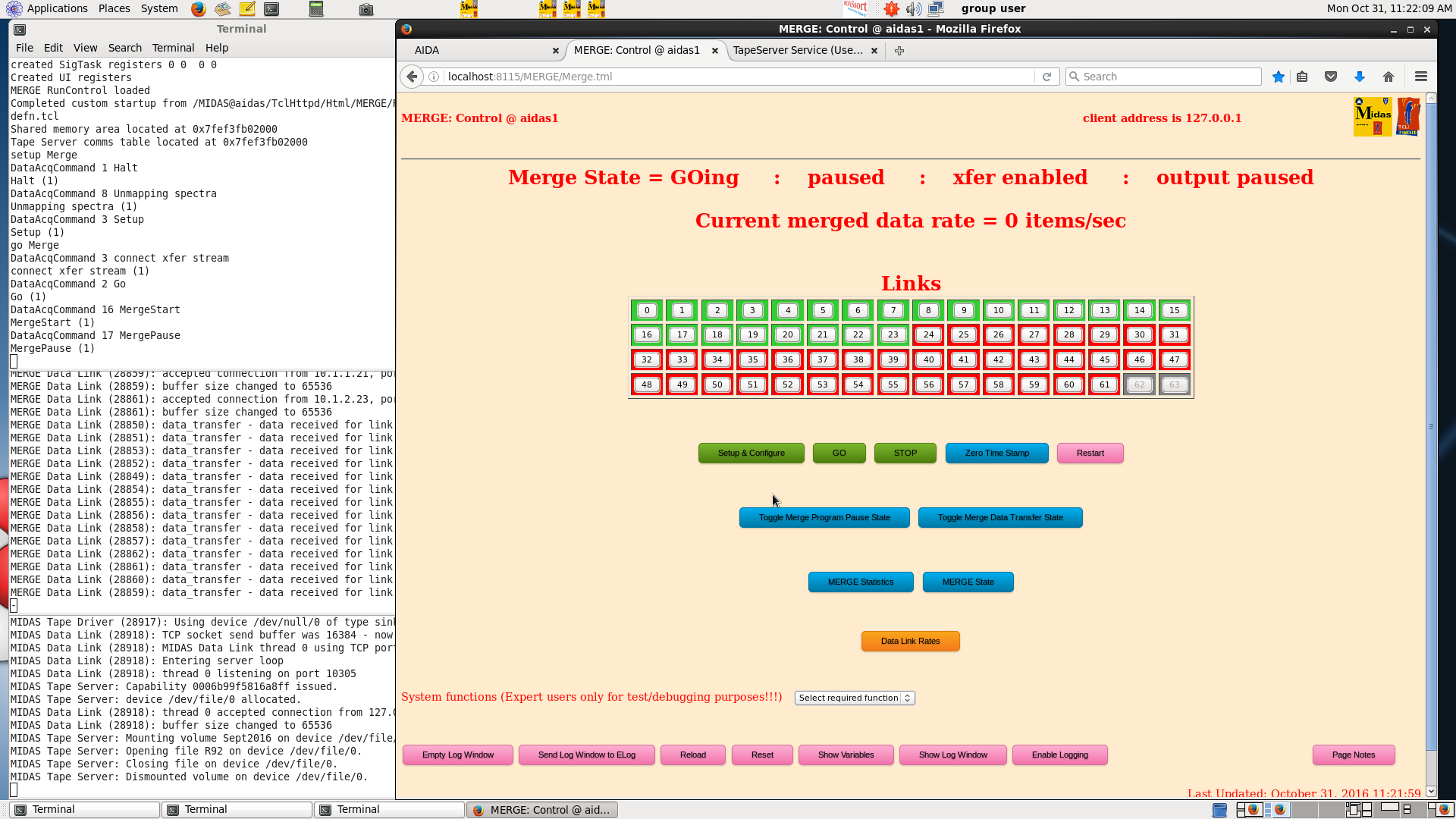
|
| Attachment 8: 107.png
|
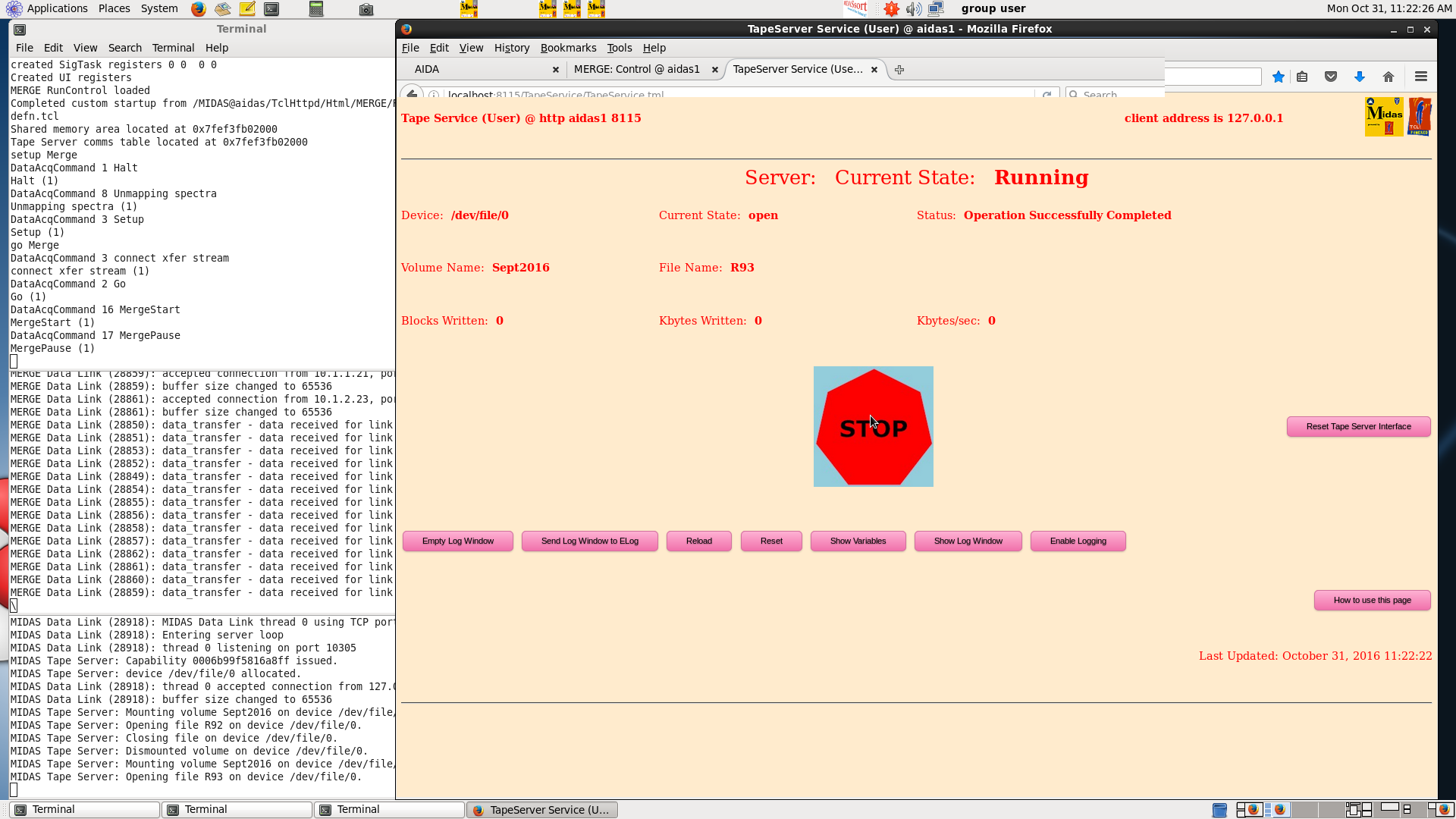
|
| Attachment 9: 108.png
|
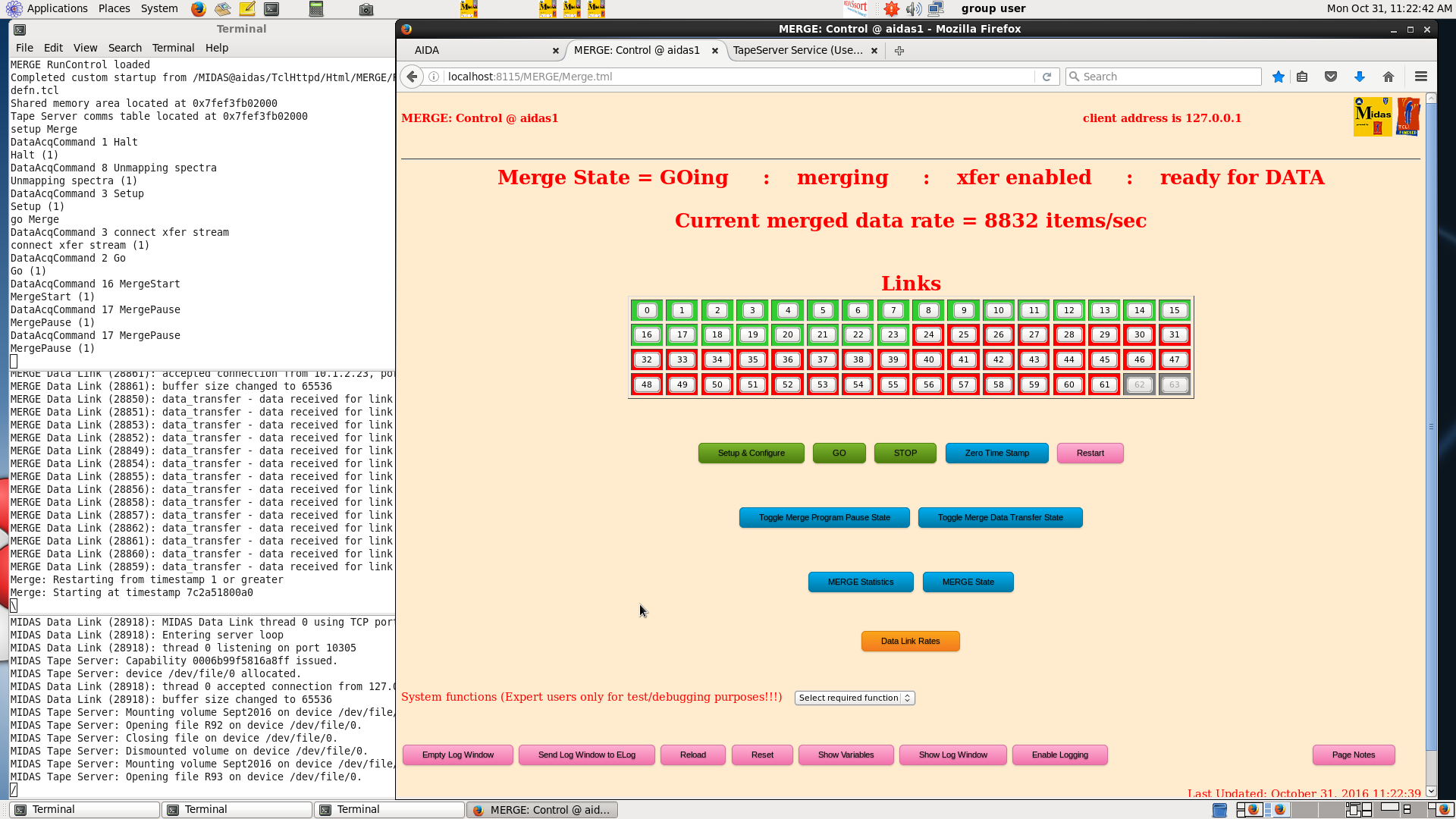
|
| Attachment 10: 109.png
|
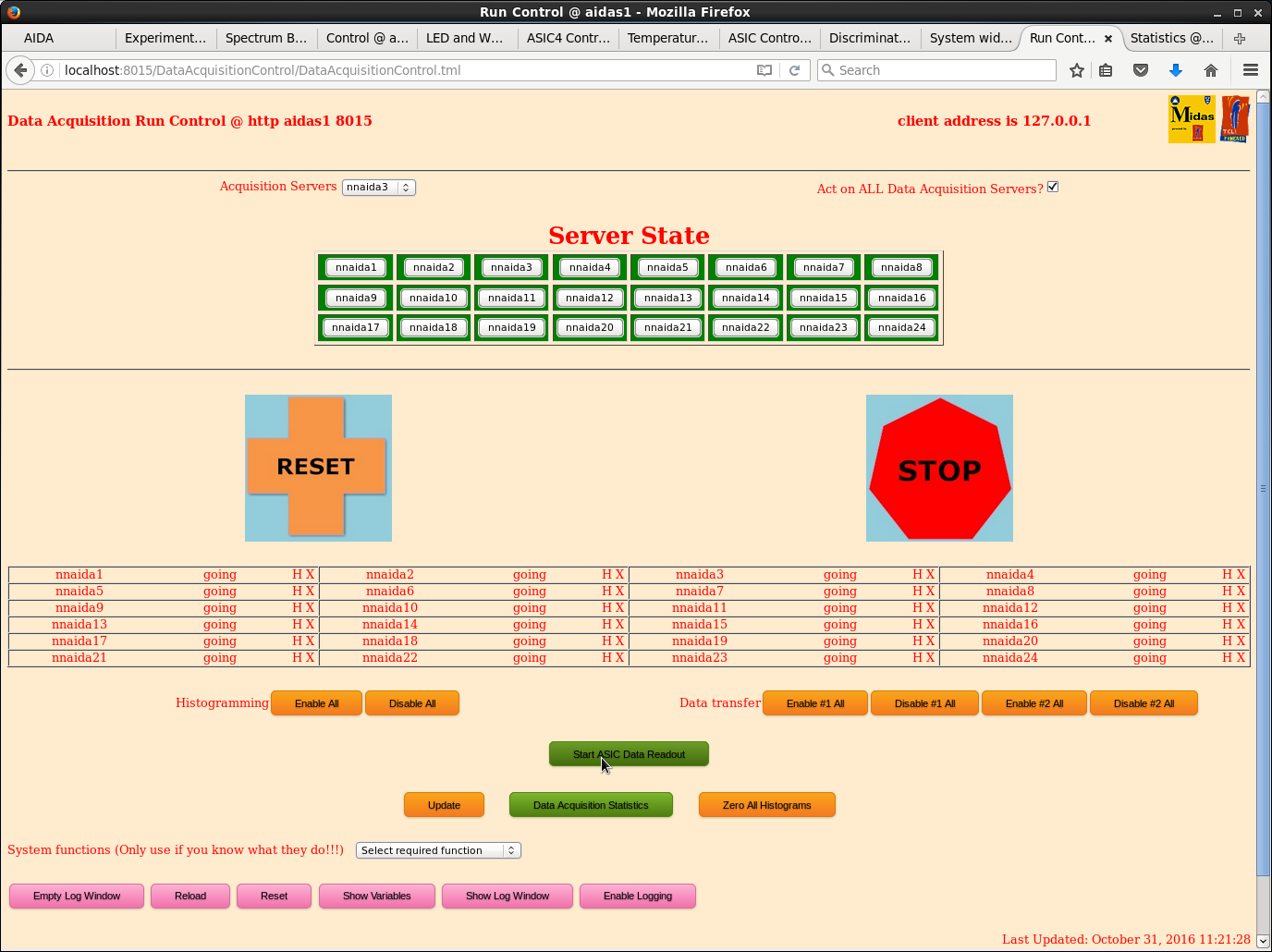
|
| Attachment 11: 110.png
|
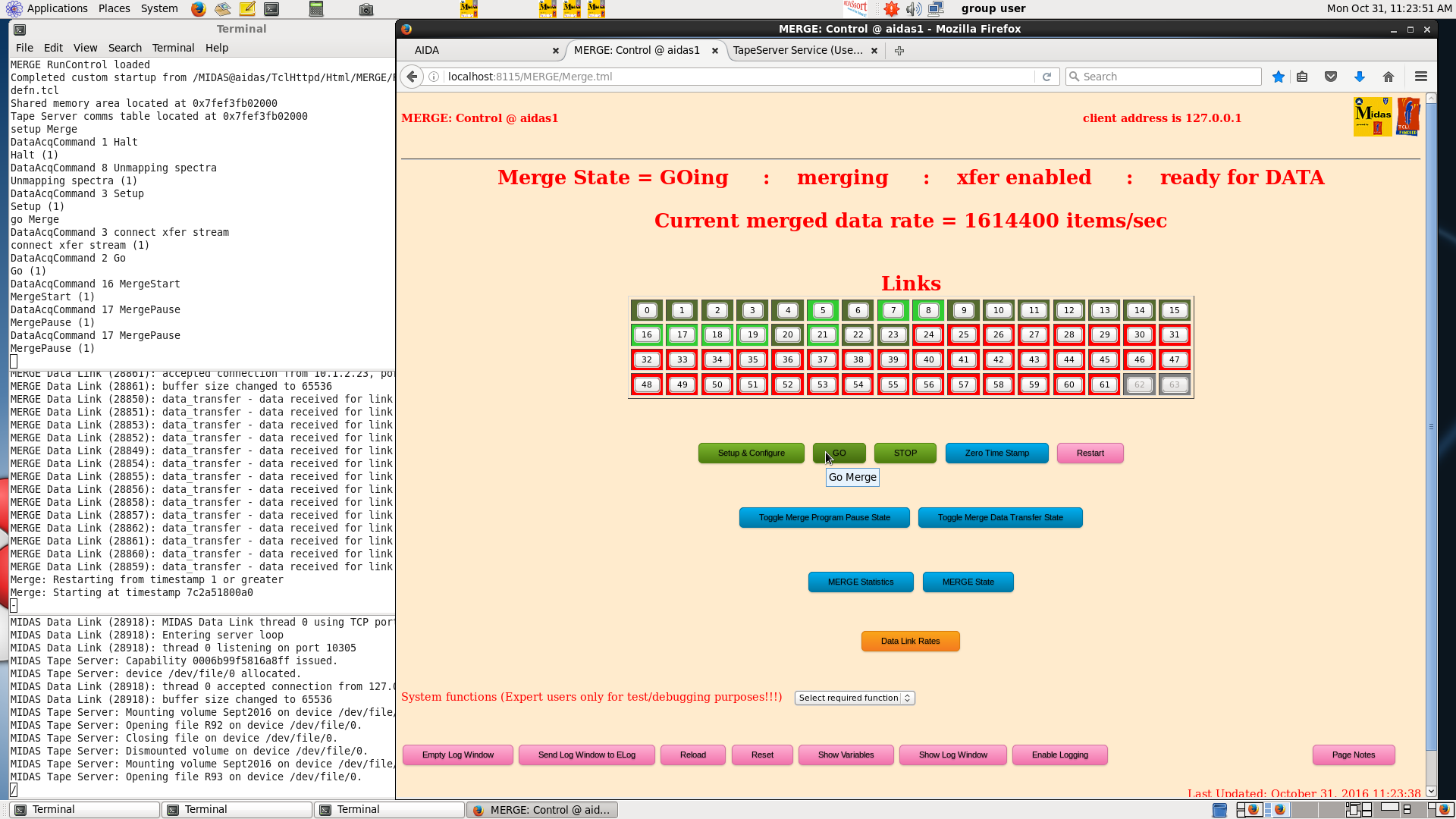
|
| Attachment 12: 111.png
|
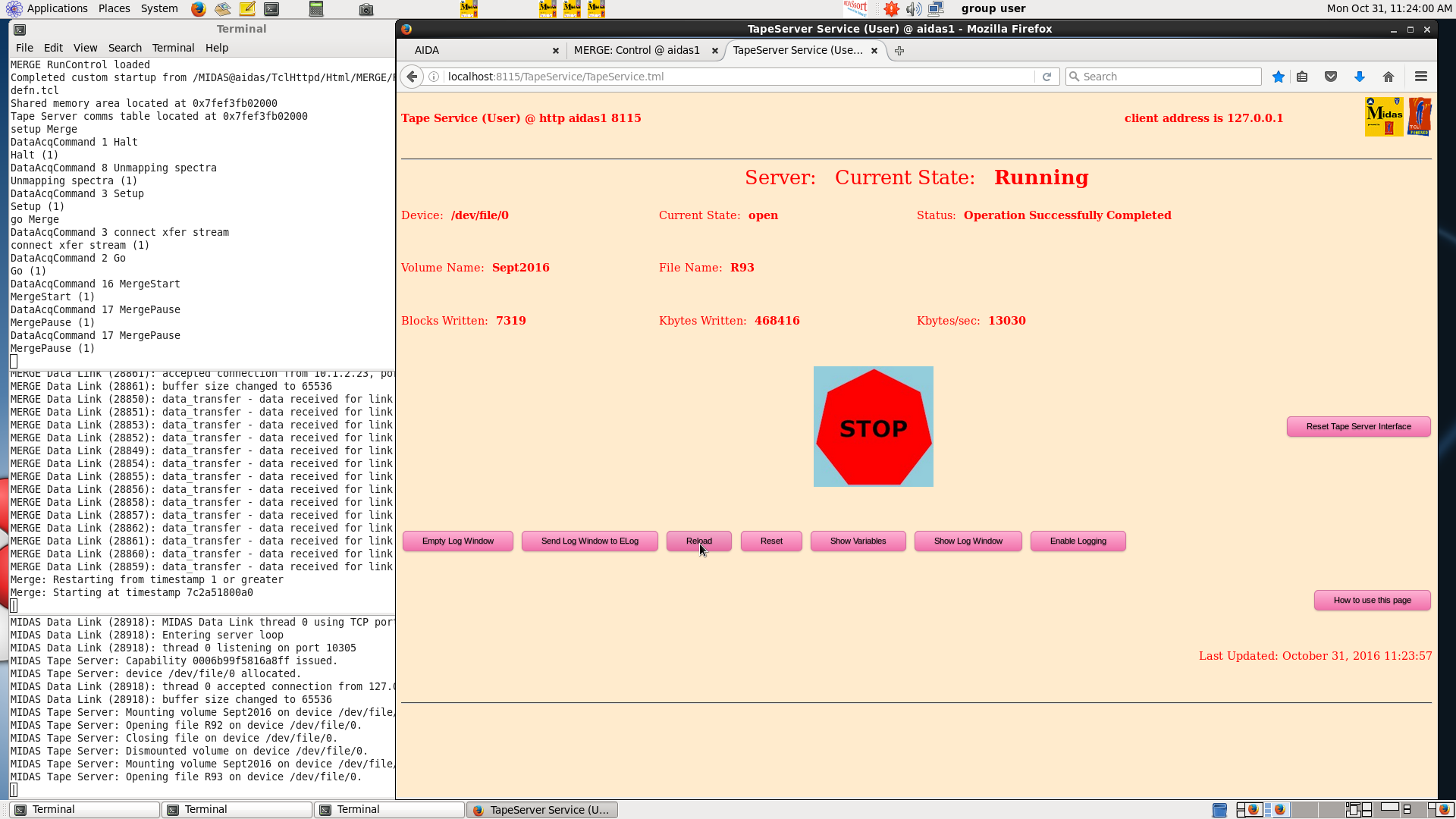
|
|
243
|
Fri May 27 11:16:40 2016 |
TD | [How To] Start and Stop Runs | All AIDA operations are controlled from the Dell T410 Workstation aidas1 using web browsers.
AIDA has multiple, independent data acquisition servers connected by an Ethernet network.
Response times to commands, information updates etc are ~10-60s - please be patient!
How To Start Run
1) Workspace 1 - Firefox web browser - Run Control tab
Select Update
Check DAQ stopped (green GO button displayed)
Check state of *all* data acquisition servers is 'stopped' and histogramming and data transfer
is enabled indicated by 'H X'
See attachment 1
2) Workspace 2 - Firefox web browser - TapeServer tab
Check Reload
Check TapeServer stopped and disk file closed (green GO button displayed)
See attachment 2
3) Workspace 2 - Firefox web browser - MERGE tab
Check Reload
Check Merge Program paused - see banner
Merge State = GOing : paused : xfer enabled : output paused
If not paused select Toggle Merge Program Pause State
See attachment 3
4) Workspace 1 - Firefox web browser - ASIC Control tab
Check Reload
Check 'Act on ALL FEE64 modules?' and wait for request to be completed
Check 'Act on ALL ASICs' and wait for request to be completed
From 'Select required function' select 'Check ASIC Control'
After ~60s a pop-up will appear showing the response from each ASIC of each data acquisition server.
Check all ASICs are OK and status = 0x001F0000.
Dismiss pop-up by selecting OK
See attachments 4-5
5) Workspace 1 - Firefox web browser - Run Control tab
Start DAQ - select green GO button
Wait (~60s) until state of all data acquisition servers (nnaida1, nnaida2 ... etc) updates
Select 'Data Acquisition Statistics'
6) Workspace 1 - Firefox web browser - Statistics tab
Check Reload
Check 'Show ALL Data Acquisition Servers'
From 'Select counter to Monitor' select 'AIDA SYNC'
Select 'Update Once'
Check *all* data acquisition servers have a non-zero rate (typically ~300-500Hz)
See attachment 6
N.B. If one, or more, data acquisition servers have zero rate
return to Run Control tab
stop DAQ (select red STOP button)
check state of *all* data acquisition servers is 'stopped' with histogramming and
data transfer are enabled indicated by 'H X'
start DAQ (select green GO button)
check state of *all* data acquisition servers is 'going' with histogramming and
data transfer are enabled indicated by 'H X'
return to Statistics tab
check AIDA SYNC rates again and if zero rate persists for one, or more, data acquisition
servers call for expert help and do *NOT* proceed!
7) Workspace 2 - Firefox web browser - TapeServer tab
Start TapeServer and open disk file - select green GO button
8) Workspace 2 - Firefox web browser - MERGE tab
Select 'Reload' several times and check all enabled data links (0-23) are active
bright green = active, olive green = inactive, red = disabled
N.B. If some data links are *always* inactive call for expert help and do NOT proceed!
Select Toggle Merge Program Pause State to enable data merging
Select Reload to observe merge rate (data items/s)
Observe active spinners in MERGE and TapeServer server terminal windows adjacent to web browser
See attachment 7
9) Workspace 2 - Firefox web browser - TapeServer tab
Select Reload and observe number of blocks written to disk
10) Workspace 1 - Firefox web browser - Control tab
Select 'Save/Restore Settings'
From 'Save/Restore Module Settings' tab
select 'Reload'
select 'Module Names' whose settings should be saved (usually all)
select 'Generate new DB key' and make a note of the DB key generated
the DB key will have the format YYYYMMMDD-HH.MM.SS
The DB key will be used to name a directory to store AIDA settings
and is created uid: npg, gid: npgstaff, perms 755. However, its
contents are written uid: nfsnobody, gid nfsnobody. The default
directory (DB Key) permissions do not work - change the permissions
to 777 - before attempting to save data to this directory (DB Key).
launch a terminal and change the permissions of the DB key directory using the command
chmod 777 /MIDAS/DB/EXPERIMENTS/AIDA/[YYYYMMMDD-HH.MM.SS]
select 'Save Settings' to save AIDA ASIC, LED and waveform settings to
the directory (DB key)
11) Update EURICA 2016 Elog with the following information
AIDA
run filename (e.g. R99)
[# data blocks]
start date & time
[stop date & time]
ASIC settings DB key
AIDA trigger (e.g. OR DSSSDs #1 - #6)
additional comments
your name
Complete run sheet for written logbook
How to Stop Run
1) Workspace 2 - Firefox web browser - MERGE tab
Pause MERGE input - select Toggle Merge Program Pause State
2) Workspace 1 - Firefox web browser - Run Control tab
Select Update
Stop DAQ - select red STOP button
Wait (~60s) until state of all data acquisition servers (nnaida1, nnaida2 ... etc) updates
Check state of *all* data acquisition servers is 'stopped'
3) Workspace 2 - Firefox web browser - TapeServer tab
Stop TapeServer and close disk file - select red STOP button
4) Complete EURICA 2016 Elog with the following information
AIDA
run filename (e.g. R99)
[# data blocks]
start date & time
[stop date & time]
ASIC settings DB key
AIDA trigger (e.g. OR DSSSDs #1 - #6)
additional comments
your name
Complete run sheet for written logbook
|
| Attachment 1: 1.png
|
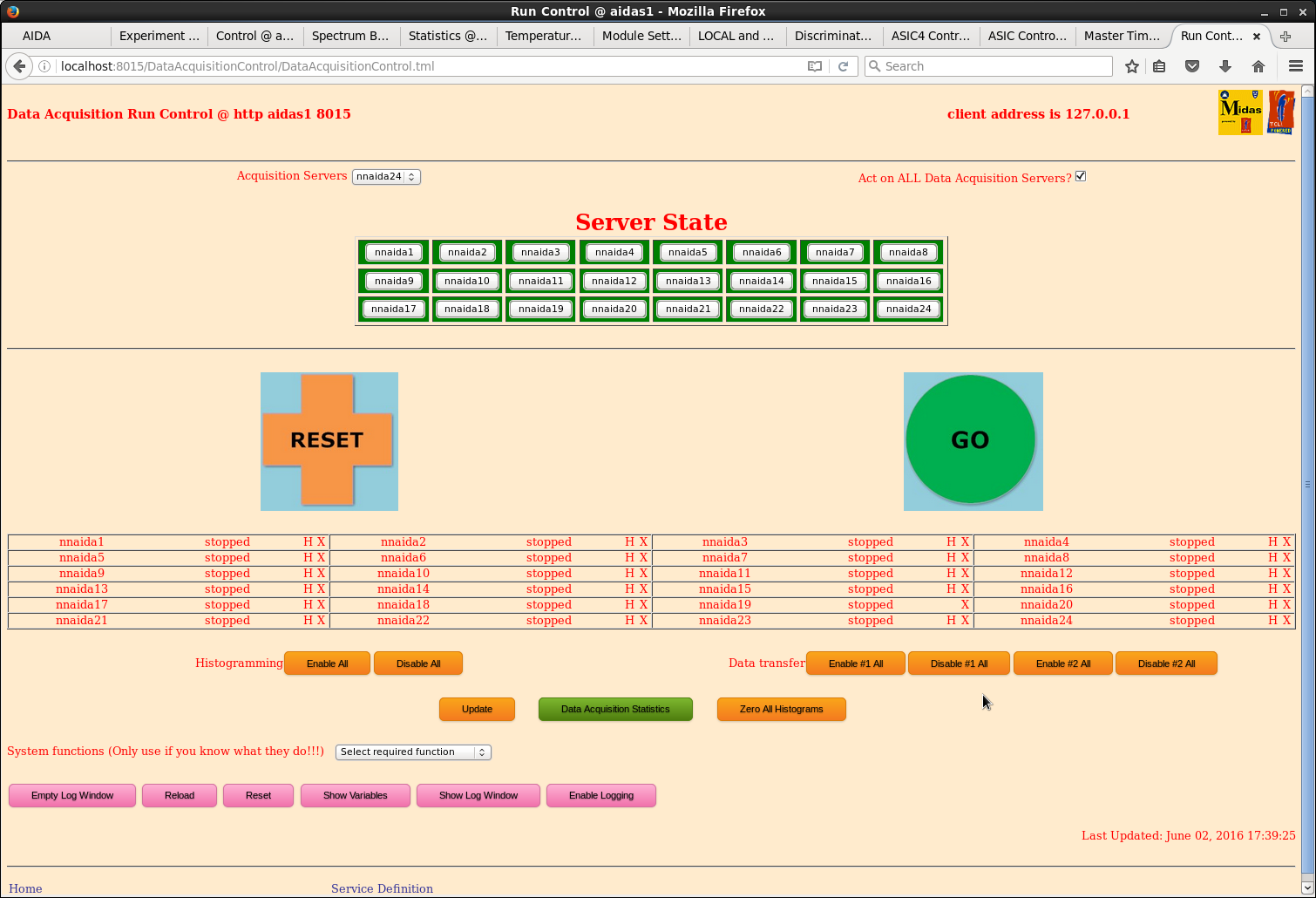
|
| Attachment 2: 2.png
|
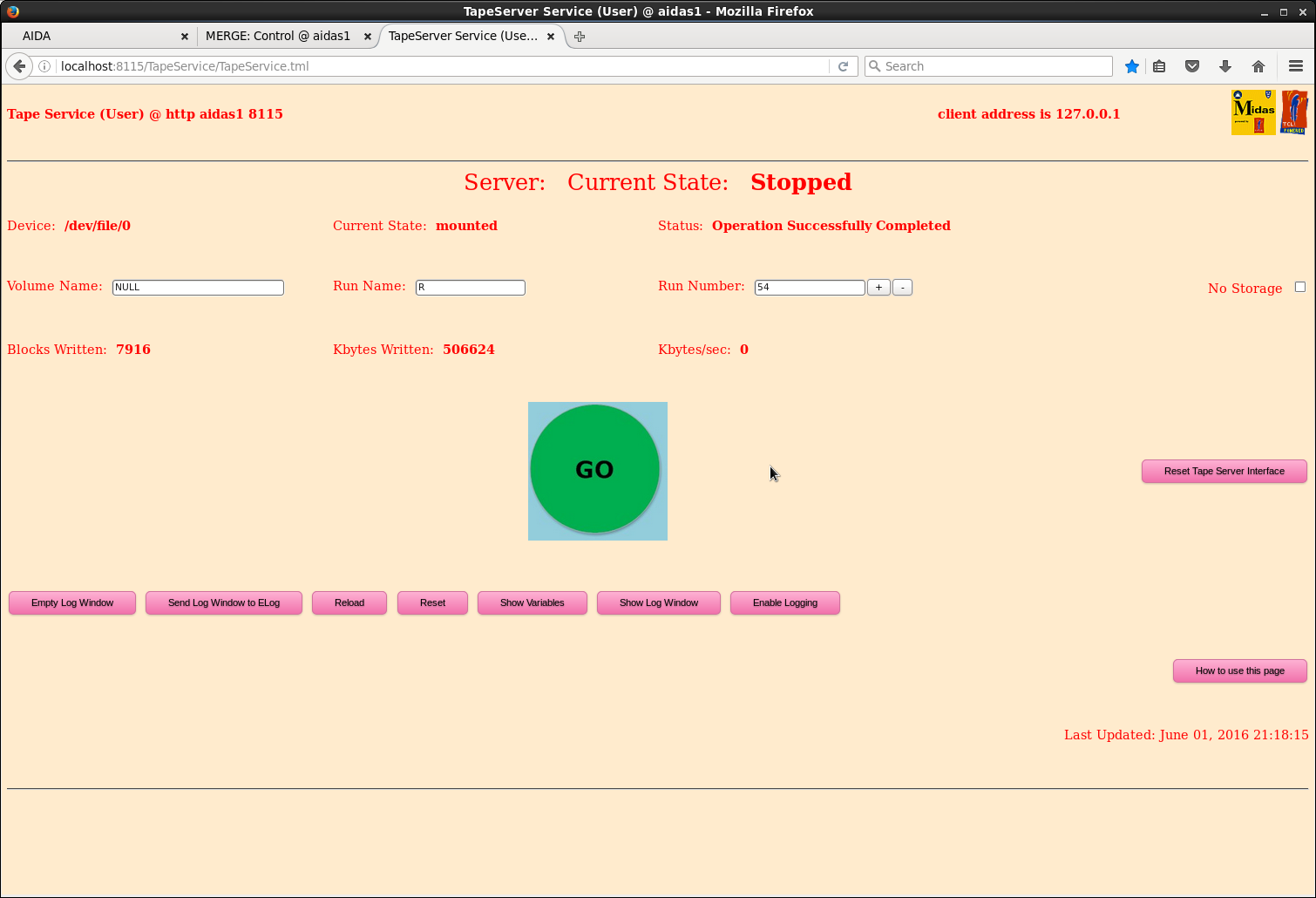
|
| Attachment 3: 3.png
|
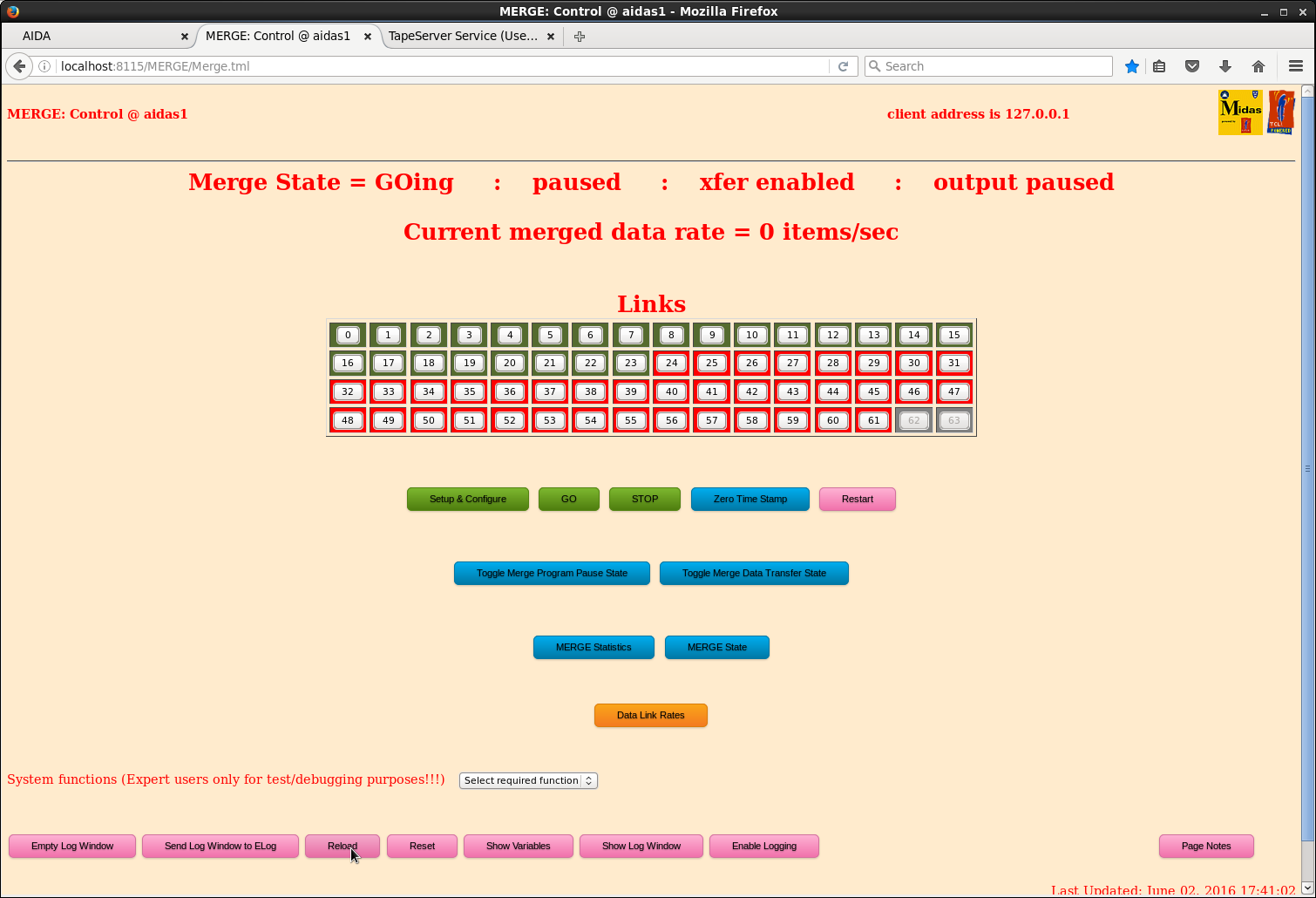
|
| Attachment 4: 4.png
|
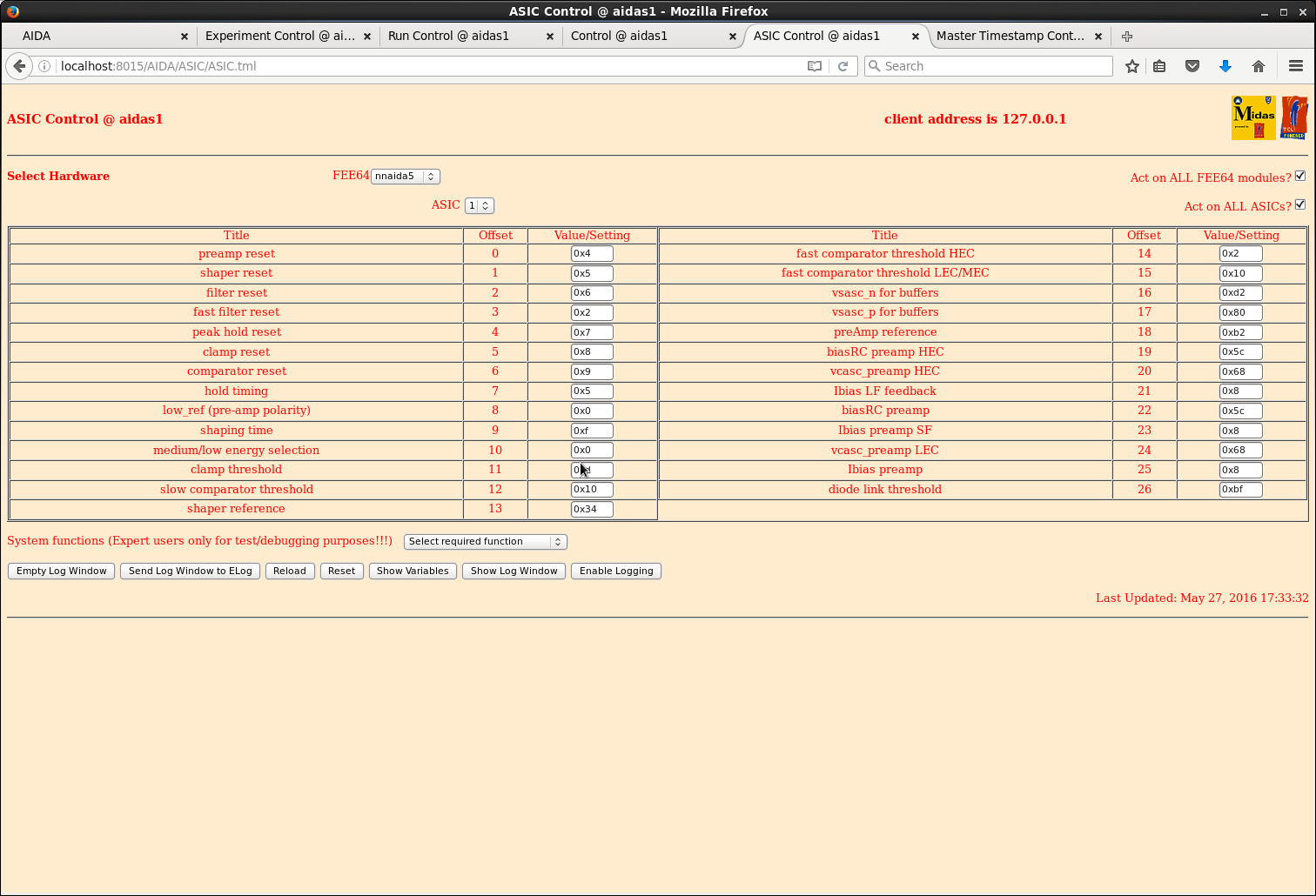
|
| Attachment 5: 5.png
|
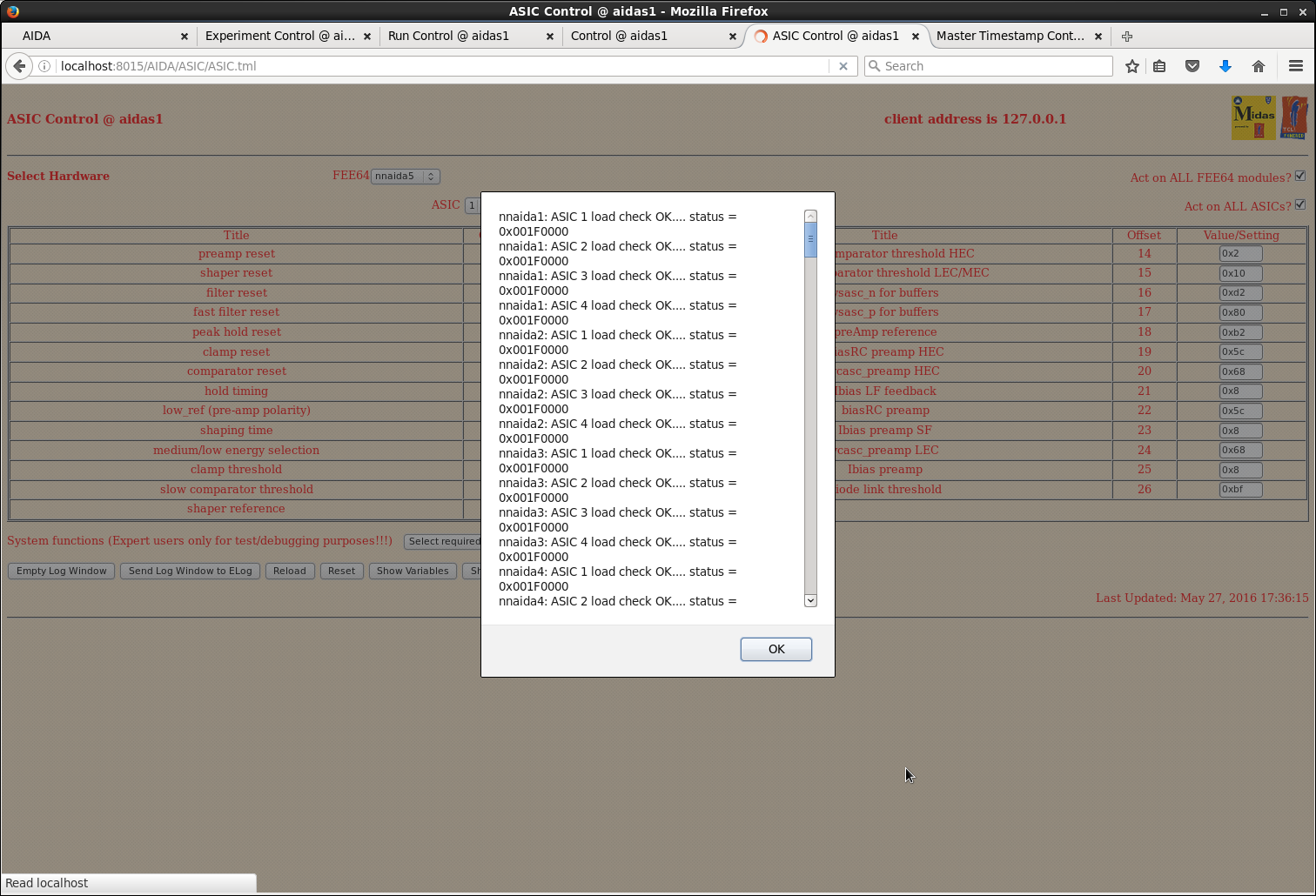
|
| Attachment 6: 6.png
|
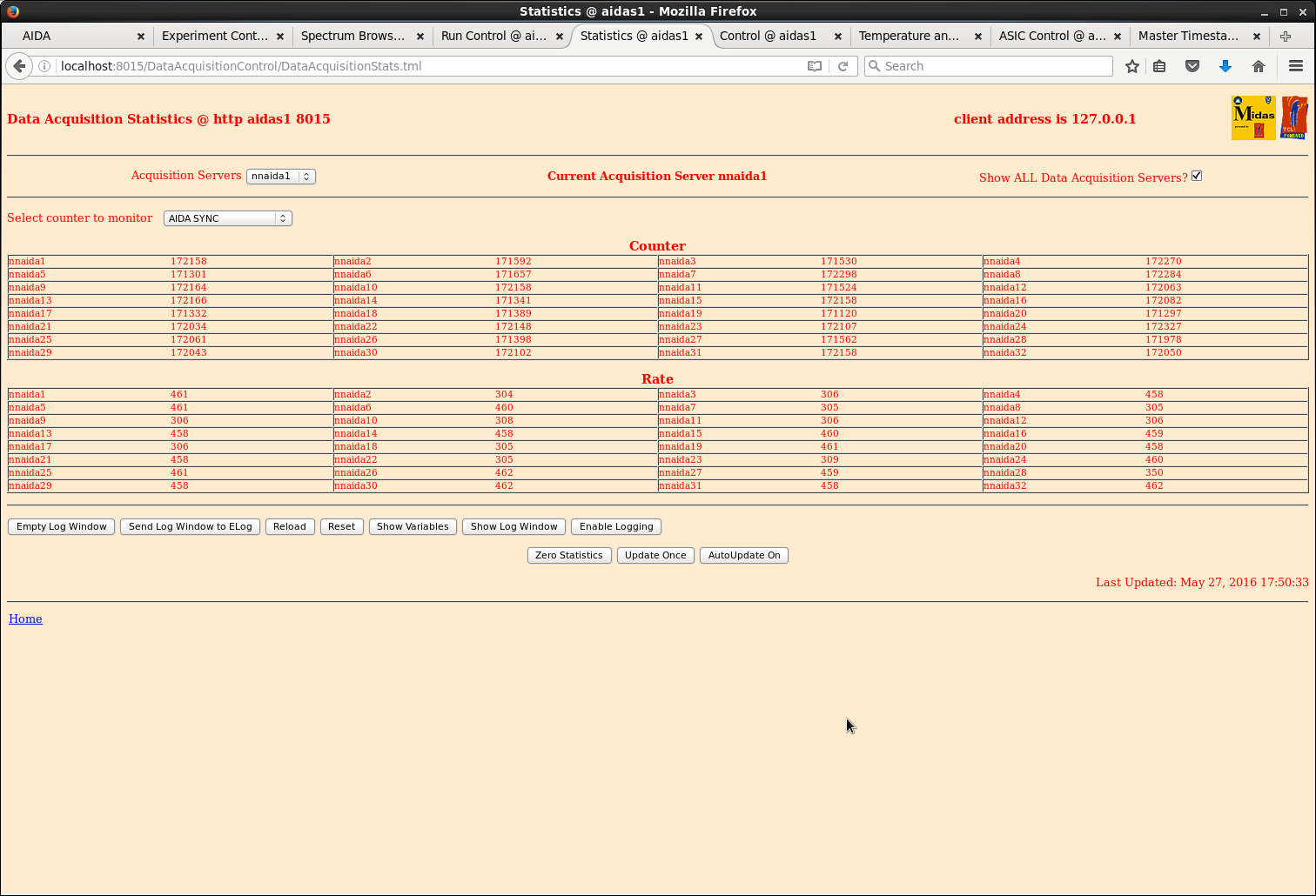
|
| Attachment 7: 7.png
|
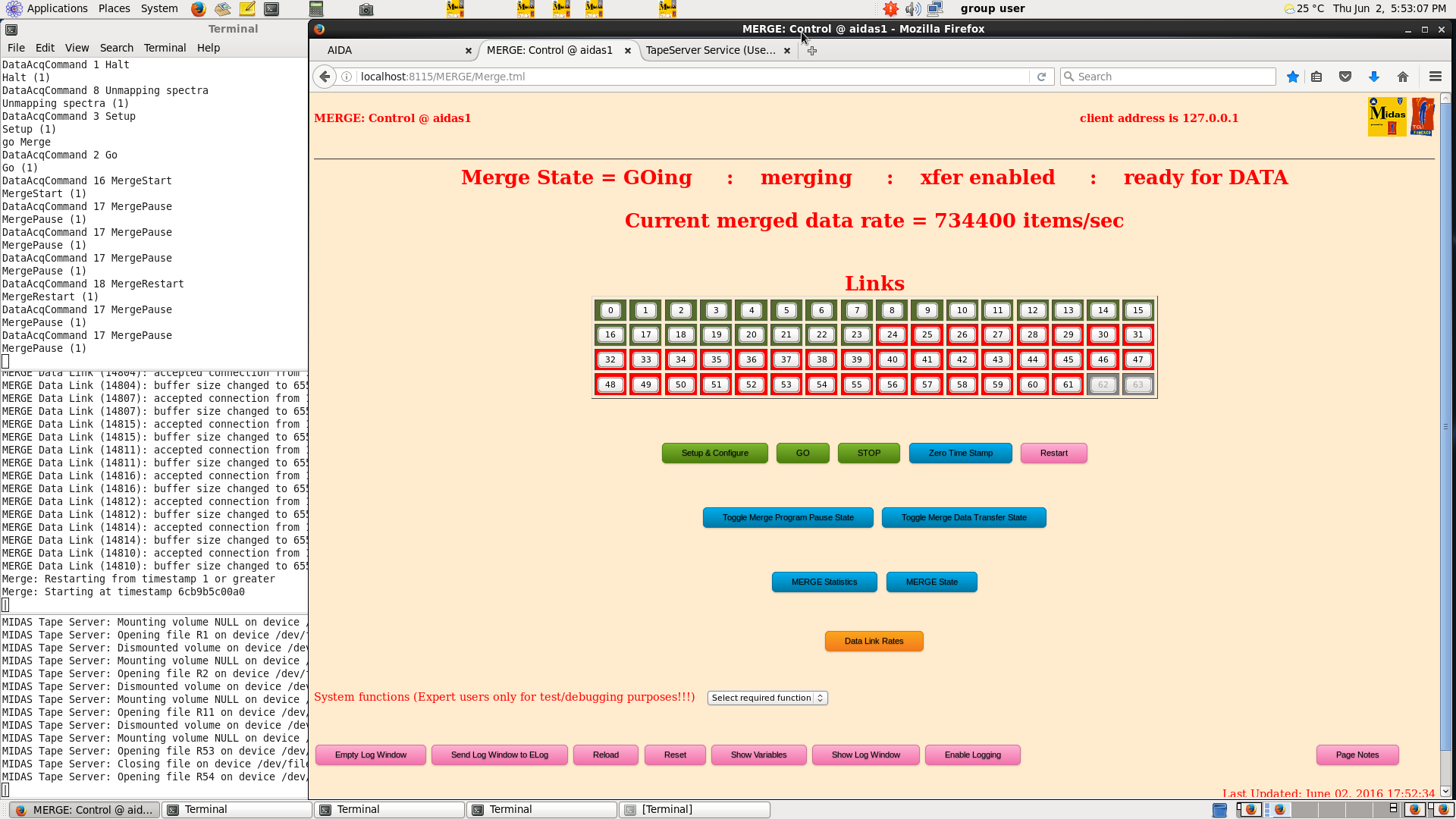
|
|
242
|
Fri May 27 11:10:37 2016 |
TD | [How To] Startup AIDA | 1) Start Julabo FL11006 Recirculating Chiller
See manual (page 19) http://www2.ph.ed.ac.uk/~td/AIDA/Information/Julabo%20FL11006.pdf
Set point +20 deg C
Check flow of coolant by inspecting the two flow indicators the left and right hand sides
on top of the AIDA stand
Do NOT proceed if the Julabo FL11006 Recirculating Chiller is not operating, or if there is
little, or no, flow in one, or both, flow indicators.
2) Start interface to USB-controlled ac mains relay to AIDA data acquisition servers
On the AIDA Dell T410 Workstation aidas1 switch to Desktop 7 and atart a Firefox web browser
Enter URL http://nnrpi1:8015/AIDA/Rly16/
See attachment 1
Select 'Sequence ALL On' to powerup the AIDA data acquisition servers
Check all relays Relay 1 to Relay 8 move from the 'Switch ON' to 'Switch OFF' row
See attachment 2
Wait 8 minutes (yes - really!) before proceeding
3) Start Httpd Data Acquisition server
See attachment 3
Switch to Desktop 1 and select MIDAS yellow icon 'Httpd for DataAcquisition' which will start a terminal
to display server messages as follows
System identified is CPU x86_64; Platform is unix; OS is Linux and Version is 2.6.32-504.8.1.el6.x86_64
Environment selected is CPU x64_64; Platform unix; OS Linux64 and Operating System Linux64
MIDASBASE = /MIDAS@aidas and MIDAS_LIBRARY = /MIDAS@aidas/TclHttpd/Linux64
PATH =
/MIDAS@aidas/bin_Linux64:/MIDAS@aidas/TclHttpd/Linux64:/homes/npg/root/bin:/homes/npg/root/bin:/homes/npg/root/lib:/MIDAS/Linux/bin64:/usr/lib64/qt-3.3/bin:/usr/local/bin:/usr/bin:/bin
package limit is not available: can't find package limit
Running with default file descriptor limit
package setuid is not available: can't find package setuid
Could not change to user 50 group 50: not owner
/debug user "debug" password "jhi+u8jzdbpl"
httpd started on port 8015
Custom startup from /MIDAS@aidas/config/TclHttpd/aidas1@8015/startup.tcl
DefineMessage defined with server at http://elog.ph.ed.ac.uk:8015/MessageLoggerServer
/DataBaseAccessServer
/NetVarService
/SigTaskService
Loaded MemSasAccess
/SpectrumService
loading tcl/AIDARunControl.tcl for namespace ::
RunControlClient provided
RunControlClient loaded
Completed custom startup from /MIDAS@aidas/TclHttpd/Html/AIDA/RunControl/stats.defn.tcl
See attachment 4
4) Start web browser for interface to AIDA
Switch to Desktop 1 and start Firefox web browser
Enter URL localhost:8015
See attachments 5-6
5) Commence startup of AIDA interface
Select AIDA Experiment Control
6) From AIDA Experiment Control tab
See attachment 7
Select AIDA Hardware Control
See attachment 8
Re-select AIDA Experiment Control tab
Select Data Acquisition Run Control
7) From Data Acquisition Run Control tab
See attachment 9
Select Act On ALL Data Acquisition Servers
See attachment 10
Select Reset
Wait for update and check state of *all* data acquisition servers is 'reset'
Select Setup
See attachment 11
Wait for timestamp re-synchronisation pop-up
See attachment 12
Usually all data acquisition servers (nnaida1, nnaida2 ... etc) will ReSYNC OK
Sometimes one, or more, data acquisition servers report ReSYNC not complete
Re-select AIDA Hardware Control tab and select Master Timestamp Control
From the Master Timestamp Control tab
Select Reload
Select FEE64 -> nnaida6
Select Perform ReSYNC
See attachment 13
Wait for timestamp re-synchronisation pop-up
See attachments 14-15
8) AIDA: Master Timestamp Control
Ditto ReSync
7) Data Acquisition Run Control
8) Spectrum Browser |
| Attachment 1: 1.png
|
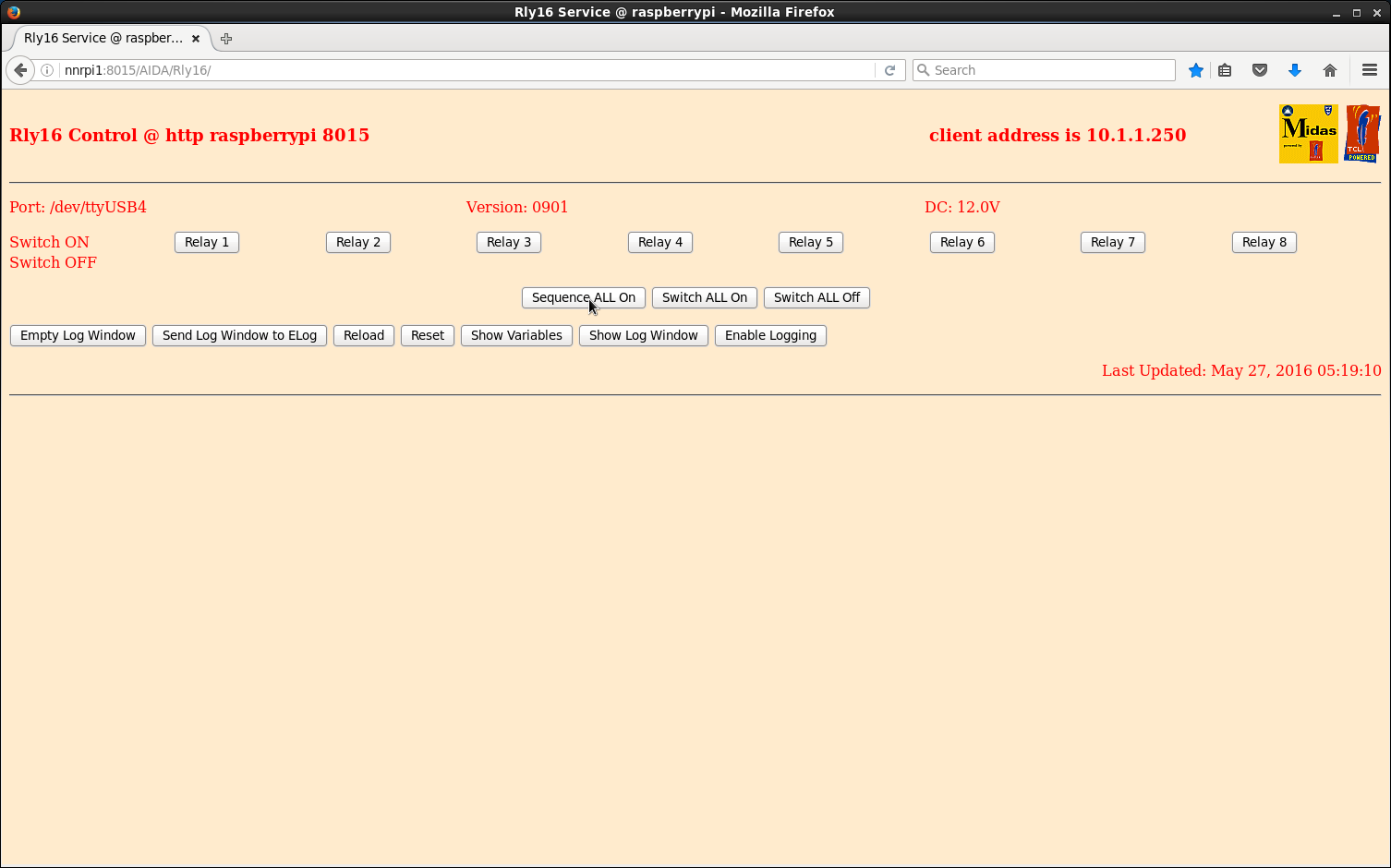
|
| Attachment 2: 2.png
|
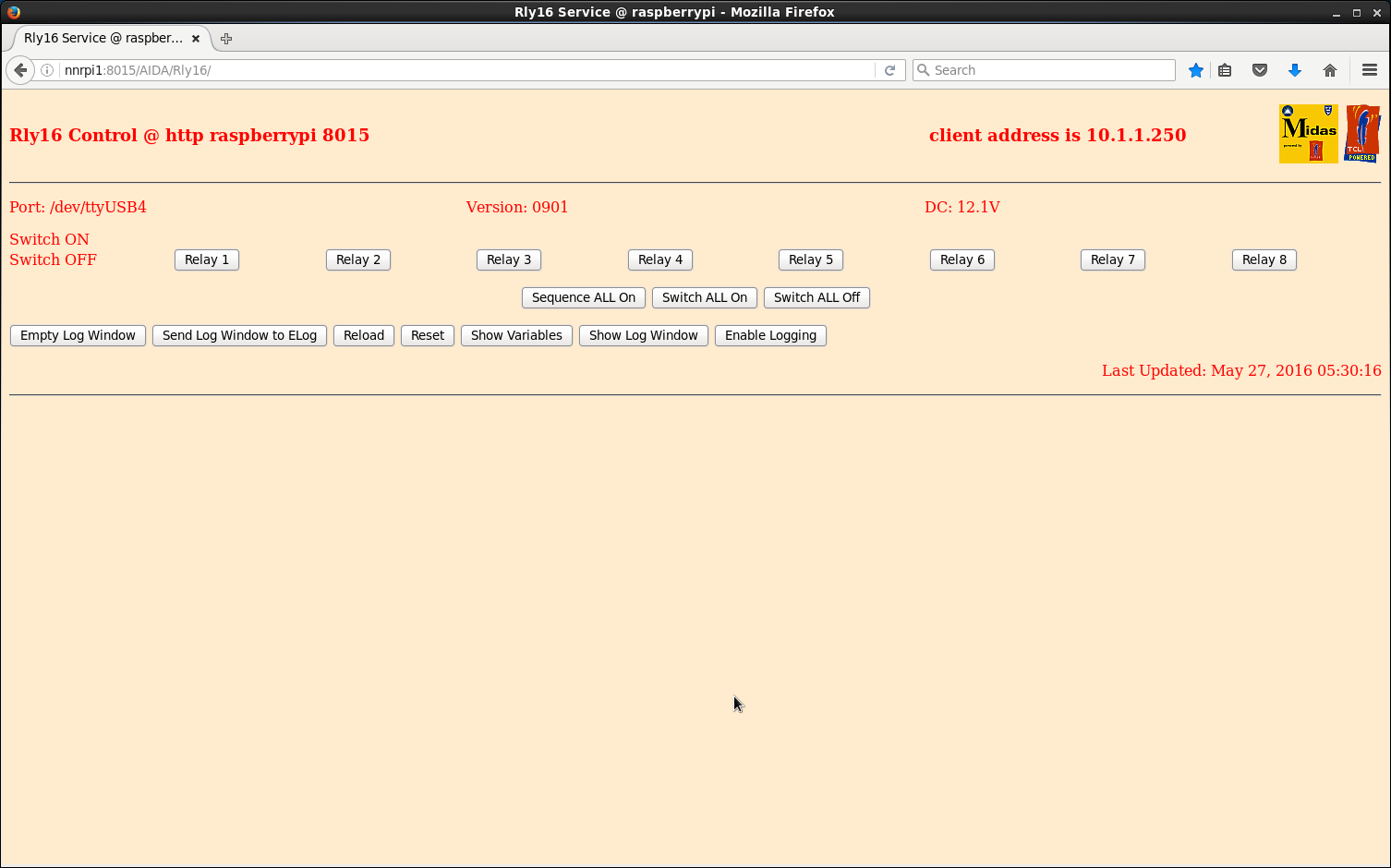
|
| Attachment 3: 3.png
|
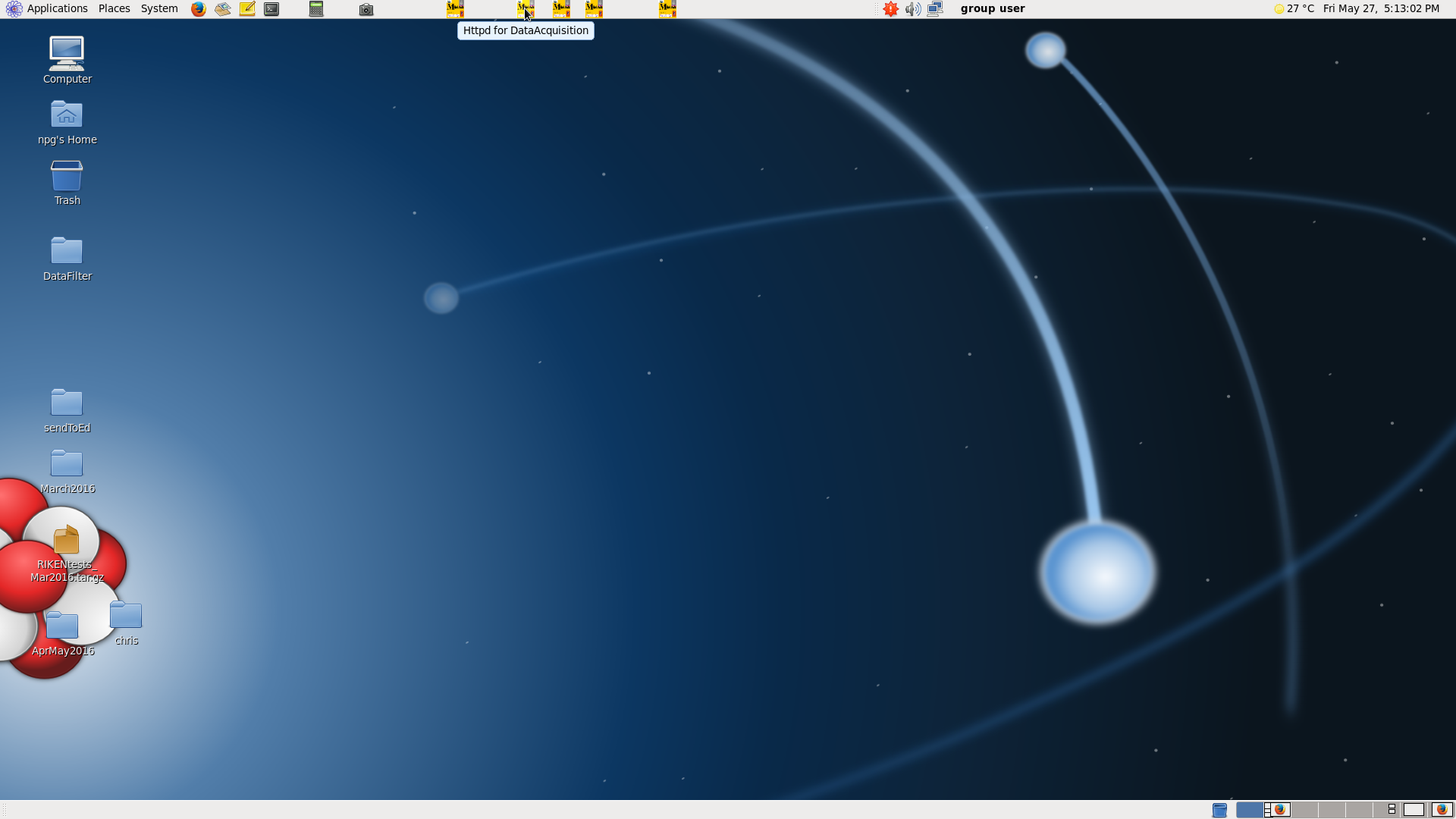
|
| Attachment 4: 4.png
|
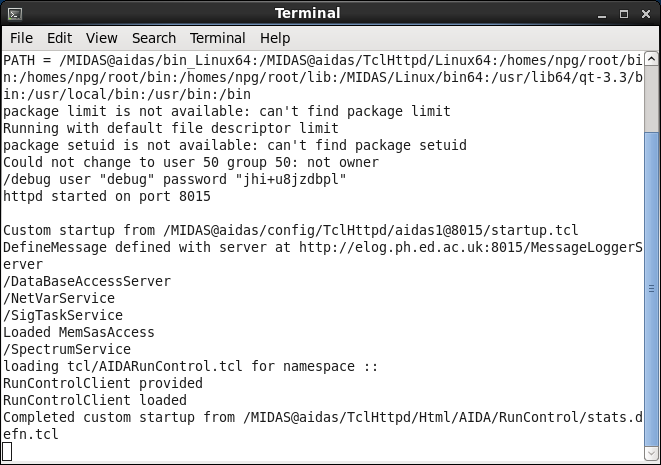
|
| Attachment 5: 5.png
|
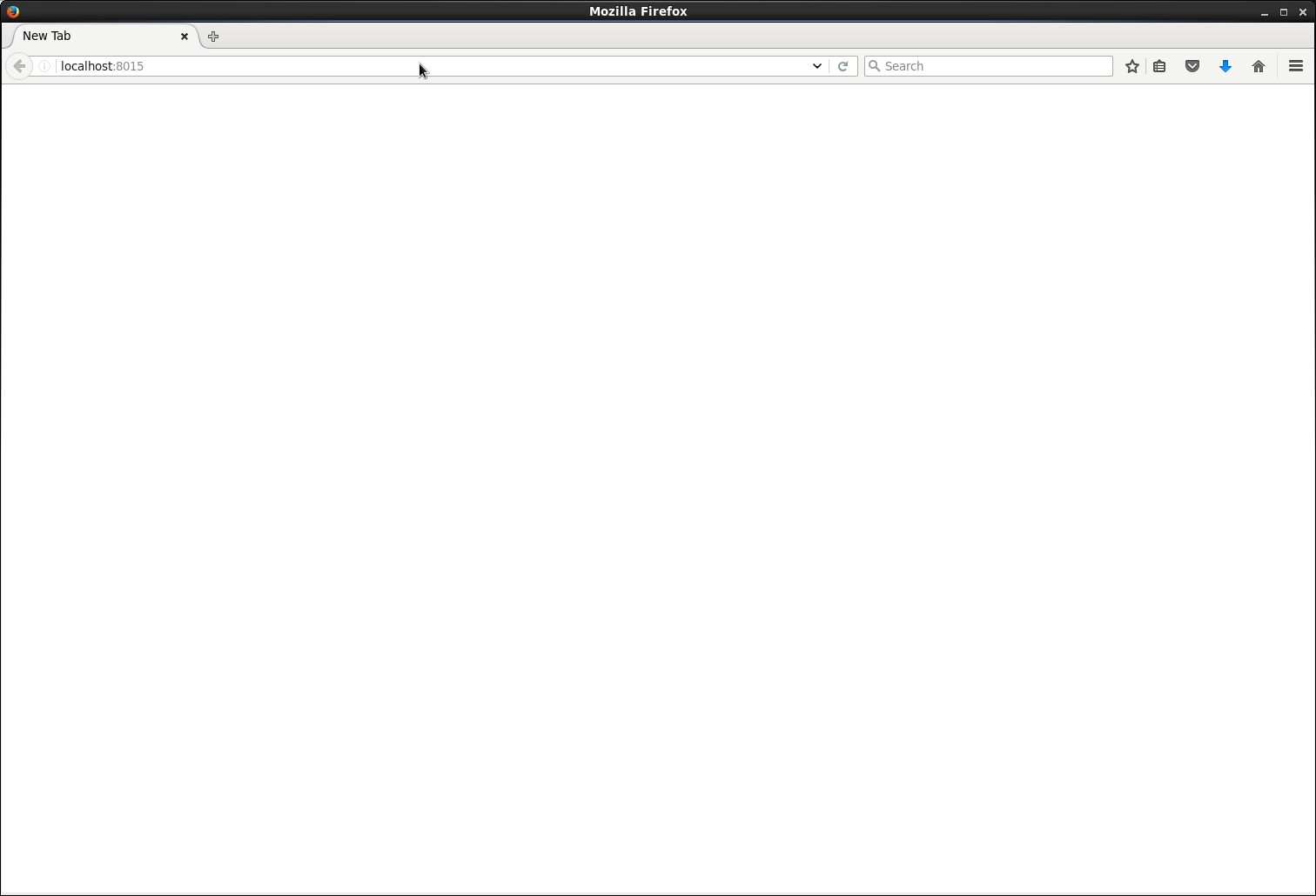
|
| Attachment 6: 6.png
|
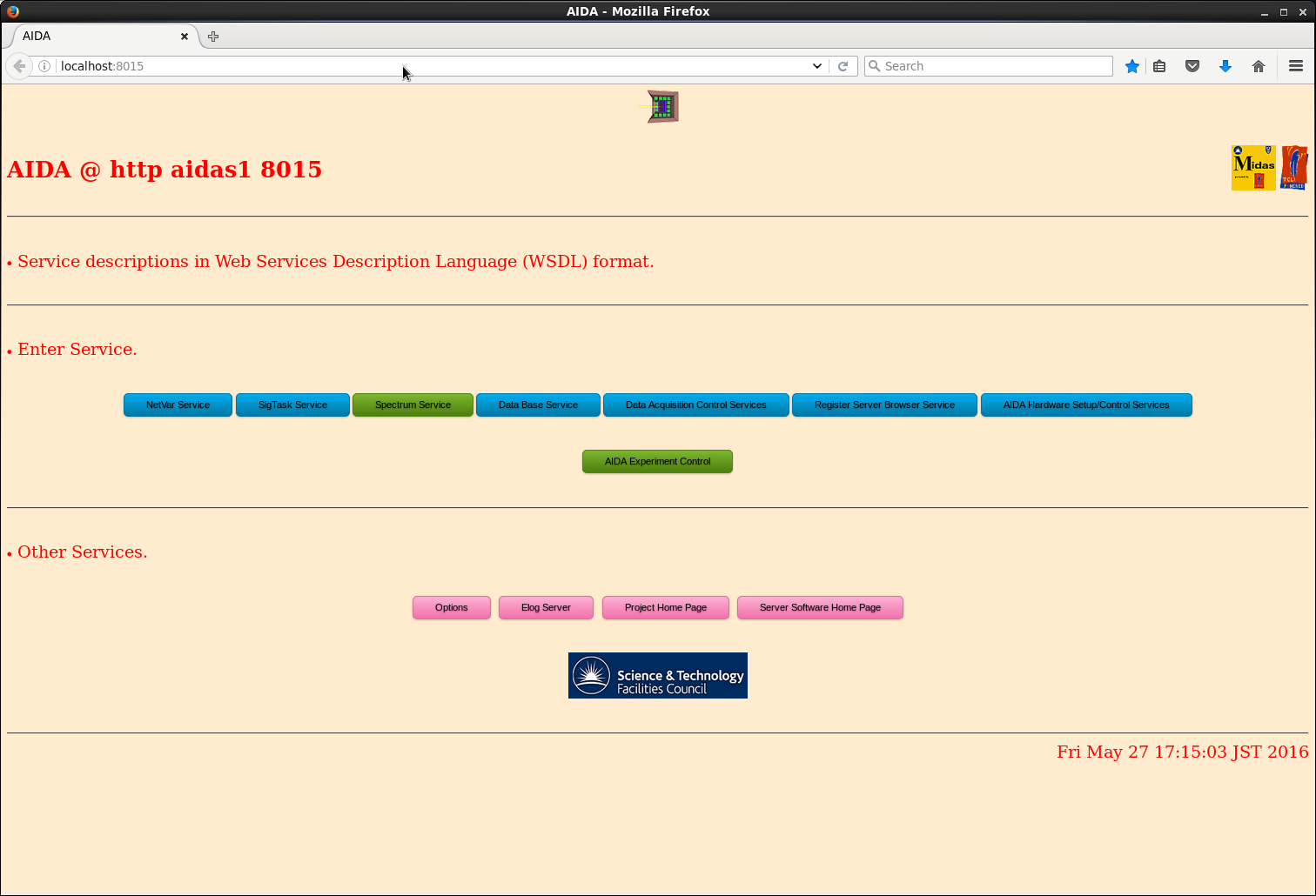
|
| Attachment 7: 7.png
|
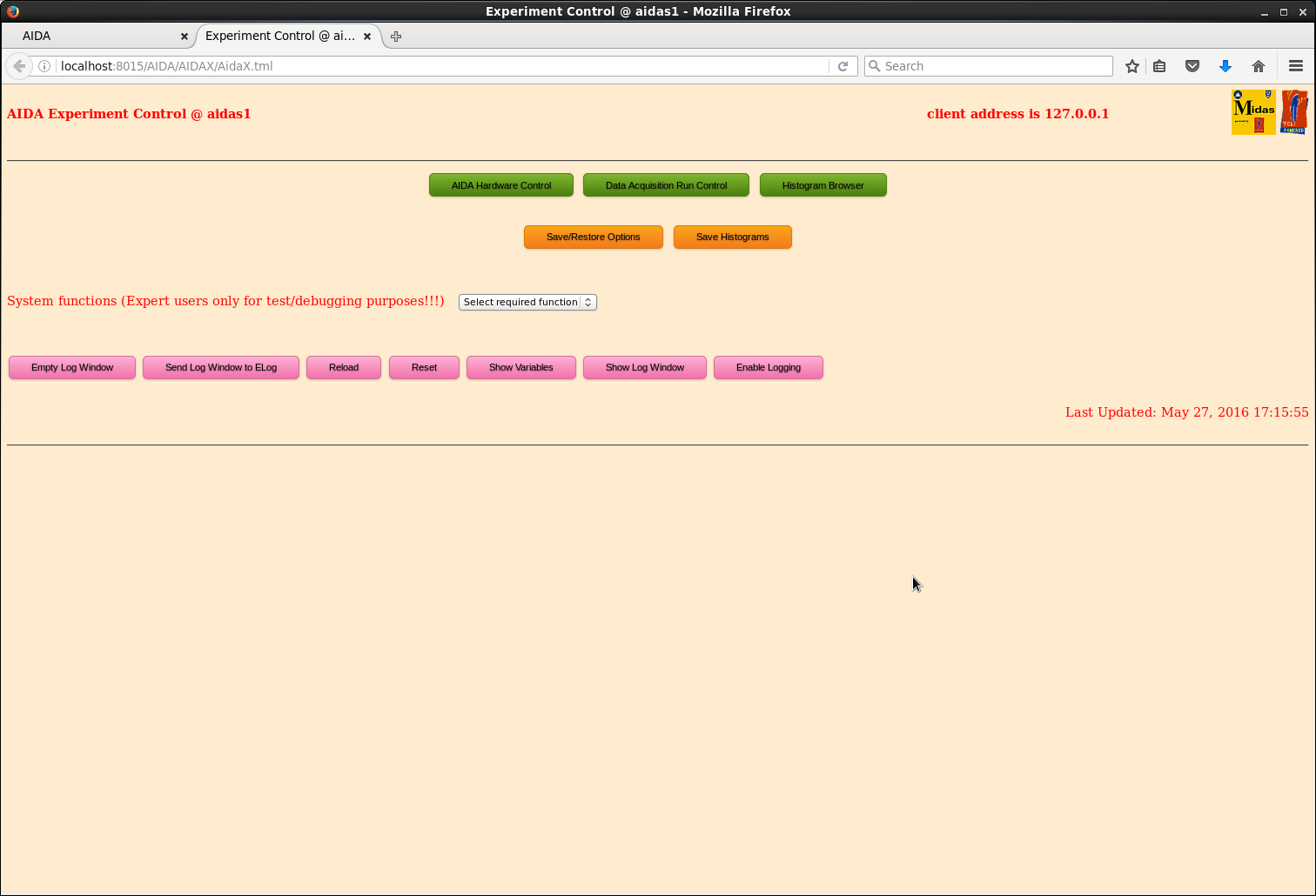
|
| Attachment 8: 8.png
|
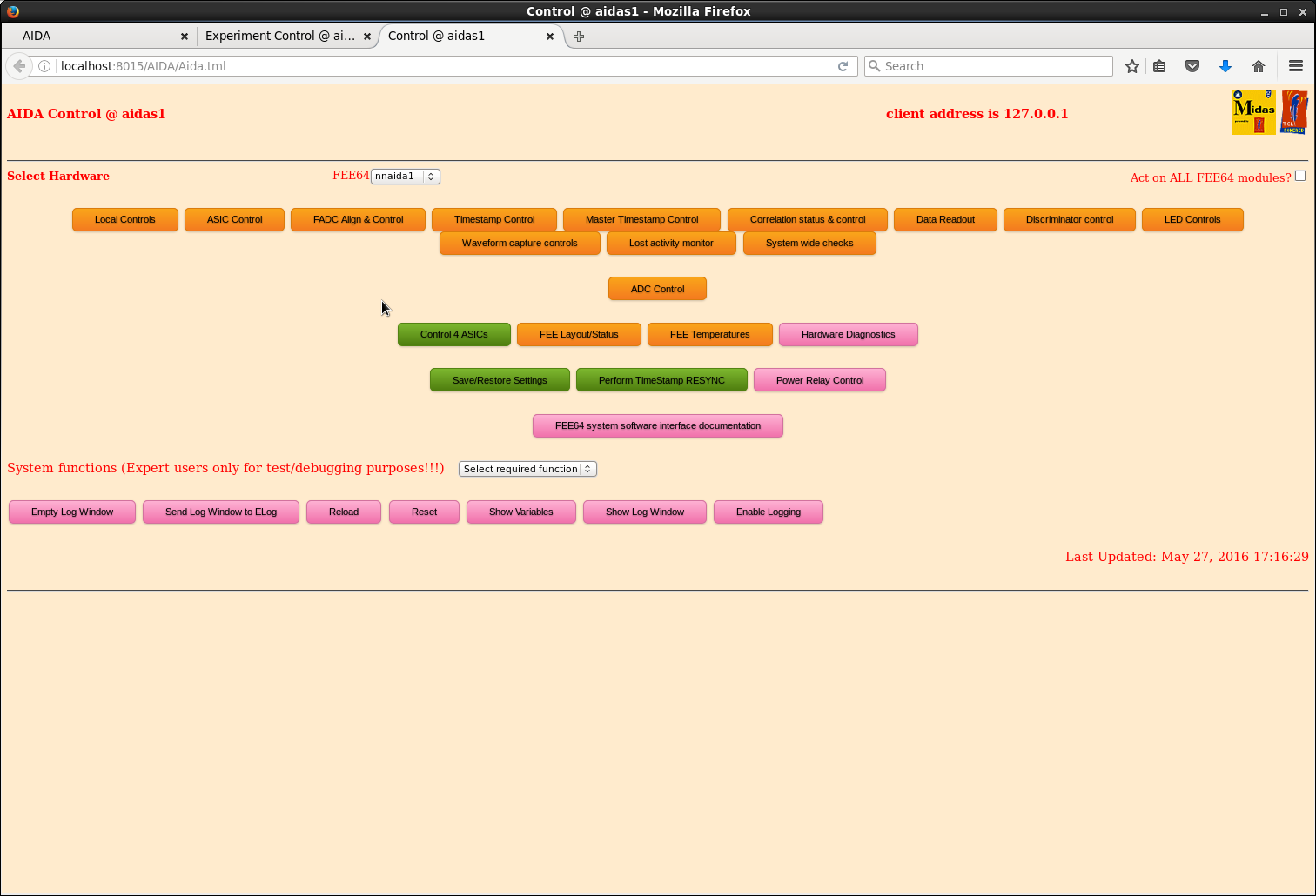
|
| Attachment 9: 9.png
|
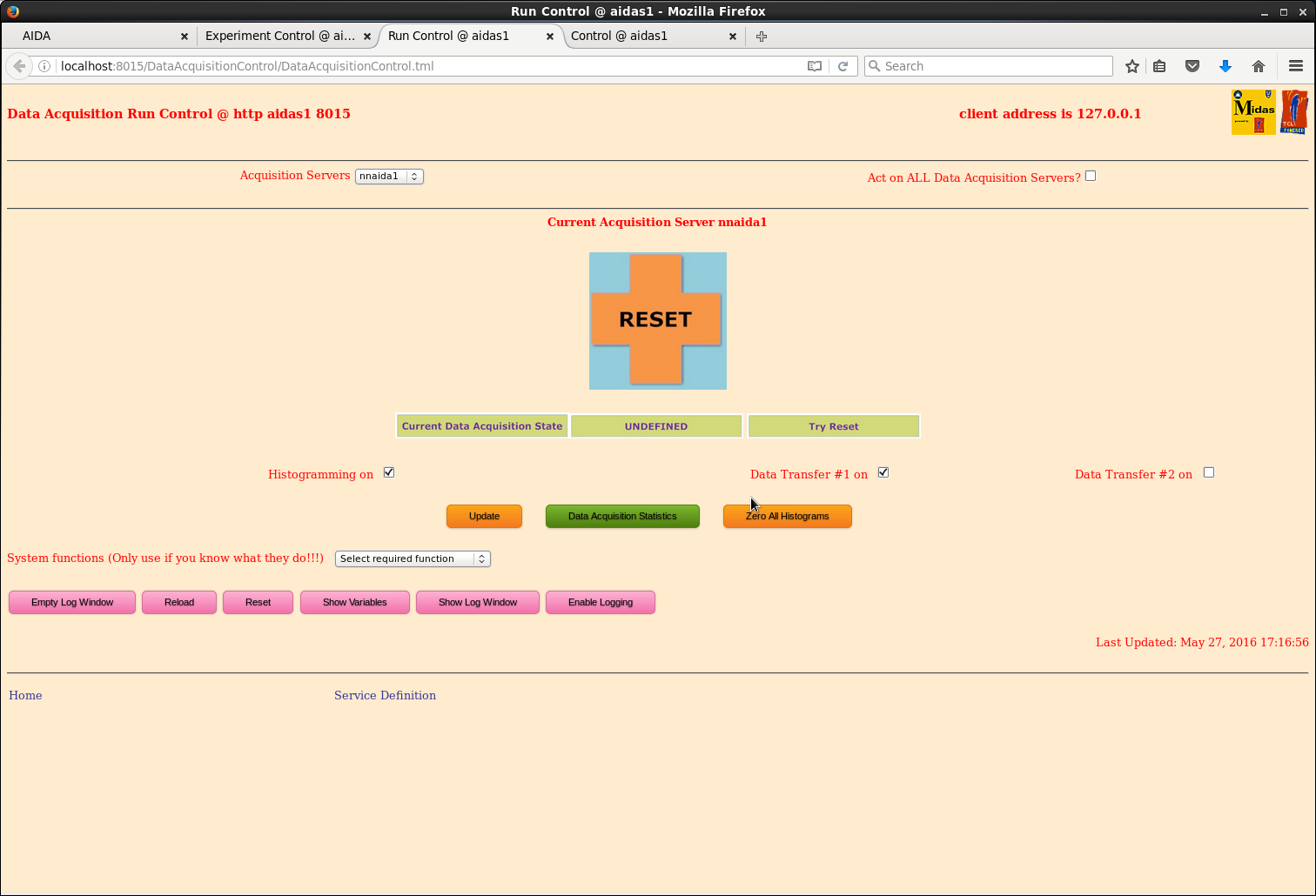
|
| Attachment 10: 10.png
|
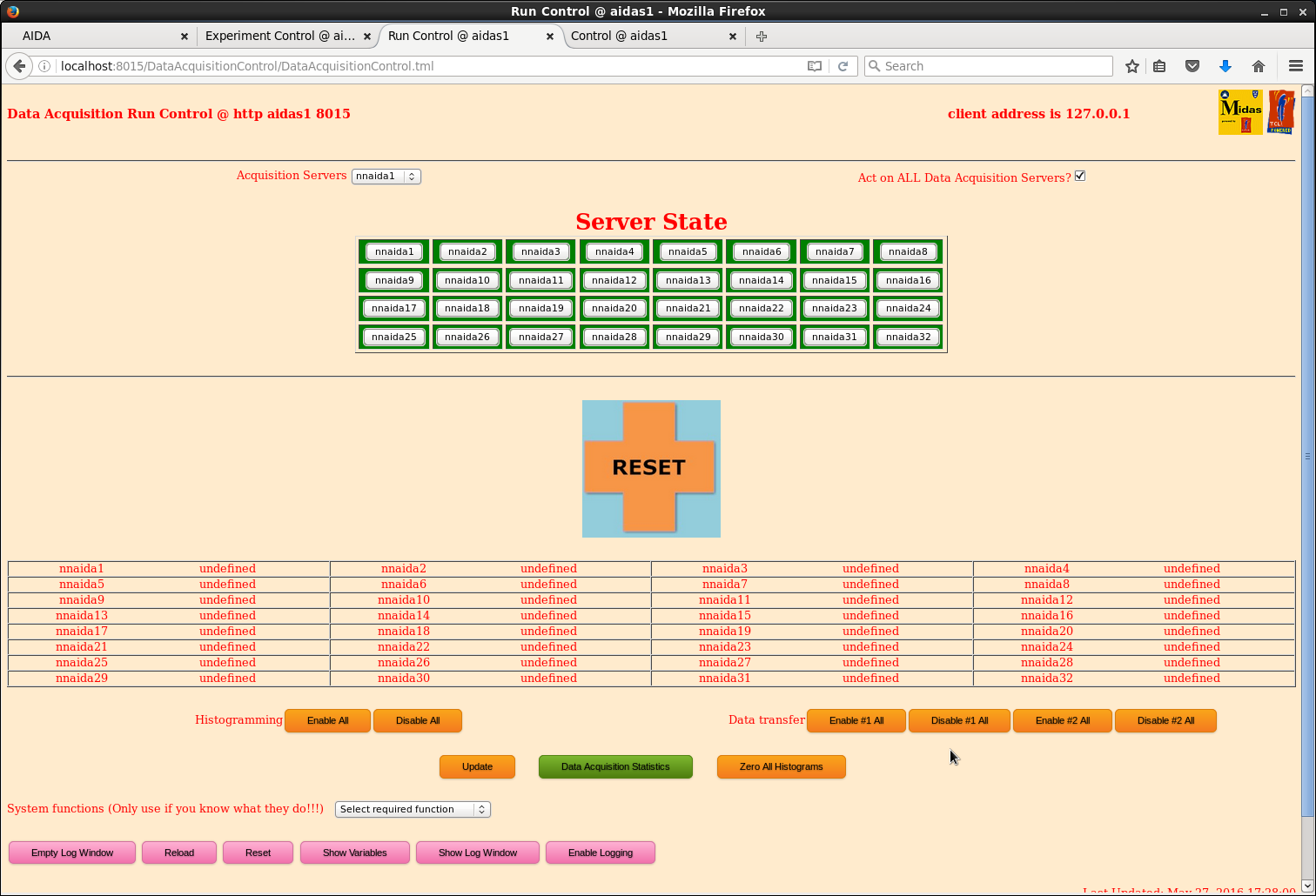
|
| Attachment 11: 11.png
|
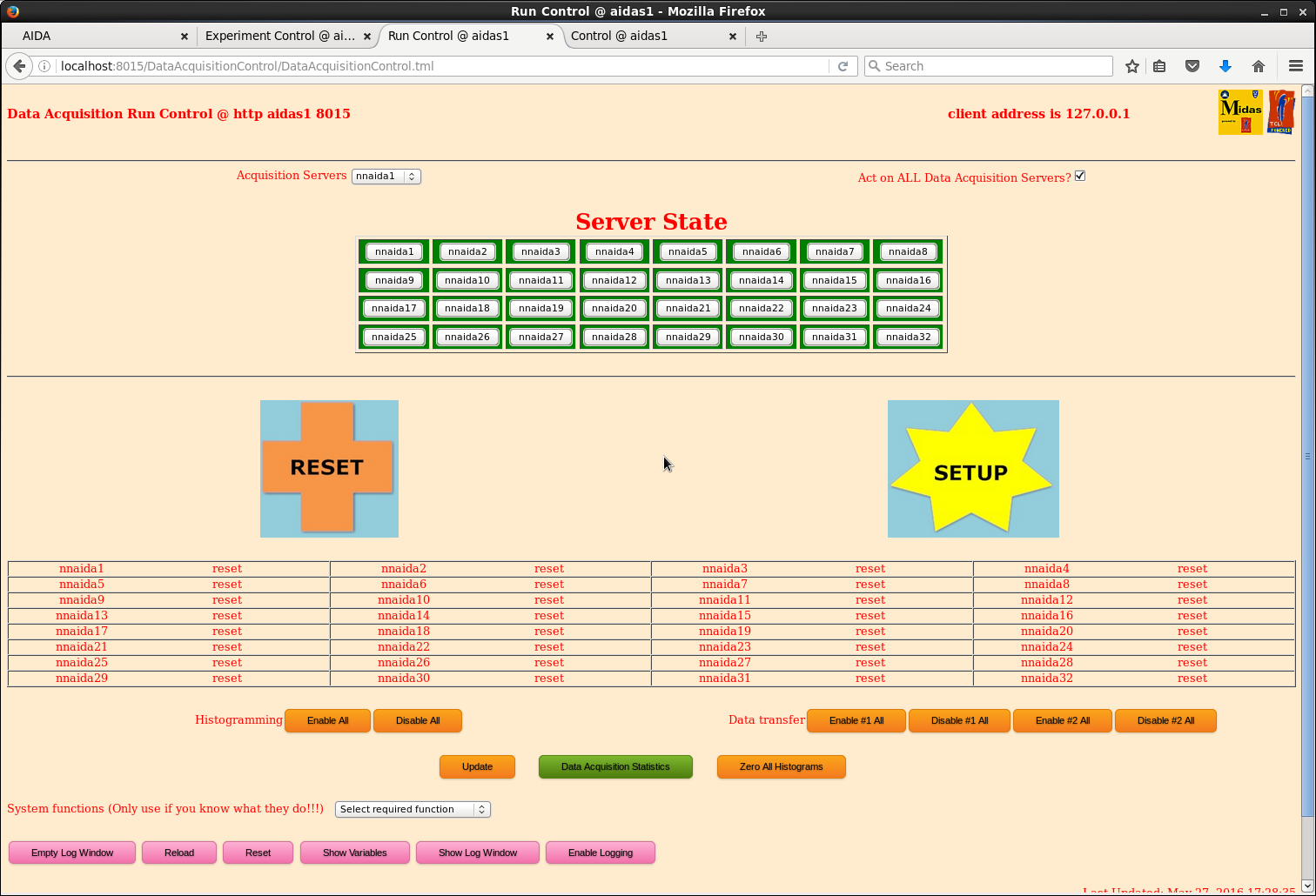
|
| Attachment 12: 12.png
|
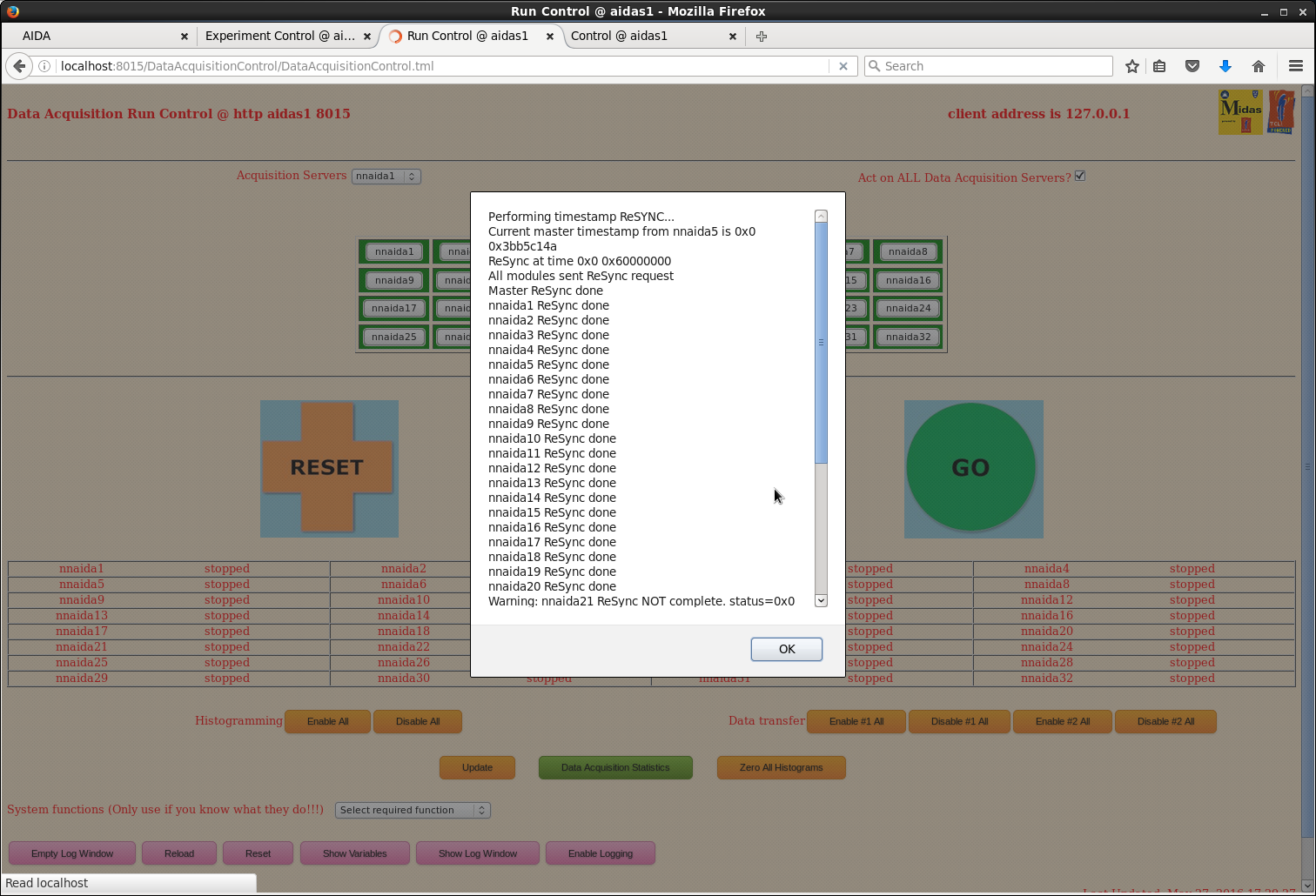
|
| Attachment 13: 13.png
|
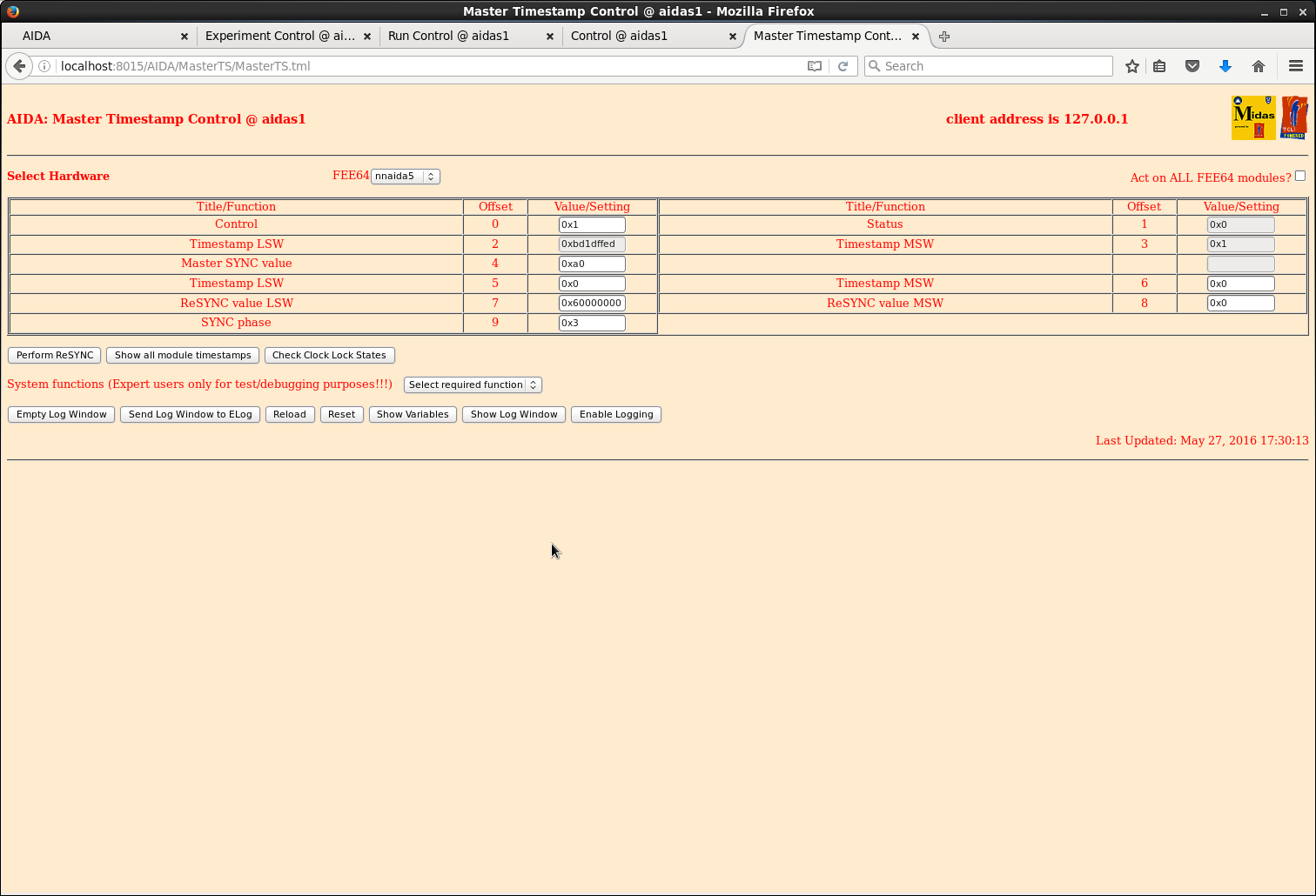
|
| Attachment 14: 14.png
|
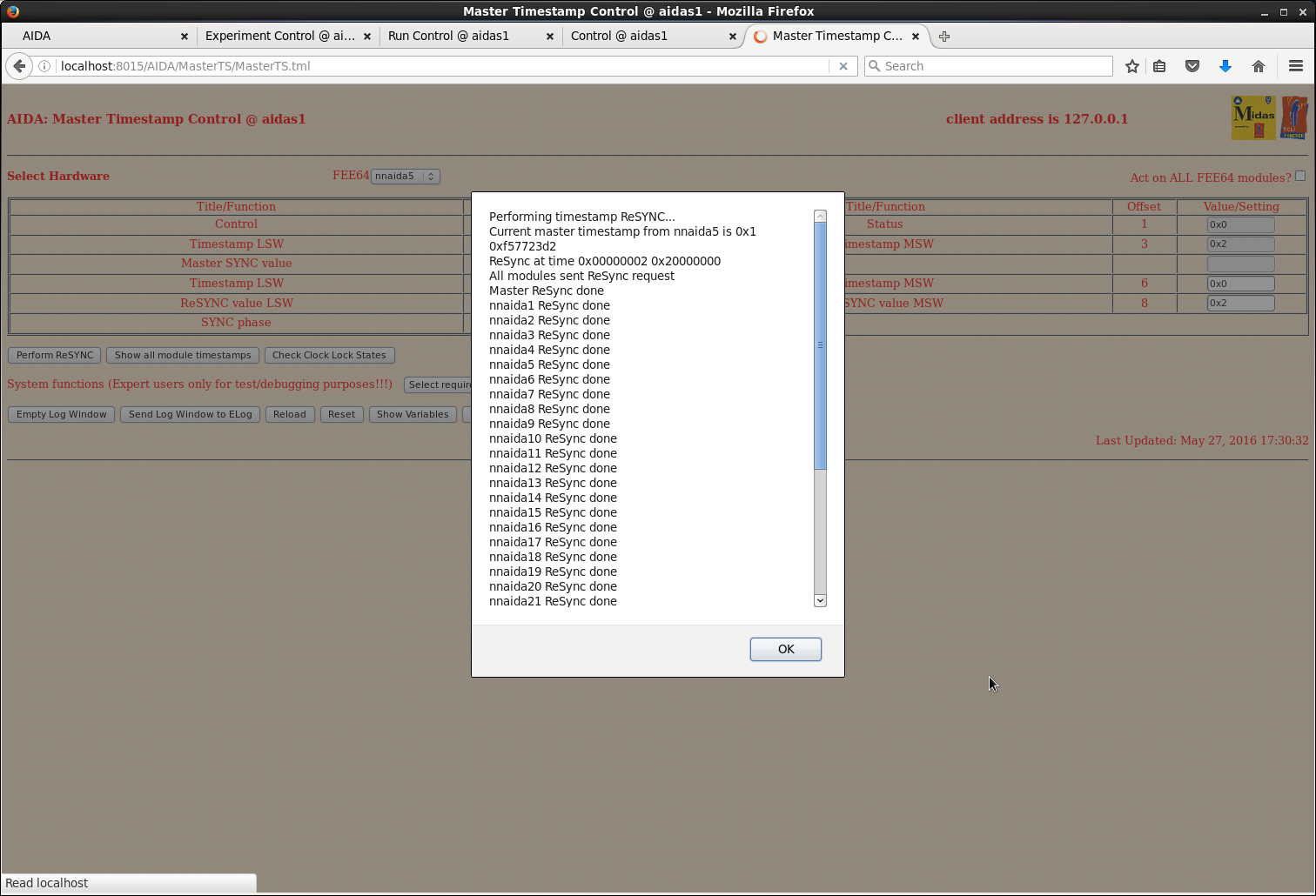
|
| Attachment 15: 15.png
|
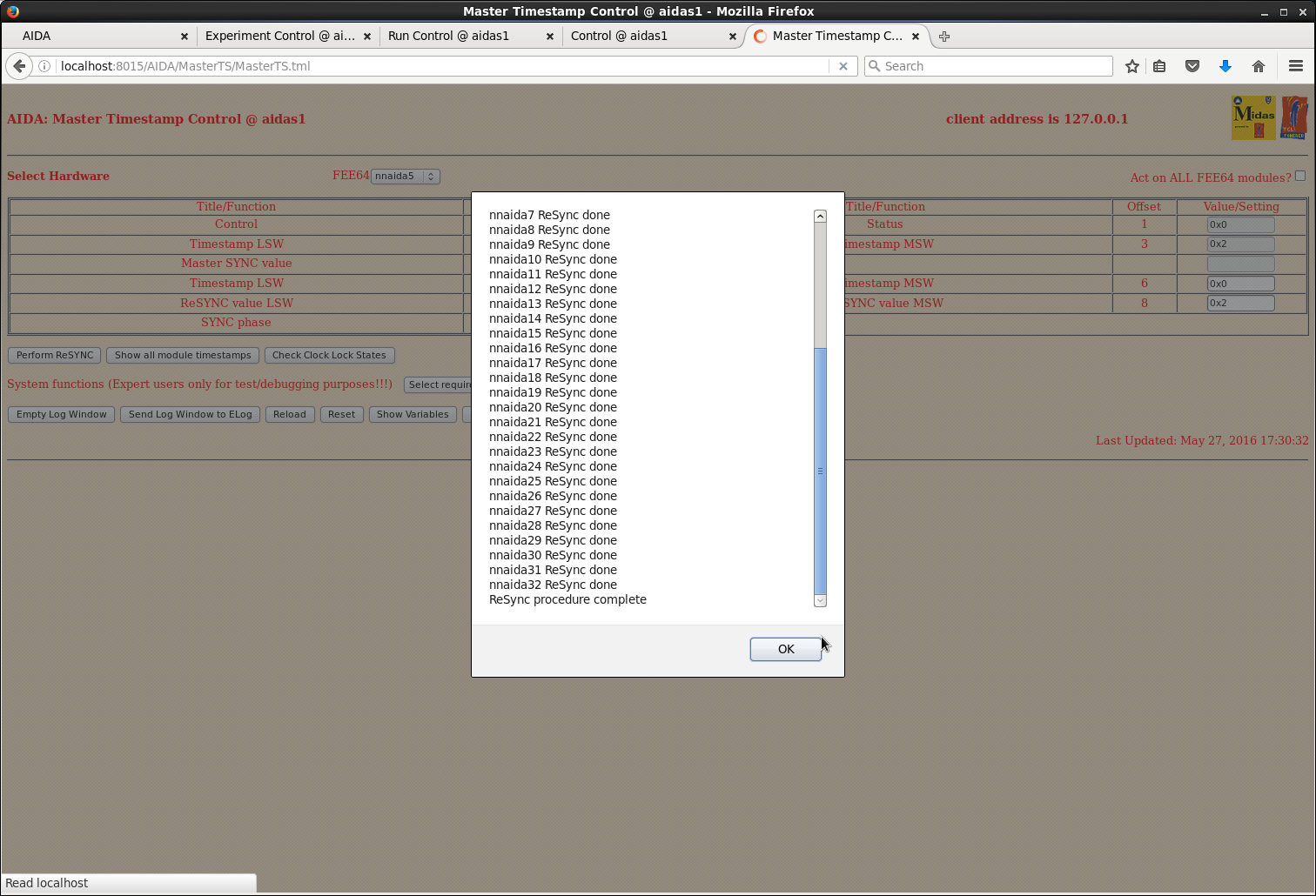
|
| Attachment 16: 16.png
|
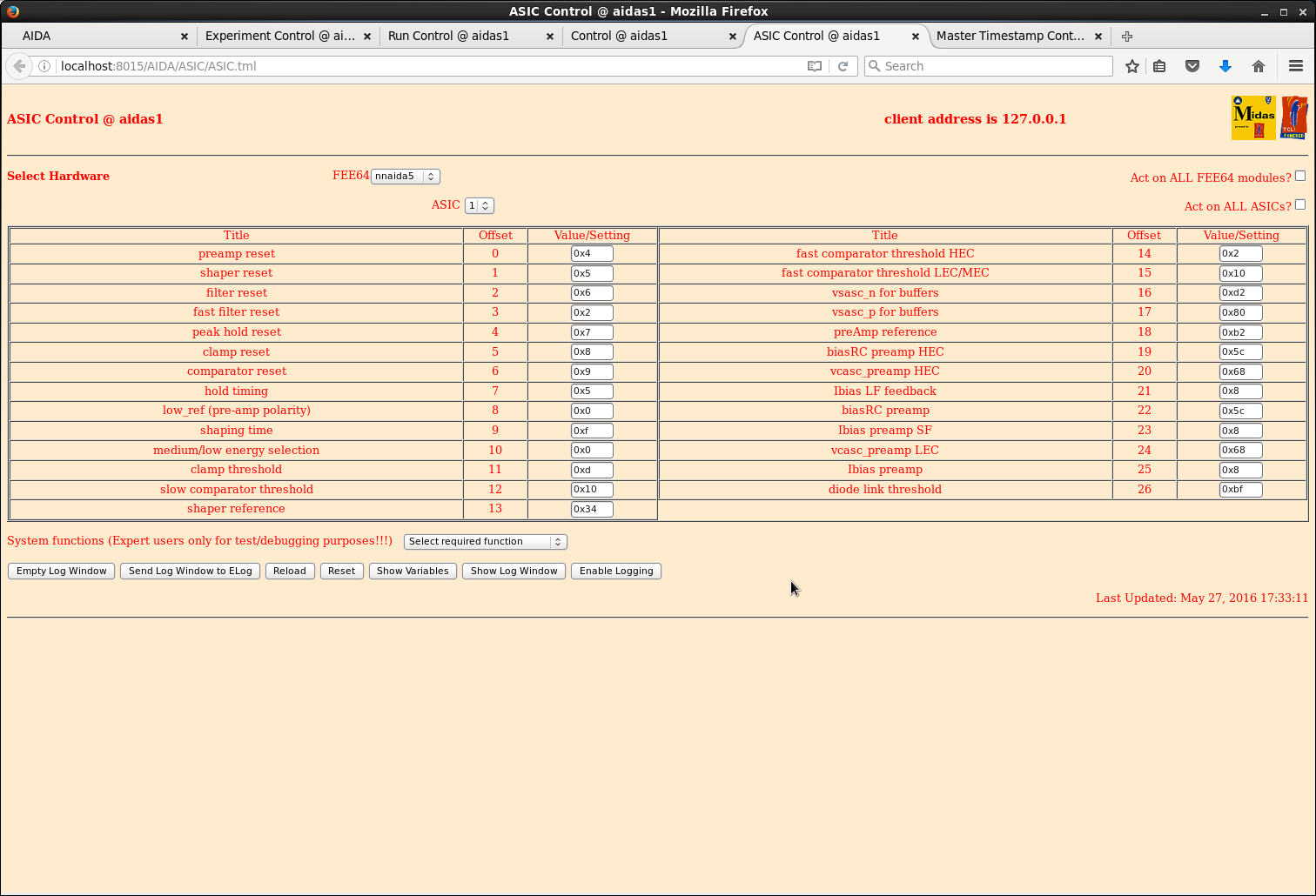
|
| Attachment 17: 17.png
|
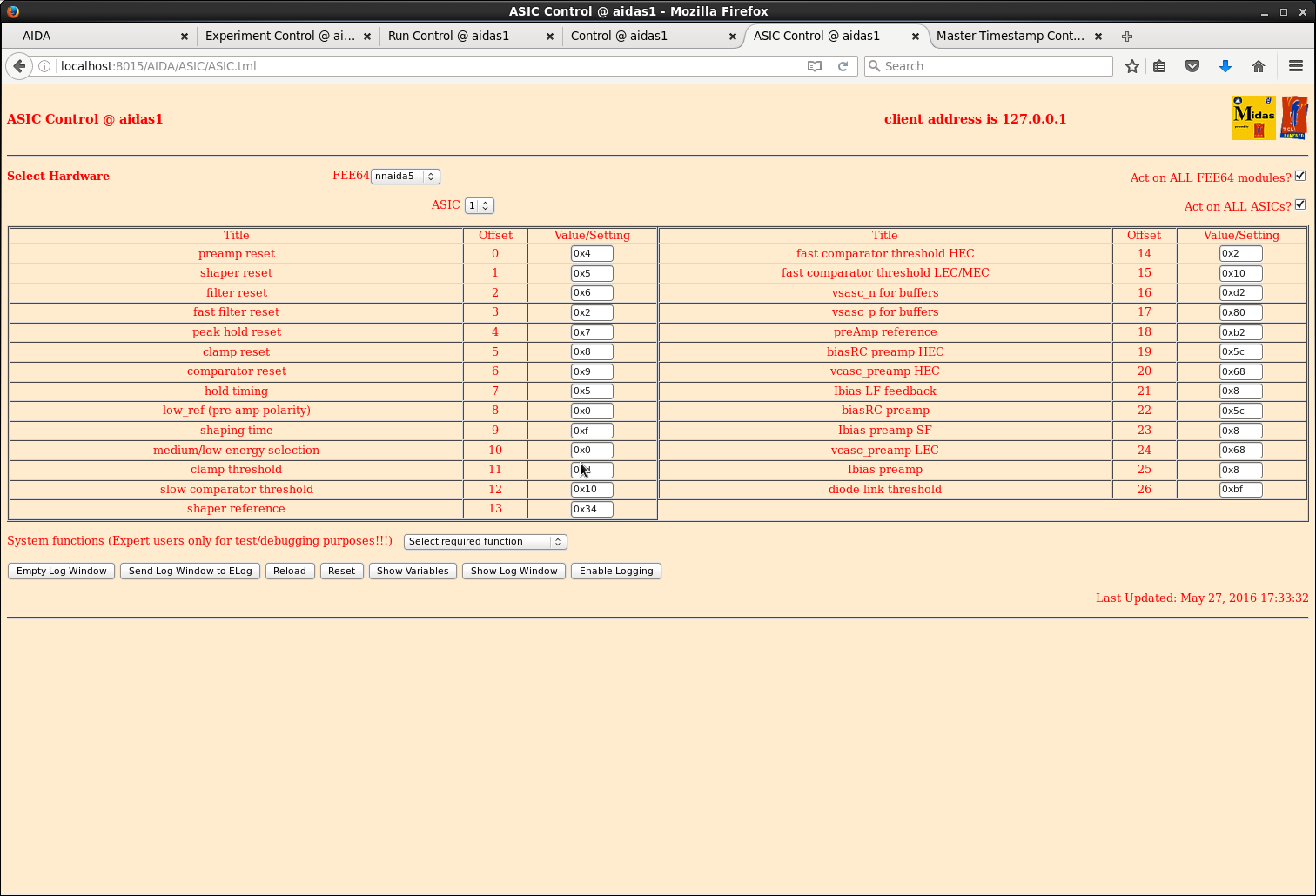
|
| Attachment 18: 18.png
|
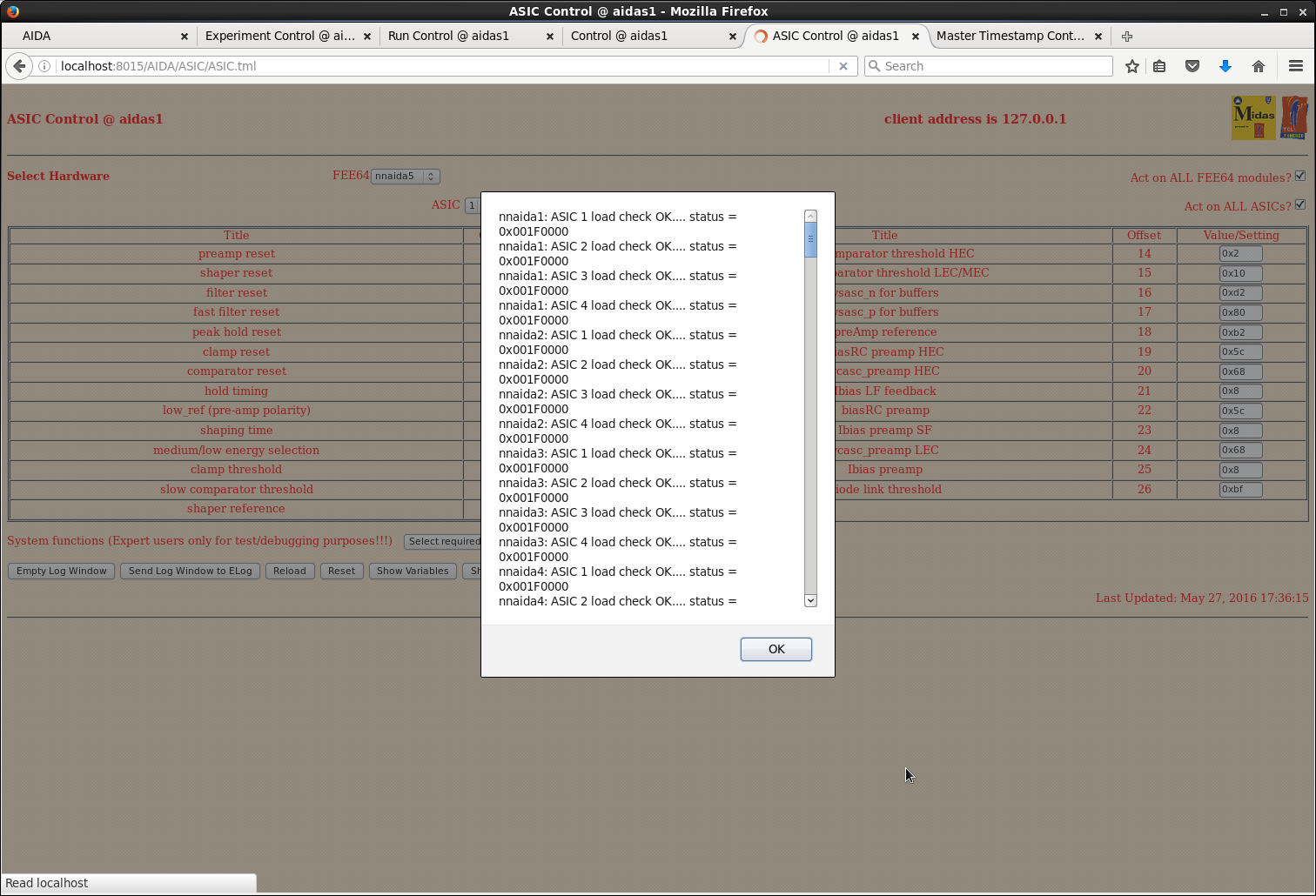
|
| Attachment 19: 19.png
|
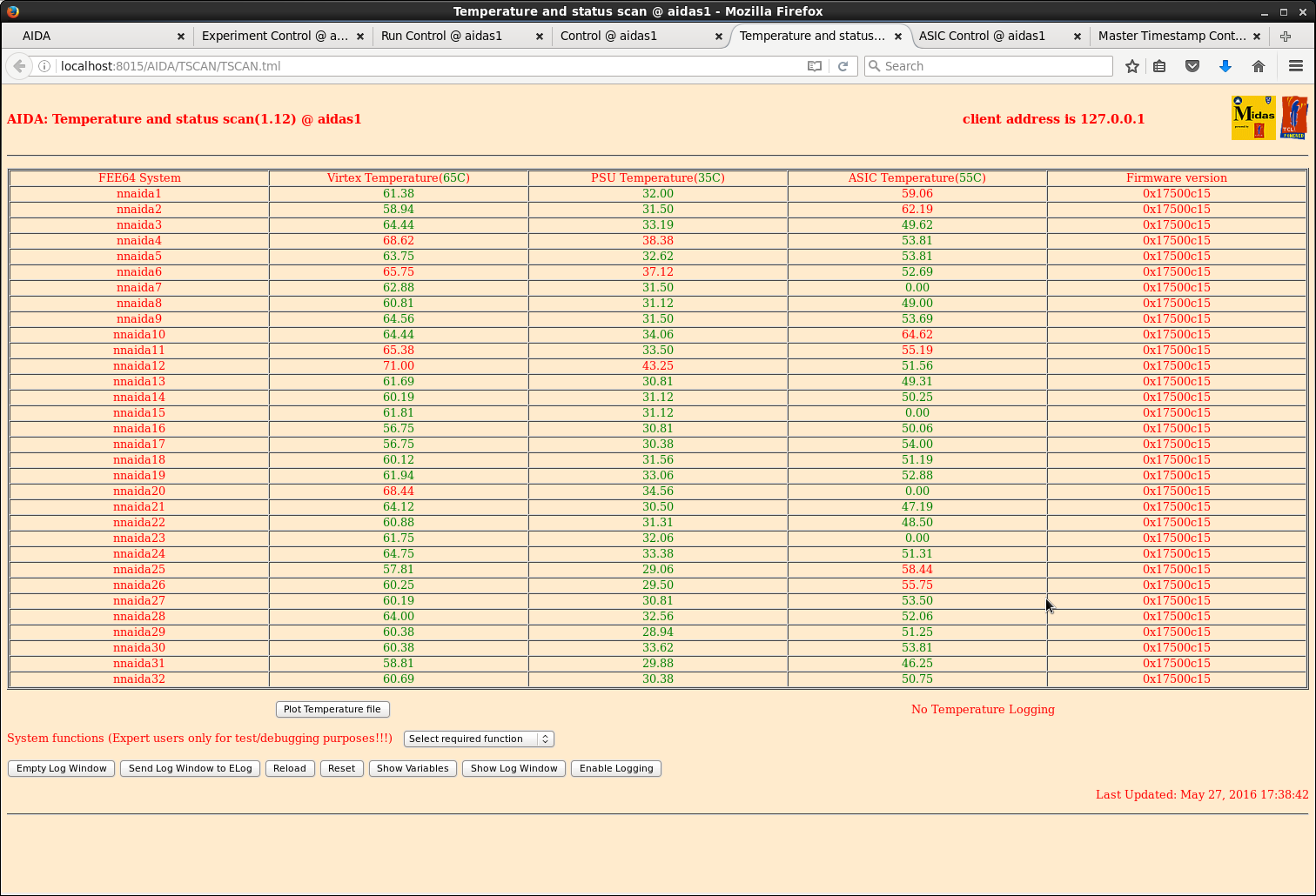
|
| Attachment 20: 30.png
|
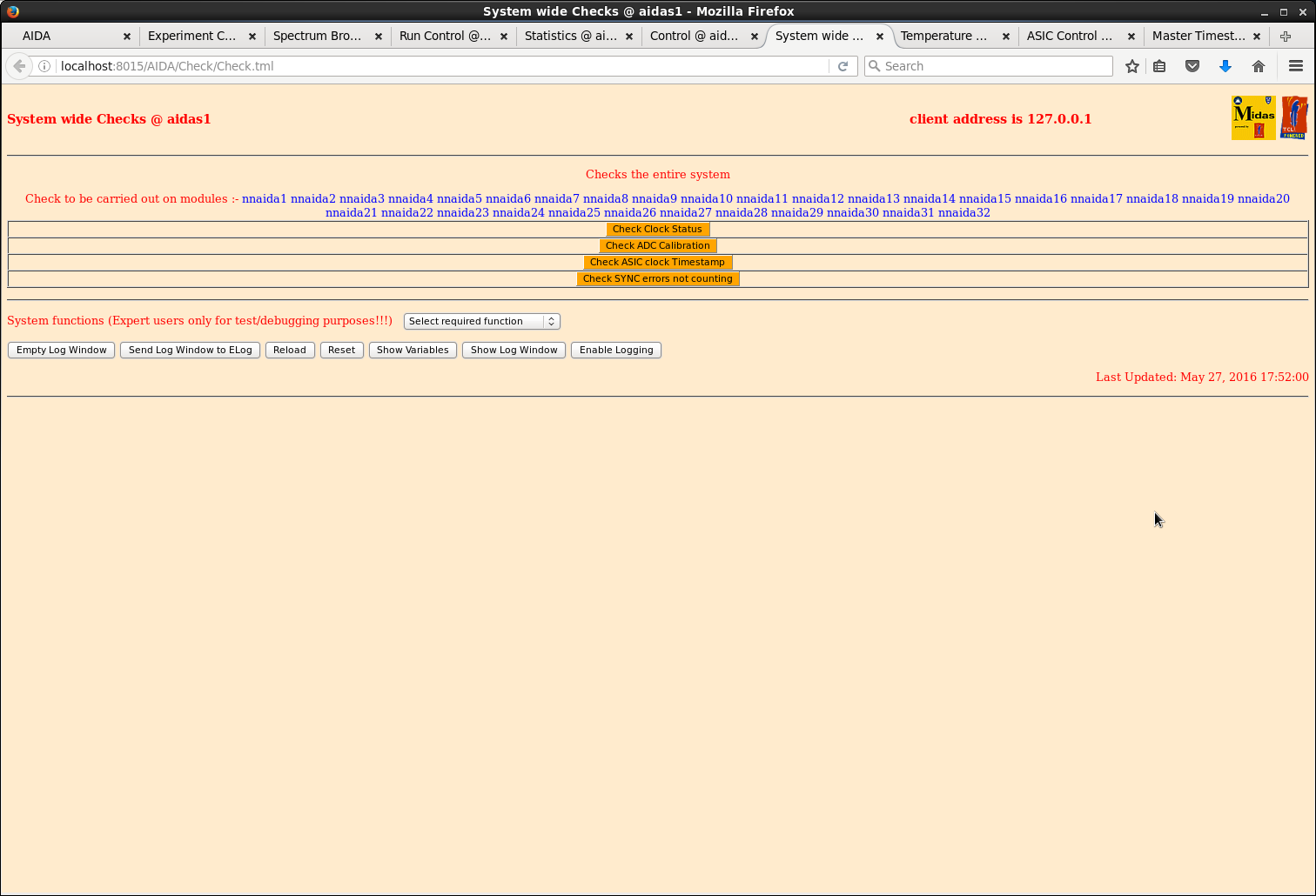
|
| Attachment 21: 31.png
|
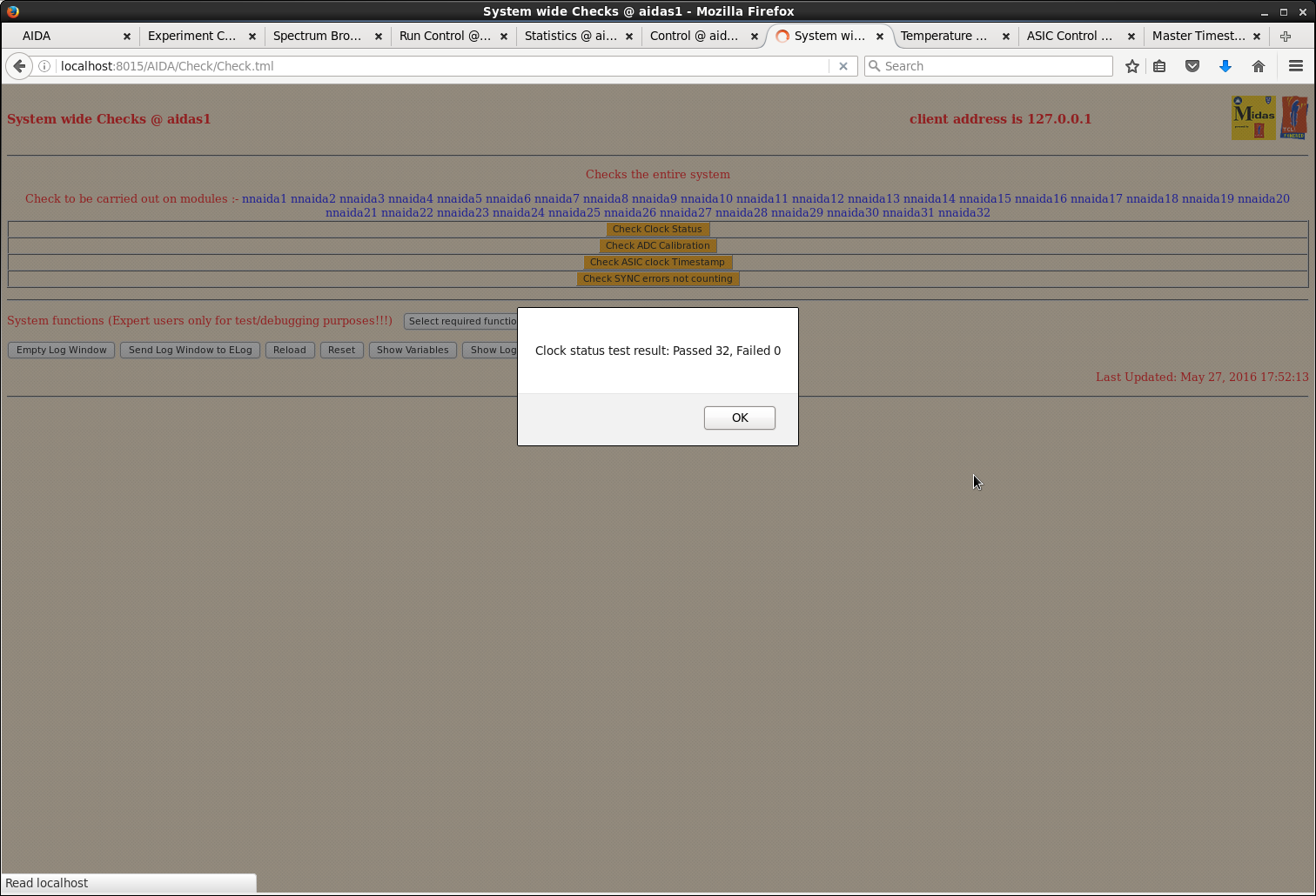
|
| Attachment 22: 32.png
|
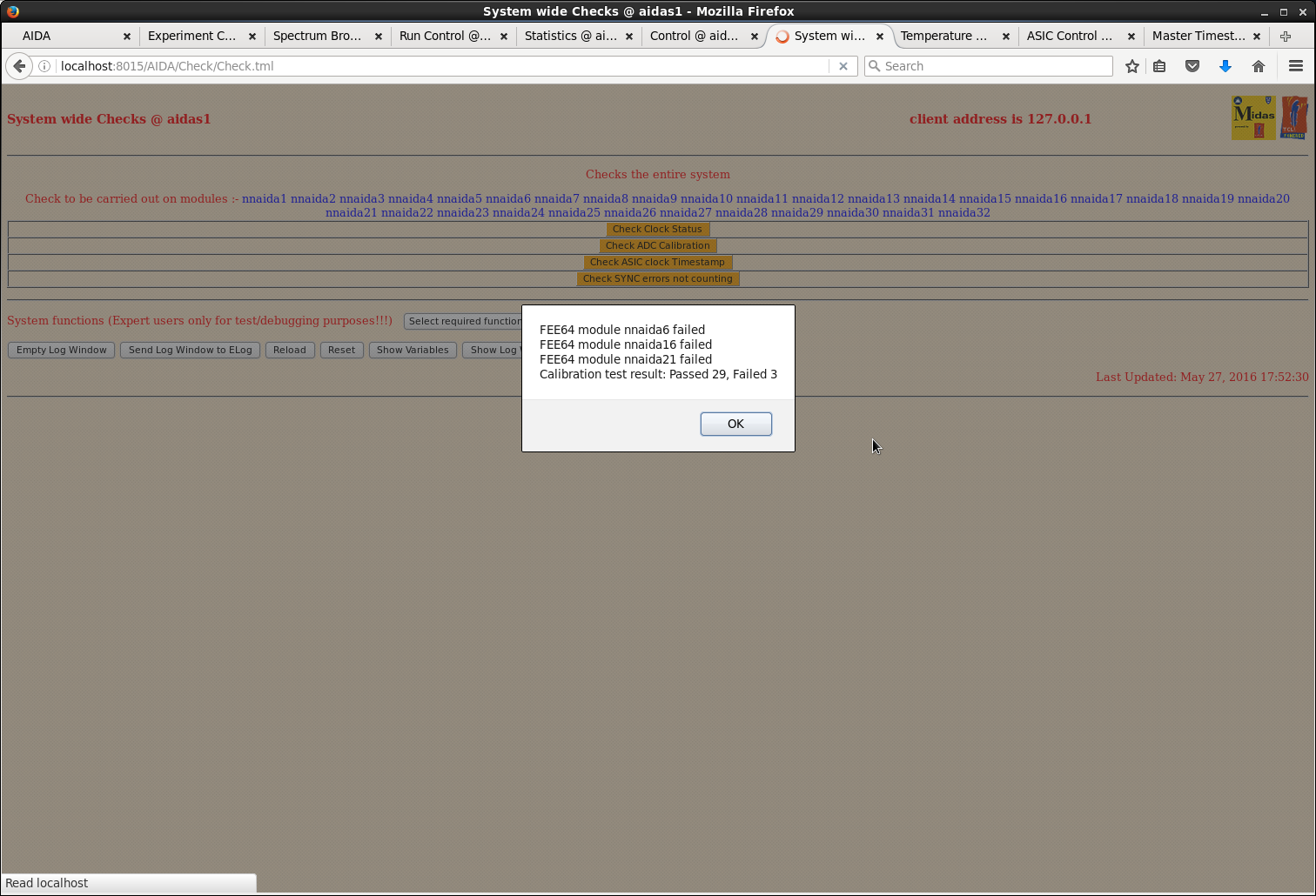
|
| Attachment 23: 34.png
|
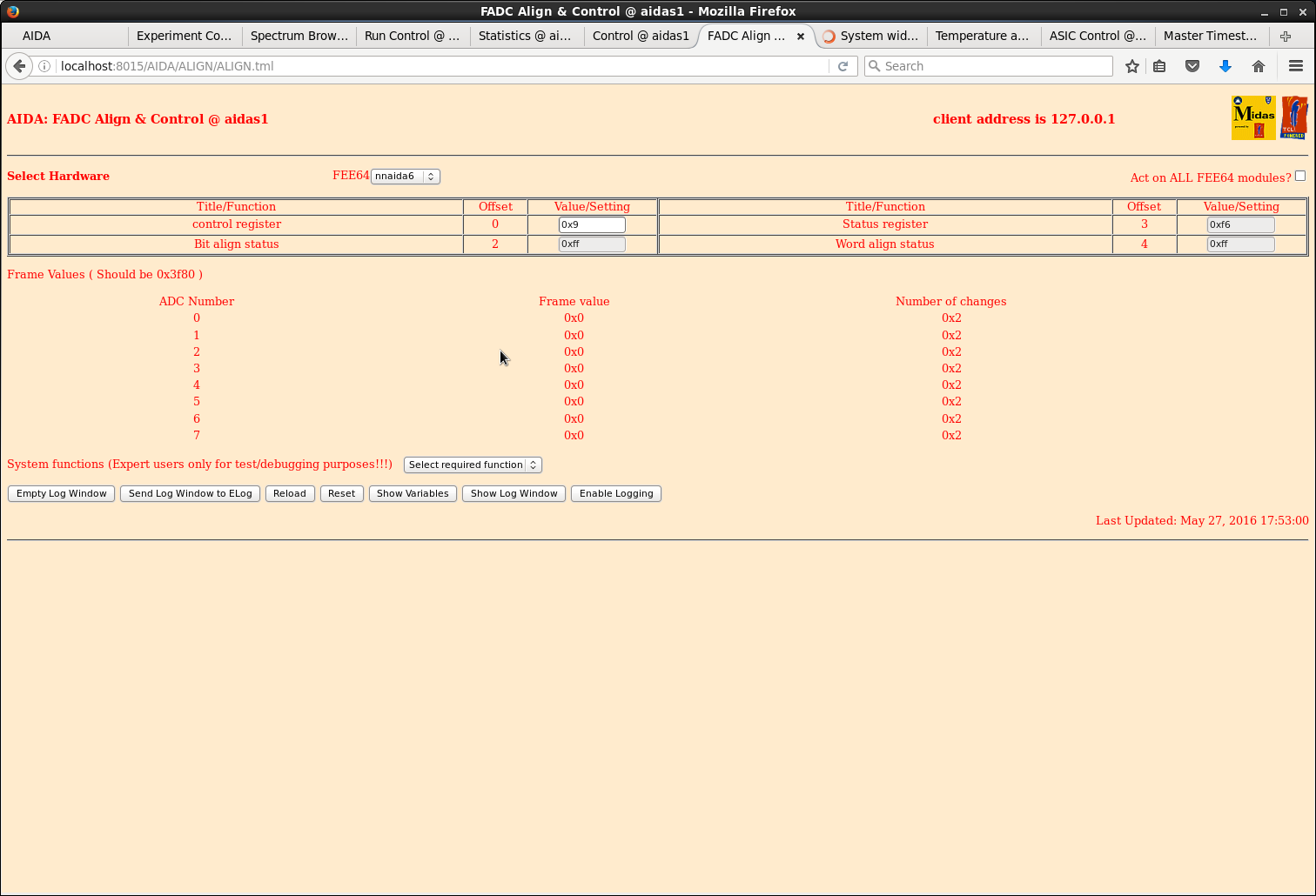
|
| Attachment 24: 35.png
|
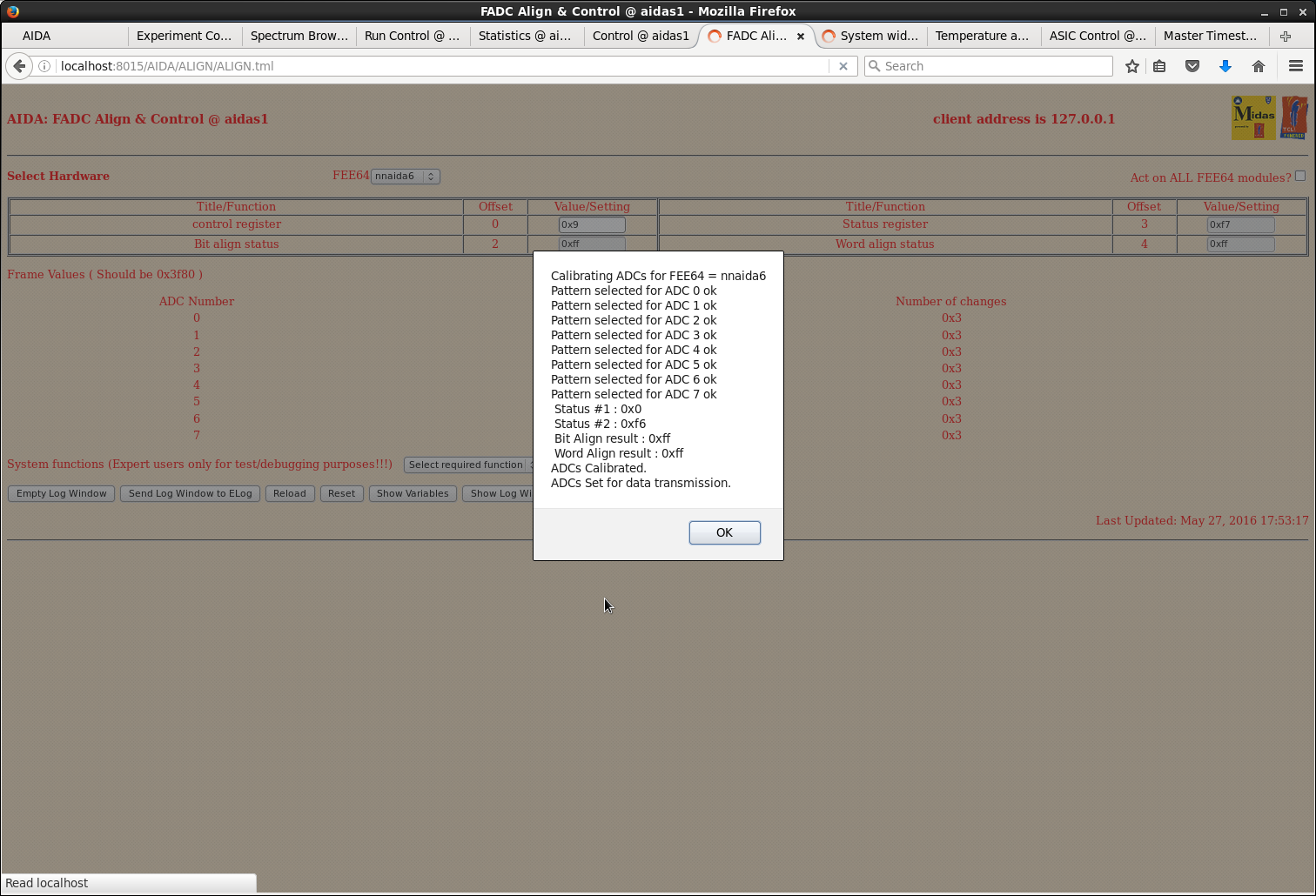
|
| Attachment 25: 36.png
|
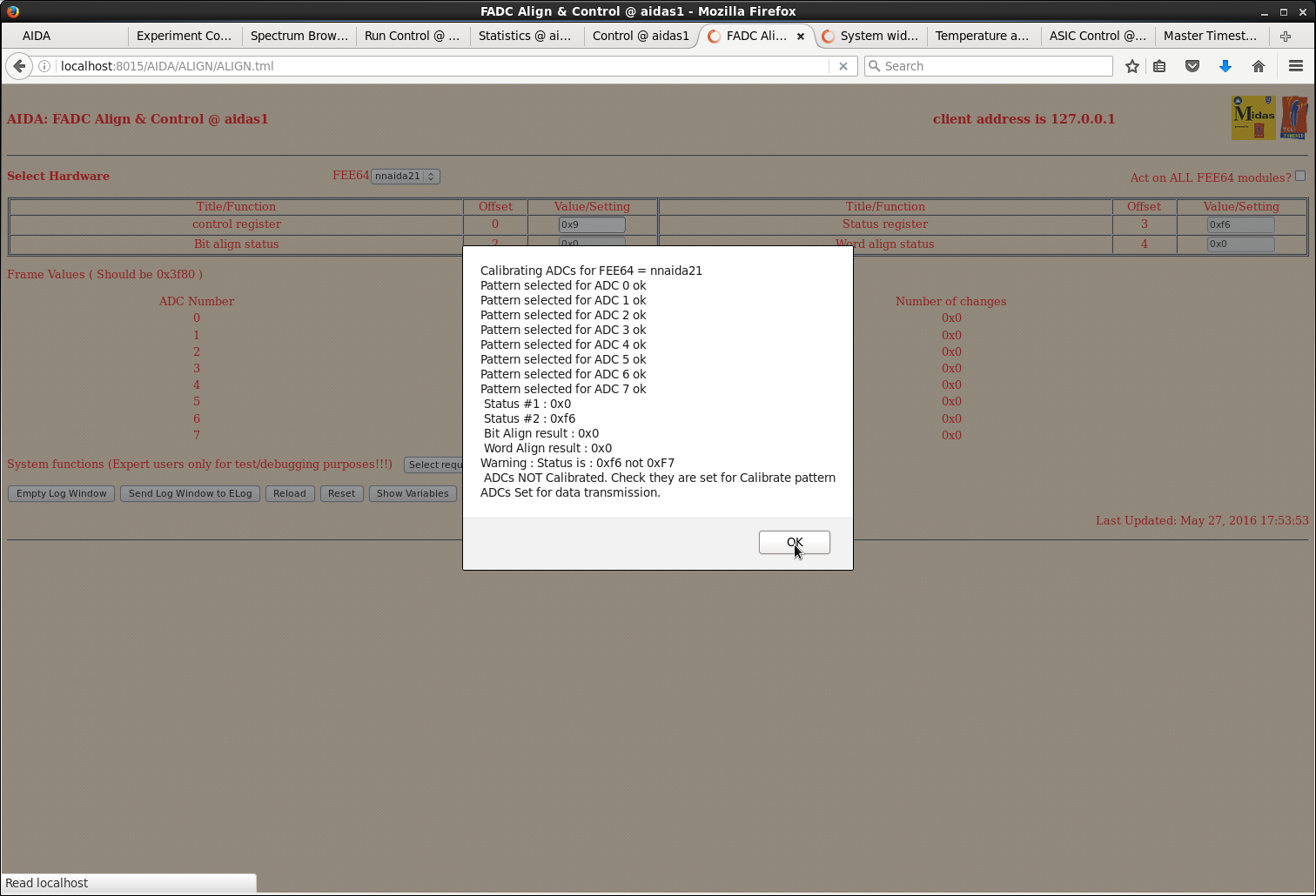
|
| Attachment 26: 37.png
|
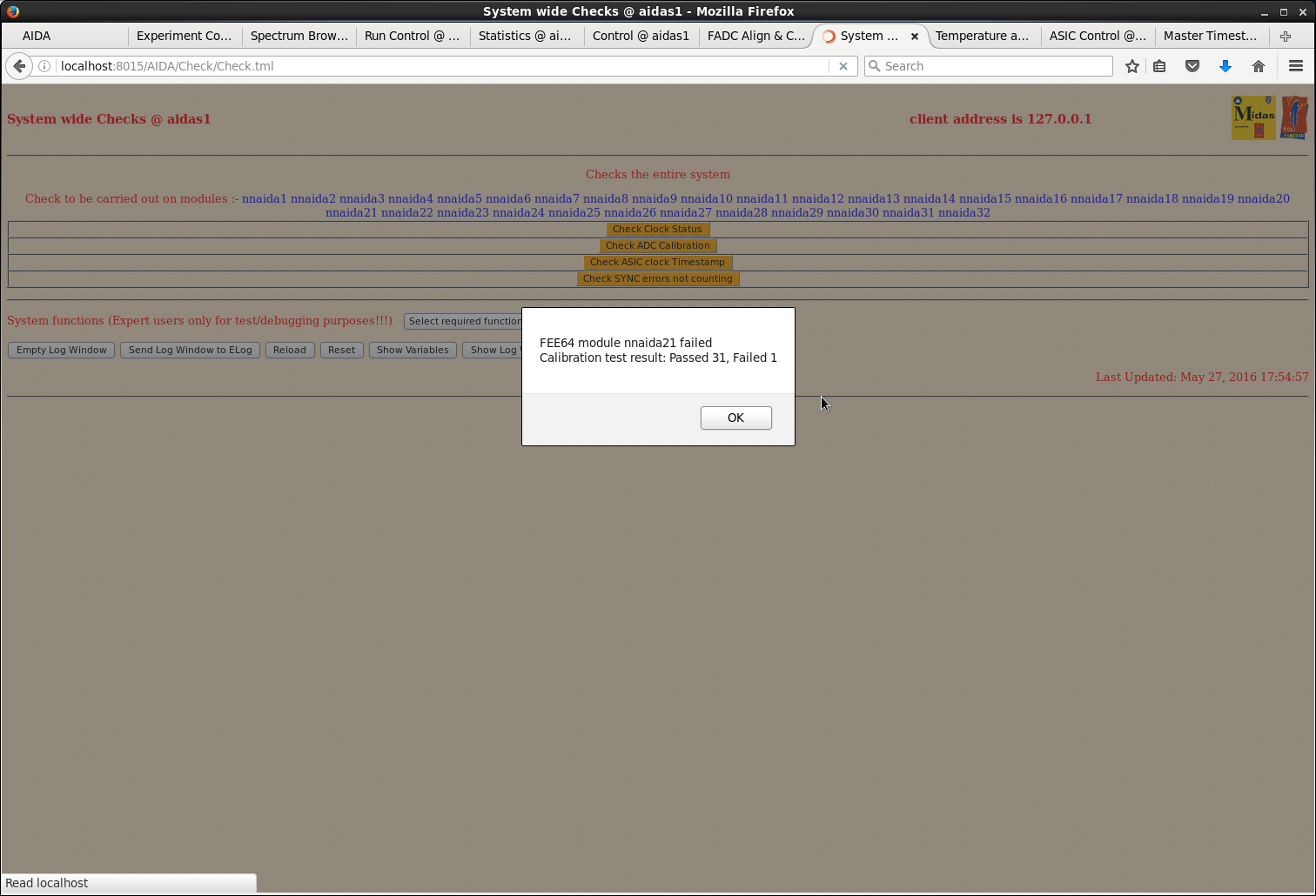
|
| Attachment 27: 38.png
|
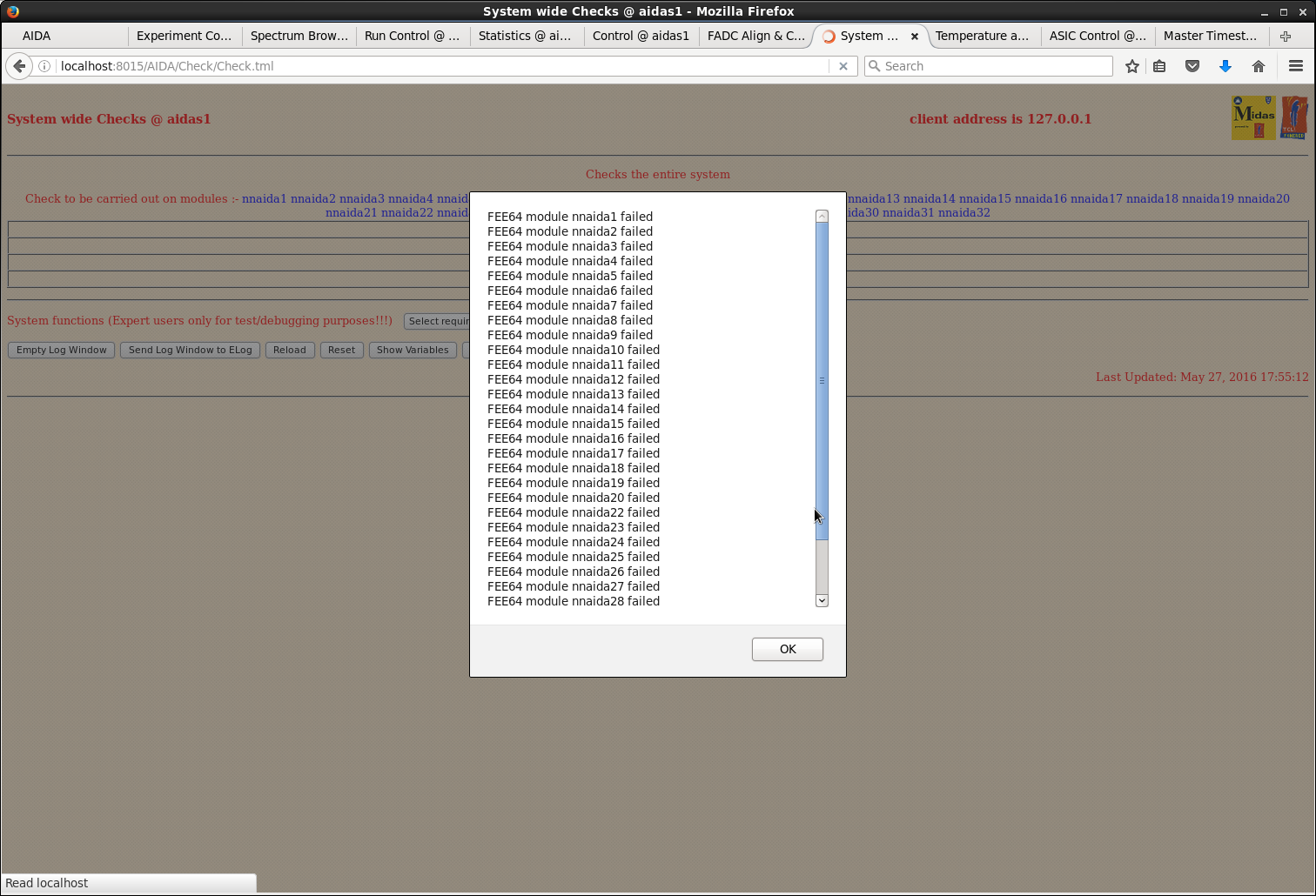
|
| Attachment 28: 39.png
|
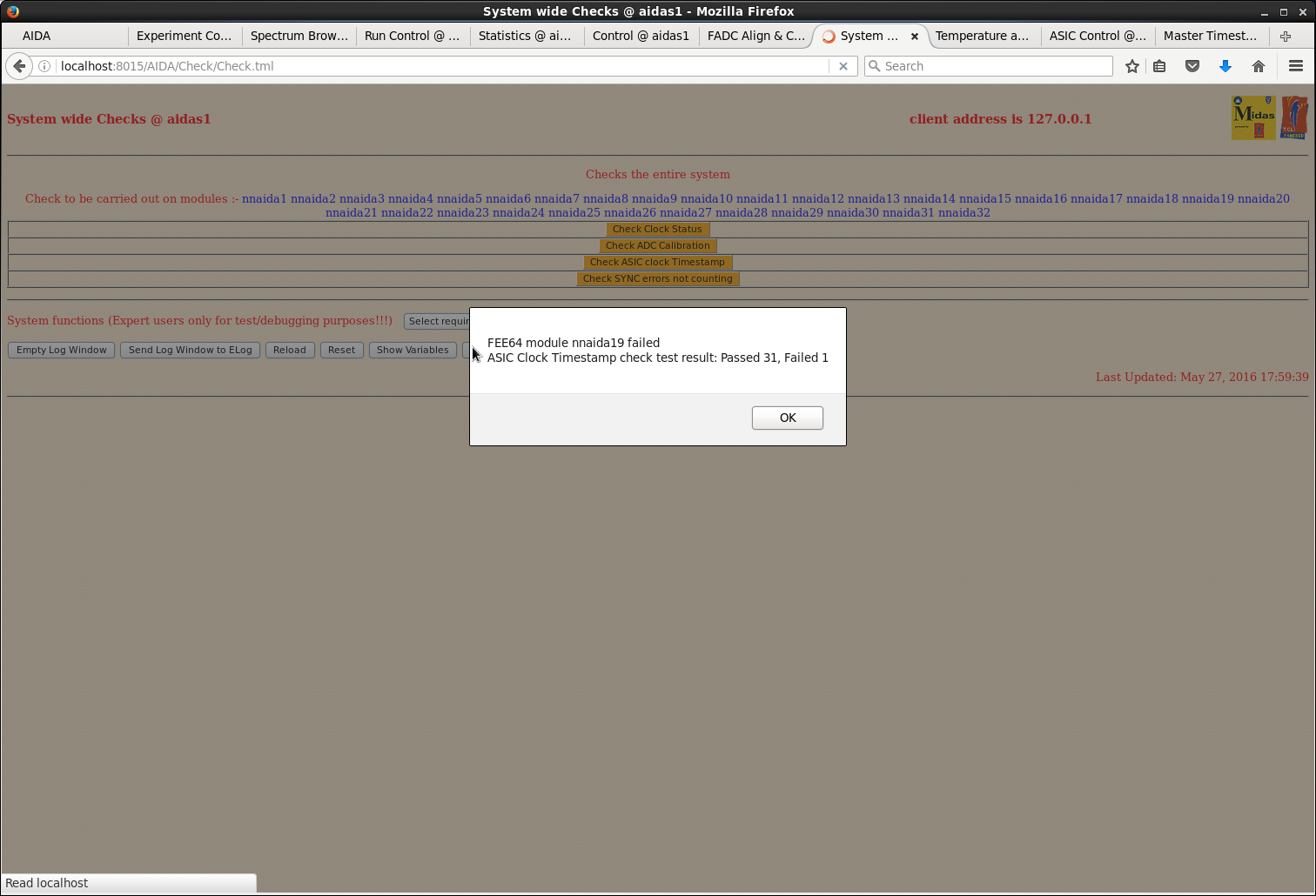
|
| Attachment 29: 40.png
|
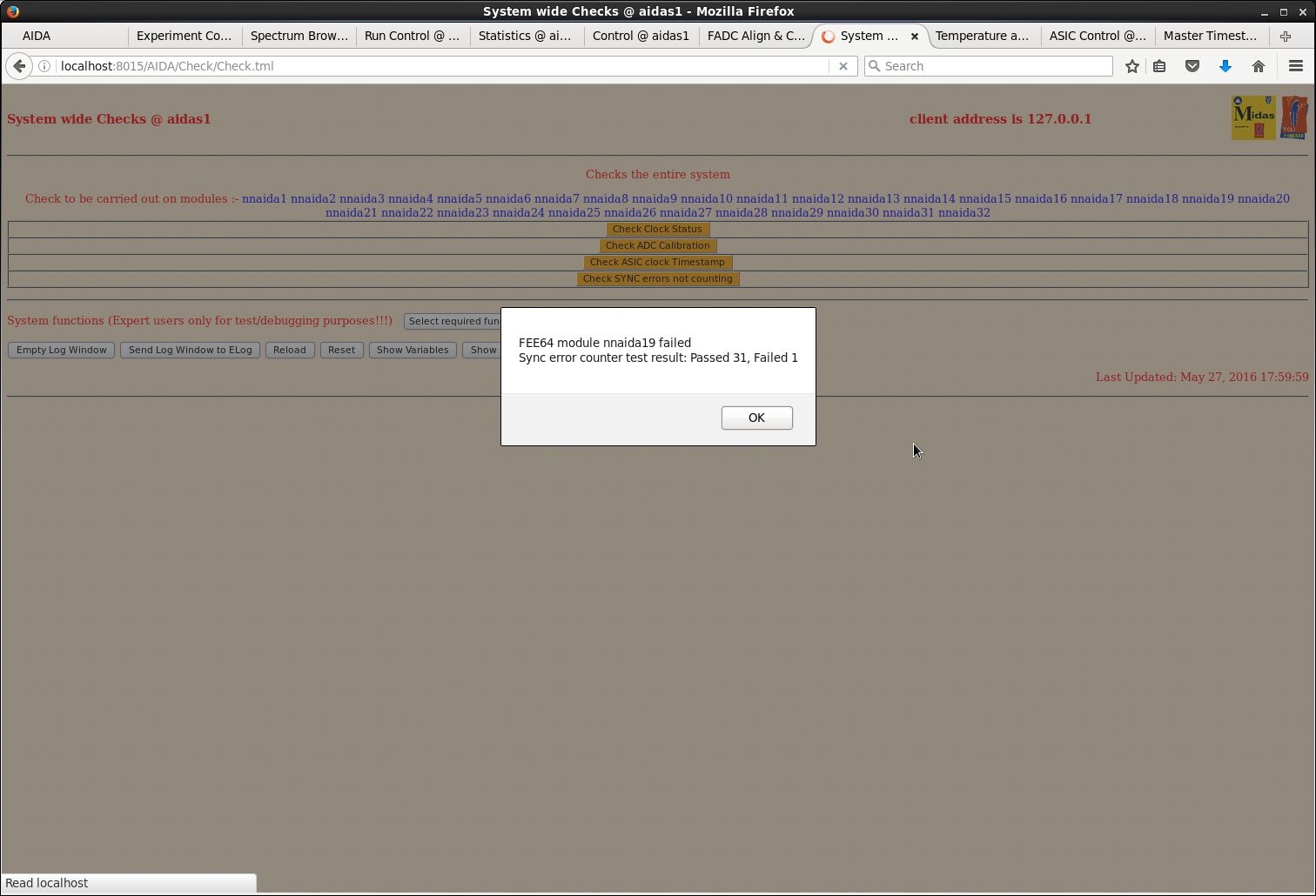
|
| Attachment 30: 20.png
|
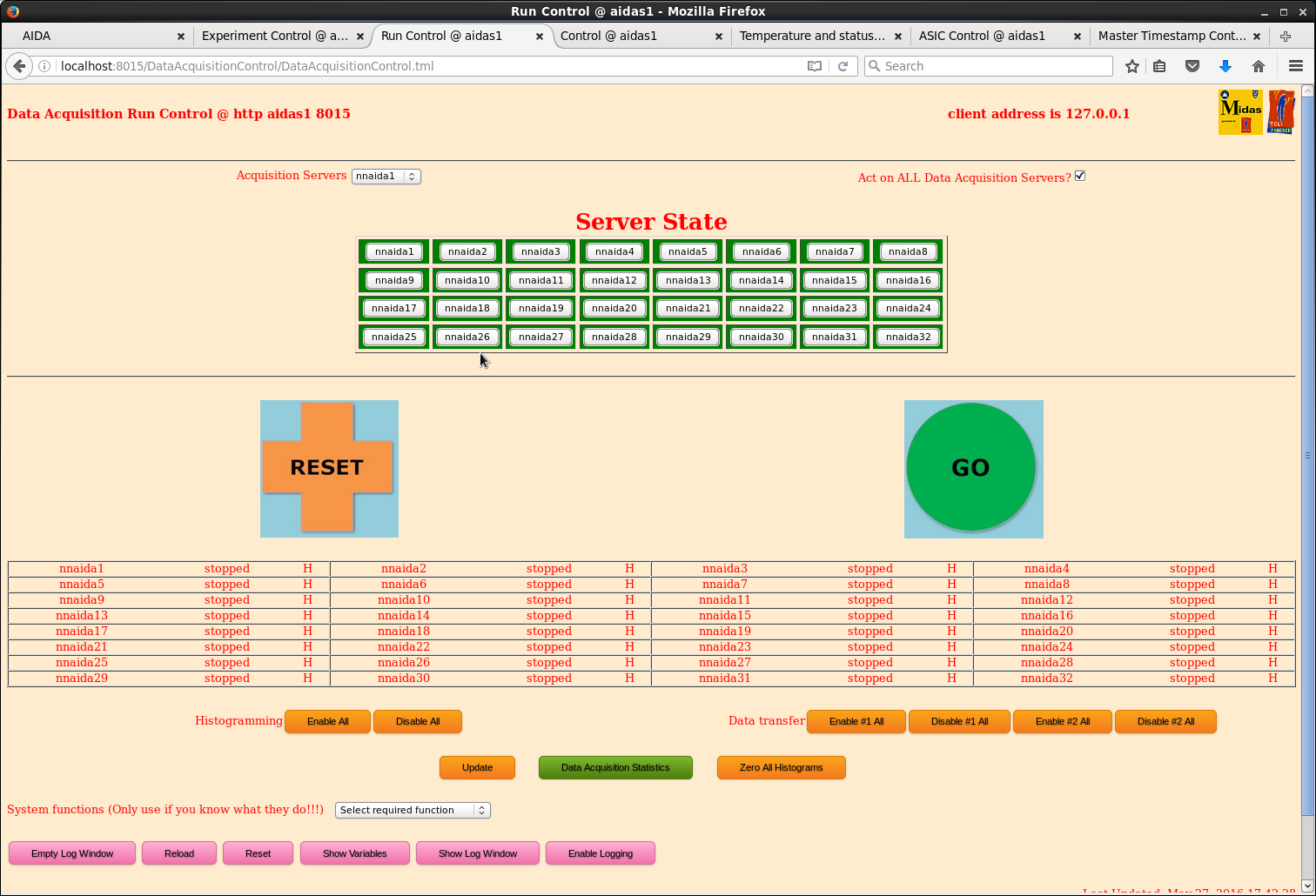
|
| Attachment 31: 21.png
|
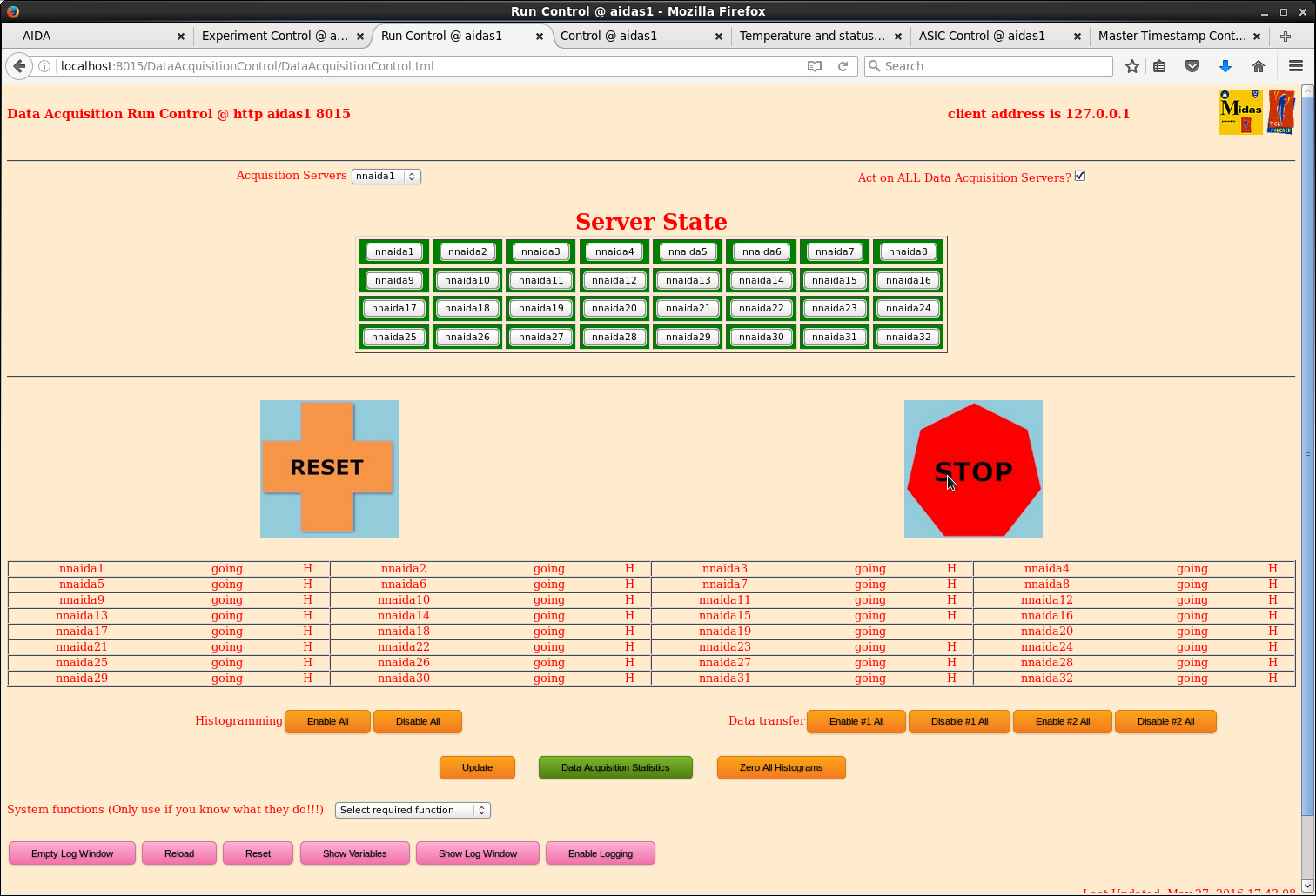
|
| Attachment 32: 22.png
|
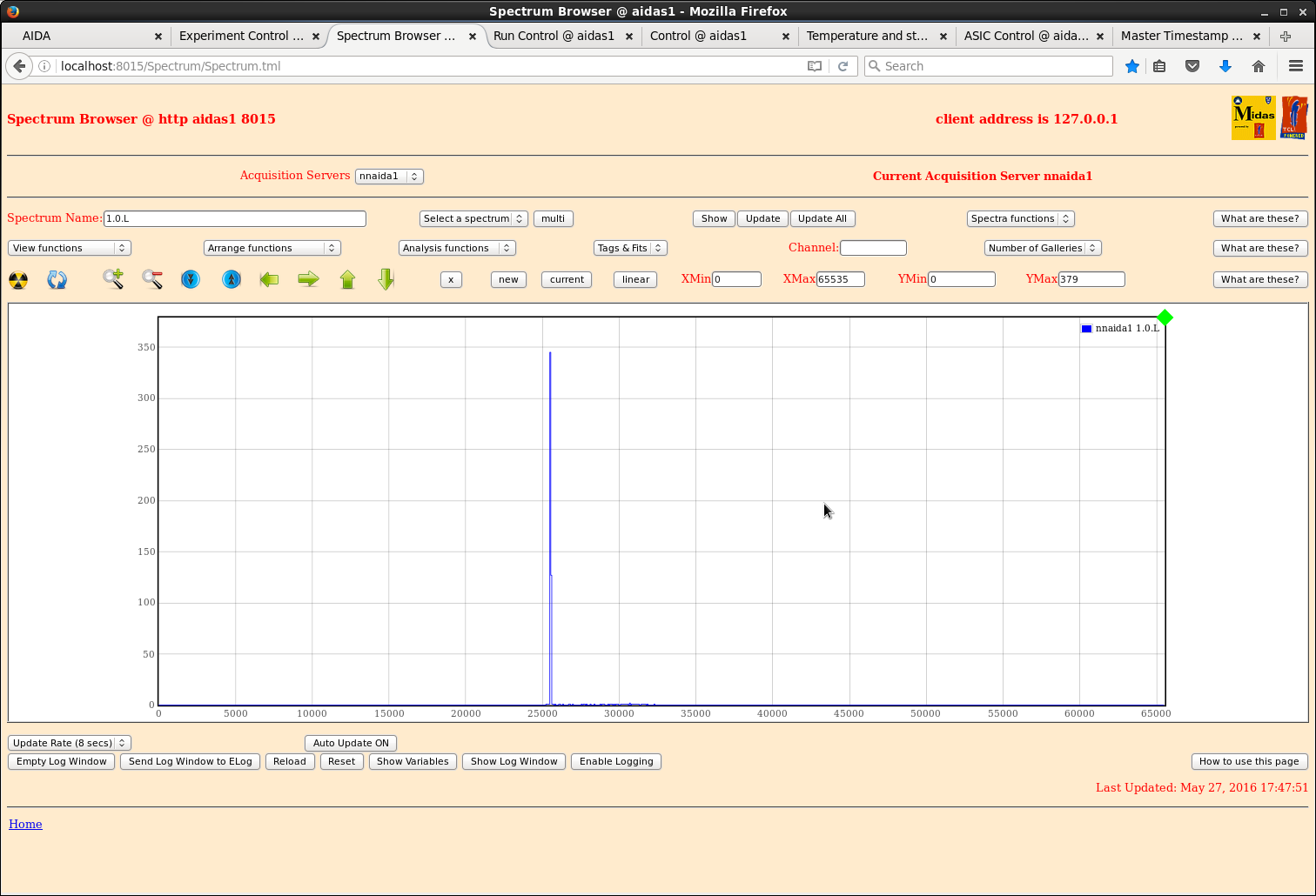
|
| Attachment 33: 23.png
|
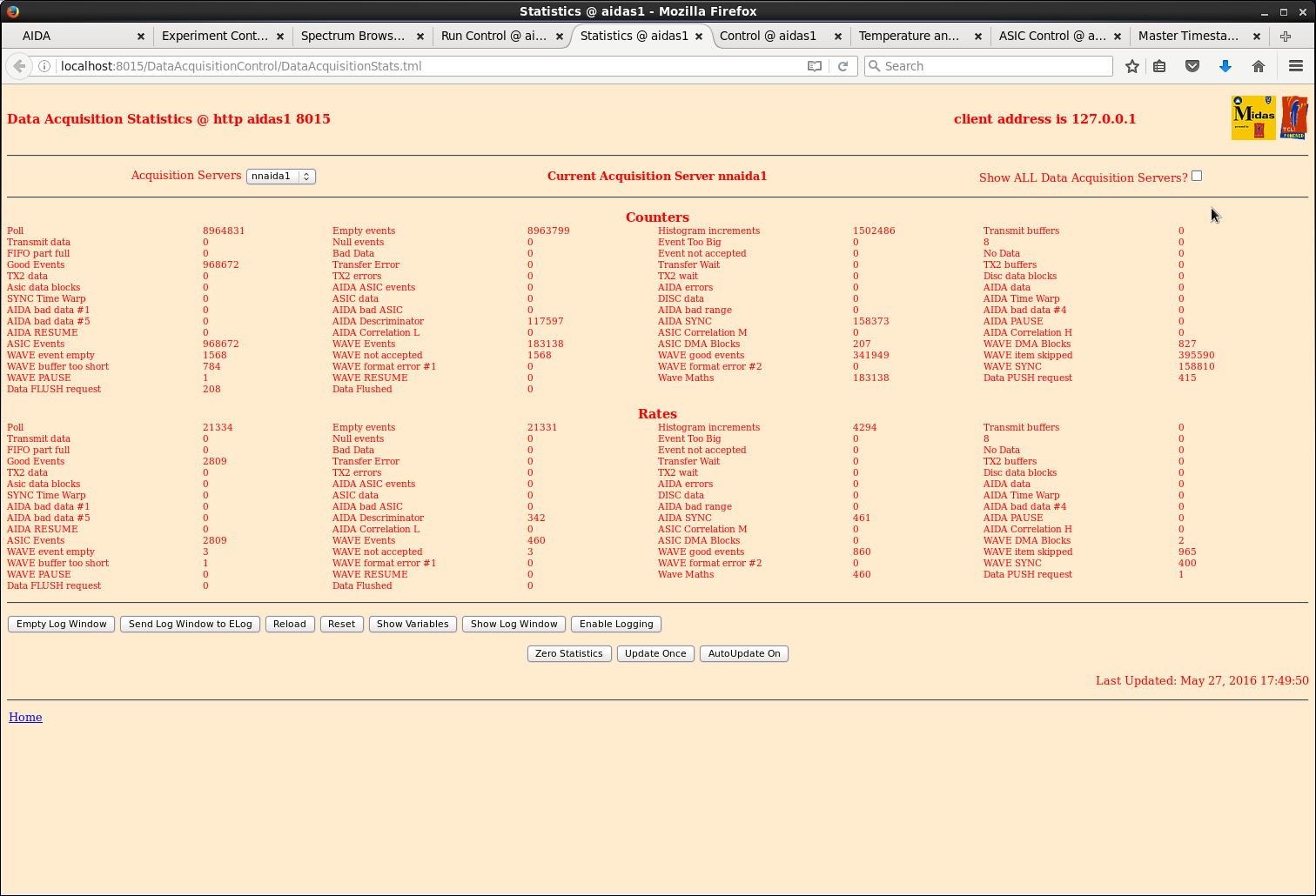
|
| Attachment 34: 24.png
|
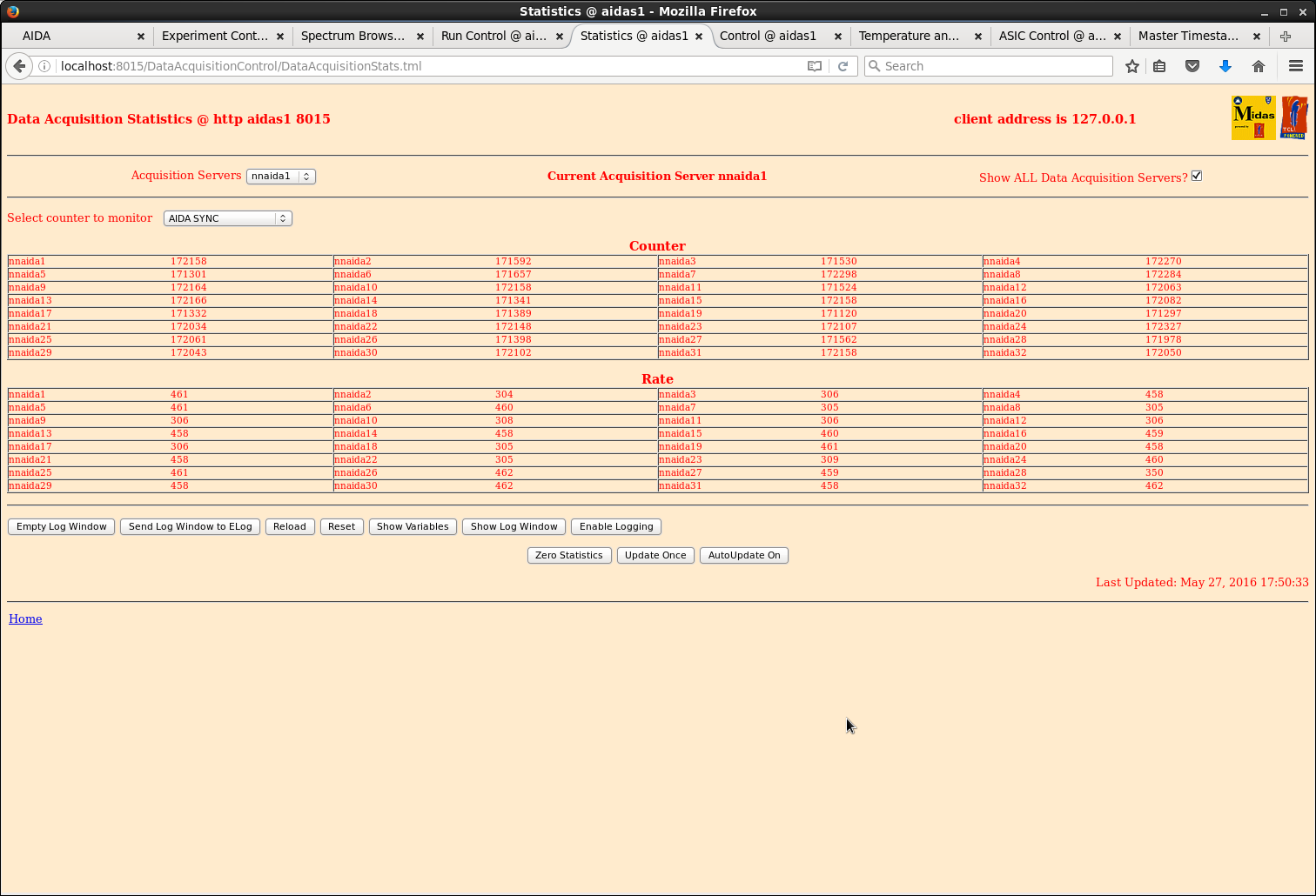
|
|
418
|
Thu Nov 3 02:29:45 2016 |
TD | [How To] Startup AIDA (October 2016) | Assumes 3-phase ac power (to Julabo FL11006 recirculating chiller) and single-phase ac power
(to AIDA NIM bins, PSUs, network switches, USB-controlled ac mains relay and Raspberry Pi)
is connected and switched on.
All AIDA operations are controlled from the Dell T410 Workstation aidas1 using web browsers.
AIDA has multiple, independent data acquisition servers connected by an Ethernet network.
Response times to commands, information updates etc are ~10-60s - please be patient!
1) Start Julabo FL11006 Recirculating Chiller
See manual (page 19) http://www2.ph.ed.ac.uk/~td/AIDA/Information/Julabo%20FL11006.pdf
Set point +20 deg C
Check flow of coolant by inspecting the two flow indicators which are located on top of
the AIDA stand
Do NOT proceed if the Julabo FL11006 Recirculating Chiller is not operating, or if there
is little, or no, flow in one, or both, flow indicators.
2) Start interface to USB-controlled ac mains relay to AIDA data acquisition servers
On the AIDA Dell T410 Workstation aidas1 switch to Desktop 7 and start a Firefox web browser
Enter URL http://nnrpi1:8015/AIDA/Rly16/
See attachment 1
Select 'Sequence ALL On' to powerup the AIDA data acquisition servers
Check all relays Relay 1 to Relay 8 move from the 'Switch ON' to 'Switch OFF' row
See attachment 2
Wait 10 minutes (yes - really!) before proceeding
3) Start Httpd Data Acquisition server
See attachment 3
Switch to Desktop 1 and select the yellow MIDAS icon 'Httpd for DataAcquisition' which will start a terminal
to display server messages as follows
System identified is CPU x86_64; Platform is unix; OS is Linux and Version is 2.6.32-504.8.1.el6.x86_64
Environment selected is CPU x64_64; Platform unix; OS Linux64 and Operating System Linux64
MIDASBASE = /MIDAS@aidas and MIDAS_LIBRARY = /MIDAS@aidas/TclHttpd/Linux64
PATH =
/MIDAS@aidas/bin_Linux64:/MIDAS@aidas/TclHttpd/Linux64:/homes/npg/root/bin:/homes/npg/root/bin:/homes/npg/root/lib:/MIDAS/Linux/bin64:/usr/lib64/qt-3.3/bin:/usr/local/bin:/usr/bin:/bin
package limit is not available: can't find package limit
Running with default file descriptor limit
package setuid is not available: can't find package setuid
Could not change to user 50 group 50: not owner
/debug user "debug" password "jhi+u8jzdbpl"
httpd started on port 8015
Custom startup from /MIDAS@aidas/config/TclHttpd/aidas1@8015/startup.tcl
DefineMessage defined with server at http://elog.ph.ed.ac.uk:8015/MessageLoggerServer
/DataBaseAccessServer
/NetVarService
/SigTaskService
Loaded MemSasAccess
/SpectrumService
loading tcl/AIDARunControl.tcl for namespace ::
RunControlClient provided
RunControlClient loaded
Completed custom startup from /MIDAS@aidas/TclHttpd/Html/AIDA/RunControl/stats.defn.tcl
See attachment 4
4) Start web browser for interface to AIDA
Switch to Desktop 1 and start Firefox web browser
Enter URL localhost:8015
See attachment 5
5) Commence startup of AIDA interface
Select 'AIDA Experiment Control'
See attachment 6
6) From AIDA Experiment Control tab
Select 'AIDA Hardware Control'
See attachment 7
Select 'Data Acquisition Run Control'
7) Reset and setup all data acquisition servers
From 'Data Acquisition Run Control' tab
See attachment 8
Select 'Act On ALL Data Acquisition Servers'
The web page will update (~20s) to show the status of all of the configured AIDA FEE64
data acquisition servers which are named nnaida1, nnaida2 ... etc
See attachment 9
Select 'Reset'
Wait for update and check that the state of *all* data acquisition servers is 'reset'
Select 'Setup'
Wait for timestamp re-synchronisation pop-up
See attachments 10-11
Usually all data acquisition servers (nnaida1, nnaida2 ... etc) will ReSYNC OK and you may proceed to step 8.
Sometimes one, or more, data acquisition servers report ReSYNC not complete.
Re-select the 'AIDA Experiment Control' tab and select 'AIDA Hardware Control'
See attachments 12-13
From the 'AIDA Hardware Control' tab select 'Master Timestamp Control'
From the 'Master Timestamp Control' tab
Select 'Reload'
Select FEE64 -> nnaida6
Select 'Perform ReSYNC'
Wait for timestamp re-synchronisation pop-up.
All data acquisition servers 9Nnaida1, nnaoida2 .. etc) should ReSYNC OK - if they do not
please seek expert help
8) Start ASIC controls
Re-select the 'AIDA Experiment Control' tab and select 'AIDA Hardware Control'
See attachments 12-13
Select 'ASIC Control'
See attachment 14
From 'ASIC Control' tab
select 'Act on ALL FEE64 modules' and await page update
select 'Act on ALL ASICs' and await page update
See attachment 15
9) Check FEE64 operating temperatures
Re-select the 'AIDA Hardware Control' tab and select 'FEE Temperatures'
See attachment 16
Check temperatures
Virtex < 70 deg C
PSU < 45 deg C
ASIC < 70 deg C
Note that the ASIC temperatures for some data acquisition servers sometimes read back as 0.0
*If the temperature values above are exceeded switch off AIDA FEE64 electrical power* as follows
Desktop 6 - Firefox web browser
From 'Rly16 Control' select 'Switch ALL off' and *now* seek expert help
10) Perform system-wide diagnostic checks
Re-select the 'AIDA Hardware Control' tab and select 'System Wide Checks'
See attachments 17-18
11) Start servers for data merging and output to disk
Switch to Desktop 2 and start the 'Httpd for Merge/TapeServer', 'Merger' and 'TapeServer' servers
by selecting the three adjacent MIDAS in sequence
See attachment 19
Three terminal sessions will pop-up to display server messages. These terminals should be moved to
left of the desktop and arranged as shown
See attachment 20
This will enable you to simultaneously observe the latest messages from each server and the activity
spinners of the Merger and TapeServer servers
12) Start web interface to Merger and TapeServer
Start Firefox web browser
Enter URL localhost:8115
See attachment 21
13) Open data file
Select 'Tape Service'
See attachment 22
In the 'TapeServer Service' tab complete the Volume Name, Run Name and Run Number fields.
Typically the volume name will the experiment ID (e.g. NP1234) and Run Name (R).
See attachment 23
Select 'Go'
See attachment 24
This will create an experiment directory if it does not already exist (e.g. /TapeData/NP1234)
and will open a data file within this directory with a filename concatenating the Run Name
and Run Number fields - if the selected file already exists a new filename (Run Number) will
be suggested
14) Setup merger
Re-select the 'AIDA' tab and select 'MERGE Control'
See attachment 25
Select 'Setup & Configure'
See attachment 26
Select 'Go'
See attachment 27
Select 'Toggle Merge Program Pause State'
See attachment 28
15) Enable histogramming and data transfer #1 links
Switch to Desktop 1 and re-select 'Data Acquisition Run Control' tab
Select Histogramming 'Enable All' and Data Transfer #1 'Enable All'
16) AIDA is now ready to commence collecting data
- you can proceed from step 5 of https://elog.ph.ed.ac.uk/AIDA/412 |
| Attachment 1: 100.png
|
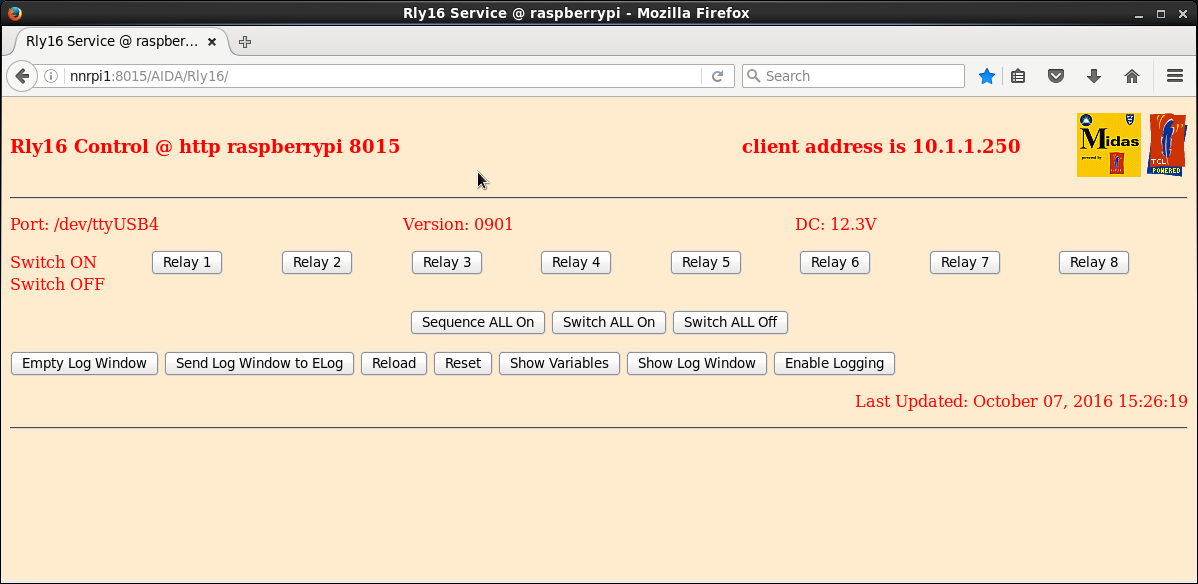
|
| Attachment 2: 101.png
|
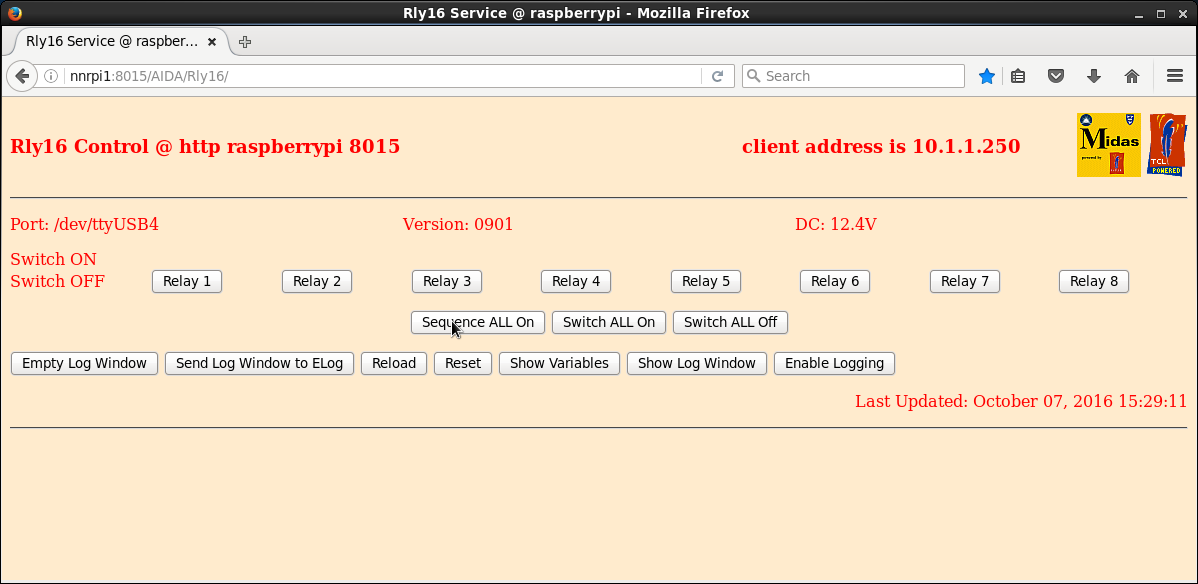
|
| Attachment 3: 102.png
|
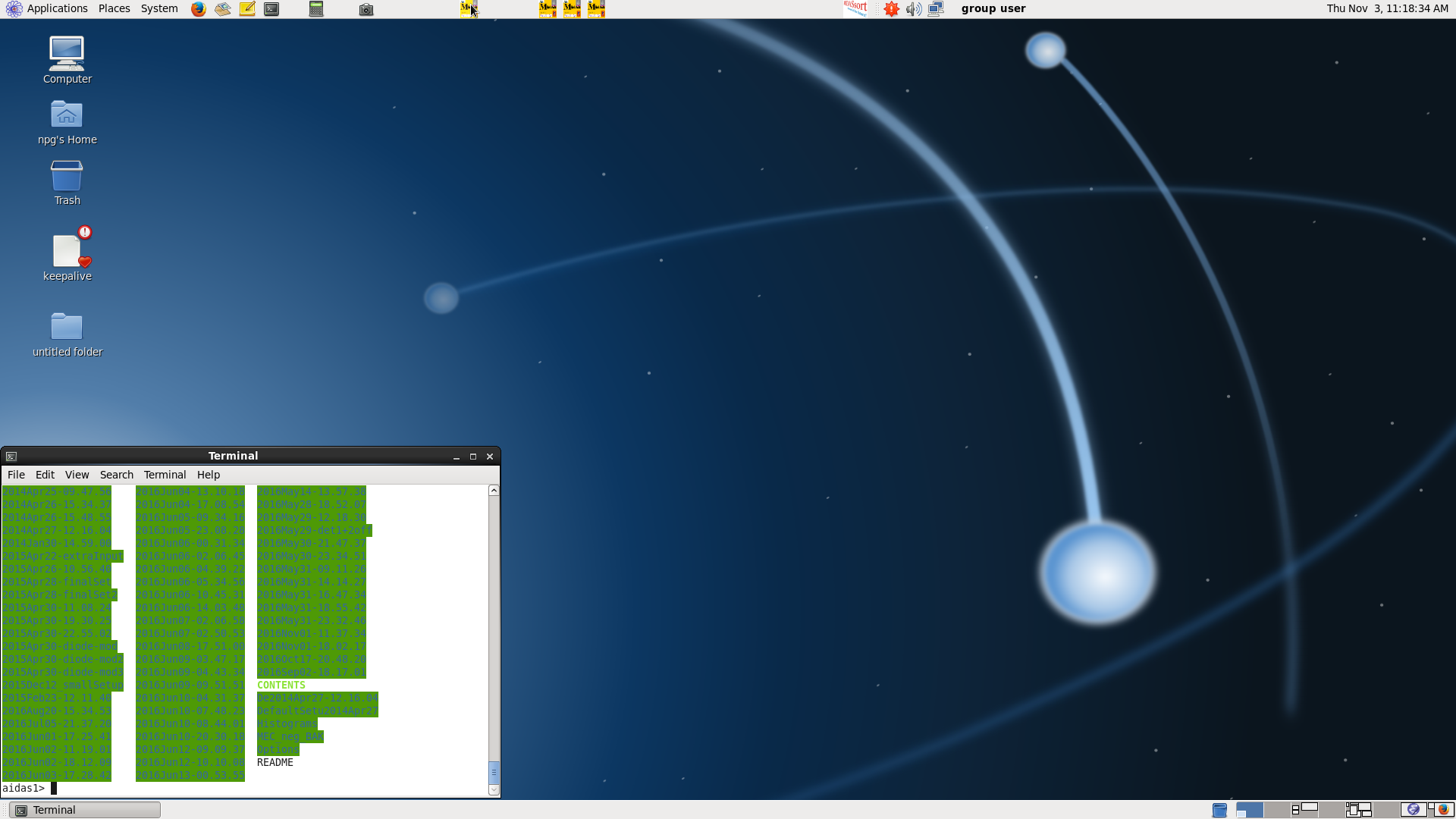
|
| Attachment 4: 103.png
|
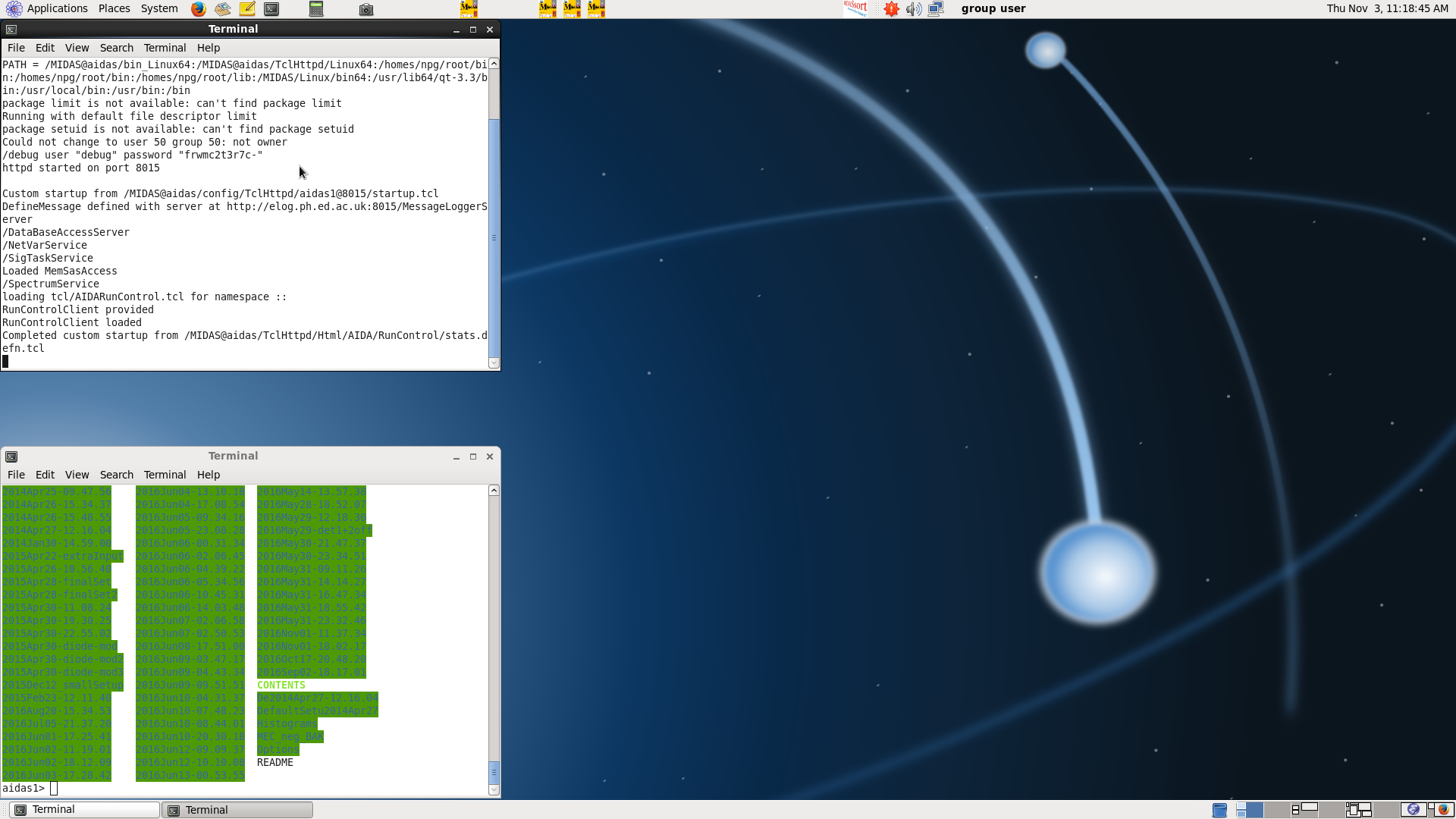
|
| Attachment 5: 104.png
|
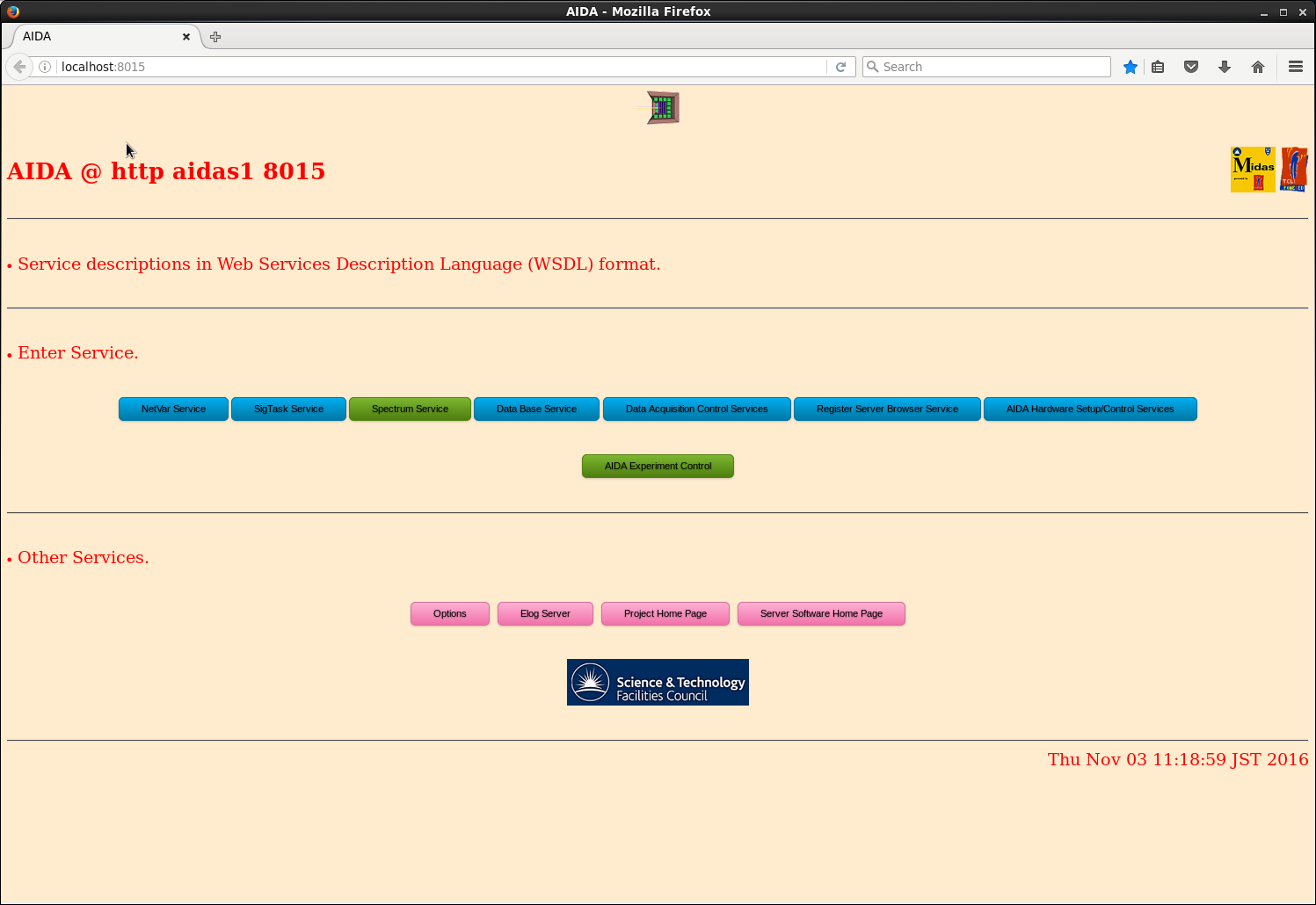
|
| Attachment 6: 105.png
|
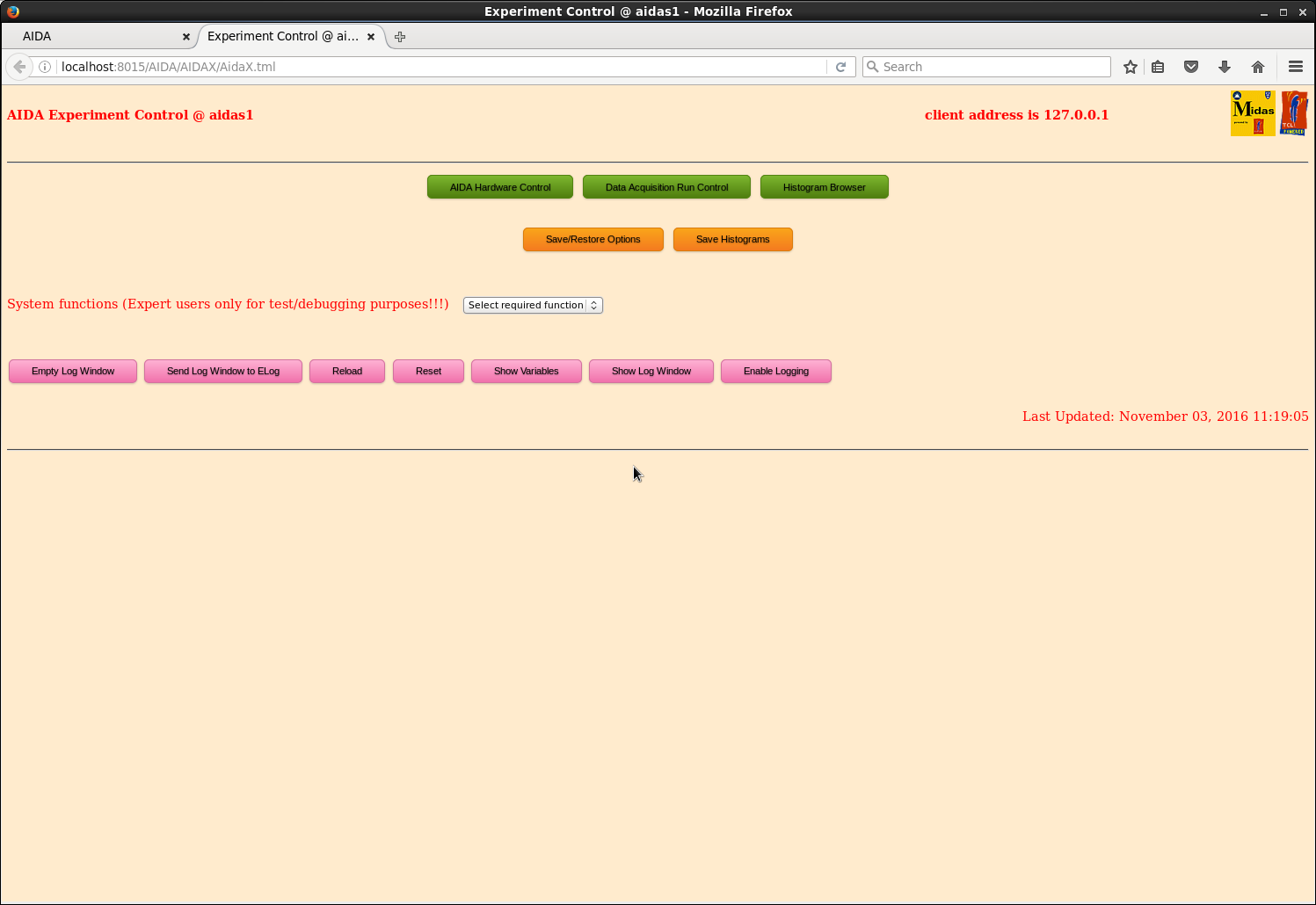
|
| Attachment 7: 106.png
|
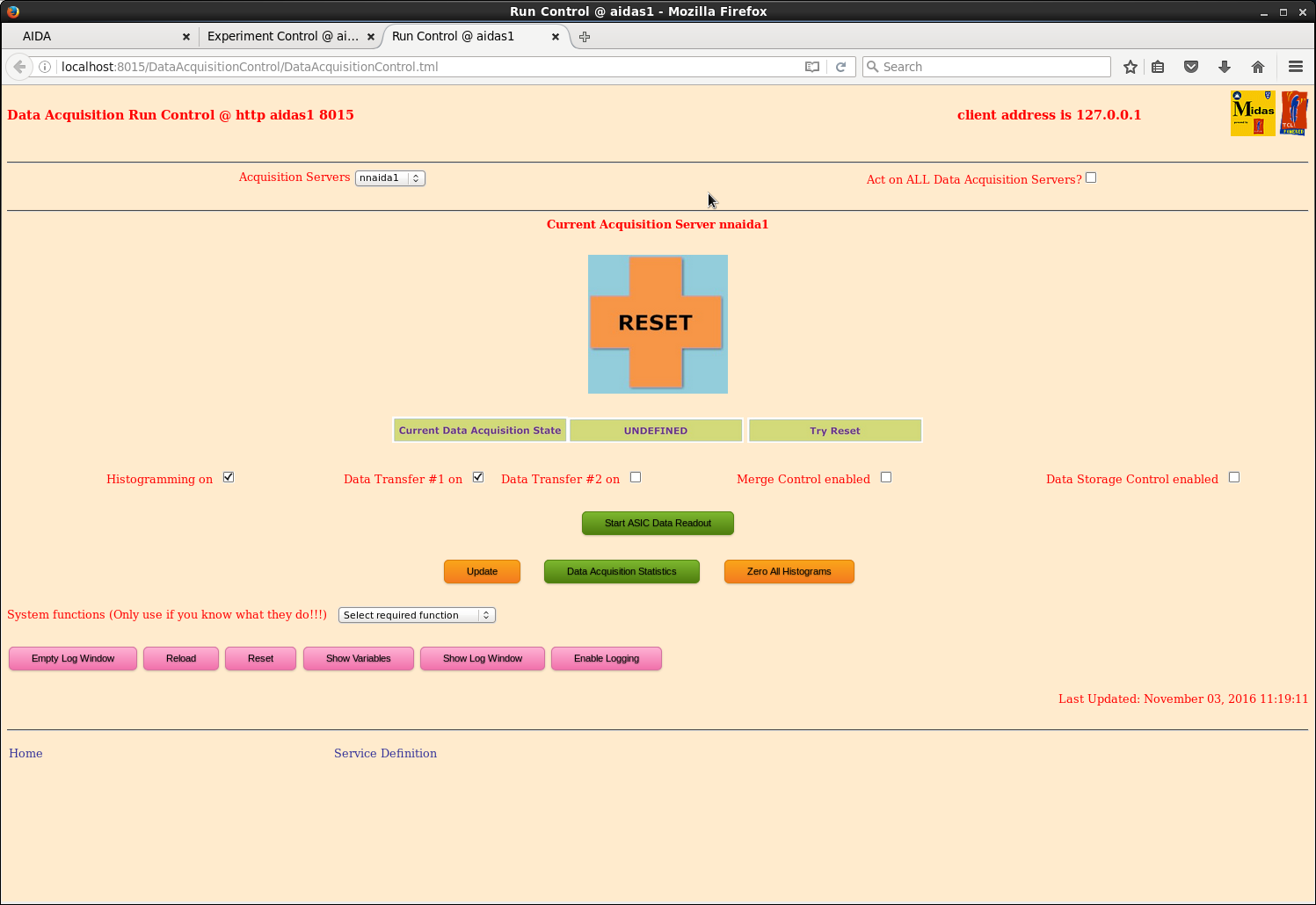
|
| Attachment 8: 107.png
|
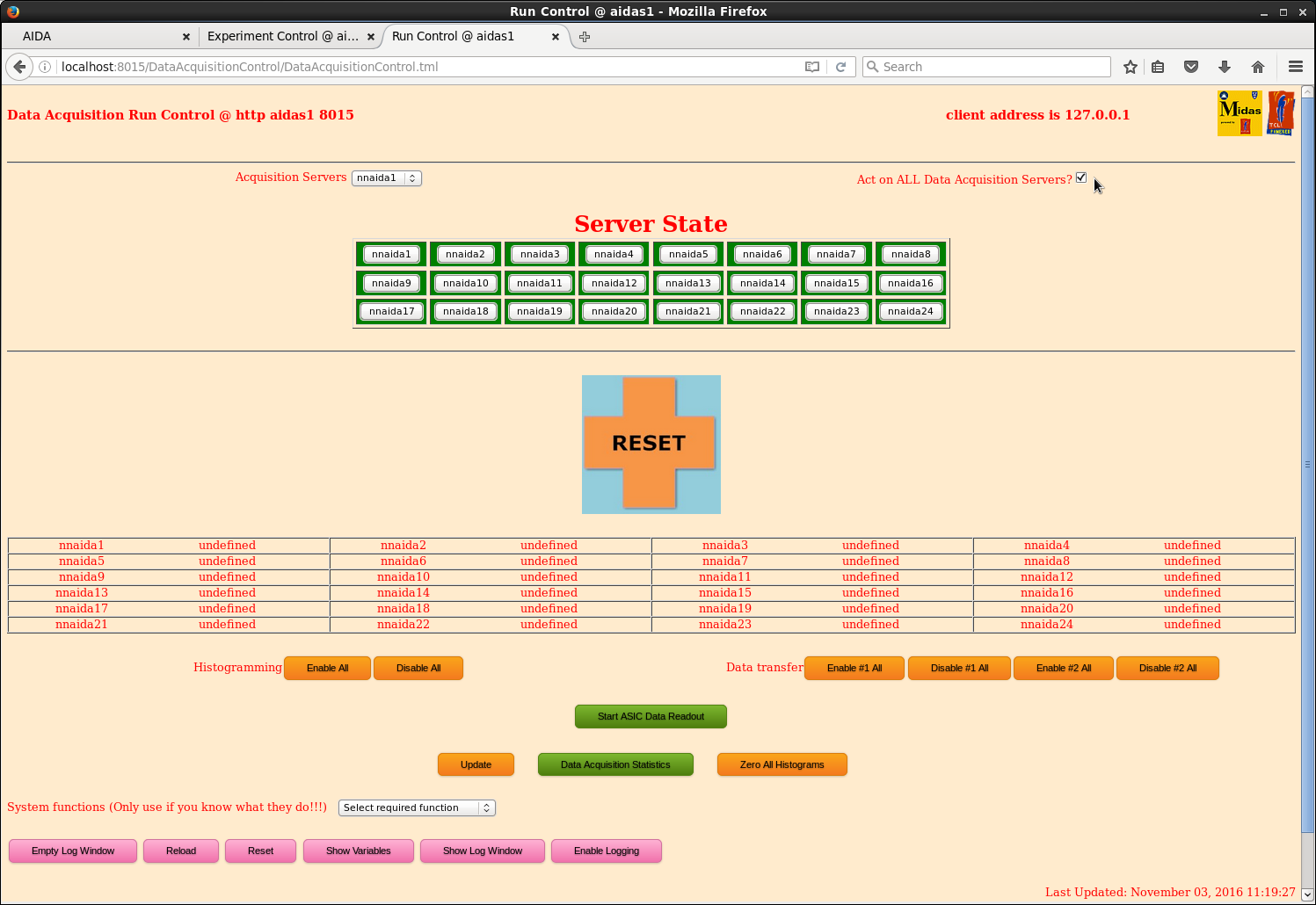
|
| Attachment 9: 108.png
|
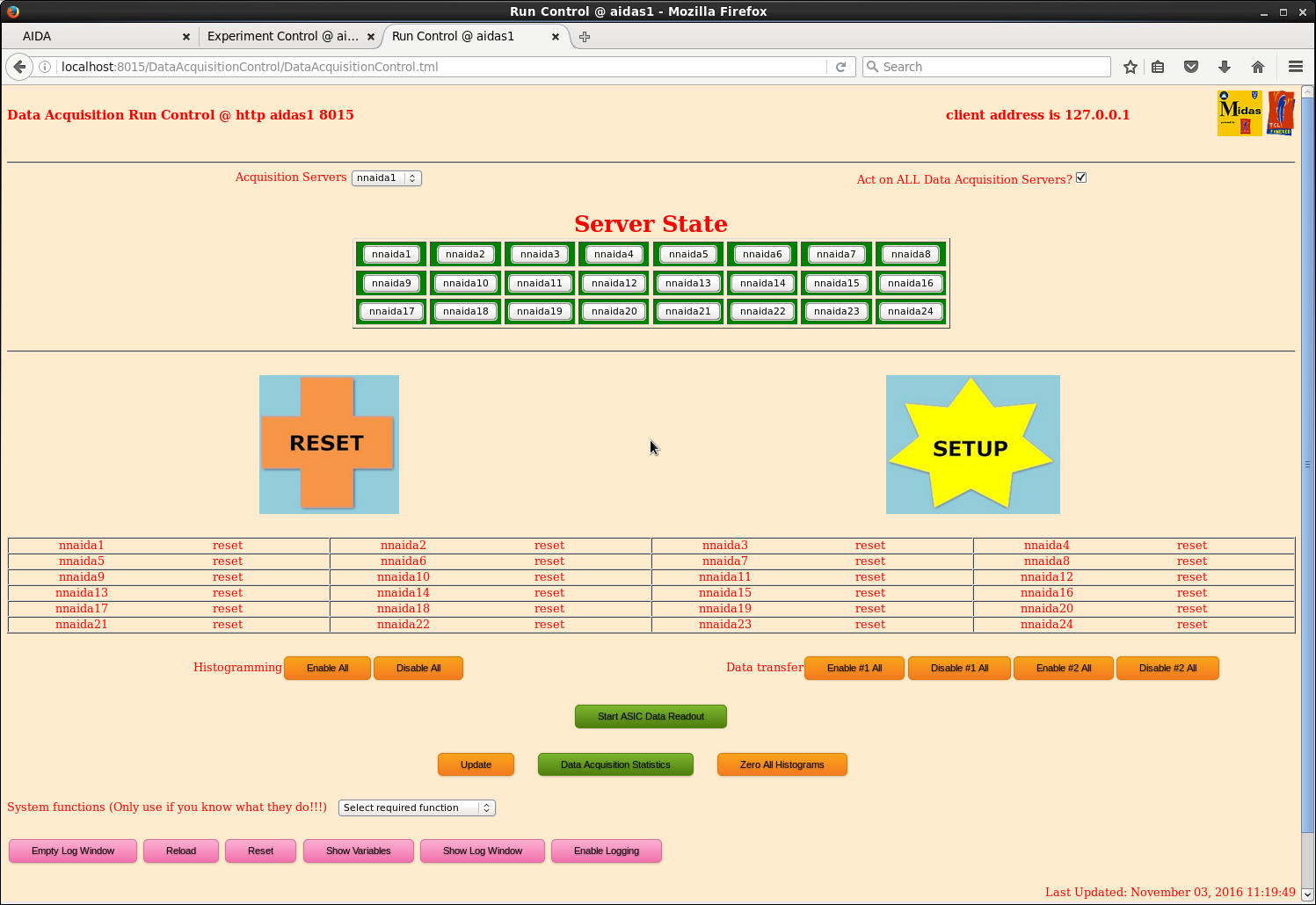
|
| Attachment 10: 109.png
|
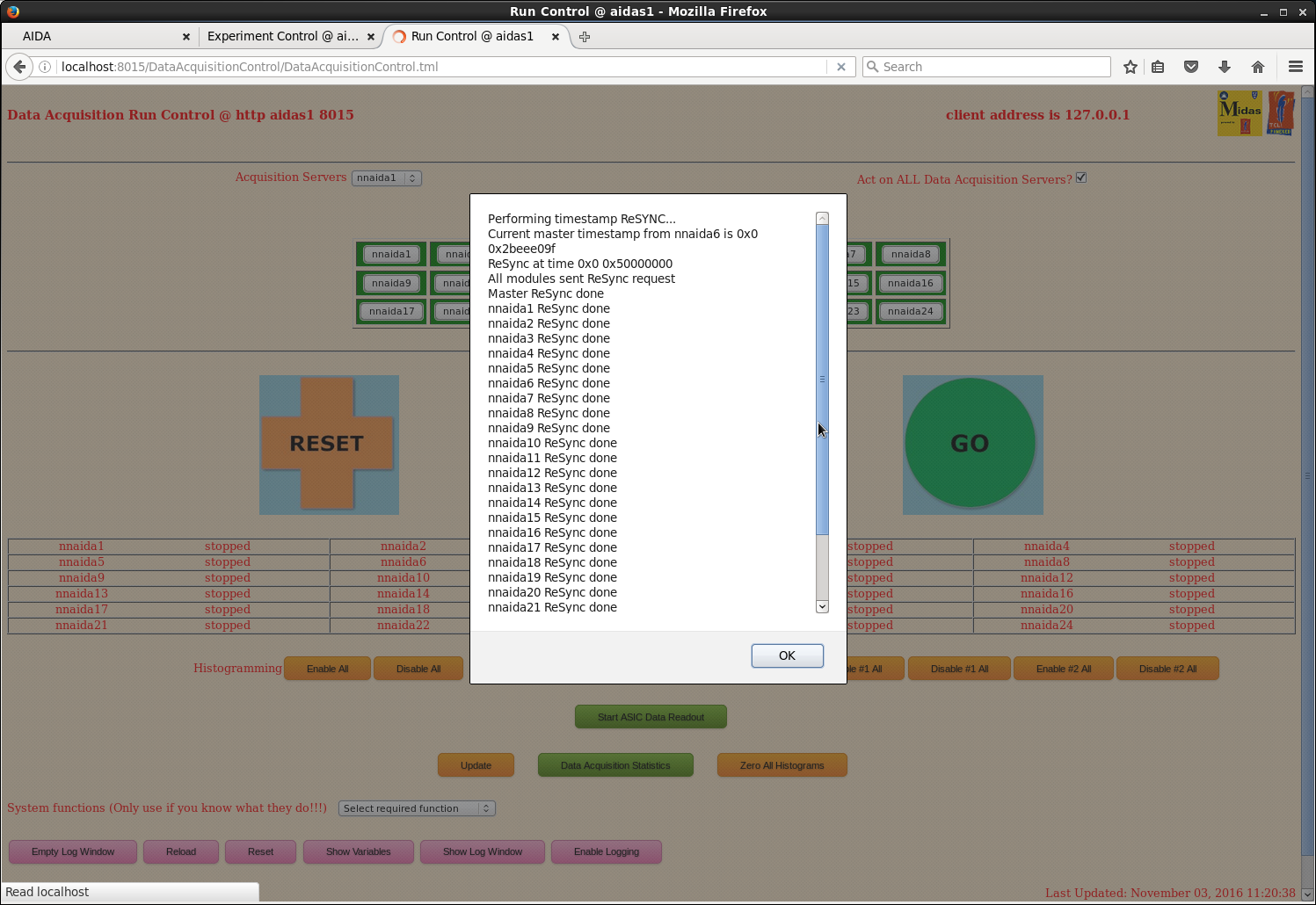
|
| Attachment 11: 110.png
|
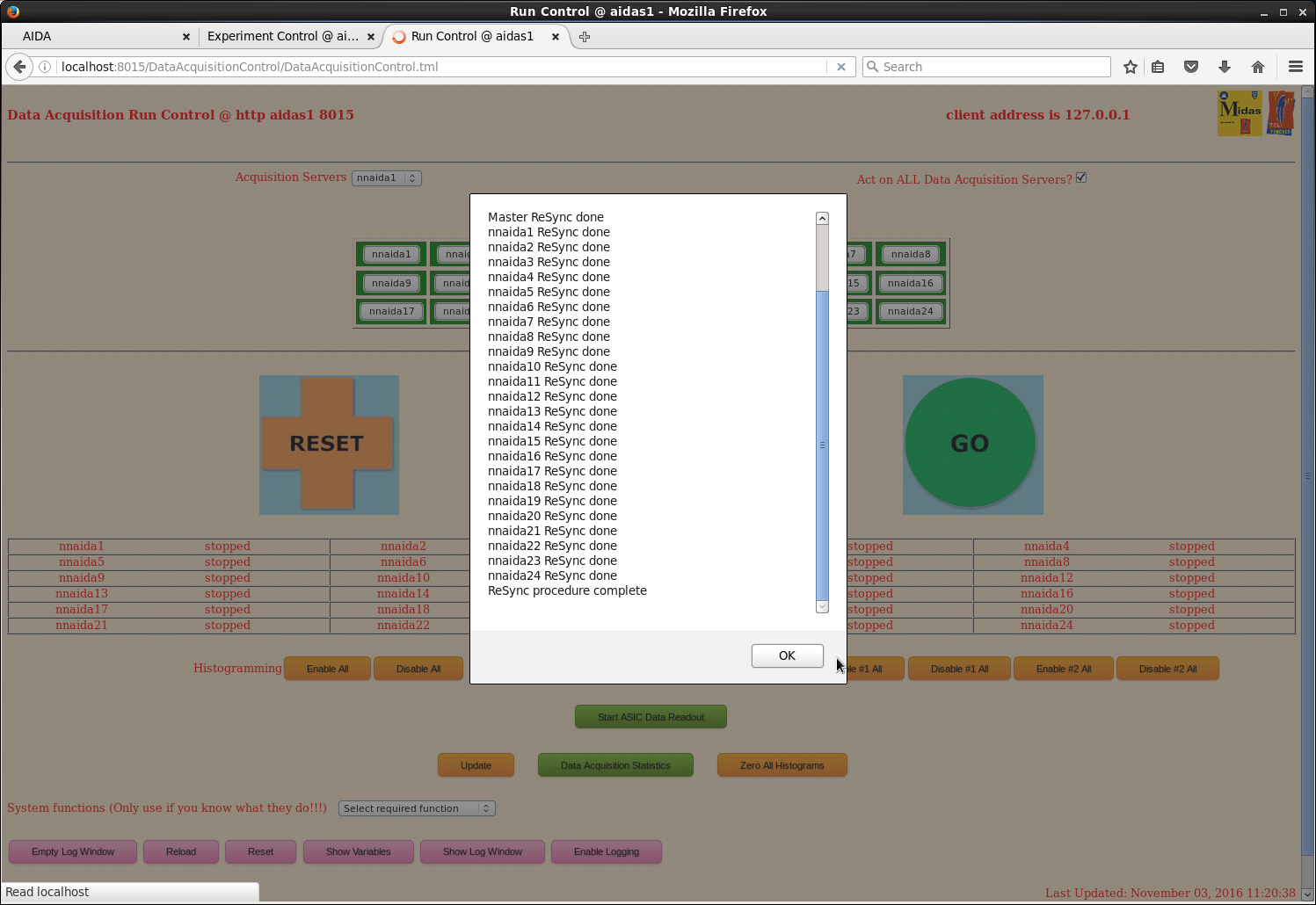
|
| Attachment 12: 111.png
|
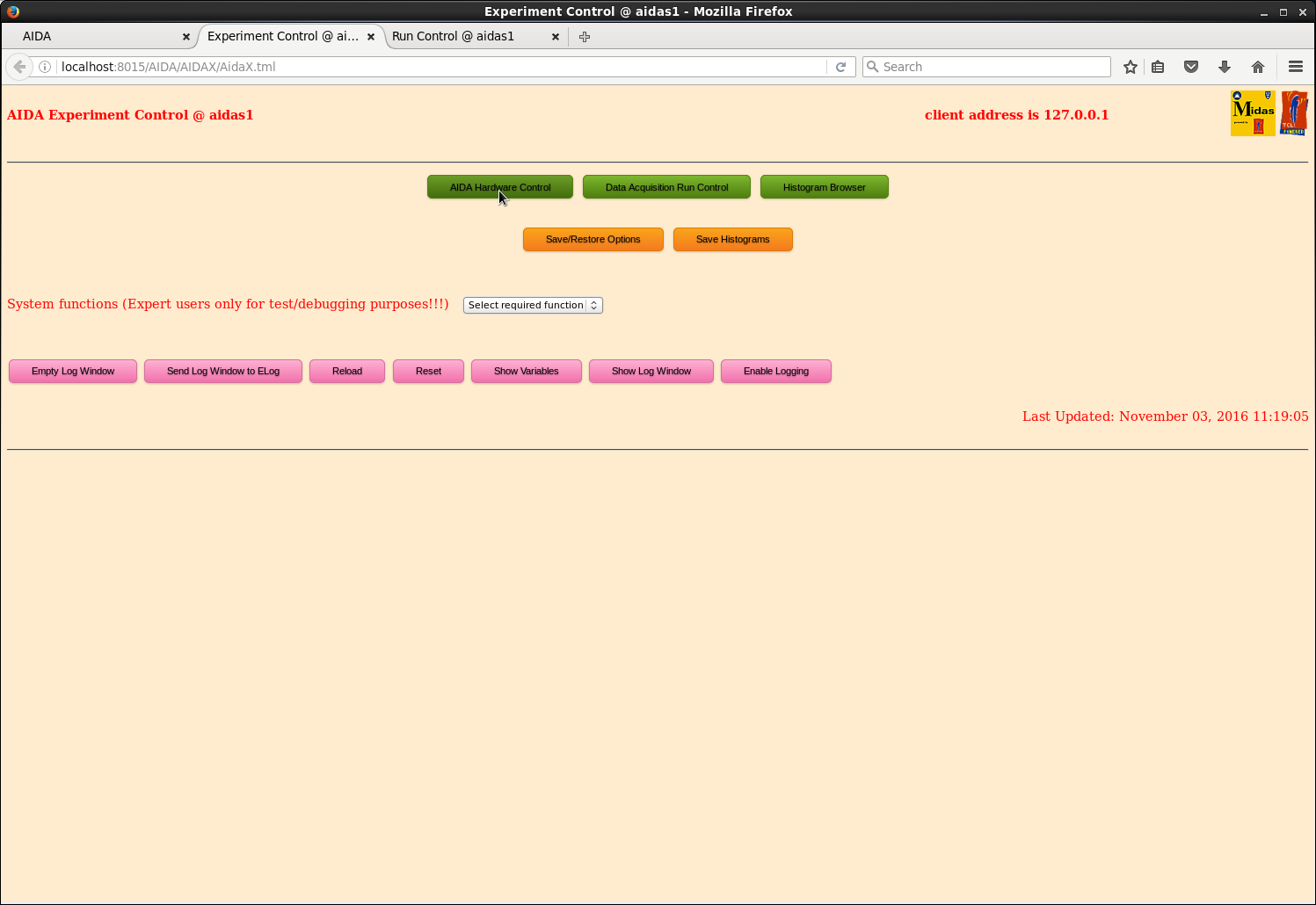
|
| Attachment 13: 112.png
|
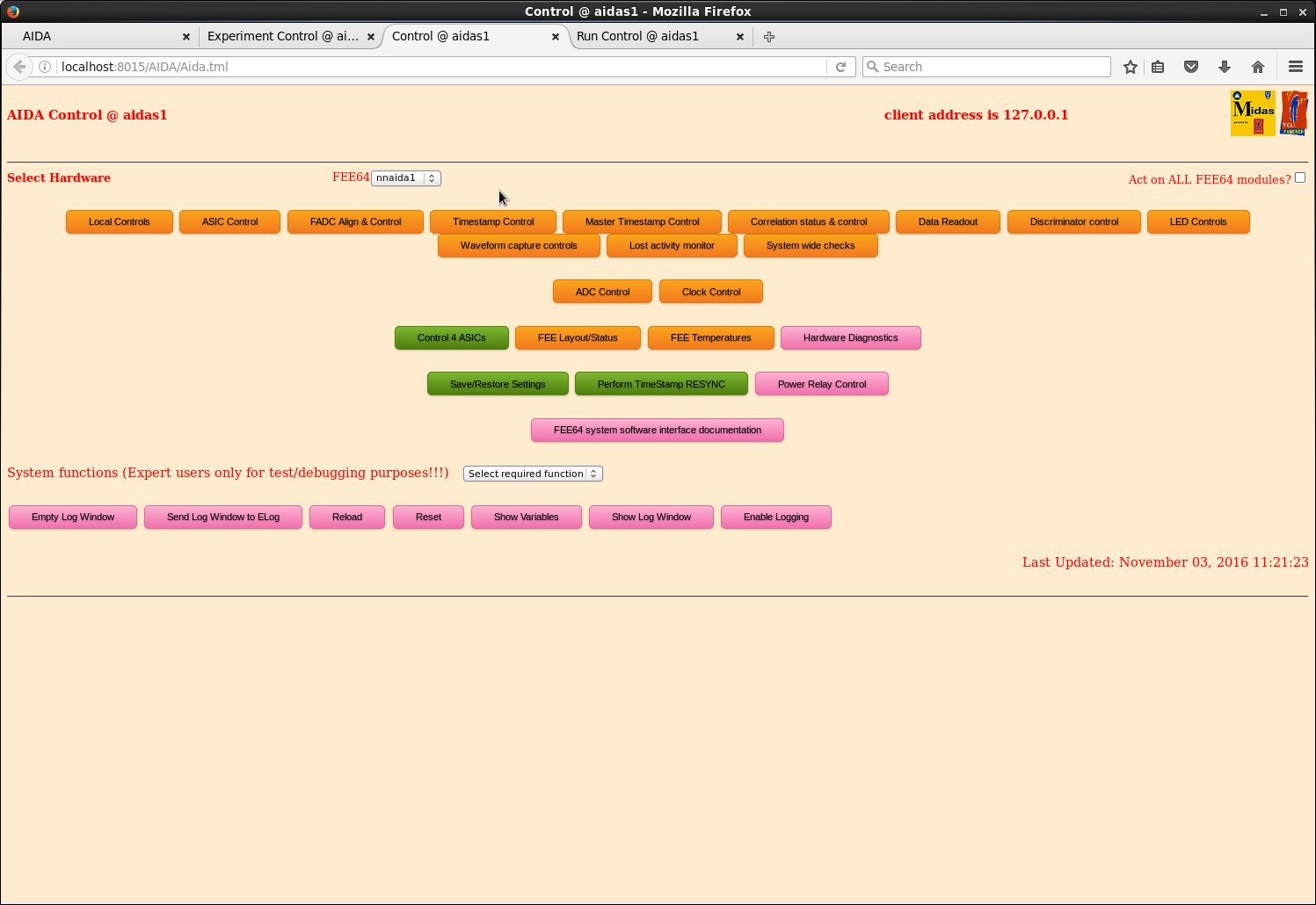
|
| Attachment 14: 113.png
|
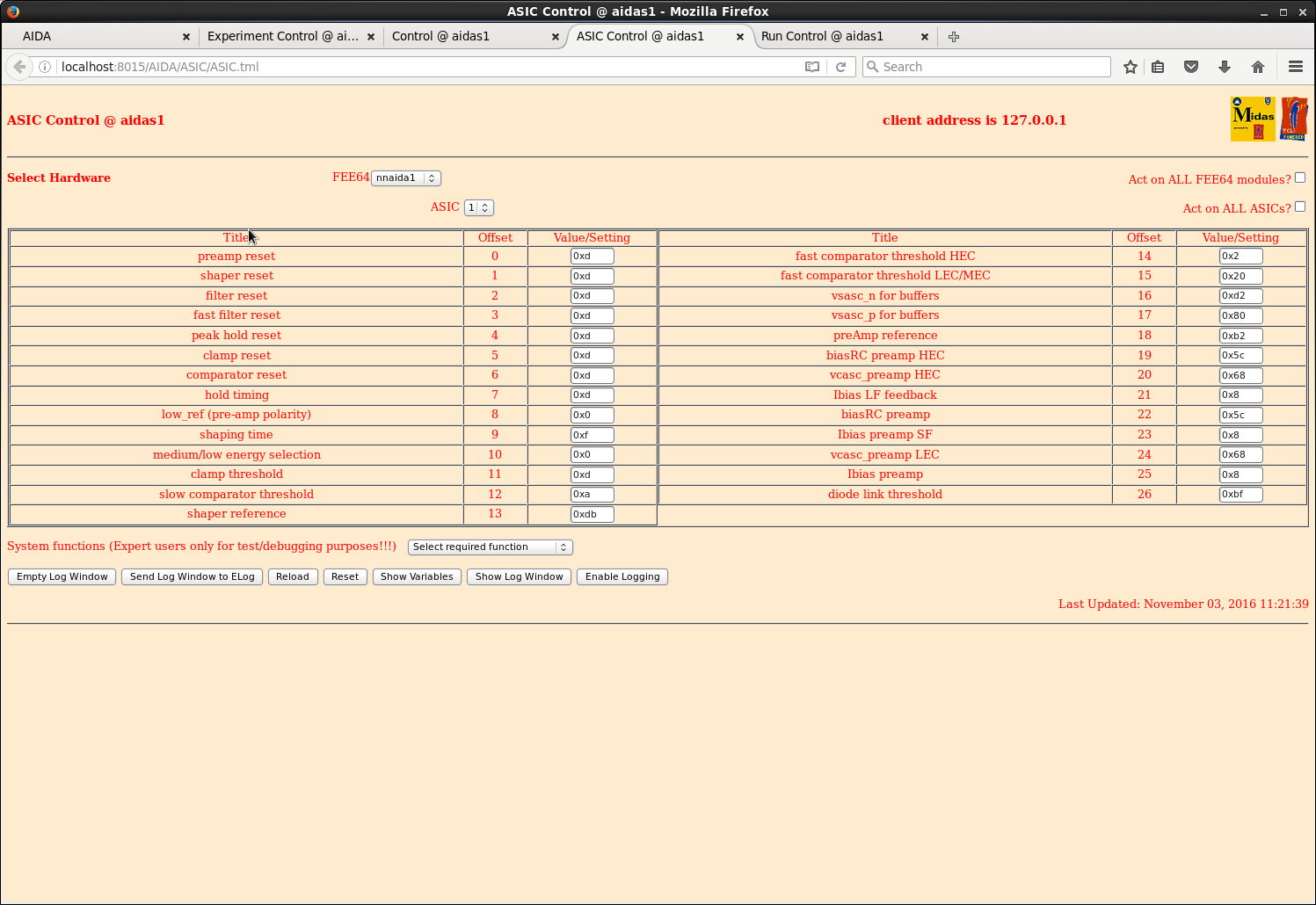
|
| Attachment 15: 114.png
|
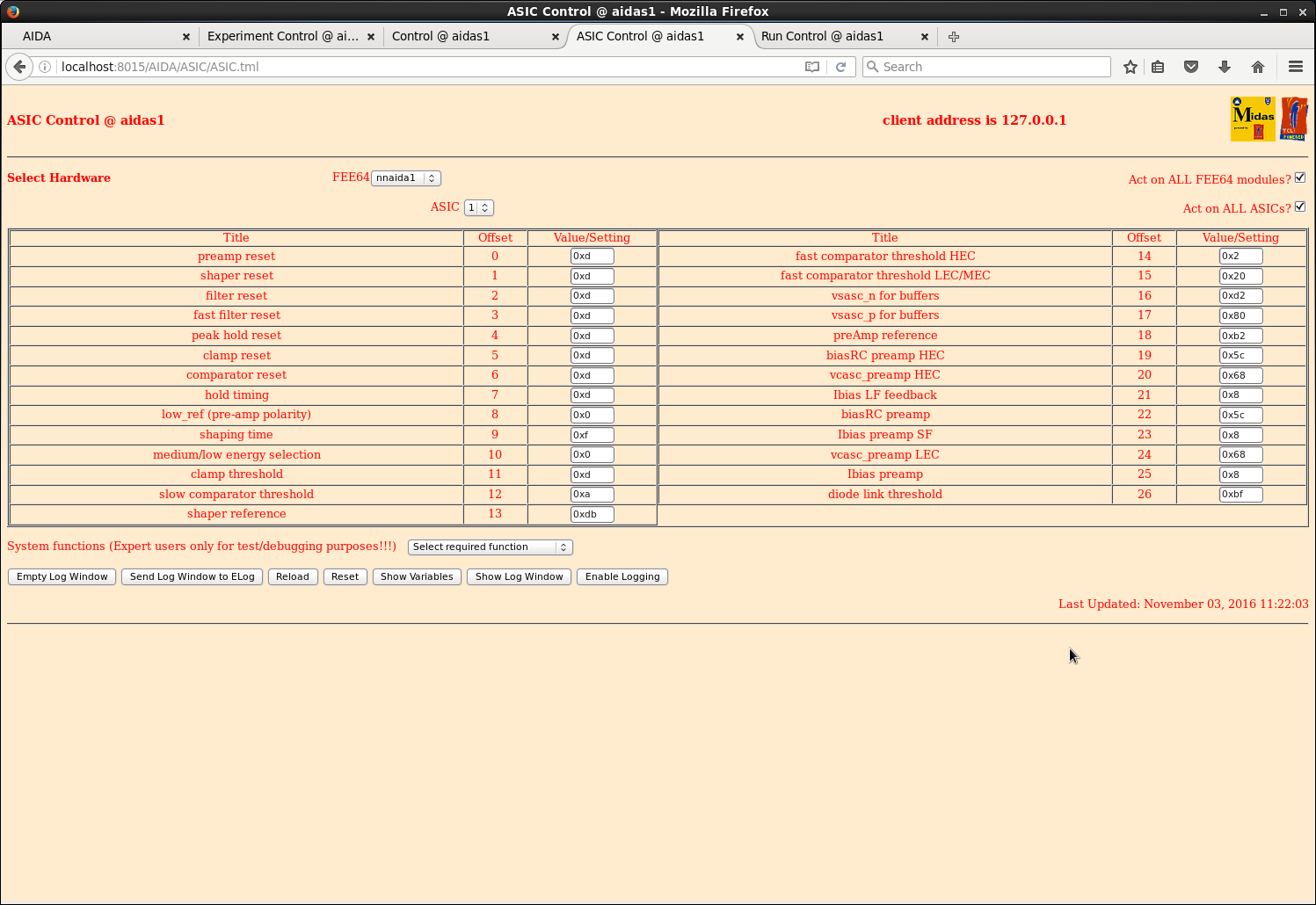
|
| Attachment 16: 118.png
|
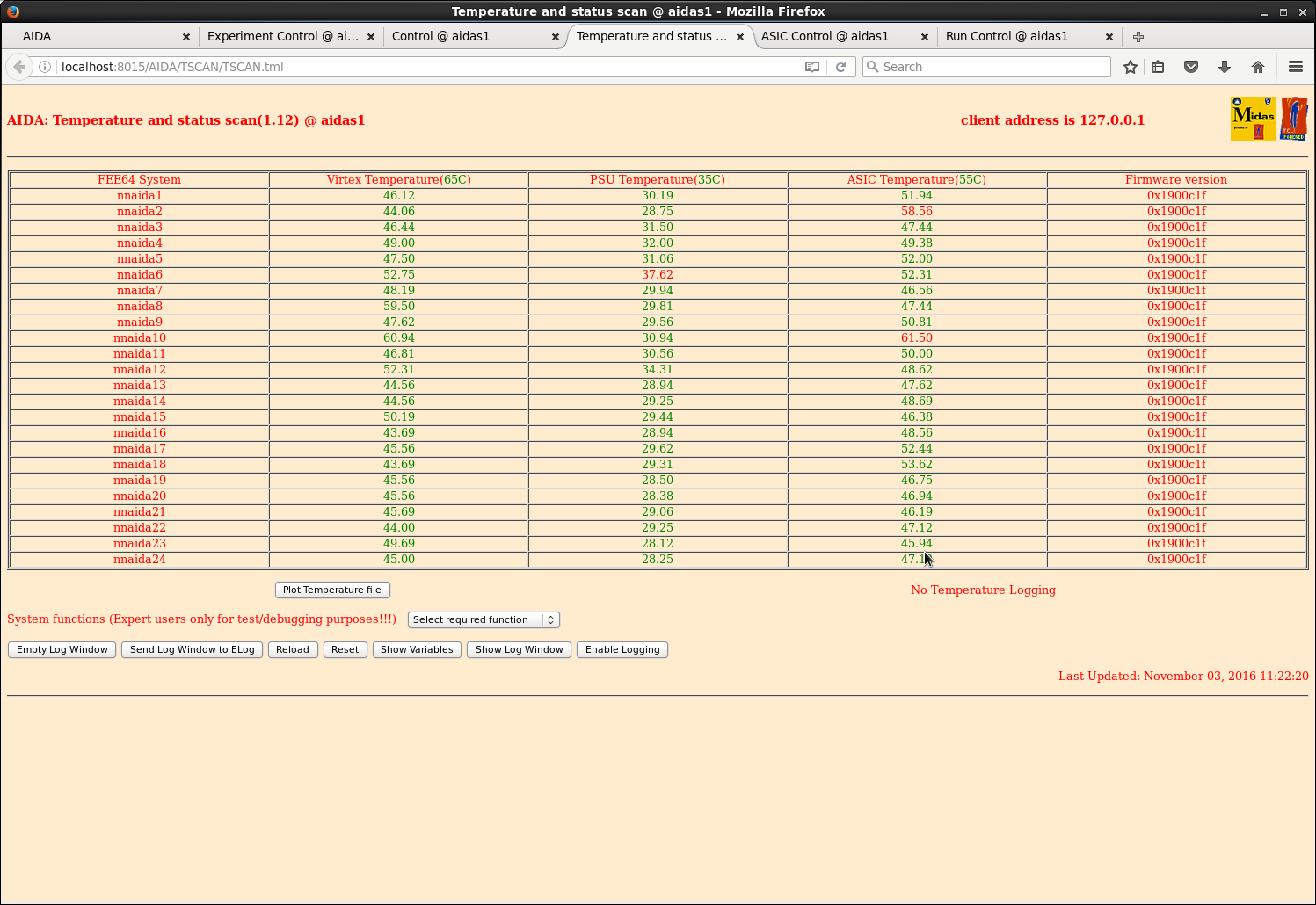
|
| Attachment 17: 119.png
|
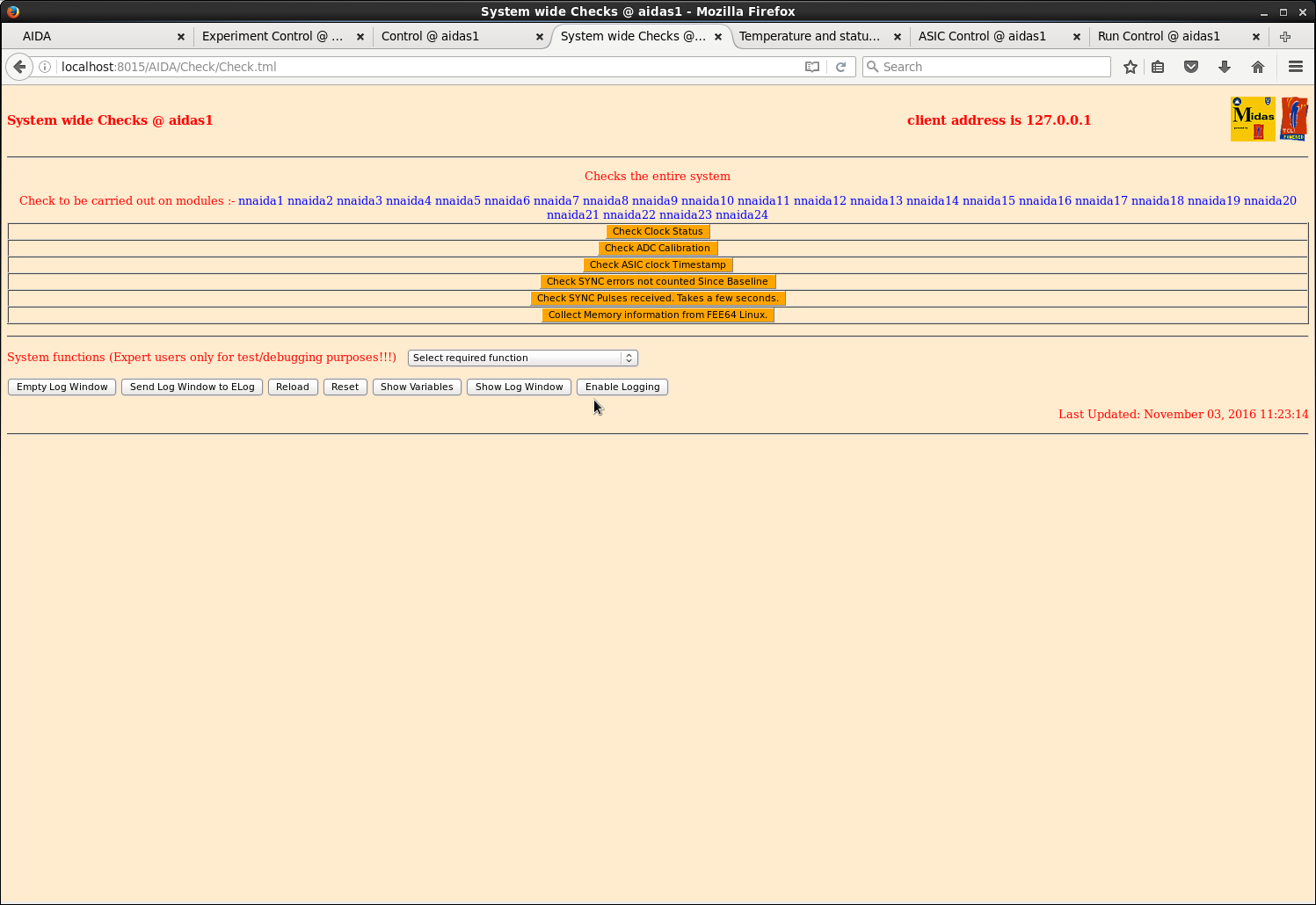
|
| Attachment 18: 120.png
|
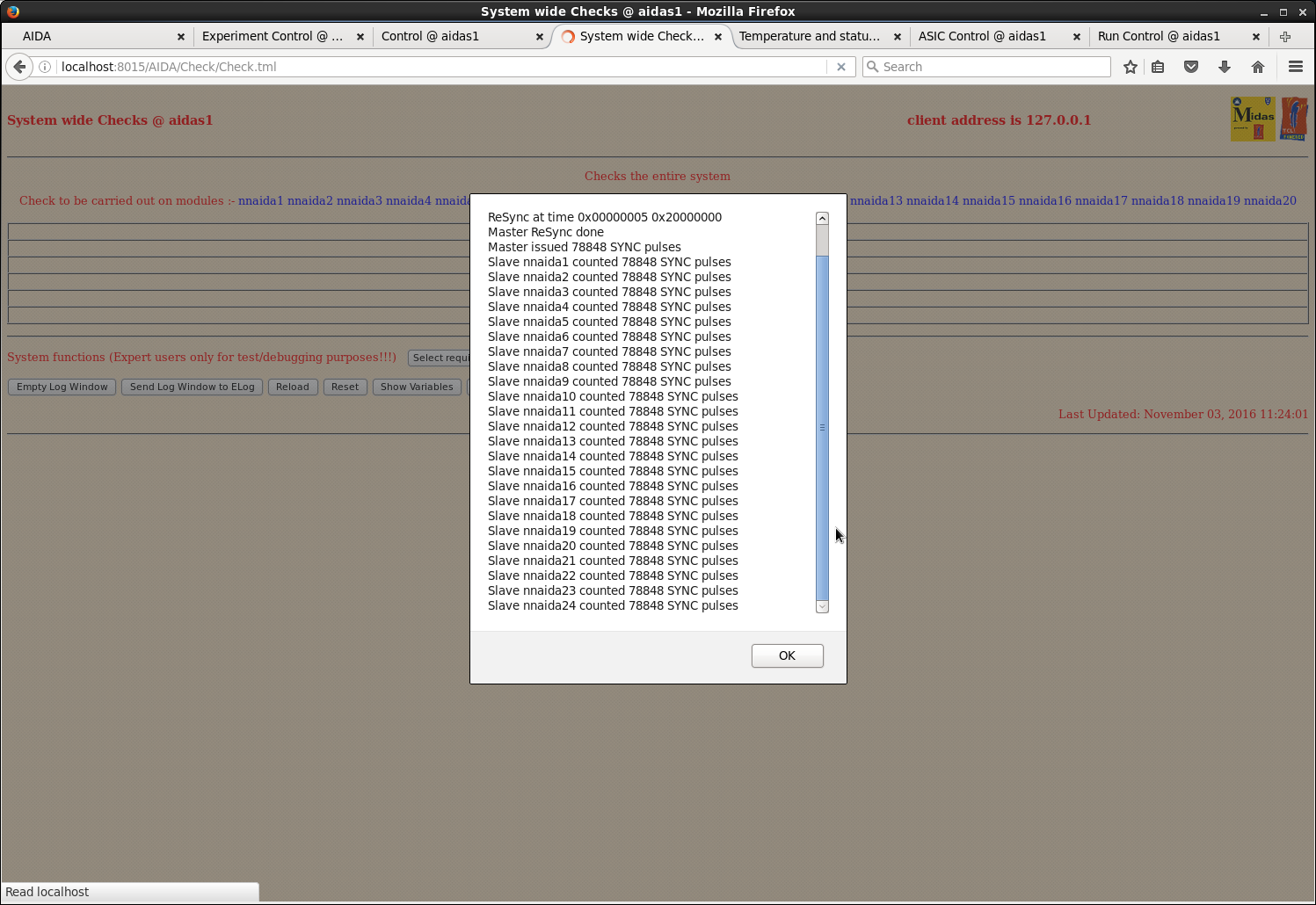
|
| Attachment 19: 121.png
|
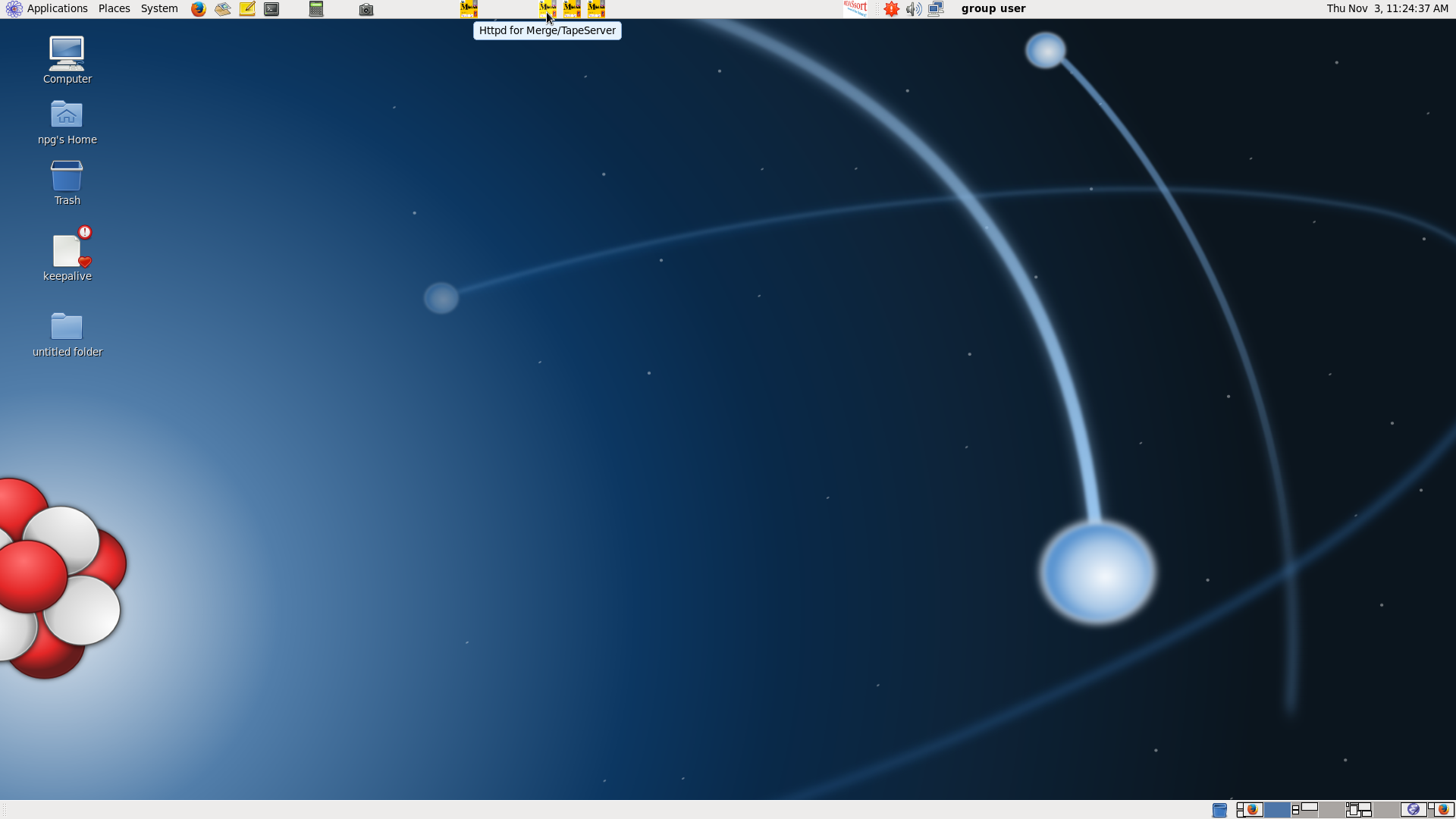
|
| Attachment 20: 122.png
|
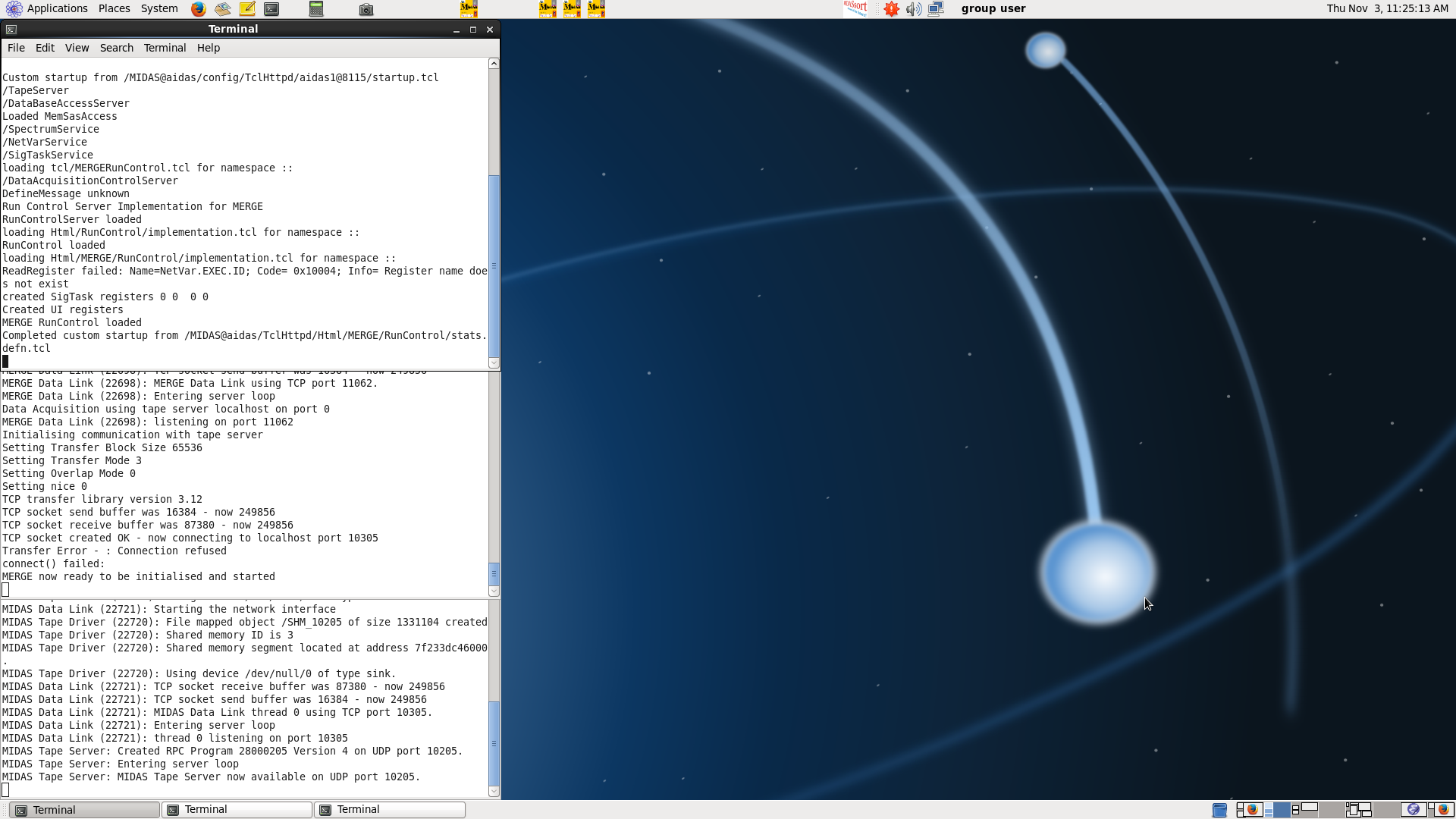
|
| Attachment 21: 123.png
|
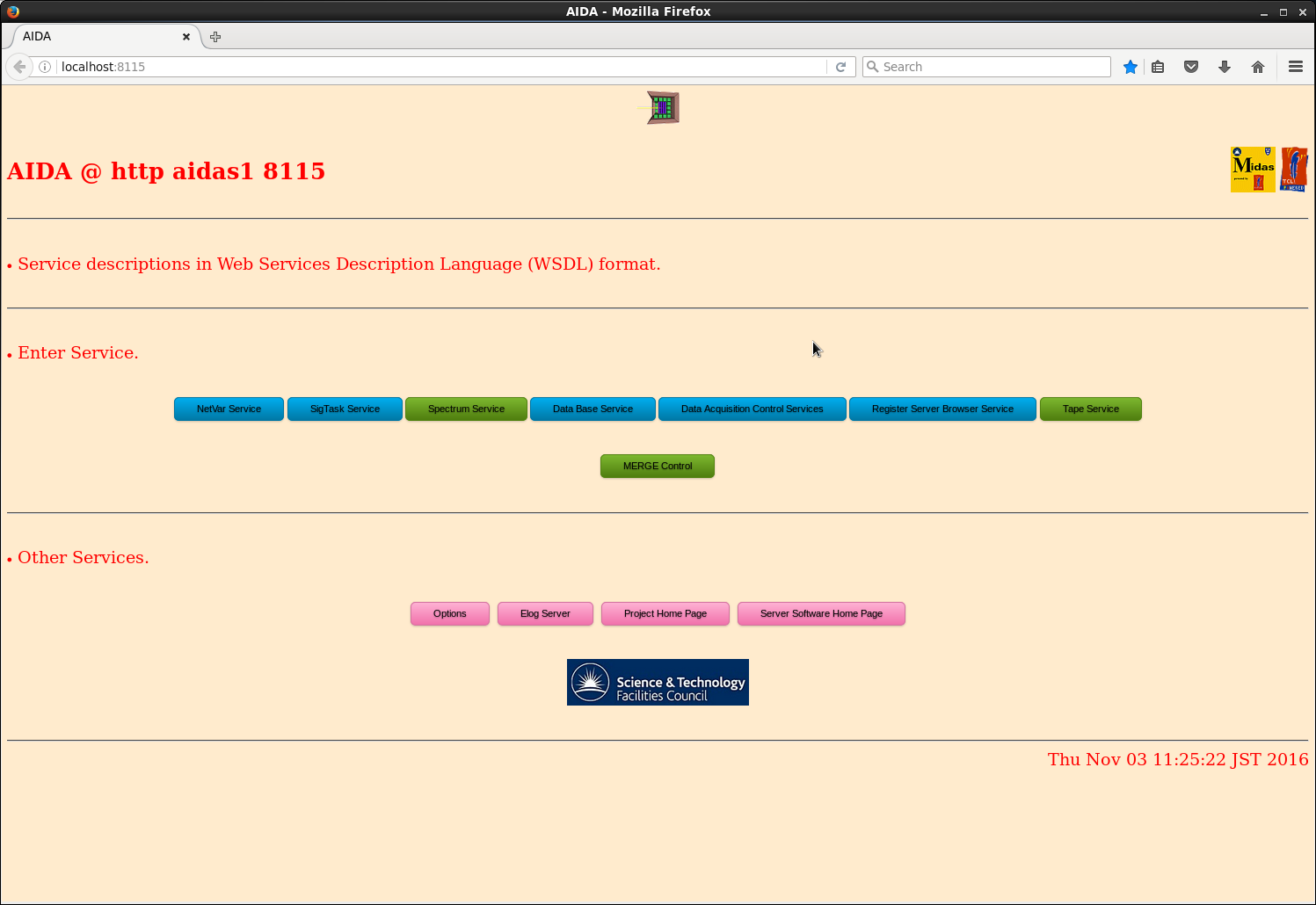
|
| Attachment 22: 124.png
|
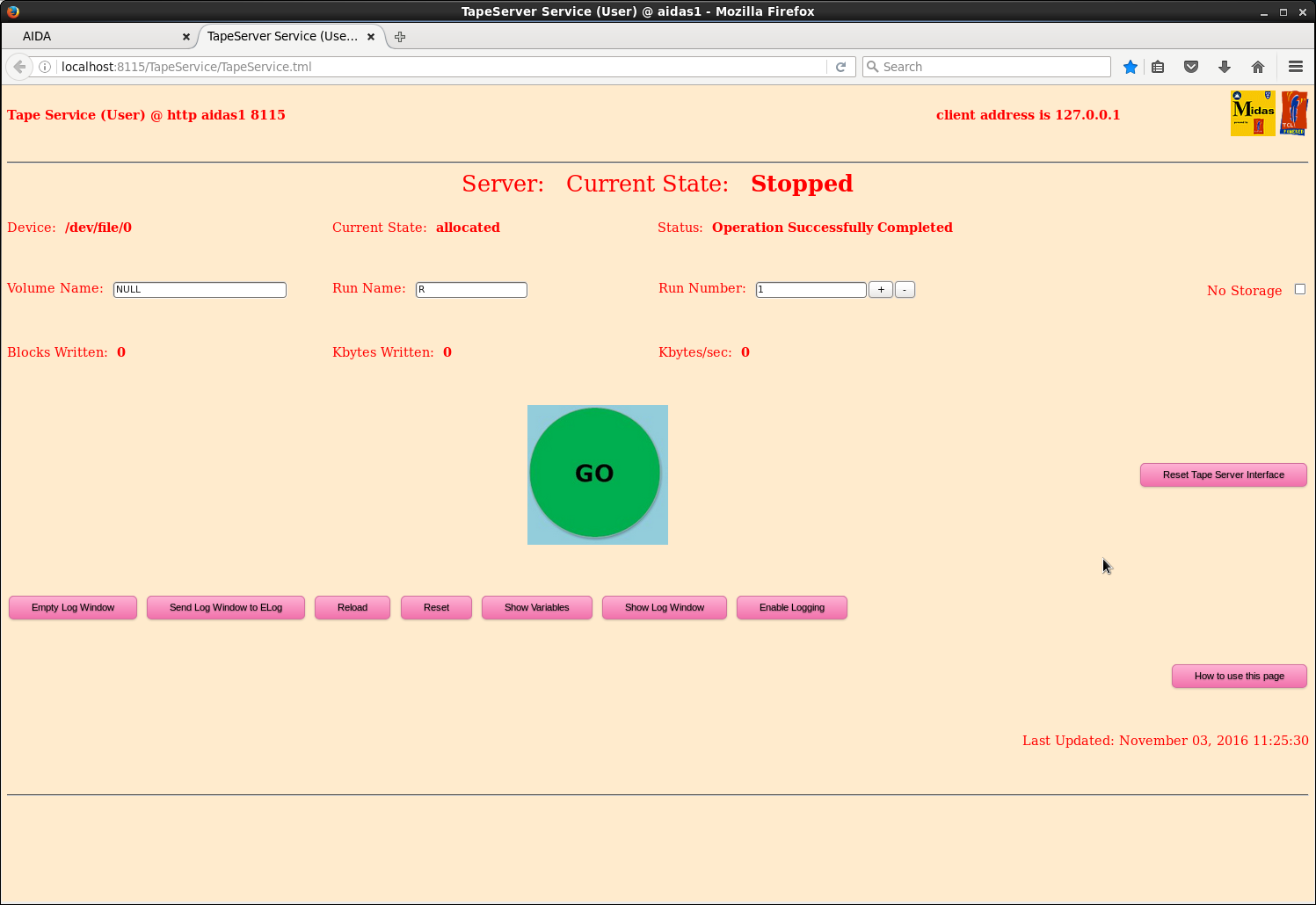
|
| Attachment 23: 125.png
|
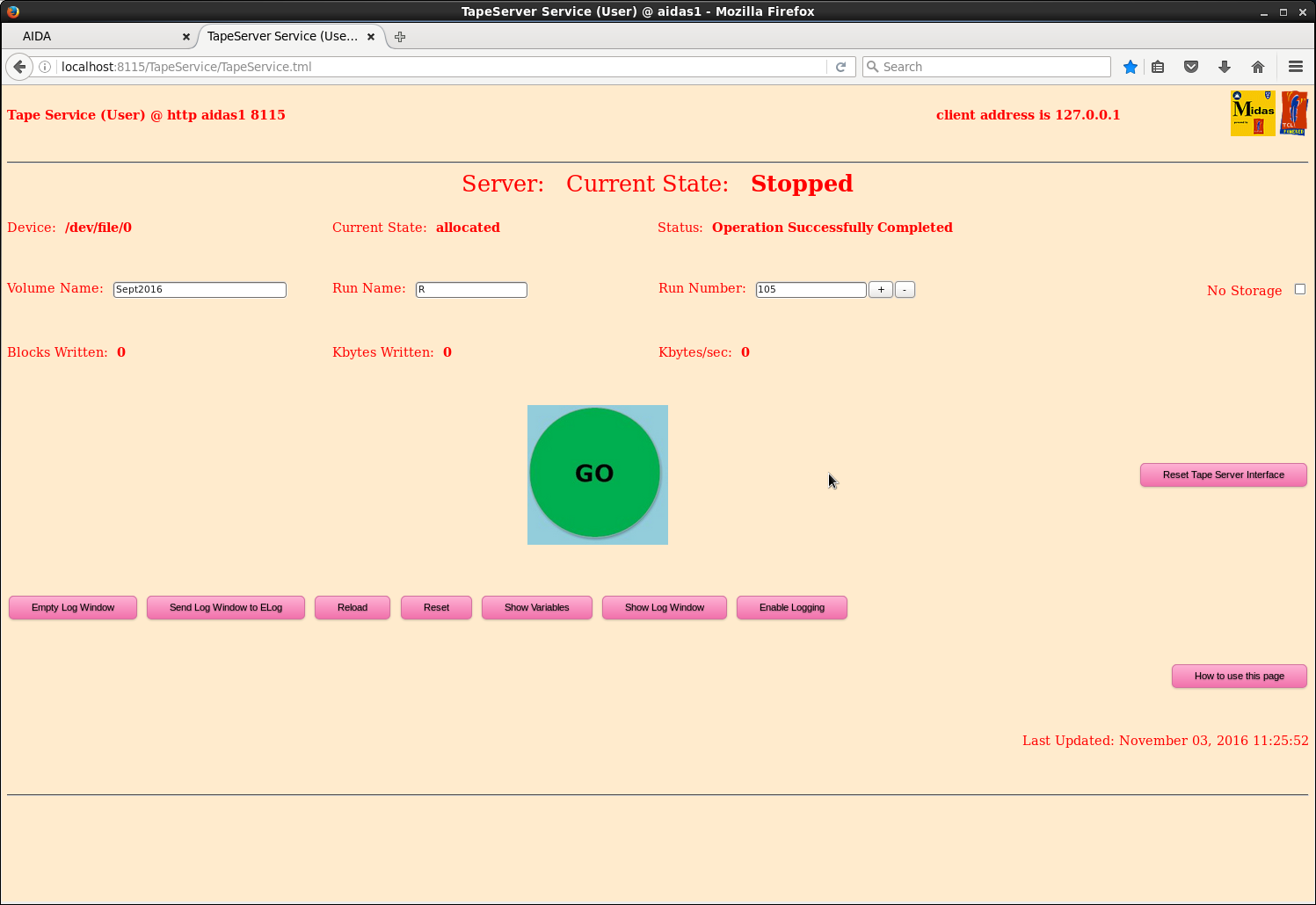
|
| Attachment 24: 126.png
|
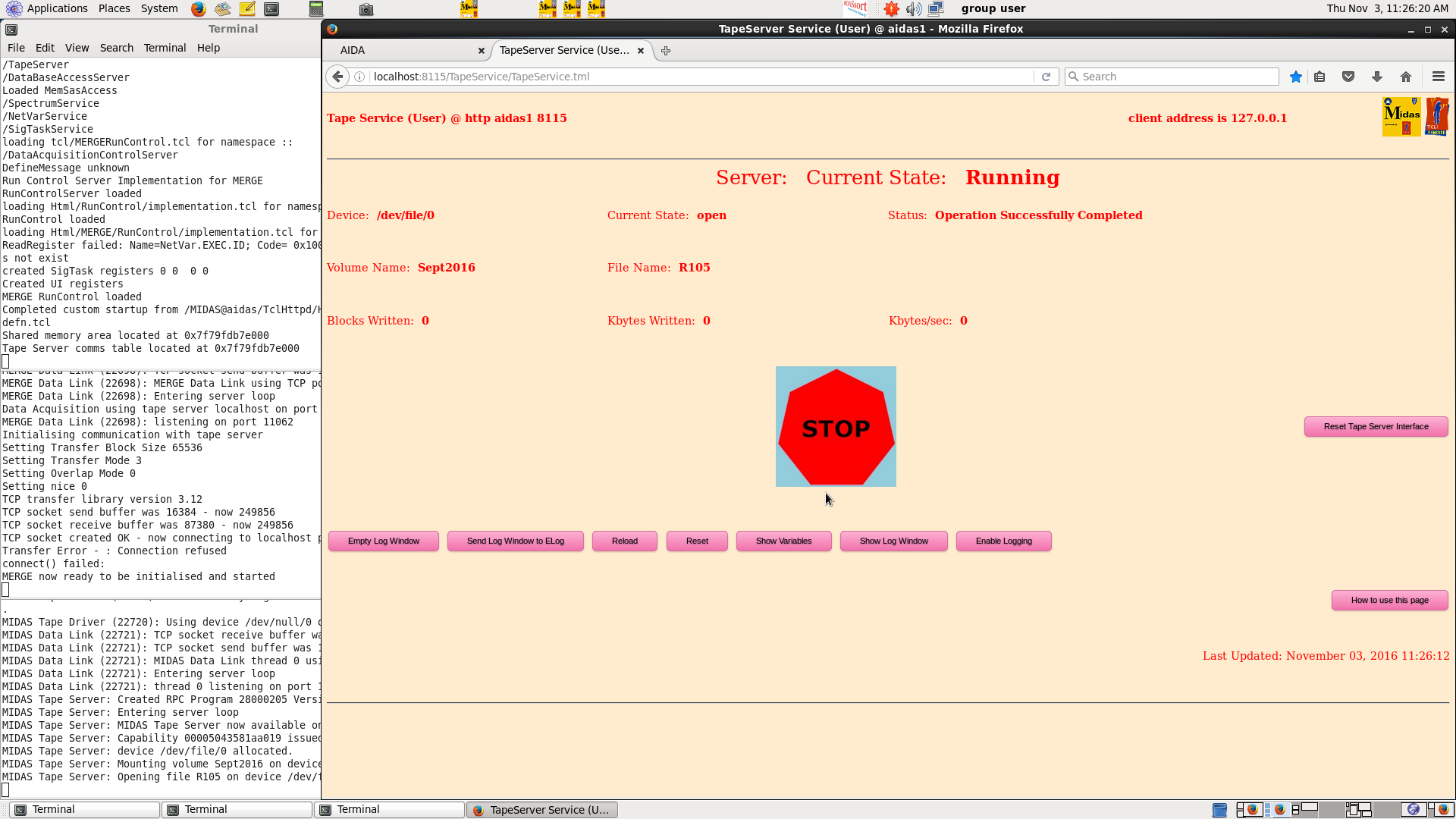
|
| Attachment 25: 127.png
|
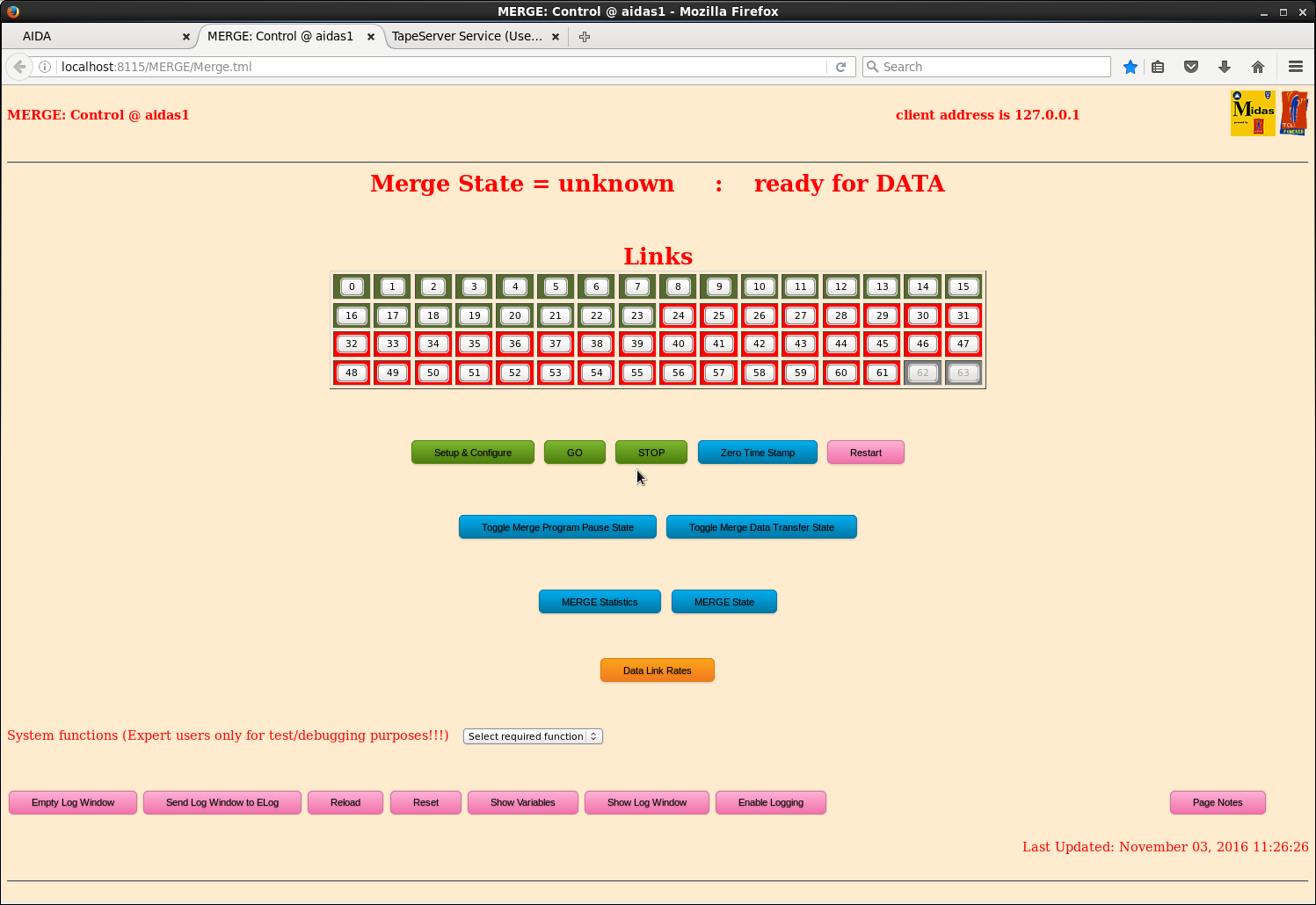
|
| Attachment 26: 128.png
|
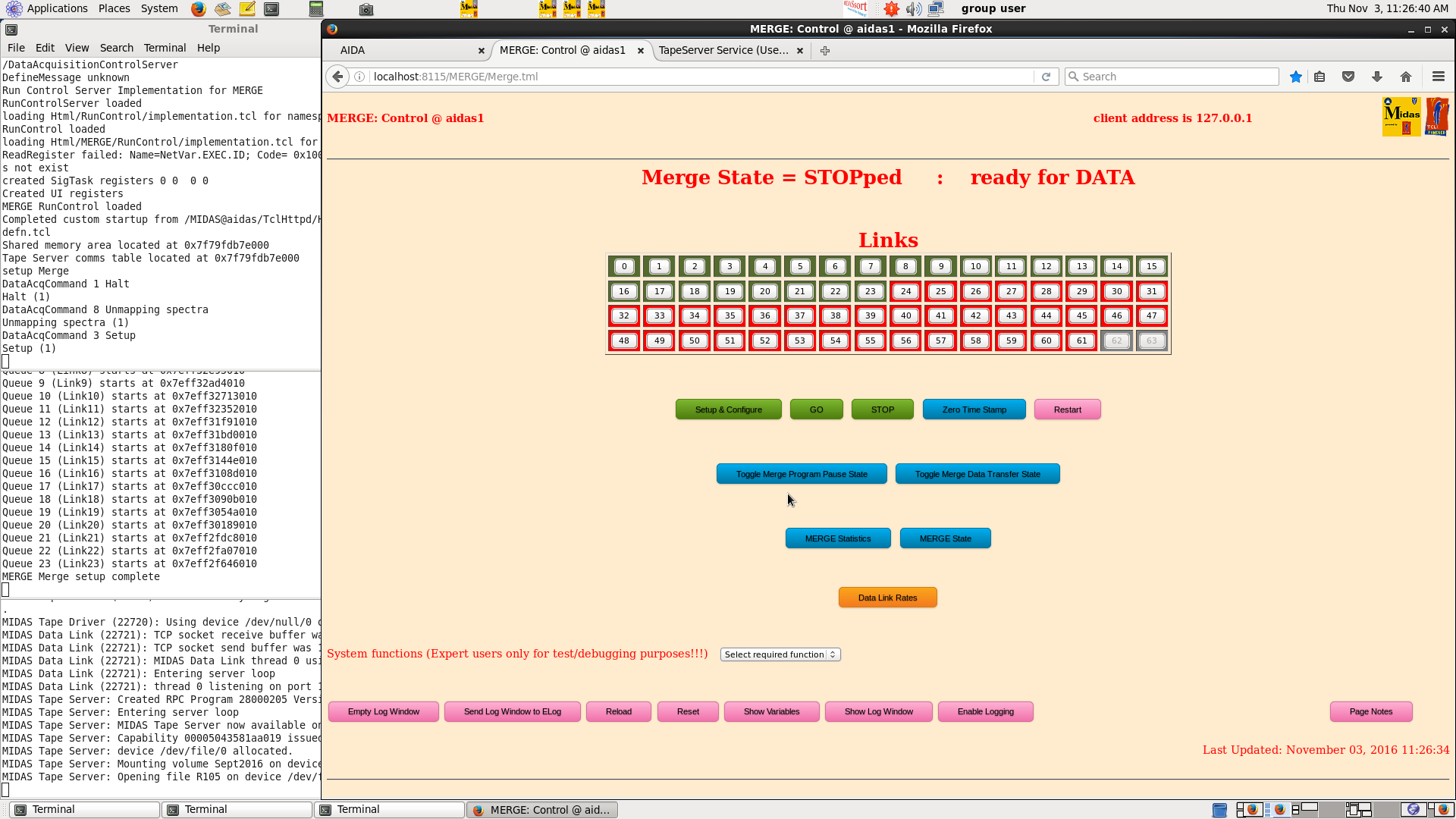
|
| Attachment 27: 129.png
|
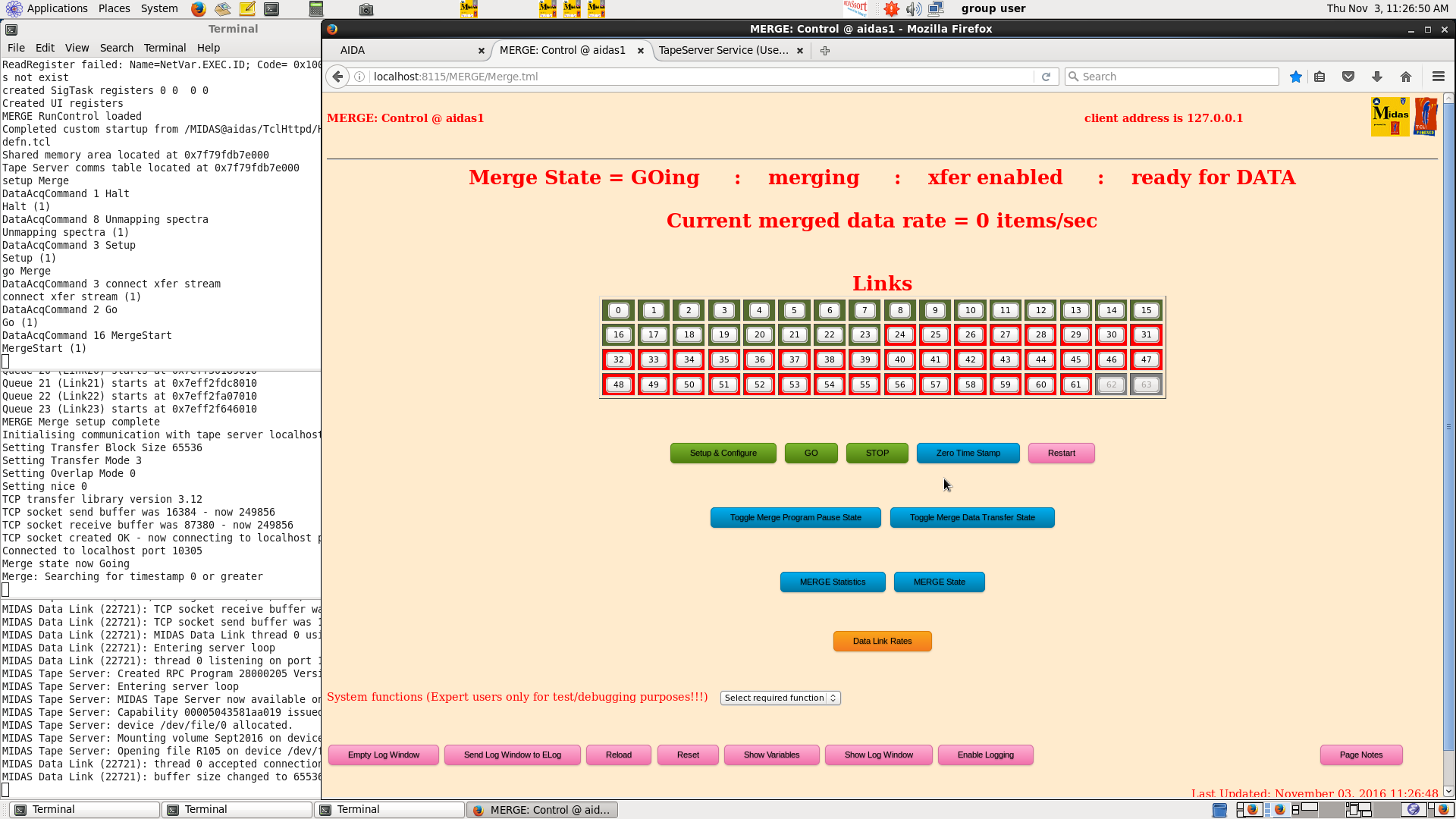
|
| Attachment 28: 130.png
|
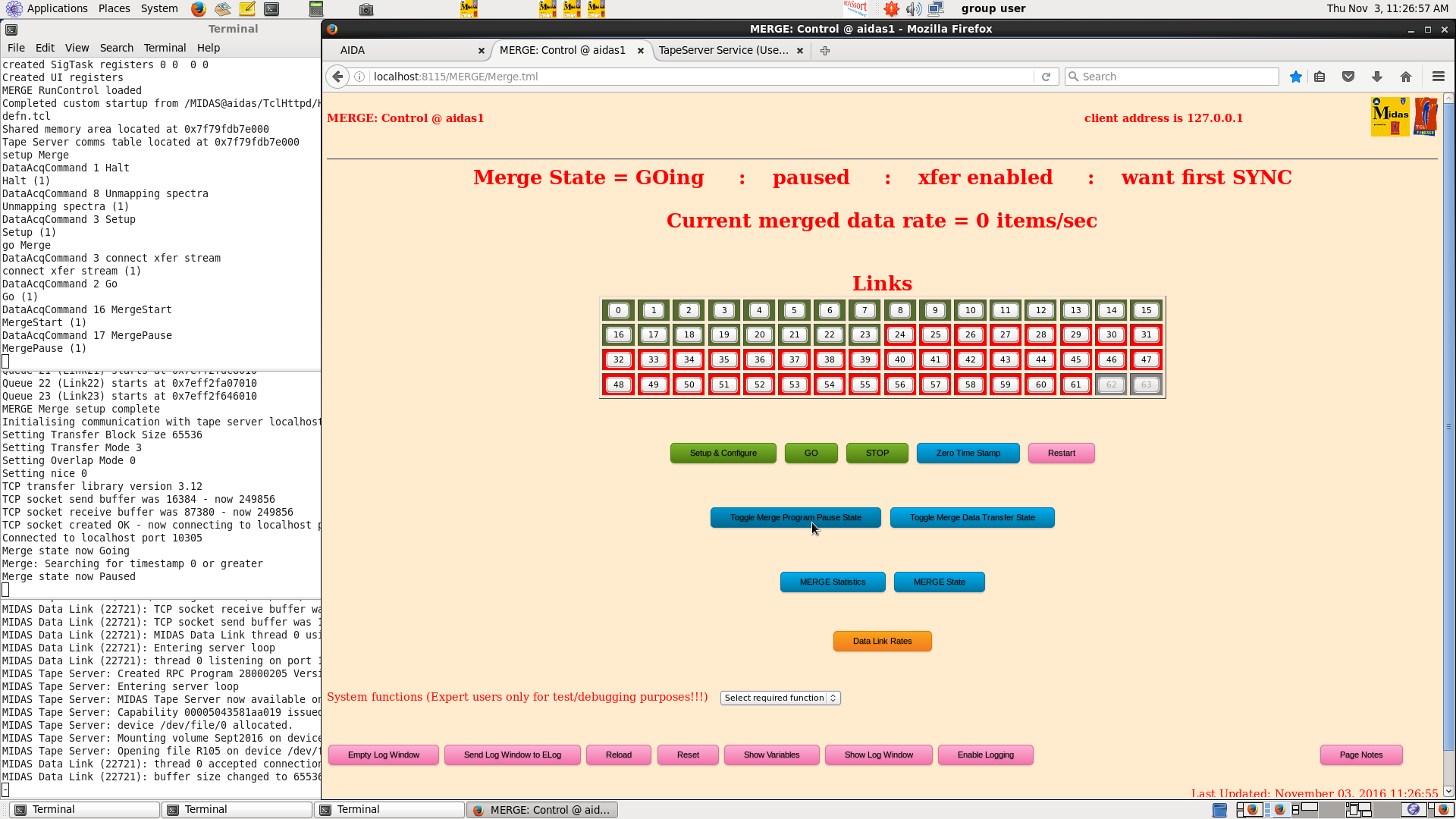
|
| Attachment 29: 132.png
|
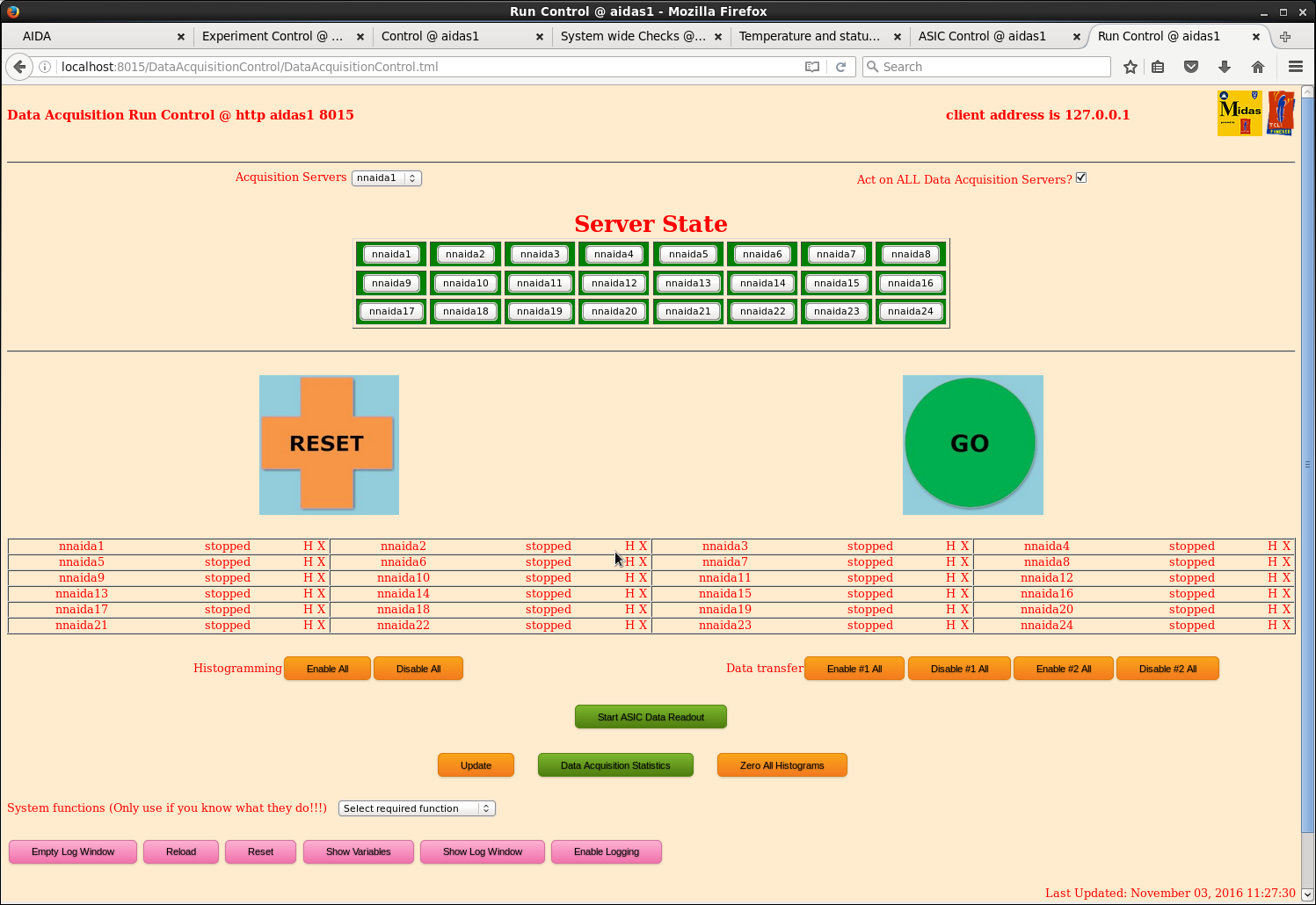
|
|
413
|
Mon Oct 31 04:02:11 2016 |
TD | [How To] Stop Runs (October 2016) |
All AIDA operations are controlled from the Dell T410 Workstation aidas1 using web browsers.
AIDA has multiple, independent data acquisition servers connected by an Ethernet network.
Response times to commands, information updates etc are ~10-60s - please be patient!
How to Stop Run
1) Workspace 2 - Firefox web browser - TapeServer tab
Select 'Reload'
Check number of blocks written to disk is increasing
See attachment 1
If TapeServer data rate is zero see https://elog.ph.ed.ac.uk/AIDA/303
2) Workspace 2 - Firefox web browser - MERGE tab
Select 'Reload'
Check merge rate (~0.5-2M data items/s)
See attachment 2
If MERGER data rate is zero see https://elog.ph.ed.ac.uk/AIDA/303
3) Workspace 1 - Firefox web browser - Run Control tab
Select 'Update'
Check state of *all* data acquisition servers is 'going'
Check histogramming and data transfer #1 are enabled as indicated by 'H X' tags
Stop DAQ - select red 'STOP' button
Wait (~60s) until state of all data acquisition servers (nnaida1, nnaida2 ... etc) updates
Check state of *all* data acquisition servers is 'stopped'
Check histogramming and data transfer #1 are enabled as indicated by 'H X' tags
See attachment 3
N.B. Occasionally the state of all data acquisition servers does not change to 'stopped'
and if this happens simply re-try by re-selecting 'STOP'
4) Workspace 2 - Firefox web browser - MERGE tab
Pause MERGE input - select 'Toggle Merge Program Pause State'
See attachment 4
5) Workspace 2 - Firefox web browser - TapeServer tab
Stop TapeServer and close disk file - select red 'STOP' button
See attachment 5
6) Complete BRIKEN Elog with the following information
AIDA
run filename (e.g. R99)
[# data blocks]
start date & time
[stop date & time]
ASIC settings DB key
additional comments
your name
Complete run sheet for written logbook |
| Attachment 1: 200.png
|
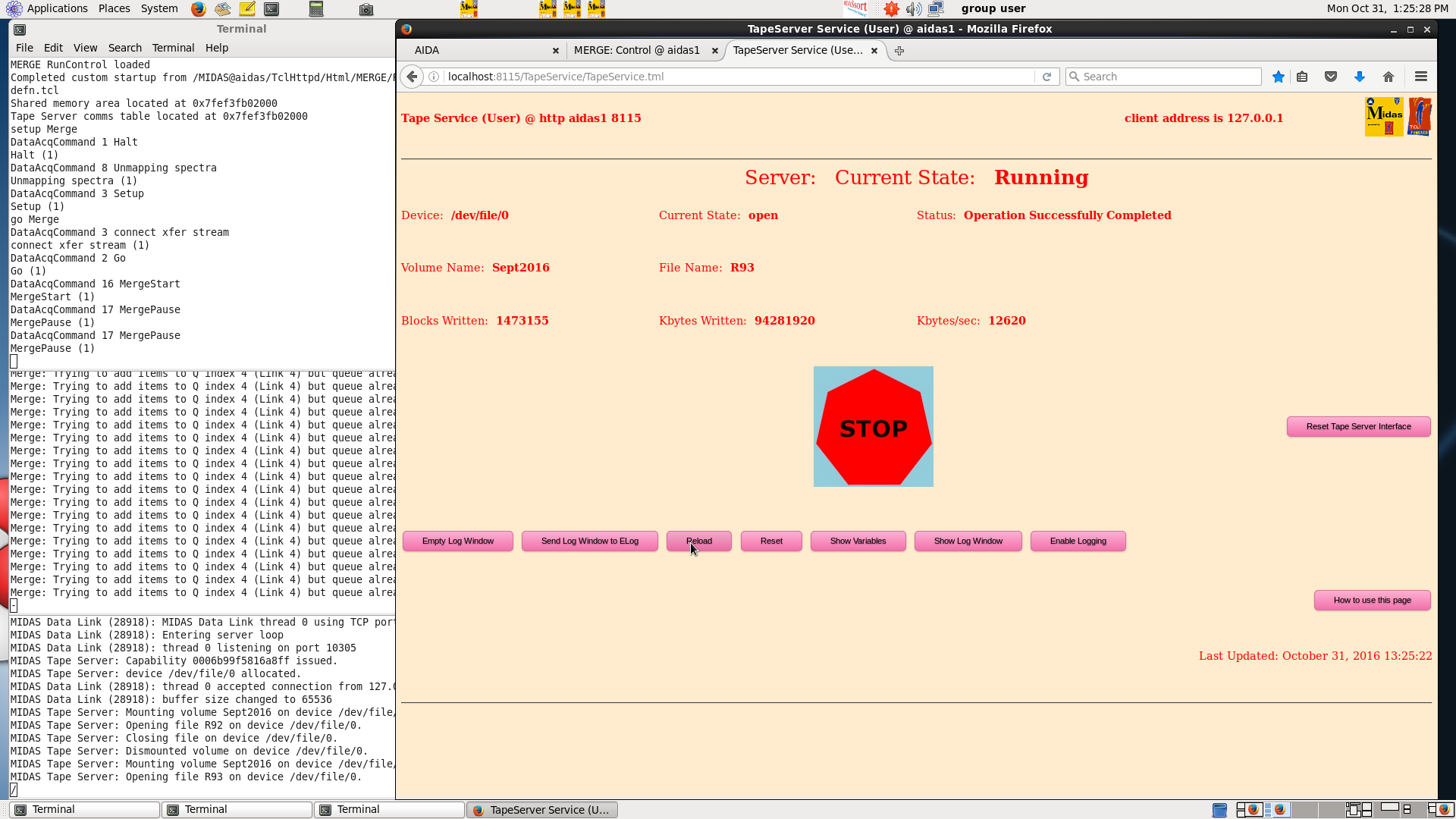
|
| Attachment 2: 201.png
|
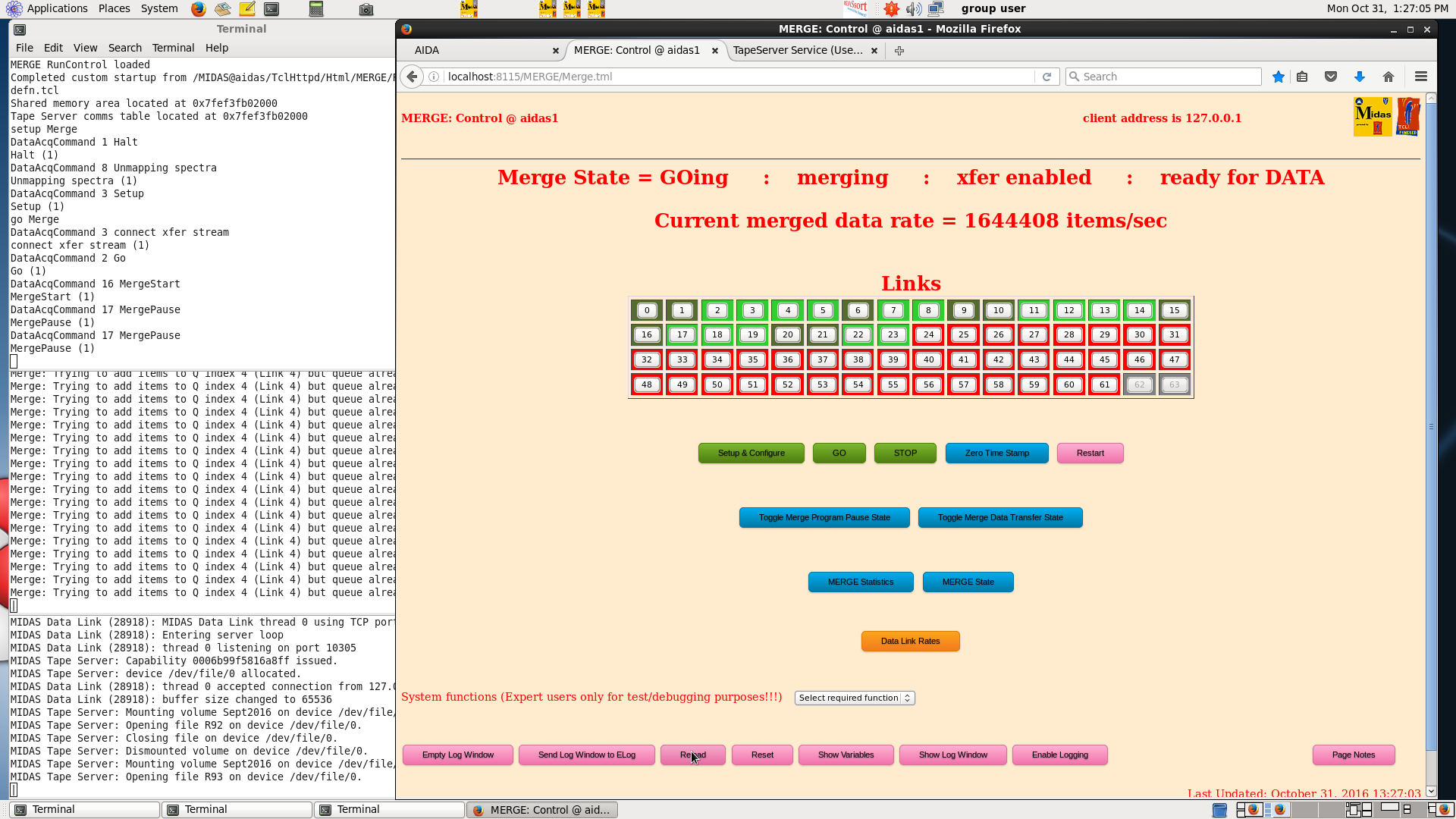
|
| Attachment 3: 202.png
|
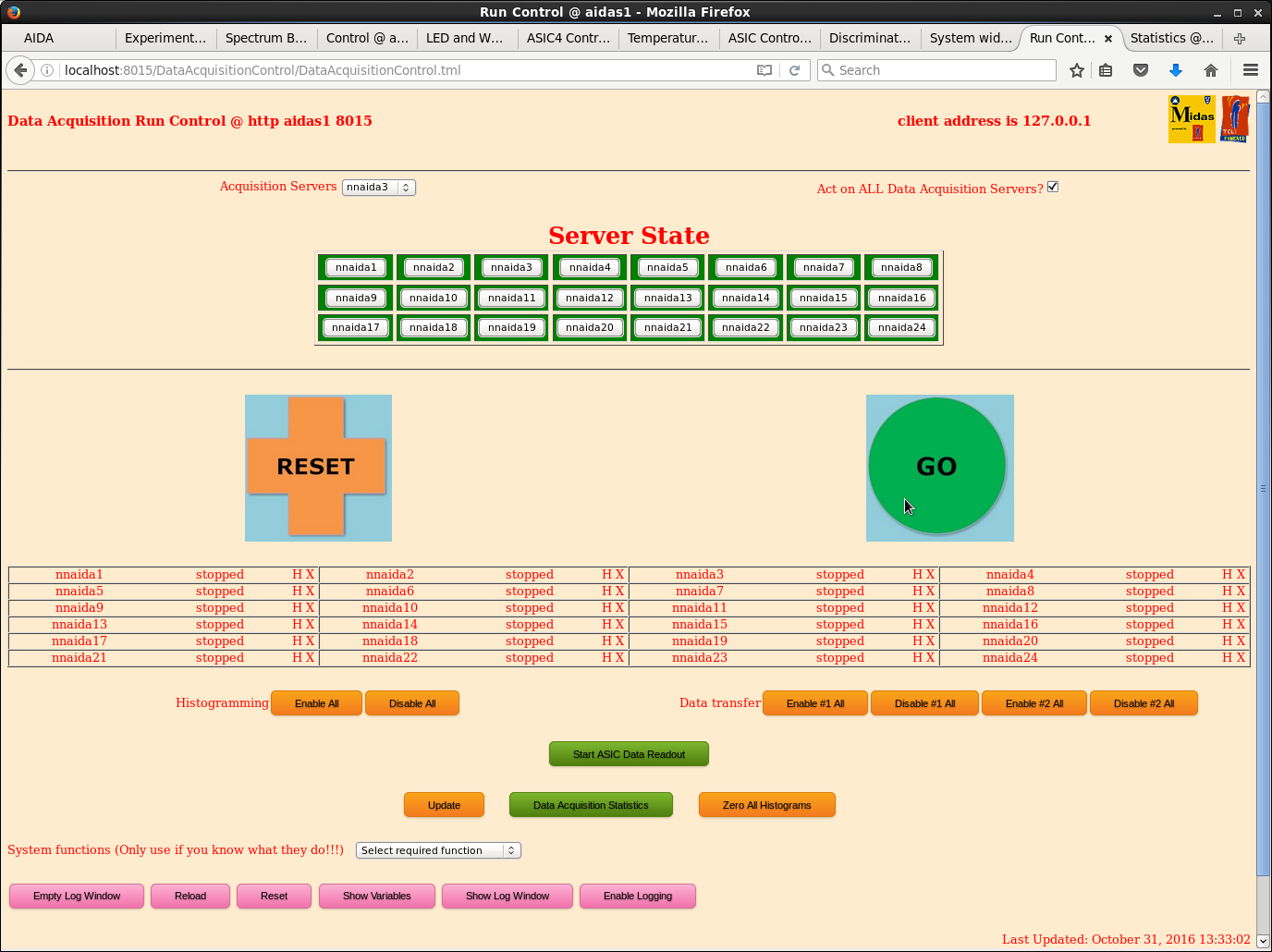
|
| Attachment 4: 203.png
|
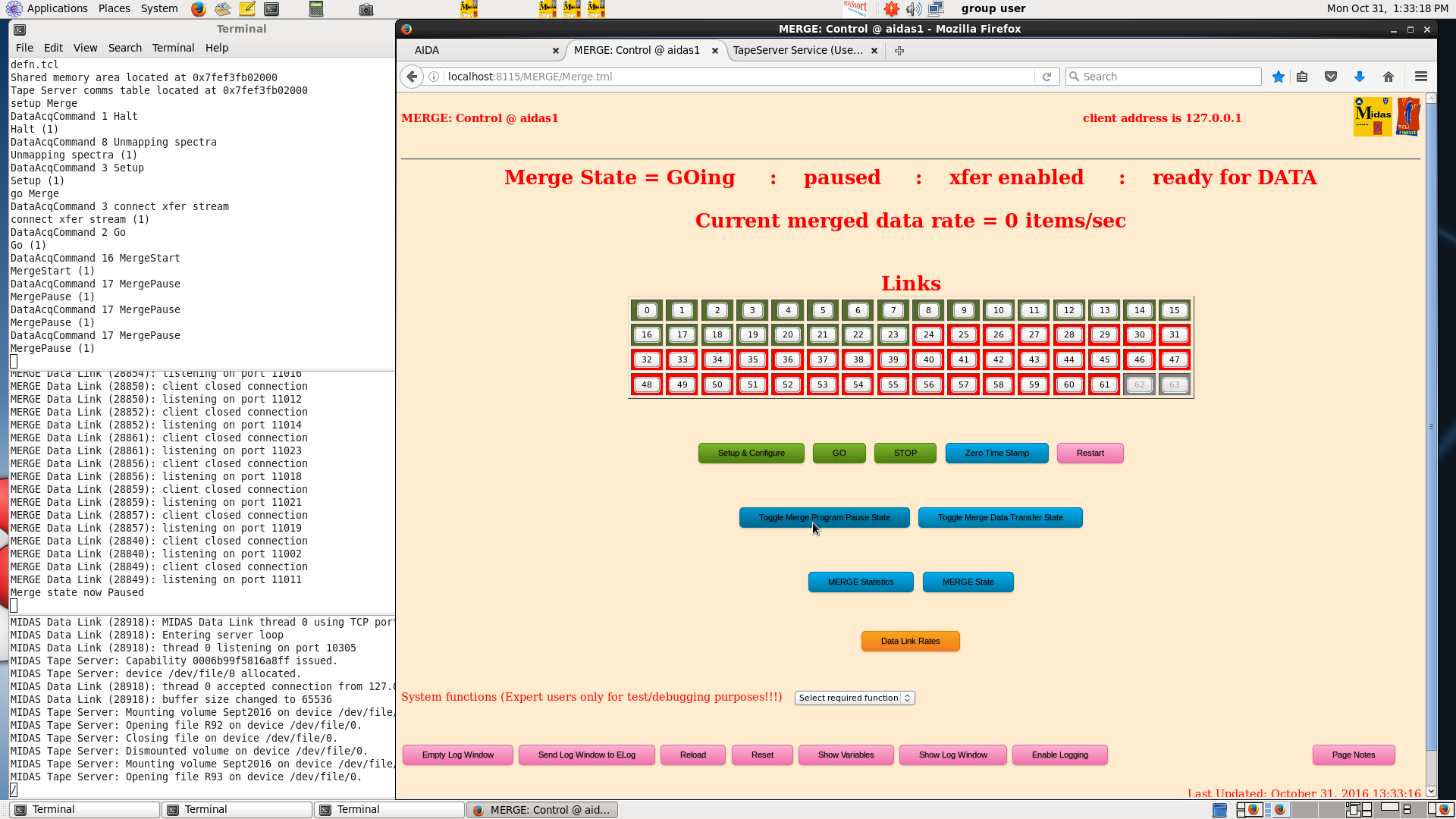
|
| Attachment 5: 204.png
|
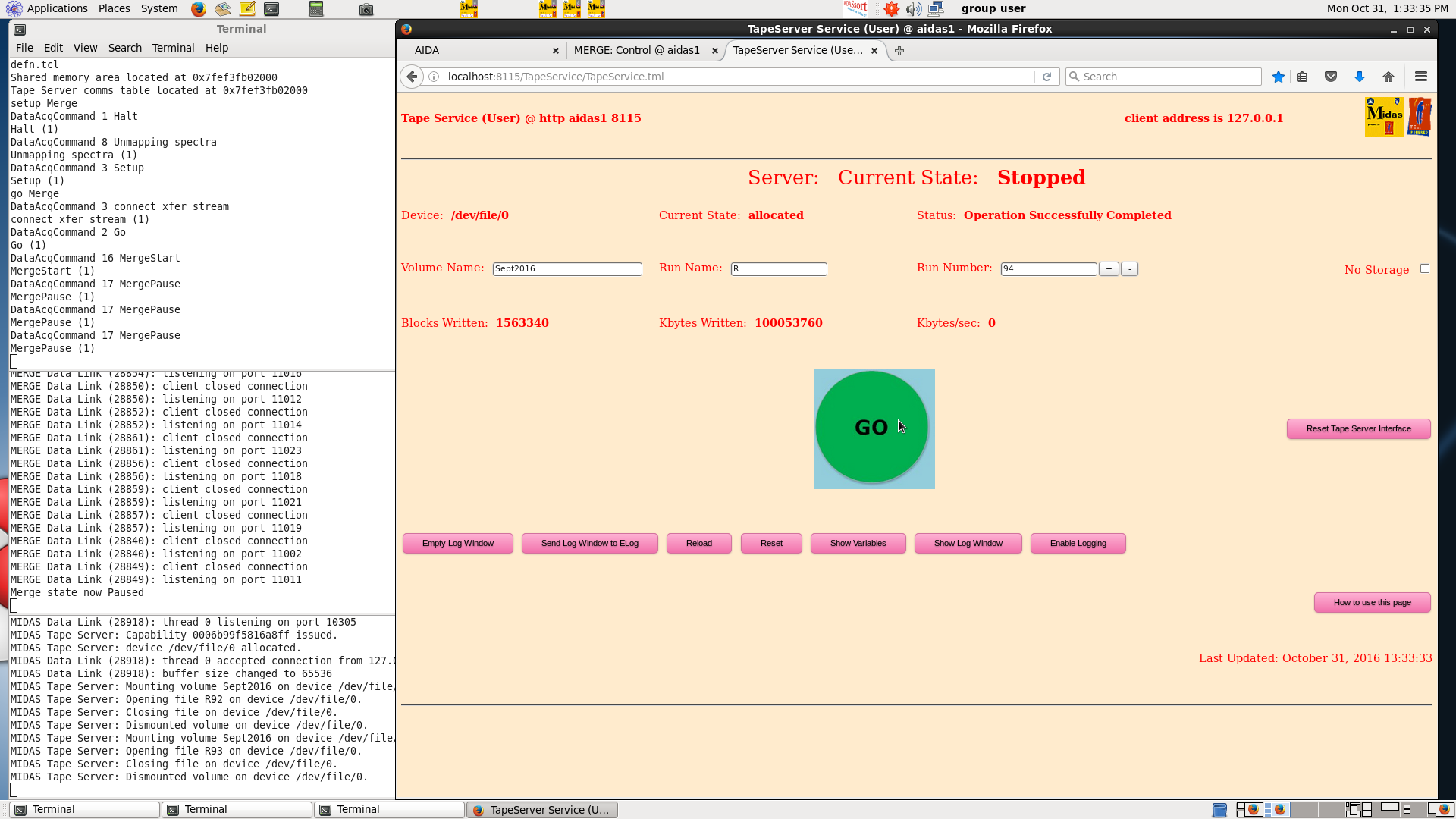
|
|
480
|
Sun Nov 27 03:25:20 2016 |
TD | [How to] AIDA discriminator thresholds | The function and setting of the AIDA discriminators is as follows:
LEC (20MeV FSR) MEC (1GeV FSR) HEC (20GeV FSR) Function
slow comparator 10keV/unit 500keV/unit n/a controls LEC/MEC ADC readout
fast comparator 100keV/unit 5MeV/unit 100MeV/unit controls LEC/MEC disc readout
controls HEC ADC readout
For example, a slow comparator setting of 0xa corresponds to a threshold of 100keV (LEC)
or 5MeV (MEC), and the default HEC fast comparator setting of 0x2 corresponds to 200MeV. |
|
303
|
Fri Jun 10 14:02:17 2016 |
TD (courtesy VFEP) | [How to] Avoid Power-Cycling/Rebooting FEE64s |
If you obtain the 'unable to connect' from one, or more, of the FEE64s try the
following procedure *before* power-cycling/rebooting all of the FEE64s.
1) From the Firefox web browser (Workspace 2) close any tab related to the Merge program
typically 'MERGE: Control', 'Merger Link Data Rates' and 'MRGE Statistics'
2) Restart the Merge program by selecting the 'MergeServer' icon on the task bar at the top
of the display which the run the script /MIDAS/Merger/AIDA/Startup
Restarting the Merge program in this way will ensure that all merge program components
are removed and that the merge program starts with a timestamp of zero.
[Attempts to just restart manually which fail to remove ALL of the link tasks will cause
the data collection for those FEE64 links to an existing link task to fail (port already
in use).
It is also important that the Merge restarts with the time stamp at zero and with the link
queues all empty (which happens when the software is reloaded)]
3) From the Firefox web browser (Workspace 2) 'MERGE: Control' tab
Select Reload
The Merge state should now be 'Unknown'
Select Configure & Setup
Select GO
This should immediately commence reading data from the links and sending merged data to the
TapeServer if enabled.
Select Toggle Merge Data Transfer State to toggle data transfer to the TapeServer
Select Toggle Merge Program Pause State to toggle input data to the Merge program
Based upon notes from VFEP (originally written for the IDS LyrTech system at CERN) |
|
472
|
Sat Nov 26 07:26:51 2016 |
TD | [How to] Desktop application launchers for Httpd for Data Acquisition & Merge/TapeServer, Merger & TapeServer |
Type: Application in Terminal
Name: Httpd for Data Acquisition
Command: /MIDAS@aidas/TclHttpd/Linux64/TclHttpd-server -port 8015
Comment: TapeServer
Type: Application in Terminal
Name: Httpd for Merge/TapeServer
Command: /MIDAS/TclHttpd/Linux64/TclHttpd-server -port 8115
Comment:
Type: Application in Terminal
Name: Merger
Command: /MIDAS/Merger/AIDA/Startup
Comment: Merger
Type: Application in Terminal
Name: TapeServer
Command: /MIDAS/TapeServer/startup/AidaTapeServer
Comment: TapeServer
aidas1> ls -l /
total 230
dr-xr-xr-x. 2 root root 4096 Nov 23 03:44 bin
dr-xr-xr-x. 5 root root 1024 Feb 17 2015 boot
drwxr-xr-x. 10 root root 4096 Mar 23 2016 cgroup
drwxr-xr-x. 11 root root 4096 Jun 13 17:38 data10
drwxr-xr-x. 2 root root 4096 Apr 28 2015 data20
drwxr-xr-x. 2 root root 4096 Apr 28 2015 data30
drwxr-xr-x. 2 root root 4096 Apr 28 2015 data40
drwxr-xr-x. 21 root root 4560 Nov 26 05:22 dev
drwxr-xr-x. 140 root root 12288 Nov 26 05:25 etc
drwxr-xr-x. 5 root root 4096 Nov 1 17:41 home
drwxr-xr-x. 4 root root 4096 Jan 8 2014 homes
dr-xr-xr-x. 13 root root 4096 Jul 20 03:16 lib
dr-xr-xr-x. 11 root root 12288 Nov 23 03:44 lib64
drwx------. 2 root root 16384 Jan 7 2014 lost+found
drwxr-xr-x. 5 root root 4096 Nov 26 05:22 media
lrwxrwxrwx. 1 root root 12 Apr 22 2014 MIDAS -> /MIDAS@aidas
drwxrwxr-x. 29 npg npgstaff 4096 Jun 9 11:32 MIDAS@aidas
drwxr-xr-x. 22 root root 4096 Dec 12 2015 MIDAS@aidas.121215
drwxr-xr-x. 29 root root 4096 Jun 8 02:35 MIDAS@aidas.240215
drwxr-xr-x. 2 root root 0 Nov 26 05:22 misc
drwxr-xr-x. 2 root root 4096 Jul 21 2011 mnt
drwxr-xr-x. 2 root root 0 Nov 26 05:22 net
drwxrwxrwx. 1 root root 4096 Nov 12 11:44 ntfs
drwxr-xr-x. 4 root root 4096 Feb 27 2014 opt
dr-xr-xr-x. 501 root root 0 Nov 26 05:20 proc
dr-xr-x---. 29 root root 4096 Nov 26 06:33 root
drwxr-xr-x. 2 root root 12288 Nov 22 03:51 sbin
dr-xr-xr-x. 2 root root 4096 Feb 27 2014 scratch
drwxr-xr-x. 7 root root 0 Nov 26 05:20 selinux
drwxr-xr-x. 2 root root 4096 Jul 21 2011 srv
drwxr-xr-x 13 root root 0 Nov 26 05:20 sys
lrwxrwxrwx. 1 root root 16 May 24 2016 TapeData -> /data10/TapeData
drwxrwxrwt. 80 root root 86016 Nov 26 16:27 tmp
drwxr-xr-x. 13 root root 4096 Jan 7 2014 usr
drwxr-xr-x. 23 root root 4096 Jan 7 2014 var
dr-xr-xr-x. 2 root root 4096 Feb 27 2014 WWW |
|
271
|
Thu Jun 2 09:04:57 2016 |
TD | [How to] Monitor AIDA | Every 4h
1) Record DSSSD #1 = #6 detector bias voltages and leakage currents in written logbook
Desktop 6 - 2x PUTTY terminal sessions
Each PUTTY terminal session is connected to a CAEN N1419 4 ch HV Power Supply
Addr 00
Ch 0 = DSSSD # 1
:
:
Ch 3 = DSSSD # 4
Addr 01
Ch 0 = DSSSD # 5
Ch 1 = DSSSD # 6
Compare with previous observations
2) Desktop 1 - Firefox web browser - Temperatures tab
Select Reload
Check temperatures
Virtex < 75 deg C
PSU < 45 deg C
ASIC < 65 deg C
If not call for expert help.
Note that the ASIC temperatures for some data acquisition servers sometimes read back as 0.0
*If* DAQ running also
3) Desktop 1 - Firefox web browser - Statistics tab
Check Reload
Check 'Show ALL Data Acquisition Servers'
From 'Select counter to Monitor' select 'AIDA Discriminator'
Select 'Update Once'
Check *all* data acquisition servers have a non-zero rate
N.B. If one, or more, data acquisition servers have zero rate call for expert help!
From keyboard select Alt-Print Screen and save screenshot to /tmp directory as a .png file
Upload the .png file to the EURICA 2016 Elog for the current run
Compare rates with previous observations at same settings
4) Desktop 1 - Firefox web browser - Statistics tab
Check Reload
Check 'Show ALL Data Acquisition Servers'
From 'Select counter to Monitor' select 'AIDA SYNC'
Select 'Update Once'
Check *all* data acquisition servers have a non-zero rate (typically ~300-500Hz)
N.B. If one, or more, data acquisition servers have zero rate call for expert help!
5) Desktop 2 - Firefox web browser - MERGE tab
Select 'Reload' several times and check all enabled data links (0-23) are active
bright green = active, olive green = inactive, red = disabled
N.B. If some data links are *always* inactive call for expert help!
Select Reload to observe merge rate (date items/s)
Observe active spinners in MERGE and TapeServer server terminal windows adjacent to web browser
6) Desktop 2 - Firefox web browser - TapeServer tab
Select Reload and observe number of blocks written to disk |
|
414
|
Mon Oct 31 04:50:59 2016 |
TD | [How to] Monitor AIDA (October 2016) |
All AIDA operations are controlled from the Dell T410 Workstation aidas1 using web browsers.
AIDA has multiple, independent data acquisition servers connected by an Ethernet network.
Response times to commands, information updates etc are ~10-60s - please be patient!
Every 4h
1) Desktop 7 - 2x PUTTY terminal sessions
Each PUTTY terminal session is connected to a CAEN N1419 4 ch HV Power Supply
Addr 00
Ch 0 = DSSSD # 1
:
:
Ch 3 = DSSSD # 4
Addr 01
Ch 0 = DSSSD # 5
Ch 1 = DSSSD # 6
Sequentially select each terminal and obtain a screenshot (Alt-PrtScn) of DSSSD #1 = #6 detector
bias voltages and leakage currents
Upload screenshots to BRIKEN Elog
If B2F/F11 ambient temperature information is available please add this information to the Elog
Compare DSSSD leakage currents (and temperatures) with previous observations
2) Desktop 1 - Firefox web browser - Temperatures tab
Select 'Reload'
Check temperatures
Virtex < 70 deg C
PSU < 45 deg C
ASIC < 70 deg C
Note that the ASIC temperatures for some data acquisition servers sometimes read back as 0.0
*If the temperature values above are exceeded switch off AIDA FEE64 electrical power* as follows
Desktop 6 - Firefox web browser
From 'Rly16 Control' select 'Switch ALL off'
and *now* seek expert help
*If* DAQ running also
3) Desktop 1 - Firefox web browser - Run Control tab
Select 'Update'
Check state of *all* data acquisition servers is 'going'
Check histogramming and data transfer #1 are enabled as indicated by 'H X' tags
5) Desktop 2 - Firefox web browser - MERGE tab
Select 'Reload'
Check merge rate (~0.5-2M data items/s) consistent with value observed at start of run
Observe active spinners in MERGE and TapeServer server terminal windows adjacent to web browser
6) Desktop 2 - Firefox web browser - TapeServer tab
Select 'Reload'
Check data rate consistent with value observed at start of run |
|
469
|
Fri Nov 25 22:28:13 2016 |
TD | [How to] Start MIDASsort |
aidas1> setenv MIDASBASE /MIDAS@aidas.240215
aidas1> setenv PATH $MIDASBASE/bin_Linux64:$PATH
aidas1> MIDAS64-session |
|
230
|
Mon May 23 17:21:29 2016 |
Patrick Coleman-Smith | [HowTo] A solution to the problem of no SYNCs | When starting Aida some FEE64 fail to provide SYNC data , or any data for that matter, on the ASIC data stream.
The problem is that the ASIC Readout is not starting properly and is becoming stuck waiting for an internal
event which will never arrive.
The chief source has been found to be the Correlation part of the VHDL. The reason is not yet clear but the work
around of disabling the Correlation part of all of the FEE64 at 'GO' except the Master has allowed the System to
start with all FEE64 producing SYNCs.
This change is now incorporated in the sys.tcl file which is used when 'GO' is activated in the RunControl window.
The Master is required as it provides the 25Mhz clock and the Reset pulse. The Correlation Trigger will cause a
correlation data item to be put in the Master ASIC data stream.
Only one Correlation data item is required in the data stream, so having just the Master should be fine.
If it is required to enable another FEE64 then do this after 'GO' by opening the Correlation Browser window from
the Control window and set the Control ( at offset 0 ) to 0x0001.
Should one of the FEE64s still fail to provide SYNCs first try to 'STOP' , 'GO' the system two times and see
if that works.
A further means of correcting the problem is to directly reset the ASIC Readout using the Data Readout Window
available through the Control window. In the ASIC Readout - buffer status & control (0x300) section enter 0x4000
into the Control register to reset the state machines. Then enter 0x0001 to re-enable them. This may solve the
problem.
This is all by no means an ideal situation and the source will be found and the problem solved. |
|
240
|
Thu May 26 14:19:13 2016 |
Patrick Coleman-Smith | [HowTo] Access AIDA documentation | The latest version of the FEE64 software Interface document ( May 2016 ) is available as a .pdf from
http://npg.dl.ac.uk/documents/edoc000/#AIDA. EDOC955
The version available via the pink "documentation" button in the Control browser window is now out of date. This
will be updated at some future time.
Other documents that are of use are there also.
MACB specification.
GREAT Data Format. |
|
331
|
Thu Jul 28 11:35:58 2016 |
Patrick Coleman-Smith | [HowTo] Apply Thermal paste to FPGA | |
| Attachment 1: Process_for_applying_thermal_paste_to_the_FPGA_in_FEE64.pdf
|
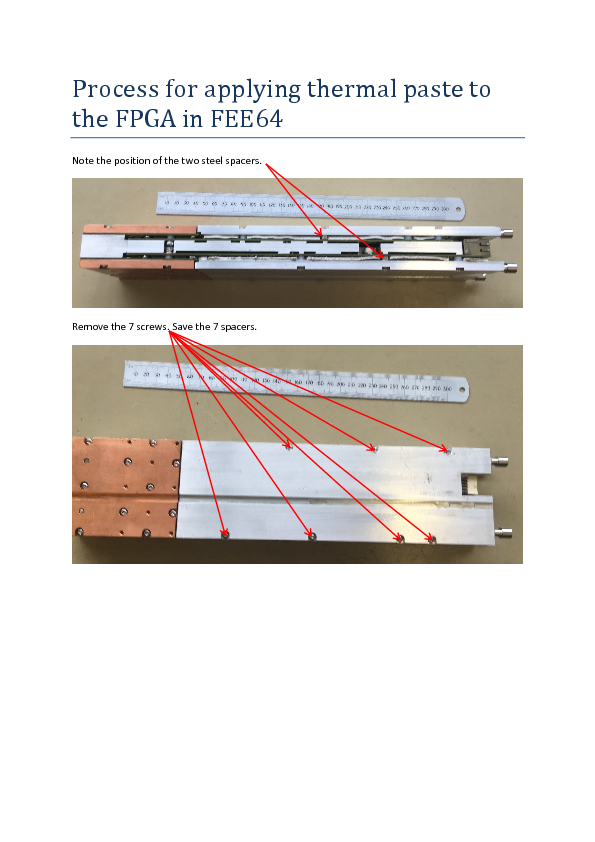

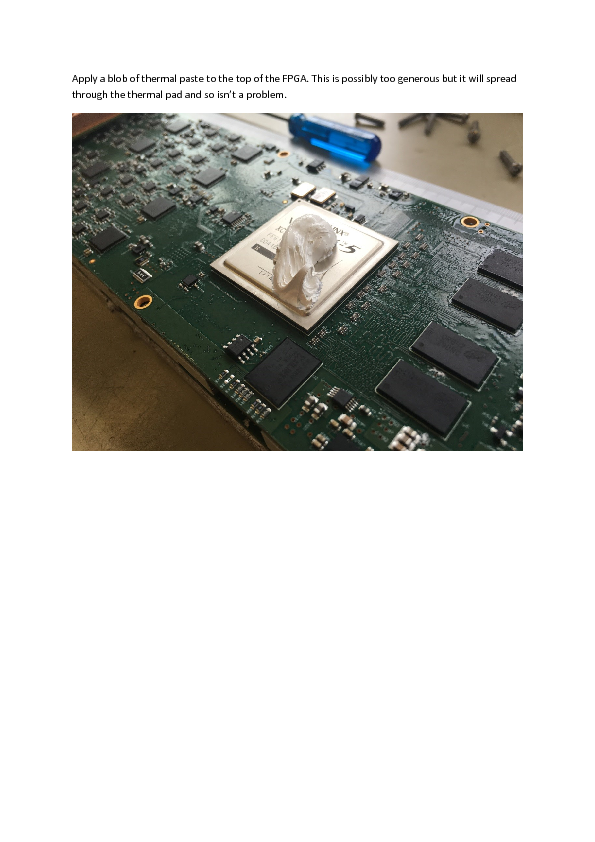

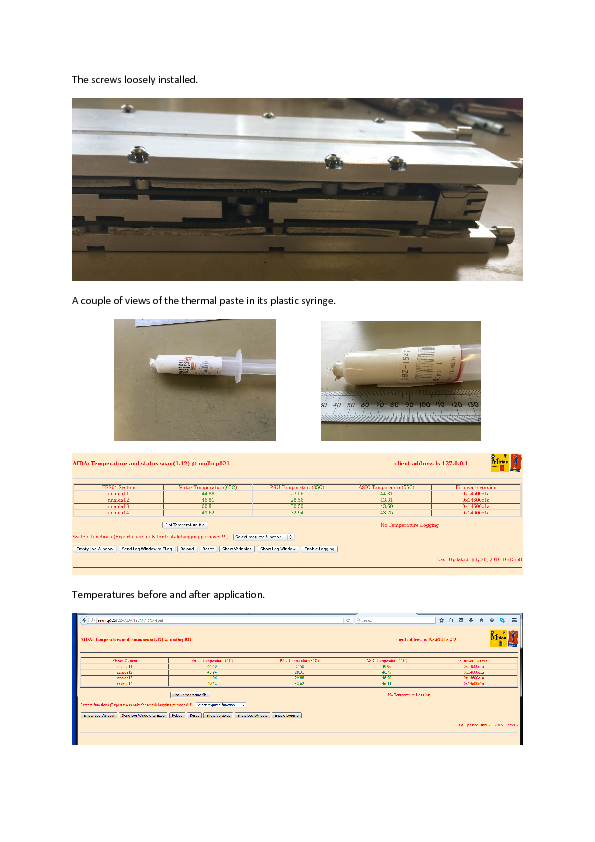
|
|